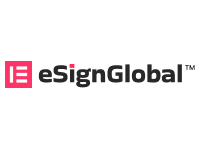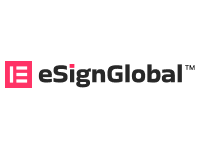Documents
 Product Categories
Product Categories
 Filecloud Standard Alibaba cloud license x 20 seats
Filecloud Standard Alibaba cloud license x 20 seats
 Product Categories
Product Categories
 Filecloud Standard Alibaba cloud license x 20 seats
Filecloud Standard Alibaba cloud license x 20 seats
Filecloud Standard Alibaba cloud license x 20 seats
Jun 28, 2024.filecloudonline.com
3. Click the New Account button.
4. In Language, select the option of your choice.
5. In Account Name, type in a string of character and then click the Check button.
6. In Password and Repeat Password, type in the same string of characters.
7. In Email, type in the address where you want to receive notifications about FileCloud issues.
8. Next to I agree to Terms of Use, select the checkbox.
9. To create your account, click Create.
Figure 2. Create New User Account Window
1314Log in Using Two-Factor Authentication
If your administrator has enabled Two Factor Authentication, then you will be required to enter additional code in order to proceed.
Two Factor Authentication via email code delivery
If the two factor authentication is setup to use Email id, then you will receive a code to the email associated with the account. The code will be valid for 10
minutes.
Two Factor Authentication with TOTP or DUO
If two factor authentication is setup to Google Authenticator, then you will need to setup Google Authenticator for the first time.
Note: Once the Google Authenticator is setup, it will no longer be shown. Only the Administrator can reset the Google authenticator setup.
15Download and install Google Authenticator App in your smart device and then Click on "Setup Google Authenticator" button
You can choose to scan the barcode (The Google Authenticator client will allow scanning barcode)
16OR you can choose to enter the code manually
17Reset a Forgotten Password
In case you forgot your password to your FileCloud account, just click on the Forgot Password link and follow the steps.
18User Account Settings
You can use the FileCloud User portal to configure your user account settings.
What do you want to configure?
A Profile Picture is available in FileCloud Server version 15 and later.
This page will provide support for Setting Profile Image.
To set your profile image:
1. Open a web browser.
2. Log in to the User Portal.
3. In the left side navigation menu, click Settings.
4. From the tabs at the top of the screen, select Account.
5. In the Your Current Profile window, click Update.
6. Browse to find the picture you want to use, and then click Open.
Watch a video on how to add a profile picture.
A good security policy includes changing your password often.
These instructions require you to know your old password.
If you have forgotten your password, to request it be reset:
191. Open a web browser.
2. Navigate to the User Portal URL.
3. On the Login screen, click More Options.
4. Select Forgot Password.
5. Go to your email Inbox where you receive FileCloud notifications.
6. Follow the instructions to reset your password.
To change your password:
1. Open a web browser.
2. Log in to the User Portal.
3. In the left side navigation menu, click Settings.
4. From the tabs at the top of the screen, select Account.
5. In the Account window, click Change Password.
6. On the Change Password screen, type in your Old Password, and then the same new password in New Password and Confirm Password.
7. To save your changes, click Submit.
Your Account name is used in the following places:
The name you log in with
In the File and Folder Details panel
Only an Administrator can change your Account Name.
To view your account name:
1. Open a web browser.
2. Log in to the User Portal.
3. In the left side navigation menu, click Settings.
4. From the tabs at the top of the screen, select General.
5. Look in the Summary section.
By default your Display Name is the same as your Account name and is used in the following places:
Displayed on your User Dashboard
20On any FileCloud email notifications
Only an Administrator can change your Display Name.
To view your display name:
1. Open a web browser.
2. Log in to the User Portal.
3. In the left side navigation menu, click Settings.
4. From the tabs at the top of the screen, select General.
5. Look in the Summary section.
Only an Administrator can allocate disk space for you to use.
To view your disk usage:
1. Open a web browser.
2. Log in to the User Portal.
3. In the left side navigation menu, click Settings.
4. From the tabs at the top of the screen, select General.
5. Look in the Disk Usage section.
If you change this setting, it will display all screens in the User Portal with the selected language.
You will not be asked to confirm this change. As soon as you select a language, the screen refreshes in the chosen language immediately.
To change your display language:
1. Open a web browser.
2. Log in to the User Portal.
3. In the left side navigation menu, click Settings.
4. From the tabs at the top of the screen, select General.
5. In the Language section, under Change the Language, to refresh the screen in another language, use the dropdown menu to select an
available language.
In the User portal you can:
View your email address. This is where all FileCloud notifications are sent. Only an Administrator can change this setting.
Unsubscribe from the mailing list. This includes
21To Unsubscribe from the mailing list:
1. Open a web browser.
2. Log in to the User Portal.
3. In the left side navigation menu, click Settings.
4. From the tabs at the top of the screen, select Account.
5. In the Account window, click Unsubscribe from mailing list.
This page provides options to manage your connected devices and remove them if needed.
Devices can use the following clients to log in to a FileCloud Server site:
FileCloud iOS App
FileCloud Android App
FileCloud Windows Store App
FileCloud Sync
FileCloud Drive
FC Outlook AddIn
FC Office AddIn
To manage your devices:
1. Open a web browser.
2. Log in to the User Portal.
3. In the left side navigation menu, click Settings.
4. From the tabs at the top of the screen, select Devices.
22The User Portal
The User Portal is available in FileCloud Server version 15 and later.
To take the tour you must be logged in. Not logged In? Click below.
Logging In to the User Portal
The User Portal is where you manage all of your FileCloud files and share knowledge between colleagues and teams.
Places in the User Portal
What''s on this page?
The User Dashboard is where you manage all of your FileCloud files
Previews of a File
What''s on this page?
Which types of files can I preview?
How can I use the DICOM images in preview?
View Files in the User Portal
What''s on this page?
How are files organized?
Monitor File Activity
What''s on this page?
Where is the activity stream?
Can I disable the Activity stream?
View Metadata for a File
What''s on this page?
Metadata Terms
Rules About Inheritance
View the Metadata
View Recent Files and Activities
What''s on this page?
Recent files section
Activities section
23Getting Started with the User Portal
When the user logs in for the first time into FileCloud, the user is taken through a series of quick help screens that displays the different areas of
dashboard and other important aspects of FileCloud from user interface. The getting started screens are displayed only once for the user and is not
displayed on the subsequent logins. However, the getting started screens can be started on on demand from the user dashboard using the link as shown
below.
The user is taken through the following quick help screens when getting started is activated.
Quick Navigation Links
24My Files
Team Folders and Shared with Me (Optional)
25Search Files and Folders
Show Notifications, Activities and Messages
26Recent Activities
Additional Downloads
2728Monitor Files in the User Dashboard
The Activity Stream and Comments are available in FileCloud Server version 8.0 and later.
The User dashboard is available in FileCloud Server version 15 and later.
The Activity Stream and comments allow you to monitor your files in the Dashboard.
How Do I Access the User Dashboard?
Where is the activity stream?
You can monitor file activity to see when changes and actions are happening to a file and folder in the Activity Stream.
This is useful when multiple people work on the same set of files.
The activity stream has to be enabled by your Administrator.
Once the activity stream is enabled, the actions performed on a file or folder are tracked and displayed in the User Portal.
29The Activity panel for a folder. In FileCloud version 17.3 and later, the Activity stream will also show the
Geo Location information.
Can I disable the Activity stream?
If you don''t want to see additional information about a file or folder, you can disable the Additional information panel, which contains both the Activity and
the Details.
To toggle the Activity and Details panel:
1. Log in to the User portal.
2. On the User Dashboard, from the left side navigation panel, select Files.
3. On the top right side of the screen, toggle the additional information panels by clicking the information button .
30Places in the User Dashboard
The User dashboard is available in FileCloud Server version 15 and later.
The User Dashboard is where you manage all of your FileCloud files and share knowledge between colleagues and teams.
How Do I Access the User Dashboard?
Figure 1. The User Dashboard
31Preview a File in the User Dashboard
The User Dashboard is where you can see a document preview.
How Do I Access the User Dashboard?
You can quickly see if a file is the one you want before opening it for editing.
If you do not see the Preview button on your dashboard, contact your Administrator.
If you are an administrator, enable Document Preview.
1. After selecting a file in the User Portal, a Preview button is 2. After clicking the Preview button, a separate window opens
available. showing an image of the file.
This preview image cannot be edited.
Document preview allows you to view the following document types directly in the User Portal via your web browser:
Extension Registered To Available in FileCloud Description
Server Version
32.AI Adobe 18.2 An Adobe Illustrator format is
a proprietary file format
developed by Adobe Systems
for representing single-page
vector-based drawings in
either the EPS or PDF formats.
.DICOM DICOM 18.2 Medical files such as X-rays,
CT scans, Ultrasounds and
MRIs.
.DOC Microsoft 4.0 Microsoft WORD files created
in versions 2003 and earlier.
.DOCX Microsoft 4.0 Microsoft WORD files created
in versions 2007 and later.
.PDF Adobe 4.0 Portable Document Format
(PDF) is a file format used to
present documents in a
manner independent of
application software,
hardware, and operating
systems. Each PDF file
encapsulates a complete
description of a fixed-layout
flat document, including the
text, fonts, graphics, and other
information needed to display
it.
.PPT Microsoft 4.0 Microsoft PowerPoint files
created in versions 2003 and
earlier.
.PPTX Microsoft 4.0 Microsoft PowerPoint files
created in versions 2007 and
later.
.PSD Adobe 18.2 Java 10 and above is
required for PSD viewing.
A .PSD file is a layered image
file used in Adobe PhotoShop.
PSD, which stands for
Photoshop Document, is the
default format that Photoshop
uses for saving data. PSD is a
proprietary file that allows the
user to work with the images’
individual layers even after the
file has been saved.
.XLS Microsoft 4.0 Microsoft Excel files created in
versions 2003 and earlier.
.XLSX Microsoft 4.0 Microsoft Excel files created in
versions 2007 and later.
For everything besides the DICOM files, FileCloud Server uses LibreOffice to do the document conversion so that you can see the preview.
You can store, view and share medical files such as X-rays, CT scans, Ultrasounds and MRIs securely in FileCloud Server.
You can upload a medical file with a file extension of .DICOM.
In the dashboard, you can select a file with the .DICOM extension, and then click the Preview button.
In Preview mode, the medical file is rendered as an image with special viewing options that are exclusive to viewing .DICOM files.
When you open the preview, you have the following options:
Option Keys Description
33Drag moves the image around in the
preview window
hold down the left mouse button
Zoom In enlarges the image in the preview
window
scroll the mouse wheel forward
OR
+
hold down the right mouse button and
drag forward
Zoom Out reduces the image in the preview
window
scroll the mouse wheel backwards
OR
+
hold down the right mouse button and
drag backwards
Lighten the Image increases the contrast to lighten the
image
+
hold down the mouse wheel and drag
forward
Darken the Image decreases the contrast to darken the
image
+
hold down the mouse wheel and drag
backwards
These options are only available for .DICOM image types.
34Set Permissions on Folders in the User Dashboard
Folders are the way your files are organized on the User Dashboard.
Folder-level permissions can be used to allow or restrict access to a single folder and all of its contents.
Folder-level permissions can only be set on the folders in My Files.
My Files is your private store.
Your administrator must first allow you to set folder-level permissions.
If your administrator has granted you the ability to set permissions, you will see a Manage Security button when opening a folder in the right-side
pane of User Dashboard.
If your administrator has NOT granted you the ability to set permissions, you can Share the folder to grant or restrict access.
Securing a folder
Setting folder-level permissions is more commonly used to secure one entire folder with access to only a small number of users
The permissions granted are applied to all of the files inside the folder and cannot be set for just a specific file inside the folder
You can allow or restrict sharing
Sharing a folder
Sharing a folder is more about allowing a larger number of users to easily access your folders
Access can be granted to anyone with the Share URL
Sharing can also be used to provide access to a specific single file
When a folder contains more folders inside it, the top folder is the parent and the sub-folders are children.
Inherited permissions means that a parent''s permissions are used for all the sub-folders too.
In general, a sub-folder can be in one of the following states:
The child, or sub-folder has all of the same permissions as its parent folder
The child, or sub-folder has all of the same permissions as its parent folder, plus additional permissions
The child, or sub-folder has all of the same permissions as its parent, minus additional permissions
The child, or sub-folder''s permissions are not connected in any way to the parent folder and the sub-folder retains a separate set of
permissions
When setting folder-level permissions in FileCloud, you have the following options:
Option Description
Inherit Permissions Permissions set in this folder are exactly the same as the top level
folder''s permissions
Don''t Inherit Permissions Permissions set in this folder don''t inherit from any top level folder''s
permissions and are specific to only this folder
When you set folder-level permissions, you can select one or more of the following options:
Read Write Delete Share Manage
Allows deleting Allows sharing Allows managing folder-level
Allows downloading Allows uploading and permissions
Allows previewing modifying
Allows creating files and
folders
Allows renaming
How do I secure access to my folders?
35To set folder-level permissions:
1. Open a browser and log in to the User Portal.
2. On the Home page of the User dashboard, click My Files.
3. On the My Files window, click a folder.
4. On the right-side of the folder details window, click the Security tab, and then click the Manage Security button.
365. In the Manage Folder Level Security window, decide if you want all sub-folders to have the same permissions by selecting either Inherit or Don''t Inherit.
6. In the Manage Folder Level Security window, click Add User.
7. In the Search Users window, type in the email address of the user you want to allow access to your folder.
8. From the list of users, select the one you want to grant access.
379. By default, all permissions are granted. To restrict a permission, you must first restrict some of the previous permissions.
Permissions must be set in the following order:
Read
1. Restrict MANAGE
2. Restrict SHARE
3. Restrict DELETE
4. Restrict WRITE
Write
1. Restrict MANAGE
2. Restrict SHARE
3. Restrict DELETE
Delete
1. Restrict MANAGE
Share
1. Restrict MANAGE
Manage Must be restricted first before anything else
10. To restrict any permissions, first restrict Manage by clicking its green check mark.
11. Now you can deny the permission to Delete or Share permissions by clicking their green check marks.
3812. To restrict the Write permission, make sure the Manage, Delete, and Share permissions are first restricted.
13. To restrict the Read permission, make sure the Manage, Delete, Share, and Write permissions are first restricted.
14. To save your changes, click Close.
39Shortcuts in the User Dashboard
The User dashboard is available in FileCloud Server version 15 and later.
The User Dashboard is where you manage all of your FileCloud files and share knowledge between colleagues and teams.
How Do I Access the User Dashboard?
The shortcut section allows you to create a link to any path that you can access.
You can create up to 10 shortcuts.
This is ONLY available in the web browser.
This option is not available in other clients such as mobile apps or FileCloud Drive.
To add new shortcut:
1. In the Shortcuts title bar, click plus button ( + ).
2. In the Browse window, navigate to the place where you want to create a link to.
40View Files in the User Dashboard
The User dashboard is available in FileCloud Server version 15 and later.
The User Dashboard is where you can view all of the files you have uploaded or have access to.
How Do I Access the User Dashboard?
How are files organized?
The Files section displays a list of all available data you can access.
Table 1. Folder Organization of Files
My Files is your private store. Your Administrator sets the
amount of space you have to store files.
Team Folders provide a single place where teams in a company
can store and organize files and folders.
Team folders are created and shared by your Administrator
Once the team folder is shared with you, you will be able to see team
folders under your account in
FileCloud User Portal
FileCloud Sync
FileCloud Drive
Outlook and Office Add-Ins
You can invite other users to access files in the Team Folder
Files that you upload to the Team folder do not count against your
storage quota
Network Shares are special folders that allow you to access pre-
existing files on your corporate Windows and/or Linux servers.
These folders can be mounted in FileCloud and will appear as a
location inside the Network Shares folder.
FileCloud licensing doesn''t allow adding Limited users to access
network shares.
To add limited users to a network share, a user with FULL access
has to share the folder directly with the limited user. Administrators
will receive an error if they try to grant access to Network Shares ti a
user with LIMITED access.
The "Shared with me" is the folder that contains all the folder shared by
other FileCloud users.
41Viewing Metadata
Metadata support is available starting from FileCloud 18.1.
What''s on this page?
Metadata Terms
Rules About Inheritance
View the Metadata
Metadata allows you to manage data that provides additional information about files and folders.
FileCloud defines two levels of metadata definition:
1. Attribute - defines a single piece of information that user can specify for file or folder.
2. Metadata set - a group of related attributes with additional properties and settings. It works as a container for attributes.
Your Administrator must grant you permission before you can see the Metadata tab in the User Dashboard.
Ask your Administrator to grant you permission to access Metadata. Your administrator can grant the following types of permissions:
Write access - you can add metadata sets to files and folders, edit respective values and remove sets.
Read access - you can ONLY view values of the already associated metadata sets.
Metadata Terms
Figure 1. Metadata Terms
File Object Metadata Attribute Tag
Metadata Set
Every file and Information about A single piece of A set of metadata a special type of
folder that exists in the file data. information that attributes that attribute (referred
FileCloud. describes the File might be logically to as the Array
Describes files Object. grouped and can attribute type) that
and folders be attached as a allows users to
available in the In FileCloud single entity to File provide multiple
system. attributes are Objects. custom values for
defined as a part each File Object.
of the metadata
set.
42For example: For example: For example: For example, For example:
resumes will
a resume Lives in the the always have: HR wants to tag a
Human candidate''s resume status as:
Resources photo in Photo
Folder their resume Name Candidate
Has a Addre New Hire
created date ss OnBoarding
Has a Experi
modified ence
date Educat
ion
Rules About Inheritance
The following rules apply to all files and folders and their metadata when you perform an operation:
Operation Rule
a new file or folder is created a default metadata set is automatically attached to it with all attribute
values populated with default values defined
a new file or folder is uploaded a default metadata set is automatically attached to it with all attribute
values populated with default values defined
a file or folder is copied metadata values are not copied. The Default metadata set with default
values will be added to the new File Object.
a file or folder is moved associated metadata values are also moved. The metadata points to the
original file or folder during its lifetime.
a file or folder is renamed associated metadata values are also renamed. The metadata points to the
original file or folder during its lifetime.
a file is removed and moved to the recycle bin the associated metadata values are updated so they point to the file in the
recycle bin.
a file is permanently removed from FileCloud Server the associated metadata values are removed as well.
View the Metadata for a File or Folder
Metadata Panel is available on the right hand side panel, next to Details and Activity Panels. It will only appear when both activity panel and metadata
panel are enabled. Otherwise it will be hidden. This panel displays the following:-
all metadata related information for the selected file or folder.
a list of available metadata sets that can be added for the particular File Object.
a list of associated metadata sets with corresponding attribute values.
4344View Recent Files and Activities
The User dashboard is available in FileCloud Server version 15 and later.
The User Dashboard is where you manage all of your FileCloud files and share knowledge between colleagues and teams.
How Do I Access the User Dashboard?
These sections provide a quick way for you to access files you have been working with recently. They are like a temporary shortcut.
Recent Files Activities
The Recent files section will contain the last 10 The Activities section shows the recent activities you have performed, as
well as actions by other users in folders that were shared with you.
recently accessed files.
Actions such as:
File uploads
Downloads
Updates
4546User Alerts
New features for alerts are available in FileCloud Server version 15 and later.
The ability to unsubscribe from alerts is available in FileCloud Server version 17.3 and later.
As a user with a FileCloud Server account, you are automatically alerted when changes occur to your files. These notifications are provided in
real-time
You will be notified when:
You are identified in comments with @username
Shared folder access changes
System level alerts
FAQs
When you open a browser and log in to the User Portal, they are displayed on your dashboard.
You will also receive an email message for each notification.
Clicking on the "Bell" icon on the top right corner of the FileCloud User Portal will display the list of user alerts.
Yes, you can opt-out of the email notifications.
If there is a large number of changes and you are seeing too many email notifications, you can unsubscribe from the notifications.
47To unsubscribe:
1. Open a browser and log in to the User Portal.
2. From the left navigation panel, under MISC, click Settings.
3. Click the Account button.
4. Click the Unsubscribe from mailing list link.
5. On the confirmation dialog, click OK.
6. You will receive a message that you have been successfully unsubscribed.
7. Click Close.
48Basic Folder Operations
After logging in to the User Portal, the first thing to do is start uploading files.
Want to see a quick video of the folders on a dashboard?
Video of basic folder operations
What do you want to do?
Uploading Items
Creating a Folder
Add Files
Copy Items
Move Items
Rename Items
Download Items
Manage files
Delete Items
Recover Deleted Items
View Folder Properties
Add File and Folder Comments
Work with Email Files
Browsing Folders
Search
Find Your Files
Using Filters in a Folder
Sorting Items in a Folder
Selecting Items in a Folder
49Browsing Folders
Browsing FileCloud Folders
Browsing FileCloud Folders
Once you login using your account information, you will be presented with a familiar explorer type interface to navigate through your folders and access
your files.
5051Create Folder
Select the "New Folder" or Press Ctrl+N to display the dialog and enter new folder name to create it.
52Locating items in a folder
To quickly locate a file or folder, simply type in filename in the name in the "Filter Items" box (or Alt+F) to see all possible matches.
53Sorting items in a folder
To
sort items in a folder, select the sort drop down menu and select the appropriate criteria.
54Selecting items in a folder
Selecting Single Item
Any item(file or folder) in the list view can be selected by clicking on the checkbox next to it or any where in the item row.
Right click to show the context menu or select the context menu from the top.
Selecting Multiple Items
Multiple items(file or folder) in the list view can be selected by clicking on the checkbox next to each row or by clicking anywhere on each row by holding
''Ctrl + Click''.
55Copy Items
Select the file(s) or folder and then right-click and select copy. In the dialog box, navigate to the target folder, and click Select. The following video shows
you the procedure.
Your browser does not support the HTML5 video element
56Move Items
Select the file or folder to move, right click and select move. In the dialog box, navigate to the target folder and click "Paste". The file is moved, and the
target folder is opened.
Play the following video to see the move procedure.
Your browser does not support the HTML5 video element
Overwriting Items
If there are items in the destination with the same name as the moved files, then a dialog box prompts you to confirm overwriting the existing items. Click"
OK" to overwrite existing items.
57Rename Item
Select the file or folder and select "Rename" from right click context menu or action set from the top or press Ctrl+R to enter new name to rename the item.
58Download Items
Download Single Item
Download Multiple Items
Download Folder
Download Single Item
Select a single file/folder and click "Download" in the context menu.
Download Multiple Items
Select multiple items to download and click on the ''Download'' button or right-click and select download. The selected items will be archived to a ZIP
archive and downloaded.
Download Folder
Navigate to the folder you want to download, tab on the Folder Action button at the right corner and select "Download Folder" or right-click and select
download.
5960Uploading Items
Uploading Files
Uploading Folders
Upload Queue and Viewing Upload Error
The easiest way to upload file or folder to FileCloud is by dragging and dropping the file or folder onto the FileCloud browser window
Uploading Files
Users can upload files by either one of the two methods.
You can navigate to any folder and click on the "Upload Icon" and select files to upload. You can select multiple files.
You can also drag and drop files from your desktop into the FileCloud Web Browser window to upload the file.
61Starting with FileCloud 6.0, you can also drag-and-drop a folder with many files inside it into the FileCloud Web browser window to upload all
the files quickly. This is only supported on Google Chrome.
Uploading Folders
Users can also upload folders from the web browser. However, folder uploads are currently supported only by Chrome browser. When other browsers
support folder uploads, FileCloud will also support it.
There are couple of ways to upload folders in the supported browser:
Navigate to any folder, hold ''Ctrl'' key and click on upload button. A folder chooser will be shown and any folder to be uploaded can be selected.
Navigate to any folder, drag and drop any folder on to the browser.
Upload Queue and Viewing Upload Error
The Uploader will show progress as well as any errors encountered during uploads. The queue can be closed and reopened by clicking the "Upload
Queue" button
During the upload you can see the progress on the left panel.
6263Delete Items
Select the file or folder and select the "Delete" from the context menu and accept the confirmation dialog to delete the file or folder.
64Recover Deleted Items
Recover Deleted Items
If you had accidentally deleted file/folder, you can recover it from the deleted files link. The deleted files section acts as a recycle bin to store the files that
are deleted. The administrator must have enabled this feature to send the deleted files to recycle bin if not the files will be permanently deleted. To recover
the deleted files you can move cut from the deleted files and paste to the location where the file must be restored.
Note: Viewing the deleted files under My Files (Managed Storage) will display all the files and folders deleted from any location under My Files. Also,
under the deleted files, the full path of the file where it was deleted will be stored. However, when viewing deleted files under Network Shares only files that
were deleted from that particular network share folder will be displayed. In order to view the deleted files from a different network share folder, you must
navigate to that network share folder and click the deleted files.
Move, Copy, or Download the Deleted Items
When the deleted file/folder is found in the "Recycle Bin", users can move, copy or download directly from the list. Deleting items here will delete the item
permanently and it will not be recoverable.
65Search
This page explains the new search functions available from FileCloud v15
The search function is now available to search across all available data sources in FileCloud such as Managed Storage, Lan based Network Shares, S3
Based Network shares.
Starting from Filecloud v17.3 Public shares can also be searched.
Basic Search
Search box is displayed on top of the any view where search is supported. To search, simply enter the search term in the search box and press enter. The
search will be performed on the current folder and sub folder
Search is case insensitive and by default, filename and content will be searched. This can be changed by using the drop down window
Search results will be cached for up to 3 months to take advantage of repeated searches as well as to reduce the server load. This can be configured by
the administrator. The search results can be refreshed by tapping the "Search Again" link. Search will be stopped after more than 50 results are matched.
Any content search hits will have highlighted string that matched the search term.
Note that in order to search for file contents, Please configure content search in the system.
66Search Options
Metadata search
Starting from FileCloud version 18.1 new metadata search is available if enabled by administrator.
Use cache results
Starting from FileCloud version 19.3 the Use cache results option is available.
Search parameters can be changed by using the drop down window of the search.
Click on drop down window to enter additional search options. The search feature also supports the ability to filter only files or folders.
67Metadata Search
In order to perform metadata search the metadata scope option has to be selected. When selected the Advanced search widget will change - only relevant
options will remain visible. A new control appears - metadata conditions editor, which will popup when the Metadata Conditions folder icon is clicked.
68Metadata conditions generator is a widget that allows users to specify multiple metadata-related search conditions. The first dropdown displays the list of
all accessible metadata set definitions, the second shows the list of all available attributes for the selected set. When attribute is selected an appropriate
editor will be shown where users can provide a required value for the attribute. By clicking the Add button condition is added to the list of defined
conditions. Clicking on the Apply button will pass the selected conditions to the search widget.
69Metadata Search limitations
In FileCloud the metadata search is a subject to following limitations:
Search is performed as the exact match - i.e. when looking for a text values the whole value has to be specified. Partial matches aren''t
supported
Every metadata search condition narrows the search - the result has to match all conditions at the same time (AND logical operation is
performed)
Use Cache Results
To increase search speed when users rerun a previous search, FileCloud caches search results by default. However, if files or folders are modified or
moved, search results are not up to date. You can override caching of results in the Advanced Search dialog box.
To begin a new search each time you search:
1. In the Search bar, click the down arrow.
The Advanced Search dialog box opens.
2. Uncheck the Use Cache Results checkbox.
In future searches, Use Cache Results keeps the setting you entered unless you change it.
702.
71File and Folder Comments
You can add details about the status of a file or the purpose for a folder in the Comments section of the Details tab.
You can mention other FileCloud users in your comments by typing the @ symbol and then the name of the user.
When you type the @ sign, a dropdown box will appear. Type in the first letters of the user name and then select the user account from the list.
Once a person is tagged, the user will receive an email as well as notification on their dashboard in the User portal about the comment.
You can mention other FileCloud groups in your comments by typing the @ symbol and then the name of the group.
When you type the @ sign, a dropdown box will appear. Type in the first letters of the group name and then select the group from the list.
Once a group is tagged, all users in the group will receive an email as well as notification on their dashboard in the User portal about the comment.
To add a comment:
1. Open a browser and log in to the User Portal.
2. Navigate to the file or folder you want to comment on.
3. Select the checkbox next to the file or folder.
4. In the right pane, select the Details tab.
5. Scroll down to the Comments section.
6. In the Comments section, click the +Add button.
7. Type in your comments and then click Save.
72View Folder Properties
You can use the information about a folder to determine how much storage space it is using and how many files it contains.
You can see the properties by using the Folder Actions menu.
Folder Actions
73The Properties option is not available in the menu if you have something selected in the Files list. To get the properties of a folder, it should be open
and you should be able to see the folder contents in the Files list, with no item selected.
To view a folder''s properties:
1. Open a browser and log in to the User Portal.
2. In the User Portal, from the left navigation pane, click Files.
3. Open the folder that you want to see the properties for.
4. Make sure that nothing is selected in the Files list.
5. Click the Folder Actions menu, and select Properties.
74Work with Email Files
As a FileCloud user, you can now access a viewer for email files (.eml).
On the User Portal, you can open an email file to:
View the From, To, Subject and Body
View any file attachments
Forward that email without any change to other email addresses
What do you want to do?
Uploading an email is the same process you use for any other file.
Upload a file
Opening an email file allows you to read the message, view any attachments, and forward the email to anyone with an email address without any
change to email addresses that were originally on the email.
75To open an email file:
1. Open a browser and log in to the User Portal.
2. Navigate to the email file you want to open.
3. Click the file name.
4. Above the file listing, click the Open button.
Attachments display at the top of the viewer next to the Subject and the Sender''s address.
Attachments are displayed in a blue box with a download arrow
You can click on the blue box to open the attachment
In the following example, the attachment is called approve.png.
76To open an attachment:
1. Open a browser and log in to the User Portal.
2. Navigate to the email file you want to open.
3. Click the file name.
4. Above the file listing, click the Open button.
5. In the viewer, to open an attached file, click on the attachment icon.
Once you open the email file, you can forward the email to anyone with an email address.
You will not be able to change any of the email addresses that were originally on the email
Any email addresses on the original email will be preserved and will display correctly in other email applications
You cannot identify a CC: recipient
You will not be able to edit the Subject line
77To forward the email message:
1. Open a browser and log in to the User Portal.
2. Navigate to the email file you want to open.
3. Click the file name.
4. Above the file listing, click the Open button.
5. In the viewer, scroll to the bottom of the email, and then click on the Forward button.
6. In the Forward dialog, type in the email address where you want to forward the message.
7. To send the message, click OK, and then in the email viewer, click Close.
Sharing an email is the same process you use for any other file.
Sharing a file
78Advanced Folder Operations
After logging in to the User Portal and uploading files, you can use the following advanced operations to further manage your files:
Create a Favorites List
View Previous Versions Of Files
View Photo Gallery
More options for viewing
Viewing Your Activity Stream
Playing Audio
File Locking
Set Folder-Level Permissions
More options for managing files Creating a Direct Link
Adding Metadata
More options for managing your space Recovering Space
79Add to Favorites
Select Items
Select the file/folder entry (either checkbox, or outside the name). Click on ''Add to Favorites'' button from the context menu.
Add To Favorite List
After clicking on the button, a dialog will be popped. Either create a new favorite list or add to an existing favorite list.
80View Photo Gallery
View a Photo Gallery - Large and Small Thumbnails
You can switch from normal file listing to photo gallery view by clicking on the "Gallery Tab". The photo formats supported are JPG & PNG. You can switch
between Large and Small Thumbnails.
The photo formats supported are JPG & PNG.
View a Photo Gallery - Small Thumbnails
You can switch from normal file listing to photo gallery view by clicking on the "Gallery Tab". The photo formats supported are JPG & PNG. You can switch
between Large and Small Thumbnails as above
View Slide Show
You can start a photo slideshow by clicking on the slideshow button.
81Slide Show Controls
The slide show controls are:
Navigation
Previous
Next
Stop
Play - Auto
Rotate
Clockwise
Counter Clockwise
Share
Full screen - View
Download Image
Share
You can directly share the image from the slideshow.
828384Playing Audio
Player Controls
Playlist
85Player Controls
Player Controls
The player has all the standard controls as any other media player. The player functions are as follows:
Play
Pause
Forward
Rewind
Random Shuffling
Sequential Shuffling
86Playlist
Save Current Play Queue as Playlist
We added playlist support that will help you to get to your music faster. To create a playlist from an existing queue, just click on the icon displayed below.
Create a Playlist
Enter a name of your playlist.
View List of Playlists
Click on the icon displayed below, to list the available playlists.
87Load a Playlist
If you want to load a Playlist, just click on the name and the selected playlist will get loaded into the player.
8889View Previous Versions Of Files
Introduction
Access to Previous Versions
Download Previous Versions
Make Previous Version Live
Delete Previous Versions
Delete all Previous Versions in all Files
Introduction
FileCloud can automatically maintain multiple versions of a file. The number of versions stored is configurable by the system administrator. By default up to
3 versions are kept.
If any older versions of a file is available, it can be accessed using the context menu. Previous versions are available for both My Files (Managed storage)
and Network Folders.
When sharing a folder or file, if the share has "Write" permission set, then the Previous Versions of files are also available.
Access to Previous Versions
Click on the Previous Versions for a selected file to view the prior saved versions.
Note: Viewing the deleted files under My Files (Managed Storage) will display all the files and folders deleted from any location under My Files. However,
when viewing deleted files under Network Shares only files that were deleted from that particular network share folder will be displayed. In order to view
the deleted files from a different network share folder, you must navigate to that network share folder and click the deleted files.
Note
For My Files section, the following columns are displayed Version Id, version size, created date, created by, versioned date followed by the
actions
For Network Files, the following columns are displayed version id, version size, created date followed by the actions.
Download Previous Versions
From the Previous Versions list, download the version you want.
90Make Previous Version Live
From the Previous Versions list, select the version you want to make live.
91Delete Previous Versions
From the Previous Versions list, delete the version you want.
Delete all Previous Versions in all Files
Users can delete all previous versions in all files by opening the recycle bin and selecting the option to remove all old versions (only applicable for My Files)
9293Activity Stream
Activity Stream, Comments support are available starting from FileCloud 8.0
The Activity and Details Panel display can be disabled on and off using the "i" icon in top panel.
FileCloud shows changes and actions happening to a file and folder via an Activity Stream. This is useful when multiple people work on the same set of
files.
The activity stream has to be enabled or disabled from Admin portal (see: The Misc. Tab Settings). Once the activity stream is enabled, actions performed
on a file or folder are tracked and are displayed in the User Portal.
Starting from v 17.3, the activity stream will also show the Geo Location information.
9495File Locking
Locking Overview
Locking a File or Folder
Viewing Locked Files and Folders
To Filter User Locks
Unlocking a file or folder
Support for file locking is available in FileCloud version 9.0 and later.
Locking is only intended for controlling access to file and folder when accessed via FileCloud. For example, locking a file in a network folder in
FileCloud does not lock the file in the filesystem and prevent access to that file in the LAN.
Locking Overview
Locking is available to both files and folders and signifies that you are actively using that file or folder.
Locking has to be enabled by the Administrator before the user has the option to lock a file or folder.
FileCloud LOCKING is designed to prevent opening/accessing files between DIFFERENT USER ACCOUNTS. If you lock a file, you are still
able to access it.
When a file or folder is locked:
A lock icon is shown in the file listing.
The owner of the lock is shown in the details panel on the right hand side.
The owner of the lock has full access to that file or folder and can modify it.
Admins can always override a lock using the admin panel.
A lock can be setup to prevent reads by other users. In that case other users cannot download or view the locked file or folder.
Only local users can permanently edit the locked file. Any changes made by remote users are not saved.
The following table shows the behavior depending on the type of lock.
Lock with read allowed Access by lock owner Access by others
Yes Full access to the file is available. Share/Sync Only read is allowed. No modification is allowed
/Edit/Deletes allowed
No Full access to the file is available. Share/Sync No access is provided . All access using all
/Edit/Deletes allowed clients are blocked.
Locking a File or Folder
To lock a file or folder,
Select the file or folder
In the "More" drop down menu, select "Lock"
96In the popup,
Selecting "Prevent others from downloading this while locked" will prevent all reads as well as writes to the file or folder. This is very
restrictive in its behavior. If it is not selected, then other users can view file/folder content but not modify it
A custom lock expiration can be set (in days) If a expiration is set, then the file or folder will be automatically unlocked after that date.
A message will indicate if the lock is successful or not and a lock icon will appear. selecting the file or folder will also show the owner of the lock
as well as the type of lock (Read allowed or not)
At this point, all clients (Web Application, Cloud Drive, Cloud Sync, Mobile clients, WebDAV) will all be subject to the lock restrictions (Only the
owner access using these clients is allowed).
If a folder is locked, no files in that folder or its subfolder can be locked. Furthermore, none of the parent folder tree can be locked
(For example, for a folder structure of A_Folder/B_Folder/C_Folder/D_Folder, if "C_Folder" is locked by USER1, then none of
A_Folder, B_Folder, D_Folder can be locked by USER2 until the lock of "C_Folder" is released
97To change a lock property (like disallow read or change expiration), the lock has to be released and then the lock has to retaken
Viewing Locked Files and Folders
To view all locks in the system via the web browser
Click on the user account drop down button
Click on "Show Locks"
To Filter User Locks
Type in lock path in the "Filter" textbox to filter the locks view with respect to the lock path
Unlocking a file or folder
Once a file or folder is locked, it can be unlocked only by the owner of lock or by administrator.
To unlock as Administrator, Read this article
To unlock as the lock owner,
Navigate to the page containing the file or folder
Select the file or folder
Under the "More" drop down menu, select "Unlock"
It can also be using the unlock option in the "Locked Files and Folder" panel (See previous section)
9899Recovering Space
Introduction
During normal FileCloud usage, users might be running out of space, even though they don''t have usable files that exceeds the assigned user quota.
There might be several reasons this can occur.
In recycle bin is enabled, then it might be accumulating all the deleted files.
When users edit/modify/upload existing files, then new file versions will be created. The number of versions that are retained depends on the
administrator settings (default is 3).
When files are uploaded into FileCloud, sometimes the upload gets terminated for various reasons. In these cases, clients uploading files should
be retrying and continue the upload. But some clients, such as browser will not resume the upload. They will restart the upload from the
beginning.
This behavior will result in partially uploaded files and they are unusable.
Files that fall under the above categories might be cleaned from time to time. Following sections explains how these files can be removed or cleaned.
Empty Recycle Bin
Remove All Old File Versions
Clear Incomplete Files
100Empty Recycle Bin
Empty Recycle Bin
When users are running out of cloud storage space, they might need to empty their recycle bin contents in order to recover some space. This can be done
by going to recycle bin and deleting few selected files or clearing all files from the recycle bin.
101Remove All Old File Versions
Remove All Old File Versions
When users are running out of cloud storage space, they might have lots of versioned files (provided administrator has enabled that feature for users). To
remove these older versions of the file, users can go and select versioned files and remove them individually or delete older versions of all the files. This
can be done from the recycle bin.
102Clear Incomplete Files
Clear Incomplete Files
When users are running out of cloud storage space, they might have lots of incomplete files in their storage space. This is mainly due to partially uploaded
files. These files needs to be removed from the storage to recover the space occupied by them. This can be done from the recycle bin.
103Set Folder Level Permissions
To enable Folder Level Security, please enable it via Administrator settings: Enable Folder-Level Permissions
Setting Folder Level Permissions
To set Folder level permissions, login into the web interface and navigate to the folder and select it.
In the security tab, select the "Manage Security" button.
Set the permissions allowed or disallowed for each user or group in this dialog:
104It is possible to check the effective permissions for a user (not considering Share Permissions) by using the Check Access tab to check the permissions.
Effective Permissions only calculates permissions based on Folder Level Permissions and doesn''t consider Share Permissions.
105106Creating a Direct Link
If users like to create a link to a folder or a file to people in an existing share without creating a new share, they can select the file or folder and then click
"More" click "Direct Link".
This will create a link that can be shared to other people who are already part of the share. Clicking the share will require that the user login and then takes
them directly to the selected folder or file.
Note : Direct Link will work only in the "Shared with me" and the "Team Folders" Section.
107Adding Metadata
Metadata support is available starting from FileCloud 18.1.
You can manage data that provides additional information about files and folders available in FileCloud Server using Metadata.
FileCloud defines two levels of metadata definition:
1. Attribute - defines a single piece of information that user can specify for file or folder.
2. Metadata set - a group of related attributes with additional properties and settings. It works as a container for attributes.
Your Administrator must grant you permission before you can see the Metadata tab in the User Dashboard.
Ask your Administrator to grant you permission to access Metadata. Your administrator can grant the following types of permissions:
Write access - you can add metadata sets to files and folders, edit respective values and remove sets.
Read access - you can ONLY view values of the already associated metadata sets.
What do you want to do?
Figure 1. Metadata Terms
File Object Metadata Attribute Tag
Metadata Set
Every file and Information about A single piece of A set of metadata a special type of
folder that exists the file data. information that attributes that attribute (referred
in FileCloud. describes the File might be logically to as the Array
Describes files Object. grouped and can attribute type) that
and folders be attached as a allows users to
available in the In FileCloud single entity to provide multiple
system. attributes are File Objects. custom values for
defined as a part each File Object.
of the metadata
set.
For example: For example: For example: For example, For example:
resumes will
a resume Lives in the the always have: HR wants to tag a
Human candidate''s resume status as:
Resources photo in Photo
Folder their resume Name Candidate
Has a Addre New Hire
created date ss OnBoarding
Has a Experi
modified ence
date Educa
tion
The following rules apply to all files and folders and their metadata when you perform an operation:
Operation Rule
a new file or folder is created a default metadata set is automatically attached to it with all attribute
values populated with default values defined
a new file or folder is uploaded a default metadata set is automatically attached to it with all attribute
values populated with default values defined
108a file or folder is copied metadata values are not copied. The Default metadata set with default
values will be added to the new File Object.
a file or folder is moved associated metadata values are also moved. The metadata points to the
original file or folder during its lifetime.
a file or folder is renamed associated metadata values are also renamed. The metadata points to
the original file or folder during its lifetime.
a file is removed and moved to the recycle bin the associated metadata values are updated so they point to the file in
the recycle bin.
a file is permanently removed from FileCloud Server the associated metadata values are removed as well.
Metadata Panel is available on the right hand side panel, next to Details and Activity Panels. It will only appear when both activity panel and metadata
panel are enabled. Otherwise it will be hidden. This panel displays the following:-
all metadata related information for the selected file or folder.
a list of available metadata sets that can be added for the particular File Object.
a list of associated metadata sets with corresponding attribute values.
To add a metadata set to a file or folder:
1. Select one of the available metadata sets. NOTE: The metadata set must not already be attached.
2. Click the Add button.
3. The newly added metadata set with corresponding attributes will be displayed.
4. You can edit the default values if necessary.
To remove the metadata set association:
1. Click the Remove metadata set icon.
A confirmation will appear
Once confirmed the respective values will be removed as well
This operation cannot be undone
Watch a video about Associating Metadata Sets with File Objects.
109Users with write permissions can edit attribute values for a given metadata set. Once corresponding "Save" button is clicked, values are validated and
saved when validation succeeds.
Required values
Some attributes might be marked as required. For those attributes non-empty value has to be provided. They are marked in the UI with an
asterisk - *.
Tag Input editor
Tag input is a custom editor that allows users to provide multiple values for a single attribute with a better experience. It looks like a regular
TextBox but supports multiple values. When user writes a string and presses the Enter or enters a comma a new value is added to the
control. It''s called a Tag and appears as a text in a blue rectangle. Values can be removed by pressing the cross icon. It is used as the
editor for the Array attribute type (in the User Core UI) and as the editor for Predefined values for enumeration attribute type (in the Admin
UI).
Watch a video on Editing Attribute Values.
Searching for Metadata.
110Sharing Files and Folders
File and folder sharing allows you to provide public or private access to files stored in FileCloud Server with various levels of access privileges.
While files can easily be shared simply by emailing someone your file, sharing files in FileCloud allows you to:
Keep track of who you have shared a file with
Add comments about the file
Monitor file versions
Control changes people make to the file or file by setting a combination of permissions to read, view, modify, copy, or delete it
Have an allocated amount of personal file storage in a common file system
You can share a file in many different ways.
Requires a FileCloud Set Permissions Set Options Share with Everyone Share with a Specific
Account User
Public Anyone with the link View Share Name
can access Download Expiration
Share Restrict Downloads
Notifications
Require Password
Private Invite those without View Share Name Add Groups to share With a FileCloud
account
an account to create one Download Expiration with multiple us users at
once
Share Notifications
Some permission options may vary depending on whether you share a file or a folder.
In the User Portal, you can click on the root folder, My Files, and select Share. This is a security threat and should not be allowed.
In FileCloud Server version 19.1 and later:
In the User Portal, when you click on the root folder, My Files, you will no longer have the Sharing option!
What do you want to do?
Share Files
Share Folders
View Shares
Manage Shares
Delete a share
View Share Analytics
111Sharing Files
File sharing allows you to provide public or private access to files stored in FileCloud Server or a network space with various levels of access
privileges.
While files can easily be shared simply by emailing someone your file, sharing files in FileCloud Server allows you to:
Keep track of who you have shared a file with
Add comments about the file
Monitor file versions
control changes people make to the file or file by setting a combination of permissions to read, view, modify, copy, or delete it
File sharing can also mean having an allocated amount of personal file storage in a common file system
You can share a file in many different ways.
Publicly
Does not require the user you want to share with to have a FileCloud account.
Share a file with everyone with or without restrictions.
Share a file with everyone and require a password.
Privately
Does require the user you want to share with to have a FileCloud account.
You can invite someone to create a FileCloud account so you can share with them.
Share a file with all FileCloud users with or without restrictions.
Share a file with specific FileCloud users with or without restrictions.
What do you want to do?
Share Files Publicly No FileCloud account required.
Share Files Privately FileCloud account required.
Configure other sharing options
Set Restrictions on Downloads
Set an Upload Size Limit
112Restrict Download Options
Note
Download Limit Restrictions is
Applicable only for files which are publicly shared
Not applicable for folders
Not applicable for files which are privately shared
Set Restrict Downloads
Clicking on the “Advanced Options”, Manage Share dialog appears.
To restrict the number of downloads,
Click on “Restrict to” which appears under “Restrict Downloads”.
Set Download limit restrictions in the textbox that appears below “Restrict to”.
Click on “Update”
By doing this, your file is restricted to download only a certain number of times.
113Upload Size Limit Option
Set Upload Size Limit
Clicking on the “Advanced Options”, Manage Share dialog appears.
To set the Upload size limit,
Click on “Limited” which appears under “Upload Size Limit (MB)”.
Set Upload Size Limit restrictions in the textbox that appears below “Limited”.
Click on “Update”
By doing this, your folder is set with an upload size limit.
114Sharing Files Publicly
You can share a file so that anyone can access the file even if they don''t have a FileCloud account.
If you want more security but still want a large number of people to access the file, you can enable password protection.
For additional security, and if you only want a small number of people to access the file, you can choose to share the file privately.
When you share a file:
A Share Link window opens to provide the link.
By default the file can be accessed by external users.
You can click Advanced to set sharing restrictions.
You can edit and send an email inviting new or existing users to access the file.
In this section:
Public Share Options for Files
Set Share Preview For Public Folder Shares
Sharing Files Publicly with An Expiration Date
Sharing Files Publicly with Everyone
Sharing Files Publicly with Password
115Public Share Options for Files
In the User Portal, you can configure how you share a file and with which users.
You can configure share options when:
You first create the Share using Advanced Options - this button is available on the window that opens after you right-click a file and then select
Share.
After you create the share using Manage Share - this button is available in Shared Files after you select a file that is already being shared.
Both of these options open the Manage Share window. The Manage Share window contains two panels for configuring access.
SHARE OPTIONS panel SHARE PERMISSIONS panel
What Do You Want to Do?
Click on a topic to expand it.
Video of Public Share Advanced Options
In the Manage Share for file window, you can set the following SHARED OPTIONS:
116Option Settings Description
Share File/Folder current location of the file Although you can type in this field and click
Update, you cannot change the folder path
here.
To change the location of the file, right-click
and select Move.
Share Name a randomly-generated name
Expires By default, this is set to Never Expires.
Never Expires
Expires If set to Expires, identifies a date in the future
when this file is no longer shared. When a
share expires, the link only becomes unusable
to other users. The file is not removed or
changed when the sharing link expires.
Restrict Downloads
No Restrictions No Restrictions - allows any user to
Restricted mode download a file an unlimited number of
times. This is the default setting.
Restricted mode - allows any users to
download a file a limited number of times.
Email File Change Notifications By default, this is set to YES.
YES
NO If set to YES, then an email notification is
sent when a file is opened or downloaded
for a public share.
Enable Password Protection By default, this is set to NO.
YES
NO If set to YES, then a user who wants to access
this file must provide a password first.
When you share this link through the FileCloud
email template, the password information will
be given.
To configure how a file is shared:
1. Open a browser.
2. Log on to the User Portal.
3. If the file is not yet being shared, click My Files, select the file, then click Share.
4. If the file is already being shared, click Shared Files, select the file, then click Manage Share.
5. On the Manage Share for file window, in Share Options, to set a date when you want to stop sharing the file, select Expires and then either
select a date using the calendar icon or type in a future date.
6. If you want to restrict the number of times a file can be downloaded, select Restrict To and then type in a number between 0 and .
7. To disable sending an email notification when a file is opened or downloaded, in Email File Change Notifications, select No.
8. To require a user to enter a password before accessing the file, in Enable Password Protection, select YES. You can either use the randomly
generated password or type in one of your own.
9. To save your changes, click Update.
In the Manage Share window, you can configure who can access the file in the SHARE PERMISSIONS panel.
For public sharing, select Allow Everyone. If you want more security, you can use the SHARE OPTIONS panel to set a password.
To configure public file sharing with everyone:
1. Open a browser.
2. Log on to the User Portal.
3. If the file is not yet being shared, click My Files, select the file, then click Share.
4. If the file is already being shared, click Shared Files, select the file, then click Manage Share.
5. On the Manage Share for file window, in the Share Permissions panel, select Allow Everyone.
6. To require a user to enter a password before accessing the file, in the Share Options panel, in Enable Password Protection, select YES.
7. You can either use the randomly generated password or type in one of your own.
8. To save your changes, click Update.
117Set Share Preview For Public Folder Shares
The ability to select a file as the default preview when sharing a folder in public mode is available in FileCloud version 14.0 and later.
This will cause a persistent preview while share recipient browses the share.
To select the preview file:
1. Share a folder for which preview must be set.
2. Open the share details dialog by selecting the shared folder and clicking on ''Manage Share''.
3. Click on the additional settings button next to the public share permissions drop down.
4. In the additional settings dialog, select a preview file by using the file chooser dialog.
5. Once the preview file is selected, click on ''Save'' button to save the selection.
Note
The preview file can be only within the shared folder. It cannot be a file from outside this folder tree.
1185.
Viewing share with preview
The share with preview is to be viewed similar to a regular public share. Opening the share link from a browser will display the share contents with the
preview of the selected file appearing on the right panel.
119Sharing Files Publicly with An Expiration Date
You can share a file with any user, even one without a FileCloud account, and then for security reasons you can limit the time the share is
available.
When the share expires, it is not deleted.
After the share Expires date is passed, the link to the share will no longer work.
That means when you share a file, you can leave the default settings in:
SHARE PERMISSIONS
Allow Everyone = selected
SHARE OPTIONS
Enable Password Protection = NO. This allows a user to access a share without first providing a password to access the file.
Restrict Downloads = No Restrictions. This allows any user to download a file an unlimited number of times.
Email File Change Notifications = YES. This sends an email notification when a file is opened or downloaded for a public share.
However, you must set:
Expires = selected
To share a file with everyone and require a password:
1. Open a browser and log in to the User Portal.
2. In the User Portal, click My Files.
3. Select the file you want to share.
4. Click the Share button.
5. In the Share Link dialog box, click Advanced Options.
6. On the Manage Share dialog box, in Share Options, select the radio button for Expires (Optional).
7. Use the calendar button to select a date or type in a date for when the share will no longer be available.
8. To save your changes, click Update.
9. To send an email with the link and the expiration date to a user, click the email button.
10. On the Send Share via Email dialog, type in your Name and Email, and the email address you want to send the message to.
11. To send the message, click Send Email.
120121Sharing Files Publicly with Everyone
You can share a file with everyone without restrictions.
That means when you share a file, you can leave the default settings as:
SHARE OPTIONS
Expires = Never Expires
Restrict Downloads = No Restrictions. This allows any user to download a file an unlimited number of times.
Email File Change Notifications = YES. This sends an email notification when a file is opened or downloaded for a public share.
Enable Password Protection = NO. This allows a user to access a file without first providing a password.
SHARE PERMISSIONS
Allow Everyone = selected
To share a file with everyone without restrictions:
1. Open a browser and log in to the User Portal.
2. In the User Portal, click My Files.
3. Select the file you want to share.
4. Click the Share button.
5. On the Share Link for File, copy the URL and then click Close.
122Sharing Files Publicly with Password
The ability to share publicly but still require a password to access the share is available in FileCloud Server version 13.0 and later.
CAPTCHA
Beginning with FileCloud version 19.3, users will be asked to complete a CAPTCHA form after a certain number of failed attempts to access a
password-protected file.
You can share a file with any user, even one without a FileCloud account, and then for security you can require a password.
That means when you share a file, you can leave the default settings in:
SHARE PERMISSIONS
Allow Everyone = selected
SHARE OPTIONS
Expires = Never Expires
Restrict Downloads = No Restrictions. This allows any user to download a file an unlimited number of times.
Email File Change Notifications = YES. This sends an email notification when a file is opened or downloaded for a public share.
However, you must set:
Enable Password Protection = YES. This requires a user to first provide a password before accessing the file.
FileCloud will create a randomly-generated strong password, or you can set your own.
When you share this link through the FileCloud email template, the password information will be given.
To share a file with everyone and require a password:
1. Open a browser and log in to the User Portal.
2. In the User Portal, click My Files.
3. Select the file you want to share.
4. Click the Share button.
5. In the Share Link dialog box, click Advanced Options.
6. On the Manage Share dialog box, in Share Options, for Enable Password Protection, select Yes.
7. A random password is created and set automatically. To change the password, remove the password and type in your own.
8. To save your changes, click Update.
9. To send an email with the link and password to a user, click the email button.
10. On the Send Share via Email dialog, type in your Name and Email, and the email address you want to send the message to.
11. To send the message, click Send Email.
123Anyone you share this information with can access the shared file, but first they are prompted to enter the password.
124Sharing Files Privately
You can share a file only with users who have a FileCloud account.
This provides more security when sharing files.
This is useful when you only have a small number of people you want to share with.
You can share a file with existing FileCloud users or groups.
You can share a file and invite the user to create a FileCloud account.
When you share a file privately:
A Share Link window opens to provide the link.
By default the file can be accessed by external users.
You need to click Advanced to set sharing restrictions.
You can edit and send an email inviting new or existing FileCloud users to access the file.
You become the share owner for that file.
The user will be required to log in with a FileCloud account to access the file on the User Portal.
In this section
Private Share Permission Options for Files
Sharing Files Privately with Existing Users
Sharing Files Privately with New Users
125Private Share Permission Options for Files
Private Sharing means you are only allowing users with a FileCloud account to access your file.
On the Manage Share window, in the SHARE PERMISSIONS panel, when you choose
Allow Selected Users or Groups
You will be able to lookup users and groups who have a FileCloud account, add them as a Guest, and then send them an email with the link.
For each guest that you add, you can assign the permissions as sown in Table 1.
Table 1. Permission options for private shares
Permission Description
Allow View Read access will allow users to view, browse or download files,
Removing view access will remove the user from the share completely.
Allow Download This will allow the user to save the file
Allow Share Share access will allow users to re-share files or folders with other users
of their choosing.
Sharing access can be provided only if View and Upload access are
already provided.
126Sharing Files Privately with Existing Users
You can share a file with a user who has a FileCloud account.
This is called a Private share.
Private Sharing means you are only allowing users with a FileCloud account to access your file.
You can add Users and Groups.
You will be able to lookup email addresses, add them as a Guest, and then send them an email with the link.
That means when you privately share a file, you can leave the default settings in:
SHARE OPTIONS
Expires = Never Expires
Restrict Downloads = No Restrictions. This allows any user to download a file an unlimited number of times.
Email File Change Notifications = YES. This sends an email notification when a file is opened or downloaded for a public share.
Enable Password Protection = NO. This allows a user to access a file without first providing a password.
However, you must make changes in:
SHARE PERMISSIONS
Allow Selected Users/Groups = selected. This allows you to specify which FileCloud users and groups can access the file and their permissions,
as shown in Table 1.
Table 1. Permission options for private shares
Permission Description
Allow View Read access will allow users to view, browse or download files,
Removing view access will remove the user from the share completely.
Allow Download This will allow the user to save the file
Allow Share
Allows the user to share your file with other users.
Sharing access can be provided only if View and Upload access are
already provided.
Watch a video on creating a private share.
To share a file with existing FileCloud users:
1. Open a browser and log in to the User Portal.
2. In the User Portal, click My Files.
3. Select the file you want to share.
4. Click the Share button.
5. In the Share Link dialog box, click Advanced Options.
6. On the Manage Share dialog box, in Share Permissions, select Allow Selected Users/Groups.
7. To add a FileCloud user, select the Guest tab, and then click Add Guest.
8. In the Search Users dialog box, type in the user''s account or email address, and then click Search.
9. Select the user who you want to share with.
10. In the Share Notification Email dialog, you can edit the contents of the email and then click Send, or to not send the email, click Cancel.
11. On the Manage Share dialog box, in Share Permissions, select the guest you just added.
12. To set permissions, check any of the following options: Allow View, Allow Download, Allow Share.
13. To save your changes, click Update.
127Sharing Files Privately with New Users
You can share a file with a user who does not have a FileCloud account yet but wants one.
Before you can invite a new user to create a FileCloud account, an administrator must configure the FileCloud site to allow it.
If you are not able to invite a new user to access your share, contact your administrator about allowing new user account creation.
If you are an administrator, follow these instructions to allow new users to create an account.
Enable New Account Creation Requests
Allow Users to Create a New Disabled Account
Allow Users to Create and Approve Accounts
This is called a Private share because:
You are only allowing users with a FileCloud account to access your file.
When you invite a new user to share your files, the following process occurs:
1. You share a file and invite a new user to create a FileCloud account.
2. You need to know their email address, add them as a Guest, and then send them an email with the link to create an account.
3. The user you have invited uses the link to create their own FileCloud account.
4. After the new user signs in, they have a Full Access FileCloud account.
5. The new user can access the file.
An account with Full Access has its own private cloud storage space in the "My Files" area.
These users can:
store files in their own private cloud storage space
view/download files stored in their storage space
view/download files shared with them by other user accounts
That means when you privately share a file, you can leave the default settings in:
SHARE OPTIONS
Expires = Never Expires
Restrict Downloads = No Restrictions. This allows any user to download a file an unlimited number of times.
Email File Change Notifications = YES. This sends an email notification when a file is opened or downloaded for a public share.
Enable Password Protection = NO. This allows a user to access a file without first providing a password.
However, you must make changes in:
SHARE PERMISSIONS
Allow Selected Users/Groups = selected. This allows you to specify who you want to invite to create a FileCloud account so that they can access
the file.
128To share a file with a new FileCloud user:
1. Open a browser and log in to the User Portal.
2. In the User Portal, click My Files.
3. Select the file you want to share.
4. Click the Share button.
5. In the Share Link dialog box, click Advanced Options.
6. On the Manage Share dialog box, in Share Permissions, select Allow Selected Users/Groups.
7. To invite a new user, select the Guest tab, and then click Add Guest.
8. In the Search Users dialog box, type in the user''s email address, and then click Search.
9. You will see a message telling you no user was found.
10. In the Search dialog box, click Invite.
11. In the Share Notification Email dialog, you can edit the contents of the email and then click Send.
12. You will see a message about the Email Status. read it and then click Close.
13. On the Manage Share dialog box, in Share Permissions, select the guest you just added.
14. To set permissions, check any of the following options: Allow View, Allow Download, Allow Share.
15. To save your changes, click Update.
129Sharing Folders
You can share a folder many ways.
Publicly
Does not require the user you want to share with to have a FileCloud account.
Share a folder with everyone with or without restrictions.
Share a folder with everyone and require a password.
Privately
Does require the user you want to share with to have a FileCloud account.
You can invite someone to create a FileCloud account so you can share with them.
Share a folder with all FileCloud users with or without restrictions.
Share a folder with specific FileCloud users with or without restrictions.
In the User Portal, you can click on the root folder, My Files, and select Share. This is a security threat and should not be allowed.
In FileCloud Server version 19.1 and later:
In the User Portal, when you click on the root folder, My Files, you will no longer have the Sharing option!
What do you want to do?
Watch a video on folder sharing
Share a Folder Publicly No FileCloud account required.
Share a Folder Privately FileCloud account required.
Configure other sharing options
Set Restrictions on Downloads
Set an Upload Size Limit
130Share a Folder Privately
The ability to re-share and also manage subsequent shares that have been created from your original share is available in FileCloud version
18.2
You can share a folder and all its contents only with users who have a FileCloud account.
This provides more security when sharing folders and their contents.
This is useful when you only have a small number of people you want to share with.
You can share a folder and its contents with existing FileCloud users or groups.
You can share a folder and its contents and invite a new user to create a FileCloud account.
When you share a folder and all its contents privately:
A Share Link window opens to provide the link.
By default the folder can be accessed by external users.
You need to click Advanced to set sharing restrictions.
You can edit and send an email inviting new or existing FileCloud users to access the folder and all its contents.
You become the share owner for that folder and its contents.
The user will be required to log in with a FileCloud account to access the folder on the User Portal.
As a private share owner, you now have the ability to:
View and manage re-shares; that is shares created from your shared folder by other users.
Assign managers to view and manage re-shares; that is shares created from your shared folder by other users.
In this section
Allow Share Members to Manage Re-Shares
Private Share Permissions for Folders
Share a Folder Privately with New Users
Share a Folder with Existing Users
131Allow Share Members to Manage Re-Shares
User ability to re-share and also manage subsequent folder shares that have been created from your original share is available in FileCloud
version 18.2.
Groups have the ability to re-share folders, but are not able to manage the folder shares.
Once you share a folder privately, it has the ability to be shared again by members.
Now you can also designate another user to manage those re-shares of your original shared file.
As a private share owner, you have the ability to allow others to manage re-sharing in the following ways:
View and manage re-shares - This means managing shares created by other users from your shared files
Assign managers to view and manage re-shares - This means allowing others to manage shares created by other users from your
shared files, including removing permissions and users from the share
How To Allow Managing of Re-Shares
Managing re-share permissions can be granted to a user who already has the following permissions:
Allow View
Allow Download
Allow Upload
Allow Share
To allow a share member to manage a folder re-share:
1. Open a browser and log on to the User Portal.
2. On the left navigation panel, click Files.
3.
1323. Open the folder you want to share.
4. If the folder is already being shared, in the Details pane on the right, in the Sharing section, click Manage, and then skip to step 8.
5. If the folder is not yet being shared, in the Details pane on the right, in the Sharing section, click +Share.
6. On the Confirm dialog box, click OK.
7. On the Share Link dialog box, click Advanced Options.
8. On the Manage Share for Folder window, in the Share Permissions panel, select Allow Selected Users/Groups.
9. To add a user, select the Guest tab and then click Add Guest.
10. To add a group, select the Group tab and then click Add Group.
11. On the Search screen, type in the user''s or group''s account name.
12. In the Share Notification dialog box, review the email to be sent to the selected user or group, and then click Send.
13. In Share Permissions, select the following level of permissions: Allow View, Allow Download, Allow Upload, Allow Share.
14. In Share Permissions, under Misc., select the edit icon .
15. On the Miscellaneous Permissions dialog box, select Allow Manage, and then click Save.
16. Optionally you can select any of the other permission checkboxes.
17. To save your changes, click Update
Managing Re-Shares
After you allow a user to manage re-shares, The user will also be notified of activity on that
they will see the following icon same screen in the Details panel:
in their dashboard on the Shared with Me file list:
The above screenshot shows that you are a
manager for 2 shares:
cars folder
test123 folder
Although the food folder has been shared with
you, you are not allowed to manage it.
In the Details panel in the next column, in the Sh
aring section, you can see:
You have shared the Cars folder with 2
other users.
The user satad shared this privately with
you first
The user satad allowed you to manage re-
shares
133Private Share Permissions for Folders
The ability to re-share and also manage subsequent shares that have been created from your original share is available in FileCloud version
18.2
Private Sharing means you are only allowing users with a FileCloud account to access your folder.
You can invite someone to create a FileCloud account so you can share with them.
On the Manage Share window, in the SHARE PERMISSIONS panel, when you choose
Allow Selected Users or Groups
You will be able to lookup users and groups who have a FileCloud account, add them as a Guest, and then send them an email with the link.
For each guest that you add, you can assign the permissions as sown in Table 1.
Table 1. Permission options for private folder sharing
Permission Description
Allow View Read access will allow users to view, or browse files in the folder.
Removing view access will remove the user from the share completely.
Allow Download This will allow the user to save a file from the FileCloud folder to a local
device such as a desktop or cell phone.
Allow Upload This will allow the user to:
Add a file to the shared folder
Delete folders inside the shared folder
Modify files inside the shared folder
Create new folders inside the shared folder
Allow Share This will allow the user to shared the folder contents again with others of
their choosing.
Sharing access can be provided only if View and Upload access are
already provided.
134Allow Sync Sync access will allow users to synchronize the contents of the shares
using their FileCloud Sync app.
Note: This option is only available for Shared Folders only. Individual files
cannot be synced to other users.
Note: This option is not available for Network Shares.
Misc. Allow Delete
This will allow users to delete a file from the folder.
Notes:
Files can be deleted only when upload access is set on the folder.
Folders can be given upload permissions but not delete permission.
135Share a Folder Privately with New Users
You can share a folder with a user who does not have a FileCloud account yet but wants one.
This is called a Private share because:
You are only allowing users with a FileCloud account to access your folder and all its contents.
When you invite a new user to share your folder and all its contents, the following process occurs:
1. You share a folder and invite a new user to create a FileCloud account.
2. You need to know their email address, add them as a Guest, and then send them an email with the link to create an account.
3. The user you have invited uses the link to create their own FileCloud account.
4. After the new user signs in, they have a Full Access FileCloud account.
5. The new user can access the folder and all its contents. Their ability to manage the folder and its contents is determined by the permissions you
set.
An account with Full Access has its own private cloud storage space in the "My Files" area.
These users can:
store files in their own private cloud storage space
view/download files stored in their storage space
view/download files shared with them by other user accounts
That means when you privately share a file, you can leave the default settings in:
SHARE OPTIONS
Expires = Never Expires
Restrict Downloads = No Restrictions. This allows any user to download a file an unlimited number of times.
Email File Change Notifications = YES. This sends an email notification when a file is opened or downloaded for a public share.
Enable Password Protection = NO. This allows a user to access a file without first providing a password.
However, you must make changes in:
SHARE PERMISSIONS
Allow Selected Users/Groups = selected. This allows you to specify who you want to invite to create a FileCloud account so that they can access
your folder and all its contents.
After you select a new user to invite, you can set permissions.
Table 1. Permission options for private folder sharing
Permission Description
Allow View Read access will allow users to view, or browse files in the folder.
Removing view access will remove the user from the share completely.
Allow Download This will allow the user to save a file from the FileCloud folder to a local
device such as a desktop or cell phone.
136Allow Upload This will allow the user to:
Add a file to the shared folder
Delete folders inside the shared folder
Modify files inside the shared folder
Create new folders inside the shared folder
Allow Share This will allow the user to shared the folder contents again with others of
their choosing.
Sharing access can be provided only if View and Upload access are
already provided.
Allow Sync Sync access will allow users to synchronize the contents of the shares
using their FileCloud Sync app.
Note: This option is only available for Shared Folders only. Individual files
cannot be synced to other users.
Note: This option is not available for Network Shares.
Misc. Allow Delete
This will allow users to delete a file from the folder.
Notes:
Files can be deleted only when upload access is set on the folder.
Folders can be given upload permissions but not delete permission.
To share a folder and its contents with a new FileCloud user:
1. Open a browser and log in to the User Portal.
2. In the User Portal, click My Files.
3. Select the folder you want to share.
4. If the folder is already being shared, in the Details pane on the right, in the Sharing section, click Manage, and then skip to step 8.
5. If the folder is not yet being shared, in the Details pane on the right, in the Sharing section, click +Share.
6. On the Confirm dialog box, click OK.
7. In the Share Link dialog box, click Advanced Options.
8. On the Manage Share dialog box, in Share Permissions, select Allow Selected Users/Groups.
9. To invite a new user, select the Guest tab, and then click Add Guest.
10. In the Search Users dialog box, type in the user''s email address, and then click Search.
11. You will see a message telling you no user was found.
12. In the Search dialog box, click Invite.
13. In the Share Notification Email dialog, you can edit the contents of the email and then click Send.
14. You will see a message about the Email Status. Read it and then click Close.
15. On the Manage Share dialog box, in Share Permissions, select the guest you just added.
16. To set permissions, check any of the following options: Allow View, Allow Download, Allow Upload, Allow Share, Allow Sync, Misc.
17. To save your changes, click Update.
137Share a Folder with Existing Users
You can share a folder only with users who already have an existing FileCloud account.
As a private share owner, you now have the ability to:
View and manage re-shares; that is shares created from your shared folder by other users.
Assign managers to view and manage re-shares; that is shares created from your shared folder by other users.
When you share the folder and its contents, you can leave the default settings as:
SHARE OPTIONS
Expires = Never Expires
Restrict Downloads = No Restrictions. This allows any user to download a file an unlimited number of times.
Email File Change Notifications = YES. This sends an email notification when a file is opened or downloaded for a public share.
Enable Password Protection = NO. This allows a user to access a file without first providing a password.
However, in the Share Permissions panel, you must make the following changes:
For private sharing, select Allow Selected Users/Groups. You will be required to find the user or group FileCloud account and select one of the
following options:
Table 1. Permission options for private folder sharing
Permission Description
Allow View Read access will allow users to view, or browse files in the folder.
Removing view access will remove the user from the share completely.
Allow Download This will allow the user to save a file from the FileCloud folder to a local
device such as a desktop or cell phone.
Allow Upload This will allow the user to:
Add a file to the shared folder
Delete folders inside the shared folder
Modify files inside the shared folder
Create new folders inside the shared folder
138Allow Share This will allow the user to shared the folder contents again with others of
their choosing.
Sharing access can be provided only if View and Upload access are
already provided.
Allow Sync Sync access will allow users to synchronize the contents of the shares
using their FileCloud Sync app.
Note: This option is only available for Shared Folders only. Individual files
cannot be synced to other users.
Note: This option is not available for Network Shares.
Misc. - Allow Delete This will allow users to delete a file from the folder.
Notes:
Files can be deleted only when upload access is set on the folder.
Folders can be given upload permissions but not delete permission.
Misc. - Allow Manage Assigns a user as a Share Owner.
Share Owners can view and manage shares created from their
shared folders by other users.
Share Owners can assign managers to view and manage shares
created from their shared folders by other users.
For more information, read about Allowing Members to Manage Re-
Shares
To configure private folder sharing with existing FileCloud Users:
1. Open a browser and log on to the User Portal.
2. On the left navigation panel, click Files.
3. Open the folder you want to share.
4. If the folder is already being shared, in the Details pane on the right, in the Sharing section, click Manage, and then skip to step 8.
5. If the folder is not yet being shared, in the Details pane on the right, in the Sharing section, click +Share.
6. On the Confirm dialog box, click OK.
7. On the Share Link dialog box, click Advanced Options.
8. On the Manage Share for Folder window, in the Share Permissions panel, select Allow Selected Users/Groups.
9. To add a user, select the Guest tab and then click Add Guest.
10. To add a group, select the Group tab and then click Add Group.
11. On the Search screen, type in the user''s or group''s account name.
12. In the Share Notification dialog box, review the email to be sent to the selected user or group, and then click Send.
13. In Shared Permissions, select the checkbox for each permission you want to grant.
14. To save your changes, click Update.
139Sharing Folders Publicly
You can share a folder so that anyone can access the contents even if they don''t have a FileCloud account.
When you share a folder, you are required to select permissions for viewing, uploading, and downloading folder contents.
If you want more security but still want a large number of people to access the folder contents, you can enable password protection.
For additional security, and if you only want a small number of people to access the folder contents, you can choose to share the file privately.
When you share a folder:
A Share Link window opens to provide the link.
By default the file can be accessed by external users.
You can click Advanced to set sharing restrictions.
You can edit and send an email inviting new or existing users to access the file.
In this section
Public Share Options for Folders
Share a Folder Publicly with Password
Share a Folder with Everyone
140Public Share Options for Folders
In the User Portal, you can configure how you share a folder and with which users.
You can configure share options when:
You first create the Share using Advanced Options - this button is available on the window that opens after you right-click a file and then select
Share.
After you create the share using Manage Share - this button is available in Shared Files after you select a file that is already being shared.
Both of these options open the Manage Share window. The Manage Share window contains two panels for configuring access.
SHARE OPTIONS panel SHARE PERMISSIONS panel
What Do You Want to Do?
Click on a topic to expand it.
In the Manage Share for file window, you can set the following SHARED OPTIONS:
Option Settings Description
141Share File/Folder current location of the folder Although you can type in this field and click
Update, you cannot change the folder path
here.
To change the location of the folder, in the
User Dashboard, right-click the folder and
select Move.
Share Name a randomly-generated name
Expires By default, this is set to Never Expires.
Never Expires
Expires If set to Expires, identifies a date in the future
when this folder is no longer shared. When a
share expires, the link only becomes unusable
to other users. The folder is not removed or
changed when the sharing link expires.
Restrict Downloads
No Restrictions No Restrictions - allows any user to
Restricted mode download the folder contents an unlimited
number of times. This is the default
setting.
Restricted mode - allows any users to
download the folder contents a limited
number of times.
Email File Change Notifications By default, this is set to YES.
YES
NO If set to YES, then an email notification is
sent when a file in the folder is opened or
downloaded for a public share.
Enable Password Protection By default, this is set to NO.
YES
NO If set to YES, then a user who wants to access
this file must provide a password first.
When you share this link through the FileCloud
email template, the password information will
be given.
To configure how a file is shared:
1. Open a browser and log on to the User Portal.
2. On the left navigation panel, click Files.
3. Open the folder you want to share.
4. If the folder is already being shared, in the Details pane on the right, in the Sharing section, click Manage, and then skip to step 8.
5. If the folder is not yet being shared, in the Details pane on the right, in the Sharing section, click +Share.
6. On the Confirm dialog box, click OK.
7. On the Share Link dialog box, click Advanced Options.
8. On the Manage Share for folder window, in Share Options, to set a date when you want to stop sharing the file, select Expires and then either
select a date using the calendar icon or type in a future date.
9. If you want to restrict the number of times the folder contents can be downloaded, select Restrict To and then type in a number greater than 0.
10. To disable sending an email notification when a file is opened or downloaded, in Email File Change Notifications, select No.
11. To require a user to enter a password before accessing the file, in Enable Password Protection, select YES. You can either use the randomly
generated password or type in one of your own.
12. To save your changes, click Update.
In the Manage Share window, you can configure who can access the file in the SHARE PERMISSIONS panel.
For public sharing, select Allow Everyone. You will be required to select one of the following options:
Table 1. Permission options for public folder sharing
Permission Description
View Only Read access will allow users to view, or browse files in the folder.
Upload Only This will allow the user to save a file to the FileCloud folder
142View + Upload Allows users to:
view files in the folder
browse files in the folder
save a file to the FileCloud folder
View + Download Allows users to:
view files in the folder
browse files in the folder
save a file in the FileCloud folder to their desktop or client
Allows users to:
View + Upload + Download
view files in the folder
browse files in the folder
save a file to the FileCloud folder
save a file in the FileCloud folder to their desktop or client
If you want more security, you can use the SHARE OPTIONS panel to set a password.
To configure public file sharing with everyone:
1. Open a browser and log on to the User Portal.
2. On the left navigation panel, click Files.
3. Open the folder you want to share.
4. If the folder is already being shared, in the Details pane on the right, in the Sharing section, click Manage, and then skip to step 8.
5. If the folder is not yet being shared, in the Details pane on the right, in the Sharing section, click +Share.
6. On the Confirm dialog box, click OK.
7. On the Share Link dialog box, click Advanced Options.
8. On the Manage Share for Folder window, in the Share Permissions panel, select Allow Everyone.
9. In the dropdown list of permissions, choose the level of permissions you want to grant.
10. To require a user to enter a password before accessing the folder, in the Share Options panel, in Enable Password Protection, select YES.
11. You can either use the randomly generated password or type in one of your own.
12. To save your changes, click Update.
Watch a video about Public Share Options
143Share a Folder Publicly with Password
The ability to share publicly but still require a password to access the share is available in FileCloud Server version 13.0 and later.
CAPTCHA
Beginning with FileCloud version 19.3, users will be asked to complete a CAPTCHA form after a certain number of failed attempts to access a
password-protected folder.
You can share a folder and its contents with any user, even one without a FileCloud account, and then for security you can require a password.
That means when you share a folder, you can leave the default settings in:
SHARE OPTIONS
Expires = Never Expires
Restrict Downloads = No Restrictions. This allows any user to download a file in the folder an unlimited number of times.
Email File Change Notifications = YES. This sends an email notification when a file in the folder is opened or downloaded for a public share.
However, you must set:
Enable Password Protection = YES. This requires a user to first provide a password before accessing a file in the folder.
FileCloud will create a randomly-generated strong password, or you can set your own.
When you share this link through the FileCloud email template, the password information will be given.
SHARE PERMISSIONS
For public sharing, select Allow Everyone. You will be required to select one of the following options:
Table 1. Permission options for public folder sharing
Permission Description
Permission Description
View Only Read access will allow users to view, or browse files in the folder.
Upload Only This will allow the user to save a file to the FileCloud folder
View + Upload Allows users to:
view files in the folder
browse files in the folder
save a file to the FileCloud folder
View + Download Allows users to:
view files in the folder
browse files in the folder
save a file in the FileCloud folder to their desktop or client
Allows users to:
View + Upload + Download
view files in the folder
browse files in the folder
save a file to the FileCloud folder
save a file in the FileCloud folder to their desktop or client
If you want more security, you can use the SHARE OPTIONS panel to set a password.
144To configure public file sharing with everyone:
1. Open a browser and log on to the User Portal.
2. On the left navigation panel, click Files.
3. Open the folder you want to share.
4. If the folder is already being shared, in the Details pane on the right, in the Sharing section, click Manage, and then skip to step 8.
5. If the folder is not yet being shared, in the Details pane on the right, in the Sharing section, click +Share.
6. On the Confirm dialog box, click OK.
7. On the Share Link dialog box, click Advanced Options.
8. On the Manage Share for Folder window, in the Share Permissions panel, select Allow Everyone.
9. In the dropdown list of permissions, choose the level of permissions you want to grant.
10. To require a user to enter a password before accessing the folder, in the Share Options panel, in Enable Password Protection, select YES.
11. You can either use the randomly generated password or type in one of your own.
12. To save your changes, click Update
Anyone you share this information with can access the shared file, but first they are prompted to enter the password.
145Share a Folder with Everyone
You can share a folder with everyone without restrictions.
That means when you share the folder and its contents, you can leave the default settings as:
SHARE OPTIONS
Expires = Never Expires
Restrict Downloads = No Restrictions. This allows any user to download a file an unlimited number of times.
Email File Change Notifications = YES. This sends an email notification when a file is opened or downloaded for a public share.
Enable Password Protection = NO. This allows a user to access a file without first providing a password.
However, in the Share Permissions panel, you must make the following changes:
For public sharing, select Allow Everyone. You will be required to select one of the following options:
Table 1. Permission options for public folder sharing
Permission Description
View Only Read access will allow users to view, or browse files in the folder.
Upload Only This will allow the user to save a file to the FileCloud folder
View + Upload Allows users to:
view files in the folder
browse files in the folder
save a file to the FileCloud folder
View + Download Allows users to:
view files in the folder
browse files in the folder
save a file in the FileCloud folder to their desktop or client
Allows users to:
View + Upload + Download
view files in the folder
browse files in the folder
save a file to the FileCloud folder
save a file in the FileCloud folder to their desktop or client
To configure public file sharing with everyone:
1. Open a browser and log on to the User Portal.
2. On the left navigation panel, click Files.
3. Open the folder you want to share.
4. If the folder is already being shared, in the Details pane on the right, in the Sharing section, click Manage, and then skip to step 8.
5. If the folder is not yet being shared, in the Details pane on the right, in the Sharing section, click +Share.
6. On the Confirm dialog box, click OK.
7. On the Share Link dialog box, click Advanced Options.
8. On the Manage Share for Folder window, in the Share Permissions panel, select Allow Everyone.
9. In the dropdown list of permissions, choose the level of permissions you want to grant.
10. To save your changes, click Update
146Viewing Shares
Viewing a Single Shared File
Sharing Video Files
147Viewing a Single Shared File
When a document is selected and shared to public, it renders in a single file view with preview of the document.
Note
Preview of single document share is available for all office documents such as DOC, DOCX, XLS, XLSX, PPT, PPTX, PDF, TXT etc..
Preview of certain documents require open office document conversion service.
Shared document can be printed without downloading, by clicking on the ''Print'' button.
148Sharing Video Files
On the User Portal, you can upload, share, and play video files.
Note
Video playback capability is available only for MP4 files.
If you choose to share a video file, you can set restrictions in the following ways: (click on an option to expand it)
In the Manage Share for file window, you can set the following options:
Option Settings Description
Share File/Folder current location of the file Although you can type in this field and click
Update, you cannot change the folder path
here.
To change the location of the file, right-click
and select Move.
Share Name a randomly-generated name
Expires By default, this is set to Never Expires.
Never Expires
Expires If set to Expires, identifies a date in the future
when this file is no longer shared. When a
share expires, the link only becomes unusable
to other users. The file is not removed or
changed when the sharing link expires.
Restrict Downloads
No Restrictions No Restrictions - allows any user to
Restricted mode download a file an unlimited number of
times. This is the default setting.
Restricted mode - allows any users to
download a file a limited number of times.
Email File Change Notifications By default, this is set to YES.
YES
NO If set to YES, then an email notification is
sent when a file is opened or downloaded
for a public share.
Enable Password Protection By default, this is set to NO.
YES
NO If set to YES, then a user who wants to access
this file must provide a password first.
When you share this link through the FileCloud
email template, the password information will
be given.
To configure how a file is shared for everyone to access:
1. Open a browser.
2. Log on to the User Portal.
3. If the file is not yet being shared, click My Files, select the file, then click Share.
4. If the file is already being shared, click Shared Files, select the file, then click Manage Share.
5. On the Manage Share for file window, in Share Permissions, make sure Allow Everyone is selected.
6. On the Manage Share for file window, in Share Options, to set a date when you want to stop sharing the file, select Expires and then either
select a date using the calendar icon or type in a future date.
7. If you want to restrict the number of times a file can be downloaded, select Restrict To and then type in a number between 0 and .
8. To disable sending an email notification when a file is opened or downloaded, in Email File Change Notifications, select No.
9. To require a user to enter a password before accessing the file, in Enable Password Protection, select YES. You can either use the randomly
generated password or type in one of your own.
10.
14910. To save your changes, click Update.
For public sharing, by default, everyone who can access the FileCloud site can access the video file.
When you choose to allow selected users and groups, you must complete the following steps:
1. Add the user as a Guest.
2. Configure the access permissions for that specific user as described in Table 2.
Table 2. Guest permissions
Permission Effect
View + Download Users can browse existing files and download files.
View + Download + Share Users can browse existing files, download files and share files with other
users.
View + Share Users can browse existing files, preview files (not download) and share
files with other users.
View Only Users can only browse existing files, and preview files (not download).
Share Only Users cannot browse existing files, but only share files with other users.
To configure who can access the video file:
1. Open a browser.
2. Log on to the User Portal.
3. If the file is not yet being shared, click My Files, select the file, then click Share.
4. If the file is already being shared, click Shared Files, select the file, then click Manage Share.
5. On the Manage Share for file window, in Share Permissions, select Allow Selected Users/Groups.
6. To add a user, select the Guest tab, and then click Add Guest.
7. To add a group, click the Group tab, and then click Add Group.
8. On the Search Users window that opens, in the search box type in the account name or email address of the user you want to grant access.
9. On the Email Notification window that opens, review the email, make any necessary changes, and then click Send.
10. On the Manage Share for file window, in Share Permissions, select which permissions you want to grant: Allow View, Allow Download, Allow
Share.
11. To save your changes, click Update.
150Managing Shares
After you create a share, you can always edit the settings when you want to change what is being shared and who has permissions to access it.
The Manage Share window contains buttons to perform the following actions:
1. Copy URL to Clipboard
2. Open URL
3. Customize Share Link
4. List Activities on Share
5. Send Link via Email
Some permission options may vary depending on whether you share a file or a folder.
What do you want to do?
Viewing Existing Shares
View Share Information Viewing Expired Shares
View Re-Share Activity
Managing Shared Files and Folders
Update Share Settings
File Change Notifications
Stop Sharing Leaving a Share
151Viewing Existing Shares
Viewing and Managing Shares
Click on "Shared Files" on the left menu to see a list of all shared files and folders.
Filter Shares
152Filter Attributes
All Shares : This will list all shares
Private Shares : This will list private shares only
Public Shares : This will list public shares only
To reset the filter by, click on "All Shares"
Filter by Expiry
All : This will list all the shares irrespective of the expiry
Expired : This will list expired shares only
Not Expired : This will list not expired shares only
To reset the filter by expiry, use "All"
153Managing Shared Files and Folders
After you create a new share, you can update who it is shared with and what permissions they have when they access the files and folders.
What do you want to do?
Edit Share Permissions
Edit Share Settings
Edit Share URL
View/Copy Share Link
Email a Share Link
Update Shares and Members
Remove a Share Remove a Share
154Edit Share Permissions
When you create a share, you can use custom permissions.
A file or folder can be shared with:
Anyone with access to the link (Public Share). No FileCloud account required.
Anyone with access to the link (Public Share) and a password. No FileCloud account required.
Another user in FileCloud (Private share). FileCloud account required. The shared files will show up in the "Shared with Me" folder.
In addition, it is possible to control the access to the shared resource with read, write, or share permissions.
Some permission options may vary depending on whether you share a file or a folder.
To edit permissions for an existing FileCloud share:
1. Open a browser and log in to the User Portal.
2. In the User Portal, click My Files.
3. Select the shared file you want to update, and then click Manage Share.
4. On the Manage Share dialog box, you can edit settings for shared files and folders.
As of 19.2, admins can change the ownership of shares. This can be done through the Manage Share dialog box.
To learn more about your options, use the following links:
Publicly sharing a file
File Options
Privately sharing a file
155Publicly sharing a folder
Folder Options
Privately sharing a folder
156Edit Share URL
Filecloud automatically generates a unique and difficult-to-guess short link to shared files and folders.
You can edit the short link to be more recognizable.
All share links must start with "url"
Links that starts with "url" are by default read-only
To edit the URL used to access a shared file or folder:
1. Open a browser and log in to the User Portal.
2. In the User Portal, click My Files.
3. Select the shared file you want to update, and then click Manage Share.
4. On the Manage Share dialog box, at the top, click the Customize share link button ( ).
5. Set a unique URL name.
6. Click Update.
157Email a Share Link
You can send an email to anyone with a copy of the link included so that the recipient can access your file or folder.
A FileCloud account will be created for the email address of the recipient. Typically, the FileCloud username will be an alias of the email (username
"john" for email "john@example.com"). However, if the alias already exists in FileCloud, then the username will receive an incremented number depending
on how common it is (username "john_1" for email "john@ab.com").
What happens after the email is sent and the recipient clicks the link depends on how you have shared your file or folder.
Share Share Type Share Password Set FileCloud User What the Recipient For More
Sees Information
File Public
Click on the link
above to access your
files.
1. On the Login
screen, the user
must create a new
account.
2. The recipient must
return to their email
Inbox.
3. The recipient must
verify their
FileCloud account.
4. The recipient clicks
on the link to the
share in the email
you sent.
5. The recipient is
shown a page with:
A preview of
the file in a
PDF format
A button to
download the
file
A button to
print the file
158File Public
Password:
ctyvhl84
Click on the link above
to access your files.
1. On the Login
screen, the user
must create a new
account.
2. The recipient must
return to their email
Inbox.
3. The recipient must
verify their
FileCloud account.
4. The recipient clicks
on the link to the
share in the email
you sent.
5. The recipient must
type in the
password for the
file they received
with the share
invite.
6. The recipient is
shown a page
with:
A preview of
the file in a
PDF format
A button to
download the
file
A button to
print the file
File Public
File Public
File Private
File Private
Remember that you cannot set the Enable Password field on a private share.
Password protection is provided through the user''s FileCloud account.
You cannot set another password on a privately shared file or folder.
To send an email with a link to your shared file or folder:
1. Open a browser and log in to the User Portal.
2. In the User Portal, click My Files.
3. Select the shared file you want to update, and then click Manage Share.
4. On the Manage Share dialog box, at the top, click the Send Link via Email button ( ).
1595. On the Send Link via Email window, in To Email, type in the email address of the person you want to share your file or folder with.
6. Type in a message - it cannot be left blank.
7. Edit any other fields as necessary.
8. Click Send Email.
160Remove a Share
If you need to stop sharing a file or folder, you can remove the shared access.
This does not remove the file or folder
Users with whom you previously shared the file or folder will be notified that it is no longer available
To remove a share:
1. Open a browser and log in to the User Portal.
2. In the User Portal, click My Files.
3. Select the shared file you want to update, and then click Manage Share.
4. On the Manage Share window, at the bottom, click Remove Share.
5. On the confirmation screen, click OK.
161View and Copy Share Link
After you create a share, you can return to the Manage Share settings window to view and copy the shared link again.
The Manage Share window contains buttons to perform the following actions:
1. Copy URL to Clipboard
2. Open URL
3. Customize Share Link
4. List Activities on Share
5. Send Link via Email
The Manage Share screen''s Copy to Clipboard button is available in FileCloud version 19.1 and later.
This allows users to quickly have the link available to them at the click of a mouse button.
To edit the URL used to access a shared file or folder:
1. Open a browser and log in to the User Portal.
2. In the User Portal, click My Files.
3. Select the shared file you want to access the URL for, and then click Manage Share.
4. The URL is shown at the top of the window and can be copied.
5. To edit the URL, on the Manage Share dialog box, at the top, click the Customize share link button ( ).
162163Viewing Expired Shares
Click on "Shared Files" on the left menu to see a list of all shared files and folders. If a shared item has expired, it will flagged as expired.
Note: Expired shares will also be flagged (with red share icon) in its source location.
164File Change Notifications
Users can automatically receive notifications through email when files are added, updated or deleted.
FileCloud administrators must enable file change notification emails to be sent whenever files have been changed. Additionally, Users can disable
notification emails on a specific folder if they do not want to receive notification emails.
How does File Change Notifications Work?
When multiple users have access to the same files and folders any change made by a user to the file or folder will trigger email notifications to all users
that have access to that file or folder. In FileCloud, multiple users can have access to the same file or folder when:
Files from network storage are shared with different users.
Files from network storage are shared with different groups.
Folders from managed storage or network storage has been shared with other users.
Folders from managed storage or network storage has been shared with other groups.
It must be noted that the users will receive email notifications even when a subfolder within a shared folder has file changes.
All file change notifications are consolidated and emails are sent by FileCloud at regular notification frequency (15 minutes, 1 hour, 1 day etc) as set by
your FileCloud administrator.
In order to have more control over e-mail notifications, self change notifications are not sent and only the last 25 changes are notified to the other
share users.
Notifications are supported for the following actions:
Add File
Delete File
Download File
Preview File
Lock File
Unlock File
Disable File Change Email Notifications for existing shares
File Change Notifications all enabled by default for all users and all folders. However, email notifications can be disabled by both administrator and user.
Administrators:
Administrators have much more control in enabling and disabling notifications. More details are here
Users:
Users can selectively disable notification for a specific folder and its sub-folders through the FileCloud User Interface.
Disable File Change Notifications when creating a new share
165Additionally, when a share is created, FileChange Notifications can be be enabled or disabled for the share.
Once disabled, users having access to that share will not receive any file change notifications related to that share.
166Leaving a Share
In some cases, you might not longer want to access the shared files from another user.
You can remove yourself from the share by selecting the top level share folder, pulling up the Share Options Dialog and selecting "Leave Share".
167View Re-Share Activity
The ability to create a private file/folder share and see whenever that file/folder is shared again by Guests in the share is available in FileCloud
version 18.2
Once you share a file or folder privately, it has the ability to be shared again by members.
If you leave the default settings when creating a private share, the file or folder cannot be shared again by the Guests (or members)
that you add.
This prevents share members from sharing your file/folder with others users that you didn''t originally grant access to.
When creating a private share, if you choose the option to Allow Share, the file/folder can be shared again by the Guests (or
members) of the share.
This option can be helpful when you want another user to view and manage your shares.
When you select a Guest and check the Allow Share checkbox, this assigns the user to be a share manager.
A share manager now has the same permissions on the share as you, the share owner.
The share manager can remove the sharing, move the file, and delete the file.
If you allow sharing, Filecloud will notify you by logging it in the Activities panel on the right side of the user dashboard.
Viewing Share Activity
To view all re-shares of the a file:
1. Open a browser and log in to the User Portal.
2. In the User Portal, click My Files.
3. Select the shared file you want to manage.
4. On the right side of the dashboard, in the Details panel, to see all
notifications about this file, select the Activities tab.
5. To see Share Activity only, after selecting the file, click the Manage
Share button.
6. In the top right corner of the Manage Share dialog box, click the Share
Activity button .
168169Deleting a share
To delete a share file, click on the shared file or folder and select manage share and click on "remove share" button. This can also be done from the
Shares section.
Removing Shares from the "Files" View
Removing Shares from the "Shared Files" view
170Share Analytics
Share analytics gives insights on latest activities on a share. Share activity gives detailed information on Who did what action, when, how and from what
location on the file or folder that was shared.
Share activity can be accessed from the Share List Screen and Share Detail Screen of the FileCloud User Interface.
From the User Interface, click the Shared Files (on left menu) to display the screen shown below. On selecting an individual share the activity can be
accessed as shown below.
The share list also displays the Last Access Date of the share and the total number of activities in the last 30 days.
From the share detail screen on the User Interface, the share activity button is displayed as shown below.
Share Analytics records information of the following actions on a Shared Item: Add File, Add Folder, Delete File, Delete Folder, Download File, Create
Share.
171172Troubleshooting File Issues
FileCloud''s User Portal allows you to access all the files in your FileCloud server.
If you encounter problems, use the following guide to help resolve your issue.
FAQ
Some of the Frequently Asked Questions (FAQ) about FileCloud''s User Portal have been compiled below.
Click on a link to expand it.
Folder and File names cannot end in a period (.) or a comma (,).
Folder and file names cannot contain:
..
\
/
:
*
?
"
<
>
|
173Notifications
You can receive notifications about files or folders stored in all types of folders. Your administrator sets your default notification settings which determine
whether notifications are sent to you when:
a file or folder is shared with you
one of the following actions is performed (by you or another user) on a file or folder you have access to:
a file or folder is uploaded
a file or folder is downloaded
a file or folder is shared
a file or folder is deleted
a file or folder is renamed
a file is updated
a file is previewed in the browser or one of the mobile apps
a file or folder is locked
If you are permitted to to override your administrator''s default settings, you can specify which actions you are notified about.
There are several ways you can specify your own notification settings.
Customize notifications in user settings
Notifications from the details panel
Set notifications for Files and Folders
174Customize notifications in user settings
If you are permitted to to override your administrator''s default settings, you can specify which actions you are notified about.
On this page:
Customize your notifications settings
Edit path notifications rules
Disable custom notifications without removing custom settings:
Return to the default notification settings
Customize your notifications settings
1. Click Settings in the navigation bar, and click the Notifications tab.
2. By default, Use default notification settings is selected.
If you are permitted to override default settings, Use my own notification settings and all of the options under it can be edited. If you are not
permitted to override default settings, Use my own notification settings and the options under it cannot be edited.
3. Select Use my own notification settings.
4. To turn off notifications, uncheck Send Notifications; otherwise, leave it checked.
5. By default, When to send is set to Daily.
If you want to receive notifications less frequently, choose Daily, Weekly, or Custom in the drop-down list. You will receive an email listing all
new notifications since the last notification email.
If you choose Custom, a text box opens for you to enter the notification interval in minutes. You are not allowed to enter a value that is less than
the notification interval set by your admin.
6. Send Notifications on indicates which actions you will receive notifications about. All actions are unchecked by default.
Check any actions that you want to receive notifications about.
7. Check Self Notifications if you want to receive notifications about changes you make to your own files or folders.
If you do not check Self Notifications, you only receive notifications when a user you have shared a file with performs an action on
that file.
If you do check Self Notifications, you also receive a notification when you perform an action on a file you own or a file that has been
shared with you.
Edit path notifications rules
At the bottom of the page is a Path Notifications Rules table listing the full paths of any files or folders you have configured with notification rules.
For information about configuring paths of files or folder with notification rules, see Set notifications for files and folders.
1.
1751. To edit the rule, under Actions, click the edit button.
A dialog box identical to the upper portion of the Global Notifications Settings (the current screen) opens for the file or folder listed under Path.
Change any of the settings and click Save.
2. To delete the rule, under Actions, click the delete button.
Note that settings on paths override the custom notification settings that appear above them.
Disable custom notifications without removing custom settings:
1. Click Settings in the navigation bar, and click the Notifications tab.
2. Uncheck Send Notifications.
3. Click Save.
Return to the default notification settings
1. Click Settings in the navigation bar, and click the Notifications tab.
2. Select Use default notification settings (as configured by Admin).
3. Click Save.
Your previous settings including your path settings are not saved. If you want to use them again, you must reset them manually.
176Notifications from the details panel
When you select a file or folder, the right panel displays information about it in separate tabs. In the Details tab,under Information, a notifications (bell-
shaped) icon informs you if notifications are enabled. Under Effective Notifications, you can view and edit the types of notifications available for the
selected file or folder
The notifications icon is blue if one or more notifications are enabled:
The notifications icon is gray if all notifications are disabled:
Enabled notifications are followed by a check, and disabled notifications are
followed by an x.
177A note is displayed if all notifications are enabled or disabled:
Customize your notifications from the Effective Notifications box
To open the Notifications Settings for dialog box, in the Effective Notifications box, click Manage:
178To configure your own notification settings:
1. By default, Use default notification settings is selected. If you are
permitted to override default settings, Use my own notification
settings and all of the options under it can be edited. If you are not
permitted to override default settings, Use my own notification
settings and the options under it cannot be edited.
2. Select Use my own notification settings.
3. To turn off notifications, uncheck Send Notifications; otherwise,
leave it checked.
4.
1794. Send Notifications on indicates which actions you will receive
notifications about.
Check any actions that you want to receive notifications about.
5. Check Self Notifications if you want to receive notifications about
changes you make to your own files or folders.
If you do not check Self Notifications, you only receive
notifications when a user you have shared a file with
performs an action on that file.
If you do check Self Notifications, you also receive a
notification when you perform an action on a file you own
or a file that has been shared with you.
To disable custom notifications without removing custom settings, uncheck S
end Notifications.
To return to the default notification settings, select Use default notification
settings. If you want to return to your custom settings, you must reset them
manually.
180Set notifications for Files and Folders
If you are permitted to to override your administrator''s default settings, you can specify which actions you are notified about for specific files and folders.
The notifications tell you when other users that have access to the file or folder (either because they own it or you or another user has shared it with them)
perform an action on it. You can also notify yourself when you perform an action on the file or folder.
On this page:
Customize notifications for a file or folder:
Disable custom notifications for a file or folder without removing custom settings:
Return to the default notification settings
Priority of Notification Settings
Customize notifications for a file or folder:
1. In the user interface, navigate to the file or folder.
2. Select the file or folder and either right-click it or click More in the toolbar:
3. To open a Notification Settings dialog box, choose Manage Notifications.
The first time you open the dialog box for a file or folder, nothing is checked or selected.
If you are permitted to override default settings, Use my own notification settings and all of the options under it can be edited. If you are not
permitted to override default settings, Use my own notification settings and the options under it cannot be edited.
1813.
4. To customize your notification settings, check Use my own notification settings.
a. To receive any notifications, check Send Notifications.
b. Check the box next to each type of notification that you want to receive.
5. To receive notifications of your own actions, check the last checkbox, Self Notifications.
If you do not check Self Notifications, you only receive notifications when a user you have shared a file with performs an action on
that file.
If you do check Self Notifications, you also receive a notification when you perform an action on a file you own or a file that has been
shared with yo
6. Click Save.
When you go to Settings > Notifications, the file or folder path is listed under Path Notification Rules.
Disable custom notifications for a file or folder without removing custom settings:
1. In the user interface, navigate to the file or folder.
2. Select the file or folder and right-click it.
3. Choose Manage Notifications.
4. Uncheck Send Notifications.
5. Click Save.
182Return to the default notification settings
1. In the user interface, navigate to the file or folder.
2. Select the file or folder and right-click it.
3. Choose Manage Notifications.
4. Select Use default notification settings.
5. Click Save.
If you want to return to your custom settings, you must reset them manually.
Priority of Notification Settings
The notification settings which take top priority are those you set on the specific file or folder that you are working on. The order of priority for notifications
from top to bottom is:
1. The specific file or folder you are working on.
2. Its parent folder.
3. Each higher level of parent folder.
4. Your user settings.
5. Your policy settings.
6. Your administrator''s global settings.
183">
To view the full page, please visit: Filecloud Standard Alibaba cloud license x 20 seats Product Userguide