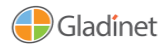Documents
 Product Categories
Product Categories
 Triofox
Triofox
 Product Categories
Product Categories
 Triofox
Triofox
Triofox
Jun 28, 2024 Active Directory.
Copyright © 2022 Gladinet, Inc. 30Cluster Administration
As long as the ''Don''t allow user auto-creation'' is not checked, Active Directory users
will be allowed to go to the web portal and log in. The first time the user logs in, its
Triofox account will be automatically provisioned.
AD account auto provision, limiting to Organization Unit
The organization unit field can be used to further limit the Active Directory user account
that can be automatically provisioned.
The format of the organization unit is the OU''s distinguishedName minus the DC suffix.
For example, the following OU''s property is:
distinguishedName => DC=tsys,DC=gladinet,DC=com
Copyright © 2022 Gladinet, Inc. 31Cluster Administration
AD account auto provision, limiting to a specific AD group
From the user manager, you can import the AD group and the users in the AD group
will be able to get the account automatically provisioned.
Single Sign-on
Single Sign on via SAML is a per-cluster setting.
Copyright © 2022 Gladinet, Inc. 32Cluster Administration
File Locking
''File Locking'' is another critical component to ensure users are not overwriting each
other''s changes. You can enable and or disable all file locking options under this
control.
Notifications
''Notifications'' is a critical component to ensure users can have control of what they
can do with their notifications.
Copyright © 2022 Gladinet, Inc. 33Cluster Administration
Sharepoint Online Integration
In ''Sharepoint Online Integration'' you can integrate your Sharepoint Online with Triofox.
User Account & Security
''User Account & Security'' is where you can control the security of the Tenant
Administrators, the User Accounts, and the Password Policy. Alongside that, you can
see the Access Control, Security, Home Directory, and Azure AD integration settings.
Copyright © 2022 Gladinet, Inc. 34Cluster Administration
2-Step Verification
Enforce 2-step verification will force the users to setup 2-step verification via Google
Authenticator, Microsoft Authenticator, Amazon MFA or any app that supports the
same 2- step verification algorithm.
Ransomware Protection
Triofox adds ransomware protection and automatic alert mechanism to your file
servers. It continuously monitors all the Triofox clients for any unusual activity and will
automatically shut them down if it sees a possible attack.
You can enable ransomware protection by clicking settings.
Copyright © 2022 Gladinet, Inc. 35Cluster Administration
Data Leak Protection
''Data Leak Protection'' is where you can control the Client Access Policy, Sharing,
Watermarks, Shared Objects, and DLP Events.
Personal Home Drive
''Personal Home Drive'' is where you can enable access to your own personal drive aside
from Triofox.
Copyright © 2022 Gladinet, Inc. 36Cluster Administration
Clients & Applications
''Clients & Applications'' is where you can integrate Office 365, change settings for the
Default Document Viewer, change the Client Settings, Web Portal settings, and Native
Client Settings.
Folder & Storage
The ''Folder & Storage'' pane is where you can change all the settings for your storage
and folders. For example, Retention Policy and Folder Permissions.
Copyright © 2022 Gladinet, Inc. 37Cluster Administration
Files and Folder Permission
If your files and folders are on a file server in the same Local Area Network (LAN) as
the Triofox server, the best way to manage file and folder permission is to delegate it
100% to the NTFS permission.
If you are not using native NTFS permission. For example, you are on cloud storage
services such as Amazon S3 or OpenStack Swift, you can use Triofox folder
permission.
Client Downloads
You can get all Clients downloads in this section.
Copyright © 2022 Gladinet, Inc. 38Cluster System Info
Cluster System Info
The System Info Pane gives you access to more settings along with information about
your cluster, server farm, and you client''s versions.
Cluster Info
The Cluster Info pane lets you see the ''Product Name'', where you can change the
branding to your cluster. The ''Assigned License Count'' displays details about licensing
including the license edition, number of users, cluster id and Triofox server version,
Copyright © 2022 Gladinet, Inc. 39Cluster System Info
here, you can also upgrade your environment to a higher edition by clicking on the
shopping cart next to your edition. Lastly you can see and copy the Cluster ID.
Server Farm
The Server Farm is where you can set up your External DNS, configure Email Service
settings, find the Database Info, and see how many worker nodes you have.
Email Service
There are many places in the Triofox solution that the user needs to be contacted by
Email. The Email service is used to set up the SMTP email service to send out the
emails.
By default, it works out of box using the default email service with the Cluster Server''s
customer support email address as the sender.
It is recommended that the SMTP service be setup to use your own SMTP service to
send out emails.
Copyright © 2022 Gladinet, Inc. 40Cluster System Info
In the Authenticate User field, if your SMTP service doesn''t require authentication, you
can put dummy email in the field.
Worker Node Count
Cluster Server Farm has two types of nodes, one is "Worker Node" and the other is
"Web Nodes".
Cluster Worker Nodes
This type of node will contain services like Web Browser Based File Manager, Storage
Service Connectors, and etc. Again, additional nodes can be added as the load
increases. Because there is cache information located on each node, users will have
an affinity to a single node once it is assigned. If the load balancer distributes users
evenly to all worker nodes, the cache information may exist on all worker nodes.
Copyright © 2022 Gladinet, Inc. 41Cluster System Info
Worker Node Settings
There are some settings that apply to all worker nodes. After you click on the "Settings"
icon, the Advanced Settings panel will show.
Always force SSL on Login
In a production environment, almost 100% of the time you will need to check "Always
force SSL on Login". When this is checked and when Triofox detects that the incoming
connection is HTTP, it will do a redirect to HTTPS. If you turn on SSL, you will need to
setup SSL certificate first.
However, if you have SSL-offload, such that SSL is offloaded to a hardware appliance,
and after that, the incoming connection is HTTP between the hardware appliance and
Triofox. In this SSL-offload case, you will NOT check "Always force SSL on Login"
because it will create an infinite redirect loop because the incoming connection is
always HTTP as far as the Triofox Server is concerned.
Always force SSL for Native Clients
In a production environment, almost 100% of the time you will need to check "Always
force SSL for Native Clients".
Especially, in the case of SSL-Offload, you MUST check "Always force SSL for Native
Clients". Otherwise, the Triofox Server may think that the incoming connection is HTTP
so it will continue to encourage the native clients (such as Windows client) to use HTTP
instead of using HTTPS.
Copyright © 2022 Gladinet, Inc. 42Cluster System Info
Note
In iOS devices, the Application Transport Security may be enforced by the
operating system and HTTPS must be used for an iOS Application to connect
to the Cluster Server.
Disable worker-node load balance
When you have your own load balancer, you will disable worker-node load balancing.
The Cluster Server has built-in node-affinity load balancing, which can be per-user.
When you have your own load balancer, you may have session-affinity or just simple
round-robin, either one is fine.
Note
How to add a worker node?
You just go ahead to install the Cluster Server during the installation and point
the Cluster Server to the same database. Once the installation of the Cluster
Server worker node is completed, reboot. The web portal page will pop up,
asking you to add the worker node to the server farm.
Warning
What if you changed the Cluster Server''s Host Name?
For Windows server 2012 and later Server OS, when a server is newly
provisioned, it is typically named in hostname format similar (WIN-ABCDEFG).
Sometimes, it is desired to change the name in the Control Panel -> Systems.
If the Cluster Server is already installed, changing the name will make the
Cluster Server add itself again with the new name. So next time when you visit
http://localhost on the Cluster Server after the server has been renamed, you
will see the worker node section has both the node with the old name (which
no longer exists) and the node with the new name (Which is current and good).
In this case, you just need to simply remove the worker node with the old name.
Copyright © 2022 Gladinet, Inc. 43Cluster System Info
Worker Node Properties
You may need to modify the worker node properties when you setup SSL and the DNS
name for the cluster.
Node Name
The Node Name needs to match the worker node''s hostname. Sometimes, if you
rename a worker node''s Windows hostname (NETBIOS name) after the Cluster Server
installation, upon reboot, the Cluster Server will pop up a web page, asking you to add
the new worker node. In that case, you can go ahead and add the new worker node and
then delete the old worker node.
External URL
The External URL needs to match the worker node''s external URL. In a production
environment, this typically is in an https:// format with the node''s DNS name.
External URL is a critical property for Email templates. Once the Cluster Server
installation is finished, the dashboard will have a warning message, ''External DNS has
not been configured for this worker node. Some functionality may not work properly.
Config Now''
The moment that you have finalized on the External DNS name of the Cluster Server,
you must come here and configure the ExternalURL property for the Cluster Server.
Copyright © 2022 Gladinet, Inc. 44Cluster System Info
Internal URL
The Internal URL is the node''s internal URL, typically in the form of http://local-ip-
address format. In later Cluster Server builds, this property is hidden and there is no
need to set it any more.
Disable management functionality
You can create an internal facing worker node (that doesn''t have an externalURL) and
only allow management functionality on this worker node. This is a security feature.
Edit Cloud Monitor Setting
Enable Storage Scan
Enables or disables storage scan on the worker node. On the worker node, there is a
cloud monitor service. The service will be doing background monitoring and make scan
storage from time to time to correct quota calculation and perform other maintenance
tasks.
Scan Starts Hour
Typically you will set the scan start time to sometime in the early morning like 1AM.
Copyright © 2022 Gladinet, Inc. 45Cluster System Info
Scan End Hour
Typically you will set the scan end time to sometime in the morning like 8AM before
everyone comes to work. The main idea is to leverage idle time (when people are not
at work) to do the scanning.
Scan User Storage Every (n) Days
Typically you can set it to every week or every other week. so a number between 7 to
15 is reasonable.
Enable Change Monitor
Enable change monitor monitors the attached local storage such as storage from file
server network share and report file change notification to remotely connected clients.
This usually is required if your users are both modifying documents directly from the
backend attached network share and also from the front end Cluster access clients.
Index External Storage
This setting will index storage services added via the "Storage Manager". The index will
be written to the files table in the database.
Enable Storage Purge of Deleted User
When a user is deleted from the system, the user''s home directory is not immediately
removed. And a lot of times, you don''t want to delete it at all. For example, a user is
deleted from the Cluster Server, but the user may still continue to use the files and
folder directly from the network.
Process Background Task
Whether this specific node will process background task.
Enable Change Monitor for Home Drive
If Active Directory Home Drive integration is on, this will allow the Cluster Server to
monitor the changes on the home drive and notify remote client agents that the
files/folders have changed.
Copyright © 2022 Gladinet, Inc. 46Cluster System Info
Send daily scan email
If the storage scan is enabled, a daily scan email will be sent to the cluster
administrator about the result of the scan.
Cluster Web Nodes
Note
In a small deployment, there is no need to have web nodes. You can go straight
to worker nodes since worker nodes by defaults are web nodes too.
The Account Management, Sign-in and Load-balancing services will be installed on this
physical machine (or virtual machine). Depending on the load, you may need 1 to N
such nodes. Normally, we recommend for every web front node, you can have 10+
worker nodes. When you have small deployments, you can skip web front nodes and
combine them into worker nodes. All the installation work is the same. If you do not
need web front node, you do not need to assign them in the cluster manager.
Copyright © 2022 Gladinet, Inc. 47Cluster System Info
Example:
• ACME Corporation deploys two web front nodes node1.acme.com and
node2.acme.com. Each node is running a copy of the Cluster Server connecting
to the same SQL database.
• ACME Corporation acquires a domain name (DNS) of cloud.acme.com which is
load balanced to node1.acme.com and node2.acme.com.
When Users point their browsers to https://cloud.acme.com it is directed to one of the
nodes login page.
Note
NOTE 1: If you have hardware load balancing available, you do not need to
use web nodes at all.
NOTE 2: Windows 2012/R2 comes with Network Load Balancing (NLB). If you
use NLB, you do not need web nodes at all.
Basically, if you have any existing load balancer, you can omit web nodes.
Zones
The concept of zone is to associate your worker nodes with the location of the storage.
When you think about zones, you will think about your storage location first.
For example, I have storage in LA so I have an LA zone. I also have storage in NY so I
have a NY Zone.
Copyright © 2022 Gladinet, Inc. 48Cluster System Info
You can have worker nodes from different zones as well and assign users to specific
zone. If user''s home directory is coming from LA zone, the user will need to be assigned
to LA zone.
Client Versions
Windows Client
For Windows Client, Mac Client and Windows Server Agent, there is an auto client
update feature. Each upgrade package contains the updated clients. By clicking on the
Publish button, the newer package can be published to clients out there.
Every new Cluster Server upgrade contains the newer Windows client, Windows Server
Agent and Mac Client. The Cluster users via manual download can get the clients that
are included in the Cluster Server. However, for existing users with previously installed
clients, those older clients will not auto upgrade until the newer client packages are
published.
Daily Upgrade Limit
This is a per-worker node setting. For example, if you have 2 worker nodes, and set the
daily upgrade limit to 100, maximum 200 clients will be upgraded per day.
Copyright © 2022 Gladinet, Inc. 49Cluster System Info
Apply to Users
This typically is used for testing prior to pushing the client out.
Do Not Apply to Users
This typically is used for testing prior to pushing the client out and to exclude certain
users.
Note
The windows client out there has a process running as a background windows
service. The service will periodically check for a newer upgrade in about 1-2
hour intervals. Once a newer client package is published and discovered, the
newer package will be downloaded. However, if the client is still actively
running, the replacement and upgrade will not happen until the client
application is stopped and restarted. This usually happens when the user logs
off their Windows or restarts their desktop altogether.
If the Windows client software is actively running, the user may be seeing a
message popup from the system tray area asking the user if they want to
restart the client software and to receive the newer version.
Once a client is published for client auto upgrade, you can use Unpublish to stop the
client auto upgrade.
Copyright © 2022 Gladinet, Inc. 50Cluster System Info
Server Agent
Windows Server Agent can be separately published for auto upgrade.
Mac Client
Mac client can be separately published for auto upgrade.
Copyright © 2022 Gladinet, Inc. 51Cluster System Info
Administrators
''Administrator’s'' option allows a Triofox administrator to change the default cluster
admin email if desired, reset the password, and also add additional administrators.
Cluster Branding
You can go to System Info to access Cluster Branding.
Copyright © 2022 Gladinet, Inc. 52Cluster System Info
Cluster Branding is for changing the logo, bitmaps and other branding related
information. There are two branding supports. One is self-service built-in branding,
which is completely controlled by the "Cluster Branding" settings on the "System Info".
The other is full- branding service. Both rely on the "Cluster Branding" to change the
look-and-feel of the web portal.
Built-in branding will work with white-label clients, which upon the first connection to
the cluster, will download the branding related information and use the branding
related information. As compared to full-branding service, the full branding clients will
have artworks, logo bitmaps and related information burned into the client binaries.
General
Under the general tab you can specify the name and other settings as specified below.
Product Name
This is where you will specify what you would like to call the product. This is the name
that users will see when they login either in web portal or the client applications. To
access branding settings click the branding icon (1) then "EDIT" (2) and then change
the setting you want (3). Don''t forget to save your settings. You can also choose a color
theme which you would like your users to see when they login to the portal. You can
choose a color theme that is close to your company colors.
Copyright © 2022 Gladinet, Inc. 53Cluster System Info
Home Page URL
This is the URL of your ''Home Page'' page.
Copyright Statement
This is the contents of your ''Copyright statement''.
Copyright © 2022 Gladinet, Inc. 54Cluster System Info
Web Portal
You can find Web Portal section in Cluster Branding.
Note
In previous builds, the best way to get icons to work is by putting the icon
files on the same server and reference the icons via a relative link.
For example, you can create a sub folder under the Install Folder of the
Cluster Server, such as under root/imagetest folder. The dimensions for all
icons for each setting under web portal should match what is displayed for
each setting. The branding of the icons and images require the icons and
images with the same width/height as specified or same aspect ratio if the
resolution is higher.
In later builds, the icons used are what-you-see-is-what-you-get and you can upload
those icon sets.
Application Icon
From the Web portal section of cluster branding, you can change the application icon.
This is the image that is displayed next to the product name in the web portal.
Copyright © 2022 Gladinet, Inc. 55Cluster System Info
Drive Icon
This is the icon that will be used for the Triofox drive. For example, in the web portal
tree view.
Logo Url & Login Page Left Image
Please follow the same steps for branding settings for ''Login Background Image'', ''File
Share Stamp Icon'', ''IOS Client App ID'', ''Login Page Note'', ''Change Password URL'',
''Tutorial Page URL''.
Copyright © 2022 Gladinet, Inc. 56Cluster System Info
Client Download
You can find Client Download section in Cluster Branding. And you can choose not to
show the download link for some clients here.
Mobile Clients Download Links
Once you brand your own iOS client and/or Android Client you can point the download
link to your own AppStore and Google Play locations.
Windows Client
You can find Windows Client section in Cluster Branding.
The application icon and drive icon URLs can be specified here. Also, you can put in
your company name under ''Manufacturer Name'' along with the ''Contact Info'' email.
You also have the option here to create your own branded MSI Windows client. You
can also use your own code signing certificate in order to digitally sign the MSI
Copyright © 2022 Gladinet, Inc. 57Cluster System Info
package. The advantage of creating your own MSI client package is that when users
download and install the Windows Client you provide, they will see your company name
along with your branding during the client installation.
Windows client supports multiple languages. Some language packs are included and
shipped with Triofox. If you need to run the Windows client under a different language,
you can set the UI Language there.
Once you clicked the ''Edit'' button to edit the Windows Client branding information, you
will be able to provide EULA (End User License Agreement) and Code Signing
Certificate.
Copyright © 2022 Gladinet, Inc. 58Cluster System Info
EULA
This will be a RTF file format as input.
Code Signing Certificate
You can acquire a code signing certificate from your code signing certificate vendor.
Most SSL vendor also provide code signing certificate. Make sure you use SHA 256
(SHA2) as your digital signing certificate hash algorithm.
If your Code Signing certificate is already installed, you can also use the option - Sign
using cert in certificate store
Copyright © 2022 Gladinet, Inc. 59Cluster System Info
MAC Client
You can configure the MAC client and MAC client installation package branding under
here.
Emails
There are many places in the Cluster Manager that need to contact the users via email.
So the Emails tab is used to set up the email templates used for contacting users via
email.
Welcome Email for New Team User
The team user is a regular user in a cluster. This is the email template that is sent to
the user when the user account is created.
Welcome Email for New Guest User
Guest user is a regular user in a tenant that doesn''t have a home directory associated.
So the guest user can only operate within shared files and folders from other regular
users. This is the email template that is sent to the guest user when the guest user''s
account was provisioned.
Email for File/Folder Share
This is the email sent to a user when the user is about to receive file/folder shares.
Copyright © 2022 Gladinet, Inc. 60Cluster System Info
Request a File
This is the email sent to a user when the user is about to receive an invitation to upload
a file.
Notify external user that shared file changed
When a shared file/folder changed, this is the email that is sent to the user who
receives file/folder shares.
Admin Reset User Password Email
This is the email that sent to a user when the user''s password is reset.
User Reset Password Email
This is the email that sent to a user when the user resets the password for
himself/herself.
New Sing-in Action Email
This is the email notification sent to the user when the user logins from a specific
machine.
Copyright © 2022 Gladinet, Inc. 61Cluster System Info
Settings
This is to set the reply email address. Typically the email is sent with the SMTP service
set. However, if the reply address is different, you can set it here.
Copyright © 2022 Gladinet, Inc. 62Cluster System Info
Cluster Settings
Cluster Settings
Hide Login Failure Message
When checked, the login failed message will be replaced by a very generic "Login
Failed" message. When un-checked, it may return a more meaningful login error, such
as user-not- found, authentication-error and so on. This is a security feature if you don''t
want to give out too much information for hackers to guess a reason for authentication
failure.
Hide build number from login page
This controls the build number on the web portal login page.
Hide support button
This hides the floating support icon.
Copyright © 2022 Gladinet, Inc. 63Cluster System Info
Hide ''Forgot your password'' link on login
Most often it is used when Active Directory integration is set. The user will need to do
a forget-and-change password the normal Active Directory way instead of the way
Triofox provides. In this case, it is recommend to hide the "Forgot your password" link.
Don''t retry when login failed
Most often it is used when the Active Directory user has low failed-count on lock-out
policy. When the user''s password is wrong, a few retries can lock out the user''s Active
Directory account. The retry feature can be used when there is no Active Directory lock
out or when the lock out count is high.
Show ''purge storage option'' when delete user
By default, when a user is deleted, the user''s home directory storage content is not
touched for later use or review. If it is desired to delete the user'' content when the user
is deleted, this can show the purge option.
Don''t send email notification to user when purge deleted content
When the user delete files, they are not actually deleted immediately. The purge is
asynchronous and scheduled at a later time. This setting controls the notification.
Don''t send email notification to admin when purge deleted content
When the user deletes files, They are not actually deleted immediately. The purge is
asynchronous and scheduled at a later time. This setting controls the notification to
the administrator.
Retrieve avatar from third party service (i.e. Google)
This is a usability feature that users’ picture can be queried from Google.
Hide file extension in web file browser
This setting will hide the file extension.
Copyright © 2022 Gladinet, Inc. 64Cluster System Info
Disable Windows Client Auto-Logon
This is a security feature. The result is every time the windows client is done running,
the next time the user tries to login, it will not remember the login token and the user
will have to re-type the credential to get in.
Allow personal data tagging
Attach local folder using in place versioned folder.
When synchronize folders from remote PC/Mac to Triofox, using in place versioned
folder will make the folder keep the same folder structure as the folder that is being
uploaded.
Otherwise Triofox manage the folder content on the server side in its own ways.
Only allow access performance information from local host
Only allow accessing performance data from http://localhost and not from external
URL.
Performance and Throttling
Copyright © 2022 Gladinet, Inc. 65Cluster System Info
Don''t show file icon preview if file size is larger than(KB, 0-No icon preview)
This is used to control iconview thumbnail generation in the web browser files and
folders view. The generation of thumbnail takes CPU power from the Cluster Server.
For big files, the generation of thumbnail may negatively affect the system
performance. So it is recommended to cap the feature to a certain image size.
Cluster Wide Upload Bandwidth Limit(Per Worker Node, KB/Sec, 0-No Limit)
This is to limit upload bandwidth.
Cluster Wide Download Bandwidth Limit(Per Worker Node, KB/Sec)
This is to limit download bandwidth.
Size limit for folder download (MB, 0-no limit)
This is to prevent user downloading a very big folder and using up all the Cluster Server
resources.
Timeouts and Limits
Copyright © 2022 Gladinet, Inc. 66Cluster System Info
Languages
This section sets up the web portal languages and also the client application languages
for Windows client. We have automated translation and provided the resource files that
you can use to localize the web portal and clients in the language of your choice.
Copyright © 2022 Gladinet, Inc. 67Cluster System Info
Change Log
Keep file change log for n days
This is a cluster wide retention policy for the file change log.
The file change log is in the SQL database, for deployments that are using SQL Express,
it has size limitation for the database. In the deployment guide, there is option to split
the file change log into MySQL database or split it to a different SQL database. This
option typically is used to keep the size of SQL small.
Note
After the Cluster Server is running in production mode for a while, we
recommend reviewing the file change log database table and the file index
table to see how big those tables are.
Email Address to Receive Cloud Monitor Messages
From time to time, the cluster monitor service may send an email about the status and
alerts.
Copyright © 2022 Gladinet, Inc. 68Cluster System Info
Logging DB Connection String
This is to split the file change log, device table, file index table and audit trace table out
of the main database into a secondary database. The secondary database can be a
Microsoft SQL Server or a MySQL Community server.
The Cluster Server database is split into the core part and the logging part. The core
part can store the DB connection string that connects to the secondary database. This
setting used to be in the web.config file.
Application Manager
You can also configure Web Apps under ''Application Manager'' tab in Cluster Settings.
This will enable the users to edit documents using the web apps. The applications here
only apply to web portal based editing.
Once an application is enabled, you will be able to see the context menu entry from the
web based file and folder manager view.
Copyright © 2022 Gladinet, Inc. 69Cluster System Info
Languages
In ''Languages'' you can set the language of your choice.
Anti Virus
In ''Anti Virus'' you can enable your own Anti Virus.
Copyright © 2022 Gladinet, Inc. 70Cloud Backup
Cloud Backup
Cloud Backup
Note
Triofox''s Cloud Backup allows you to turn your Triofox server into a backup
appliance or create a self-hosted backup solution with the ability to backup
endpoints and restore folder permissions.
In this section, we''ll review how to enable backup for file shares and endpoint devices
and review how the files in the backup can be accessed and restored.
Enabling Cloud Backup
Cloud Backup is enabled on a cluster-wide basis. Instead of purchasing an expensive
backup appliance, your Triofox server will assume the role of the virtual appliance,
allowing you to create your self-hosted backup service or leverage Triofox''s hosted
environment to secure the offsite copies of your data.
Backing Up File Shares
You can backup file shares from the local file server using your Triofox server as a
conduit to Triofox''s backup cloud, or you can define your cloud backup target if you''d
like to some other storage service.
Backing Up Endpoint Devices
Folders and file shares on remote PCs and servers will be backed up using the existing
Triofox agents to take advantage of existing HTTPS/SSL connections that have been
rigorously architected to maintain connectivity and reliability.
The following data flow illustrates how the basic architecture functions for this
solution.
Copyright © 2022 Gladinet, Inc. 71Cloud Backup
Note
Traditionally, enterprises use backup appliances on-premises to receive
backup sources from servers and desktops around the company network. It is
a very secure setup because the backup data sits inside the appliance.
However, it poses a challenge for remote devices because remote devices are
not always inside the company network and the VPN (a virtual private network)
from remote devices are not always on to observe certain backup schedules.
Copyright © 2022 Gladinet, Inc. 72Cloud Backup
On the other hand, cloud backup solutions like Carbonite and CrashPlan can
backup remote devices to the cloud directly, solving the problem for remote
backup.
However, the backup destination is in an opaque location, controlled by a 3rd
party. This becomes problematic when there are business policies to prevent
data replication to locations controlled by 3rd parties.
Triofox cloud backup solves both these problems. First of all, the Triofox server
maintains connectivity with remote PCs and file servers via HTTPS/SSL so the
connection is always on. This means that remote PCs and file servers can always
leverage Triofox''s communication channel and data channel to back up through the
Triofox backup appliance. And since Triofox''s cloud backup is storage agnostic,
allowing you to backup to a storage service under your control, you can now provide
continuous backups of your file servers and endpoints to a storage service under your
control, or the Triofox defaults.
Enabling Cloud Backup
You can go to Published Shares -> Manage Share and choose Cloud Backup.
Copyright © 2022 Gladinet, Inc. 73Cloud Backup
Then you can enable Cloud Backup by clicking the button below.
Cloud Backup Settings
Cloud Backup Snapshots
Once enabled, Cloud Backup is stored in Snapshots. The snapshot must be initially
seeded and new snapshots will be created to capture updates to the data set. Data can
be restored from any snapshot.
Seeding a Snapshot
Go to Cloud Backup -> Snapshots, click ''Force Initial Seeding Now''.
Copyright © 2022 Gladinet, Inc. 74Cloud Backup
Browsing a Snapshot
To browse a snapshot, click the icon that looks like an eye on the right side of the listed
snapshot. You can then navigate through the folder hierarchy in the snapshot to
download and restore files and folders using the action icons at the top left of the page.
Checkboxes are provided to filter the list of objects that action will be applied to:
Copyright © 2022 Gladinet, Inc. 75Cloud Backup
Downloading and Restoring from a Snapshot
For example, in the image below, you can click the highlighted icon to restore the
selected items:
Backup Log
You can browse backup logs under this page.
Copyright © 2022 Gladinet, Inc. 76Cloud Backup
Backup Task Status
You can go to Backup Task Status -> click ''Force Start Now'' to start backup tasks.
When backup tasks starting, you can see progress bar showing with progress details.
Copyright © 2022 Gladinet, Inc. 77Cloud Backup
Failed Tasks
Once backup tasks finished, you can see failed task shows up here and you can
manage the tasks.
Retention Policy
There are three retention policies.
"Keep last n snapshots" defines the maximum snapshots allowed at any given time.
However, this setting may be overridden by the value of "Keep snapshots for at least n
days" if it is not 0. For example, you may want to only keep the last 2 snapshots
available, but if the system is configured to keep a snapshot for at least 30 days, a daily
snapshot could result in 30 snapshots being created before any are deleted.
Copyright © 2022 Gladinet, Inc. 78">
To view the full page, please visit: Triofox Product Userguide