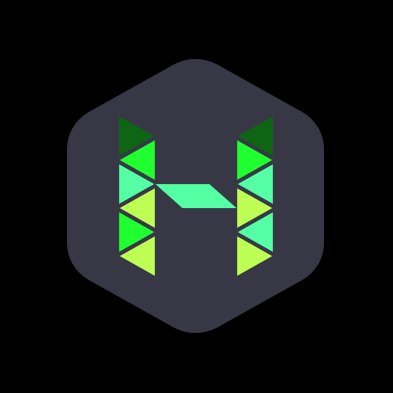Documents
 Product Categories
Product Categories
 Trend Micro Worry-Free Business Security Services Standard
Trend Micro Worry-Free Business Security Services Standard
 Product Categories
Product Categories
 Trend Micro Worry-Free Business Security Services Standard
Trend Micro Worry-Free Business Security Services Standard
Trend Micro Worry-Free Business Security Services Standard
Jun 28, 2024 Indicates that the text inside the angle brackets should be
replaced by actual data. For example, C:\Program Files
\ can be C:\Program Files\sample.jpg.
Note Provides configuration notes or recommendations
Tip Provides best practice information and Trend Micro
recommendations
WARNING! Provides warnings about activities that may harm endpoints
on your network
viiChapter 1
Introducing Trend Micro Security (for
Mac)
This chapter introduces Trend Micro™ Security (for Mac)™ and provides an overview
of its features and capabilities.
1-1Trend Micro Security (for Mac) Administrator’s Guide
About Trend Micro Security (for Mac)
Trend Micro™ Security (for Mac)™ provides the latest endpoint protection against
security risks, blended threats, and platform independent web-based attacks.
The Trend Micro Security (for Mac) server is a plug-in program integrated with Trend
Micro products such as OfficeScan and Worry-free Business Security and installed
through the Plug-in Manager framework. The Trend Micro Security (for Mac) server
deploys agents to endpoints.
New in this Release
Trend Micro Security (for Mac) includes the following new features and enhancements:
Feature/
Enhancement Details
Improved scan • The on-demand scan cache improves the scanning
performance and performance and reduces scan time by skipping
functionality previously scanned, threat-free files.
• Configure scan exclusion folders with ease by using
wildcards.
• Allow users to postpone, skip, or stop Scheduled Scan.
Simpler activation Worry-Free Business Security 9.5 Plug-in Manager
procedure automatically activates the Trend Micro Security (for Mac)
server upon installation.
Worry-Free Business Worry-Free Business Security Standard now supports
Security Standard installation of Trend Micro Security (for Mac) servers.
support
Smart protection for Web Agents send Web Reputation queries to the Smart Protection
Reputation Network to determine the safety of websites.
Update enhancements Agents can run updates according to a schedule and obtain
updates from the Trend Micro ActiveUpdate server if the
Trend Micro Security (for Mac) server is unavailable.
1-2Introducing Trend Micro Security (for Mac)
Feature/
Enhancement Details
Widgets If Trend Micro Security (for Mac) is installed together with
Worry-Free Business Security 9.5 or later and Plug-in
Manager 1.5 or later, you can manage Trend Micro Security
(for Mac) widgets on the Worry-Free Business Security
dashboard. The widgets are available after activating Trend
Micro Security (for Mac).
IPv6 support The Trend Micro Security (for Mac) server and agents can
now be installed on IPv6 computers.
macOS™ Catalina 10.15 macOS™ Catalina 10.15 support
support
Key Features and Benefits
Trend Micro Security (for Mac) provides the following features and benefits:
Table 1-1. Key Features and Benefits
Feature Benefits
Security Risk Trend Micro Security (for Mac) protects endpoints from security
Protection risks by scanning files and then performing a specific action on
each security risk detected. An overwhelming number of security
risks detected over a short period of time signals an outbreak.
Trend Micro Security (for Mac) notifies you of any outbreak so you
can take immediate action, such as cleaning infected endpoints
and isolating them until they are completely risk-free.
Web Reputation Web Reputation technology proactively protects endpoints within
or outside the corporate network from malicious and potentially
dangerous websites. Web Reputation breaks the infection chain
and prevents downloading of malicious code.
Verify the credibility of websites and pages by integrating Worry-
Free Business Security with the Smart Protection Server or the
Trend Micro Smart Protection Network.
1-3Trend Micro Security (for Mac) Administrator’s Guide
Feature Benefits
Centralized A web-based management console gives administrators
Management transparent access to all Security Agents on the network. The
web console coordinates automatic deployment of security
policies, pattern files, and software updates on every Security
Agent. Administrators can perform remote administration and
configure settings for individual agents or agent groups.
The Trend Micro Security (for Mac) Server
The Trend Micro Security (for Mac) server is the central repository for all agent
configurations, security risk logs, and updates.
The server performs two important functions:
• Monitors and manages Trend Micro Security (for Mac) agents
• Downloads components needed by agents. By default, the Trend Micro Security
(for Mac) server downloads components from the Trend Micro ActiveUpdate
server and then distributes them to agents
1-4Introducing Trend Micro Security (for Mac)
Figure 1-1. How the Trend Micro Security (for Mac) server works
Trend Micro Security (for Mac) provides real-time, bidirectional communication
between the server and agents. Manage the agents from a browser-based web console,
which you can access from virtually anywhere on the network. The server communicates
with the agent through the ActiveMQ™ protocol.
The Trend Micro Security (for Mac) Agent
Protect endpoints from security risks by installing the Trend Micro Security (for Mac)
agent on each endpoint. The agent provides three scan types:
• Real-time Scan
• Scheduled Scan
• Manual Scan
1-5Trend Micro Security (for Mac) Administrator’s Guide
The agent reports to the parent Trend Micro Security (for Mac) server from which it
was installed. The agent sends events and status information to the server in real time.
Agents communicate with the server through the ActiveMQ protocol.
Terminology
The following table provides the official terminology used throughout the Trend Micro
Security (for Mac) documentation:
Terminology Description
Agent or Security Agent The Trend Micro Security (for Mac) Security Agent
program installed on an endpoint
Endpoint The computer where the Security Agent is installed
Agent user (or user) The person managing the Security Agent on the endpoint
Server The Trend Micro Security (for Mac) server program
Server computer The computer where the Trend Micro Security (for Mac)
server is installed
Administrator (or Trend The person managing the Trend Micro Security (for Mac)
Micro Security (for Mac) server
administrator)
Console The user interface for configuring and managing Trend
Micro Security (for Mac) server and Security Agent
settings
The console for the server program is called "web
console", while the console for the Security Agent
program is called "agent console".
Security risk The collective term for virus/malware, spyware/grayware,
and web threats
Product service The Trend Micro Security (for Mac) service, which is
managed from the Microsoft Management Console
(MMC)
1-6Introducing Trend Micro Security (for Mac)
Terminology Description
Components Responsible for scanning, detecting, and taking actions
against security risks
Agent installation The folder on the endpoint that contains the Security
folder Agent files
/Library/Application Support/TrendMicro
Server installation The folder on the server computer that contains the Trend
folder Micro Security (for Mac) server files. After installing Trend
Micro Security (for Mac) server, the folder is created on
the same Worry-Free Business Security server directory.
If you accept the default settings during Worry-Free
Business Security server installation, you will find the
server installation folder at any of the following locations:
• C:\Program Files\Trend Micro\Security
Server\Addon\TMSM
• C:\Program Files (x86)\Trend Micro\Security
Server\Addon\TMSM
Dual-stack An entity that has both IPv4 and IPv6 addresses. For
example:
• A dual-stack endpoint is an endpoint with both IPv4
and IPv6 addresses.
• A dual-stack agent refers to an agent installed on a
dual-stack endpoint.
• A dual-stack proxy server, such as DeleGate, can
convert between IPv4 and IPv6 addresses.
Pure IPv4 An entity that only has an IPv4 address
Pure IPv6 An entity that only has an IPv6 address
1-7Chapter 2
Installing the Server
This chapter describes system requirements and the installation procedure for Trend
Micro Security (for Mac) server.
2-1Trend Micro Security (for Mac) Administrator’s Guide
Server Installation Requirements
The following are the requirements for installing the Trend Micro Security (for Mac)
server:
Table 2-1. Server Installation Requirements
Resource Requirements
Worry-Free Business 9.5
Security server
Plug-in Manager 1.5
RAM 1GB minimum, 2GB recommended
Available disk space • 1.5GB minimum if the Worry-Free Business Security
server is installed on the system drive (usually, C: drive)
• If the Worry-Free Business Security server is not installed
on the system drive:
• 600MB minimum on the drive where the Worry-Free
Business Security server is installed. The Trend
Micro Security (for Mac) server will be installed on
this drive.
• 900MB minimum on the system drive. Third-party
programs used by the Trend Micro Security (for Mac)
server will be installed on this drive.
2-2Installing the Server
Resource Requirements
Others • Microsoft™ .NET Framework 2.0 SP2 or 3.5 SP1
• Microsoft Windows™ Installer 3.1 and above
• Java runtime environment™ (JRE) 1.6 or later, with the
latest update
Note
For best performance, install JRE 1.7 or later.
Install JRE for Windows x86 or JRE for Windows
x64, depending on the operating system of the host
machine.
• The following third-party programs will be installed
automatically, if it does not exist:
• Microsoft SQL Server 2005 or 2008 R2
Note
Trend Micro Security (for Mac) does not
support server installations on Windows Server
2012 or 2012 R2 with domain controller role.
This is due to a Microsoft limitation wherein
you cannot run SQL Server services on a
domain controller under a local service
account or a network service account.
• Apache™ ActiveMQ 5.6.0
• Microsoft Visual C++ 2005 Redistributable
Update Source
Before installing the Trend Micro Security (for Mac) server, check the Plug-in Manager
update source by navigating to Updates > Server > Update Source on the Worry-Free
Business Security web console. The update source can be any of the following:
2-3Trend Micro Security (for Mac) Administrator’s Guide
Table 2-2. Possible Update Sources
Update Source
Selected Description and Instructions
ActiveUpdate Server The Trend Micro ActiveUpdate server is the default update
source. Internet connection is required to connect to this
server.
If the server computer connects to the Internet through a
proxy server, ensure that Internet connection can be
established using the proxy settings.
Other Update Source If you have specified multiple update sources:
• Ensure the server computer can connect to the first
update source on the list. If the server computer cannot
connect to the first update source, it does not attempt to
connect to the other update sources.
• Check if the first update source contains the latest
version of the Plug-in Manager component list
(OSCE_AOS_COMP_LIST.xml) and the Trend Micro
Security (for Mac) installation package.
For assistance in setting up an update source, contact your
support provider.
Intranet Location If the update source is an intranet location:
Containing a Copy of
the Current File • Check if there is functional connection between the
server computer and the update source.
• Check if the update source contains the latest version of
the Plug-in Manager component list
(OSCE_AOS_COMP_LIST.xml) and the Trend Micro
Security (for Mac) installation package.
For assistance in setting up the intranet source, contact your
support provider.
2-4Installing the Server
Installing the Trend Micro Security (for Mac)
Server
Procedure
1. Open the Worry-Free Business Security web console and click Administrator >
Plug-Ins on the main menu.
2. Go to the Trend Micro Security (for Mac) section and click Download.
The size of the file to be downloaded displays beside the Download button.
Plug-in Manager downloads the package to \PCCSRV\Download\Product.
2-5Trend Micro Security (for Mac) Administrator’s Guide
is typically C:\Program Files
\Trend Micro\Security Server.
3. Monitor the download progress.
You can navigate away from the screen during the download.
If you encounter problems downloading the package, check the server update logs
on the Worry-Free Business Security web console. On the main menu, click
Reports > Log Query.
4. To install Trend Micro Security (for Mac) immediately, click Install Now, or to
install at a later time, perform the following:
a. Click Install Later.
b. Open the Plug-in Manager screen.
c. Go to the Trend Micro Security (for Mac) section and click Install.
5. Read the license agreement and accept the terms by clicking Agree.
The installation starts.
2-6Installing the Server
6. Monitor the installation progress. After the installation, the Plug-in Manager screen
reloads.
Activating the Product for the First Time
Procedure
1. Open the Worry-Free Business Security web console and click Administration >
Plug-ins on the main menu.
2. Go to the Trend Micro Security (for Mac) section and click Manage Program.
2-7Trend Micro Security (for Mac) Administrator’s Guide
3. Type the Activation Code for the product and click Save. The Activation Code is
case-sensitive.
If you do not have the Activation Code, click the link to access the Trend Micro
registration website. After you complete the registration, Trend Micro sends an
email with the Activation Code. You can then continue with activation.
If you have activated an evaluation version license, ensure that you upgrade to the
full version before the license expires.
Performing Post-installation Tasks on the
Server
Procedure
1. Verify that the following services display on the Microsoft Management Console:
• ActiveMQ for Trend Micro Security (for Mac)
• Trend Micro Security (for Mac)
2. Verify that the following process is running on Windows Task Manager:
TMSMMainService.exe
3. Verify that the following registry key exists in Registry Editor:
HKEY_LOCAL_MACHINE\Software\TrendMicro\OfficeScan\service
\AoS\OSCE_ADDON_TMSM
2-8Installing the Server
4. Verify that the Trend Micro Security (for Mac) server files are found under the
.
Uninstalling the Trend Micro Security (for Mac)
Server
Procedure
1. Open the Worry-Free Business Security web console and click Administration >
Plug-Ins on the main menu.
2-9Trend Micro Security (for Mac) Administrator’s Guide
2. Go to the Trend Micro Security (for Mac) section and click Uninstall.
3. Monitor the uninstallation progress. You can navigate away from the screen during
the uninstallation. After the uninstallation is complete, the Trend Micro Security
(for Mac) server is again available for installation.
Note
The uninstallation package does not remove Java runtime environment (JRE) used by
Trend Micro Security (for Mac). You can remove JRE if no other application is using
it.
2-10Chapter 3
Getting Started
This chapter describes how to get started with Trend Micro Security (for Mac) and initial
configuration settings.
3-1Trend Micro Security (for Mac) Administrator’s Guide
The Web Console
The web console is the central point for monitoring Trend Micro Security (for Mac)
agents and configuring settings to be deployed to agents. The console comes with a set
of default settings and values that you can configure based on your security requirements
and specifications.
Use the web console to do the following:
• Manage agents installed on endpoints
• Organize agents into logical groups for simultaneous configuration and
management
• Set scan configurations and initiate scanning on a single or multiple endpoints
• Configure security risk notifications and view logs sent by agents
• Configure outbreak criteria and notifications
Opening the Web Console
Before you begin
Open the web console from any endpoint on the network that has the following
resources:
• Monitor that supports 800 x 600 resolution at 256 colors or higher
• Supported web browsers:
• For Worry-Free Business Security 10.0:
• Microsoft Internet Explorer 9 or later versions
• Microsoft Edge
• Firefox
• Chrome
• For Worry-Free Business Security 9.5:
3-2Getting Started
• Microsoft Internet Explorer 7
Procedure
1. On a web browser, type the Worry-Free Business Security server URL.
2. Type the password to log on to the Worry-Free Business Security web console.
3. On the main menu, click Administration > Plug-ins.
4. Go to the Trend Micro Security (for Mac) section and click Manage Program.
Security Summary
The Summary screen appears when you open the Trend Micro Security (for Mac) web
console or click Summary in the main menu.
Tip
Refresh the screen periodically to get the latest information.
Agents
The Agents section displays the following information:
• The connection status of all agents with the Trend Micro Security (for Mac) server.
Clicking a link opens the agent tree where you can configure settings for the agents.
• The number of detected security risks and web threats
• The number of endpoints with detected security risks and web threats. Clicking a
number opens the agent tree displaying a list of endpoints with security risks or
web threats. In the agent tree, perform the following tasks:
• Select one or several agents, click Logs > Security Risk Logs, and then
specify the log criteria. In the screen that displays, check the Results column
to see if the scan actions on the security risks were successfully carried out.
For a list of scan results, see Scan Results on page 6-24.
3-3Trend Micro Security (for Mac) Administrator’s Guide
• Select one or several agents, click Logs > Web Reputation Logs, and then
specify the log criteria. In the screen that displays, check the list of blocked
websites. You can add websites you do not want blocked to the list of
approved URLs.
For details, see Configuring the Approved URL List on page 7-5.
Update Status
The Update Status table contains information about Trend Micro Security (for Mac)
components and the agent program that protects endpoints from security risks.
Tasks in this table:
• Update outdated components immediately.
For details, see Launching Agent Update from the Summary Screen on page 5-11 .
• Upgrade agents to the latest program version or build if you recently upgraded the
server.
For agent upgrade instructions, see Upgrading the Server and Agents on page 8-2.
The Agent Tree
The Trend Micro Security (for Mac) agent tree displays all the agents that the server
currently manages. All agents belong to a certain group. Use the menu items above the
agent tree to simultaneously configure, manage, and apply the same configuration to all
agents belonging to a group.
Agent Tree General Tasks
Below are the general tasks you can perform when the agent tree displays:
Procedure
• Click the root icon
(
3-4Getting Started
) to select all groups and agents. When you select the root icon and then choose a
task above the agent tree, a screen for configuring settings displays. On the screen,
choose from the following general options:
• Apply to All Agents: Applies settings to all existing agents and to any new
agent added to an existing/future group. Future groups are groups not yet
created at the time you configure the settings.
• Apply to Future Groups Only: Applies settings only to agents added to
future groups. This option will not apply settings to new agents added to an
existing group.
• To select multiple adjacent groups or agents, click the first group or agent in the
range, hold down the SHIFT key, and then click the last group or agent in the
range.
• To select a range of non-contiguous groups or agents, hold down the CTRL key
and then click the groups or agents that you want to select.
• Search for an agent to manage by specifying a full or partial agent name in the
Search for endpoints text box. A list of matching agent names will appear in the
agent tree.
Note
IPv6 or IPv4 addresses cannot be specified when searching for specific agents.
• Sort agents based on column information by clicking the column name.
• View the total number of agents below the agent tree.
• Click the Export button ( ) to export the list and status for agents from the
agent tree, in a csv. format.
Agent Tree Specific Tasks
Above the agent tree are menu items that allow you perform the following tasks:
3-5Trend Micro Security (for Mac) Administrator’s Guide
Menu Button Task
Tasks • Update agent components.
For details, see Agent Updates on page 5-8.
• Run Scan Now on endpoints.
For details, see Scan Now on page 6-9.
Settings • Configure scan settings.
• Manual Scan on page 6-6
• Real-time Scan on page 6-5
• Scheduled Scan on page 6-8
• Scan Exclusions on page 6-14
• Cache Settings for Scans on page 6-18
• Configure Web Reputation settings.
For details, see Configuring Web Reputation Settings on page
7-3.
• Configure update settings.
For details, see Configuring Agent Update Settings on page
5-9.
Logs View logs.
• Viewing Security Risk Logs on page 6-23
• Viewing Web Reputation Logs on page 7-6
Manage Agent Manage Trend Micro Security (for Mac) groups.
Tree
For details, see Groups on page 3-6.
Groups
A group in Trend Micro Security (for Mac) is a set of agents that share the same
configuration and run the same tasks. By organizing agents into groups, you can
3-6Getting Started
simultaneously configure, manage, and apply the same configuration to all agents
belonging to the groups.
For ease of management, group agents based on their departments or the functions they
perform. You can also group agents that are at a greater risk of infection to apply a more
secure configuration to all of them. You can add or rename groups, move agents to a
different group, or remove agents permanently. An agent removed from the agent tree is
not automatically uninstalled from the endpoint. The agent can still perform server-
dependent tasks, such as updating components. However, the server is unaware of the
existence of the agent and therefore cannot send configurations or notifications to the
agent.
If the agent has been uninstalled from the endpoint, it is not automatically removed
from the agent tree and its connection status is "Offline". Manually remove the agent
from the agent tree.
Adding a Group
Procedure
1. Navigate to Agent Management.
2. Click Manage Agent Tree > Add Group.
3. Type a name for the group you want to add.
4. Click Add.
The new group appears in the agent tree.
Deleting a Group or Agent
Before you begin
Before deleting a group, check if there are agents that belong to the group and then
move the agents to another group.
For details about moving agents, see Moving an Agent on page 3-8.
3-7Trend Micro Security (for Mac) Administrator’s Guide
Procedure
1. Navigate to Agent Management.
2. In the agent tree, select specific groups or agents.
3. Click Manage Agent Tree > Remove Group/Agent.
4. Click OK to confirm the deletion.
Renaming a Group
Procedure
1. Navigate to Agent Management.
2. In the agent tree, select the group to rename.
3. Click Manage Agent Tree > Rename Group.
4. Type a new name for the group.
5. Click Rename.
The new group name appears in the agent tree.
Moving an Agent
Procedure
1. Navigate to Agent Management.
2. In the agent tree, select one or several agents belonging to a group.
3. Click Manage Agent Tree > Move Agent.
4. Select the group to which to move the agent.
3-8Getting Started
5. Decide whether to apply the settings of the new group to the agents.
Tip
Alternatively, you can drag and drop the agents to another group in the agent tree.
6. Click Move.
Widgets
Manage Trend Micro Security (for Mac) widgets on the Worry-Free Business Security
dashboard. The widgets are available after activating Trend Micro Security (for Mac).
To view widgets, be sure that the Worry-Free Business Security version is 9.5 or later
and the Plug-in Manager version is 1.5 or later.
For details on working with widgets, see the Worry-Free Business Security
documentation.
Connection Status Widget
The The Connection Status widget shows the connection status of agents with the
Trend Micro Security (for Mac) server.
If the number of agents for a particular status is 1 or more, you can click the number to
view the agents in the Trend Micro Security (for Mac) agent tree. You can initiate tasks
on these agents or change their settings.
3-9Trend Micro Security (for Mac) Administrator’s Guide
Update Status Widget
The Update Status widget shows components and programs that protect endpoints
from security risks.
In this widget, you can:
• View the current version for each component.
• View the number of agents with outdated components under the Outdated
column. If there are agents that need to be updated, click the number link to start
the update.
• For the agent program, view the agents that have not been upgraded by clicking the
number link.
Note
The links open the Trend Micro Security (for Mac) server console, where you can
perform additional tasks.
Detection Status Widget
The Detection Status widget shows the number of security risks and web threats.
3-10Getting Started
If the number of infected endpoints is 1 or more, you can click the number to view the
agents in the Trend Micro Security (for Mac) agent tree. You can initiate tasks on these
agents or change their settings.
Trend Micro Smart Protection
Trend Micro™smart protection is a next-generation cloud-client content security
infrastructure designed to protect customers from security risks and web threats. It
powers both local and hosted solutions to protect users whether they are on the
network, at home, or on the go, using light-weight agents to access its unique in-the-
cloud correlation of email and web technologies, as well as threat databases. Customers’
protection is automatically updated and strengthened as more products, services, and
users access the network, creating a real-time neighborhood watch protection service for
its users.
By incorporating in-the-cloud reputation, scanning, and correlation technologies, the
Trend Micro smart protection solutions reduce reliance on conventional pattern file
downloads and eliminate the delays commonly associated with desktop updates.
Smart Protection Services
Smart protection services include:
• Web Reputation Services: Web Reputation Services allows local smart protection
sources to host URL reputation data that were previously hosted solely by Trend
Micro. Both technologies ensure smaller bandwidth consumption when updating
patterns or checking a URL''s validity.
For details, see Web Reputation on page 7-2.
• Smart Feedback: Trend Micro continues to harvest information anonymously
sent from Trend Micro products worldwide to proactively determine each new
threat.
For details, see Smart Feedback on page 3-12.
Smart Protection Sources
Web Reputation Services are delivered through smart protection sources, namely,
Trend Micro Smart Protection Network and Smart Protection Servers.
3-11Trend Micro Security (for Mac) Administrator’s Guide
Trend Micro Smart Protection Network is a globally scaled, Internet-based,
infrastructure and is intended for users who do not have immediate access to their
corporate network.
Smart Protection Servers are for users who have access to their local corporate network.
Local servers localize smart protection services to the corporate network to optimize
efficiency.
Smart Protection Source for External Security Agents
External agents, which are Security Agents that are unable to maintain a functional
connection with the Trend Micro Security (for Mac) server, send Web Reputation
queries to Smart Protection Network. Internet connection is required to send queries
successfully.
Go to the Web Reputation Services screen and enable Web Reputation policy for
external agents. For the detailed steps, see Configuring Web Reputation Settings on page 7-3.
Smart Protection Sources for Internal Security Agents
Internal agents, which are Security Agents that maintain a functional connection with
the Trend Micro Security (for Mac) server, can send queries to either Smart Protection
Server or Smart Protection Network.
Source Details
Smart Protection Configure Smart Protection Servers as source if you have privacy
Servers concerns and want to keep Web Reputation queries within the
corporate network.
Smart Protection Configure Smart Protection Network as source if you do not have the
Network resources required to set up and maintain Smart Protection Servers.
Smart Feedback
Trend Micro Smart Feedback provides continuous communication between Trend
Micro products and its 24/7 threat research centers and technologies. Each new threat
identified through every single customer''s routine reputation check automatically
updates all Trend Micro threat databases, blocking any subsequent customer encounters
of a given threat.
3-12Getting Started
By continuously processing the threat intelligence gathered through its extensive global
network of customers and partners, Trend Micro delivers automatic, real-time protection
against the latest threats and provides "better together" security, much like an automated
neighborhood watch that involves the community in the protection of others. Because
the gathered threat information is based on the reputation of the communication source,
not on the content of the specific communication, the privacy of a customer''s personal
or business information is always protected.
Samples of information sent to Trend Micro:
• File checksums
• Websites accessed
• File information, including sizes and paths
• Names of executable files
You can terminate your participation to the program anytime from the web console.
Tip
You do not need to participate in Smart Feedback to protect your endpoints. Your
participation is optional and you may opt out at any time. Trend Micro recommends that
you participate in Smart Feedback to help provide better overall protection for all Trend
Micro customers.
For more information on the Smart Protection Network, visit:
http://www.smartprotectionnetwork.com
3-13Chapter 4
Installing the Agent
This chapter describes Trend Micro Security (for Mac) agent installation requirements
and procedures.
For details on upgrading the agent, see Upgrading the Server and Agents on page 8-2.
4-1Trend Micro Security (for Mac) Administrator’s Guide
Security Agent Installation Requirements
The following are the requirements for installing the Security Agent on an endpoint.
Table 4-1. Security Agent installation requirements
Resource Requirement
Operating system • macOS™ Catalina 10.15
• macOS™ Mojave 10.14
• macOS™ High Sierra 10.13
• macOS™ Sierra 10.12
• OS X™ El Capitan 10.11
Hardware • Processor: Intel® Core™ processor
• RAM: 2G minimum
• Available disk space: 512MB minimum
Security Agent Installation and Setup Files
Install the Security Agent by launching the installation package (tmsminstall.zip)
on an endpoint.
Note
To upgrade Security Agents, see Upgrading the Server and Agents on page 8-2.
Obtain the necessary agent installation package from the Trend Micro Security (for Mac)
server and copy it to the endpoint.
There are two ways to obtain the package:
• On the Trend Micro Security (for Mac) web console, navigate to Administration
> Agent Setup Files and click a link under Agent Installation File.
4-2Installing the Agent
Note
The links to the agent uninstallation packages are also available on this screen. Use
these packages to remove the agent program from endpoints. Choose the package
according to the version of the agent program that you wish to remove.
For information on uninstalling the Trend Micro Security (for Mac) agent, see Security
Agent Installation and Setup Files on page 4-2.
• Navigate to \TMSM_HTML
\ClientInstall.
Installing on a Single Endpoint
The process of installing the Security Agent on a single endpoint is similar to the
installation process for other Mac software.
During the installation, users may be prompted to allow connections to iCoreService,
which is used to register the agent to the server. Instruct users to allow the connection
when prompted.
Procedure
1. Check for and uninstall any security software on the endpoint.
2. Obtain the agent installation package tmsminstall.zip.
For information on obtaining the package, see Security Agent Installation and Setup
Files on page 4-2.
3. Copy tmsminstall.zip on the endpoint and then launch it using a built-in
archiving tool, such as Archive Utility.
4-3Trend Micro Security (for Mac) Administrator’s Guide
WARNING!
The files on tmsminstall.zip may become corrupted if users launch it using
archiving tools not built-in on the Mac.
To launch tmsminstall.zip from Terminal, use the following command:
ditto –xk
For example:
ditto –xk users/mac/Desktop/tmsminstall.zip users/mac/Desktop
Launching tmsminstall.zip creates a new folder tmsminstall.
4. Open the tmsminstall folder and launch tmsminstall.pkg.
5. When a message prompting you to continue with installation displays, click
Continue.
4-4Installing the Agent
6. On the Introduction screen, click Continue to proceed.
7. Read the reminders and click Continue.
4-5Trend Micro Security (for Mac) Administrator’s Guide
8. On the Installation Type screen, click Install.
4-6Installing the Agent
9. Fill in the Name and Password fields to begin the installation process.
Note
Specify the name and password for an account with administrative rights on the
endpoint.
4-7Trend Micro Security (for Mac) Administrator’s Guide
10. If the installation was successful, click Close to finish the installation process.
4-8Installing the Agent
The agent automatically registers to the server where the agent installation package
was obtained. The agent also updates for the first time.
What to do next
Perform agent post-installation tasks. For details, see Security Agent Post-installation on page
4-9.
Security Agent Post-installation
Procedure
1. Verify the following:
• The Trend Micro Security (for Mac) agent icon ( ) displays on the menu
bar of the endpoint.
• The Security Agent files are found under the .
• The agent appears on the web console’s agent tree. To access the agent tree,
click Agent Management on the main menu.
2. Update components by clicking Update on the Security Agent console. The
Security Agent downloads components from the Trend Micro Security (for Mac)
server. See Agent Updates on page 5-8 for details.
4-9Trend Micro Security (for Mac) Administrator’s Guide
If the agent cannot connect to the server, it downloads directly from the Trend
Micro ActiveUpdate server. Internet connection is required to connect to the
ActiveUpdate server.
3. Start a manual scan on the endpoint.
What to do next
If there are problems with the agent after installation, try uninstalling and then
reinstalling the agent.
Security Agent Uninstallation
Uninstall the Security Agent program only if you encounter problems with the program.
Reinstall it immediately to keep the endpoint protected from security risks.
4-10Installing the Agent
Procedure
1. Obtain the Security Agent uninstallation package (tmsmuninstall.zip) from
the Trend Micro Security (for Mac) server. On the Trend Micro Security (for Mac)
web console, navigate to Administration > Agent Setup Files and click the link
under Agent Uninstallation File.
2. Copy and then launch the package on the endpoint.
3. Fill in the Name and Password fields to begin the uninstallation process.
Note
Specify the name and password for an account with administrative rights on the
endpoint.
4. If the uninstallation was successful, click Close to finish the uninstallation process.
What to do next
Unregister the Security Agent from the server.
1. On the web console, click Agent Management and select the Security Agent that
was uninstalled.
2. Click Manage Agent Tree > Remove Group/Agent.
4-11Chapter 5
Keeping Protection Up-to-Date
This chapter describes Trend Micro Security (for Mac) components and update
procedures.
5-1Trend Micro Security (for Mac) Administrator’s Guide
Components
Trend Micro Security (for Mac) makes use of components to keep endpoints protected
from the latest security risks. Keep these components up-to-date by running manual or
scheduled updates.
In addition to the components, Trend Micro Security (for Mac) agents also receive
updated configuration files from the Trend Micro Security (for Mac) server. Agents need
the configuration files to apply new settings. Each time you modify Trend Micro
Security (for Mac) settings through the web console, the configuration files change.
Virus Pattern
The Virus Pattern contains information that helps Trend Micro Security (for Mac)
identify the latest virus/malware and mixed threat attack. Trend Micro creates and
releases new versions of the Virus Pattern several times a week, and any time after the
discovery of a particularly damaging virus/malware.
Spyware Active-monitoring Pattern
The Spyware Active-monitoring Pattern contains information that helps Trend Micro
Security (for Mac) identify spyware and grayware.
Virus Scan Engine
At the heart of all Trend Micro products lies the scan engine, which was originally
developed in response to early file-based computer viruses. The scan engine today is
exceptionally sophisticated and capable of detecting different types of security risks,
including spyware. The scan engine also detects controlled viruses that are developed
and used for research.
Updating the Scan Engine
By storing the most time-sensitive information about security risks in the pattern files,
Trend Micro minimizes the number of scan engine updates while keeping protection up-
to-date. Nevertheless, Trend Micro periodically makes new scan engine versions
available. Trend Micro releases new engines under the following circumstances:
• Incorporation of new scanning and detection technologies into the software
• Discovery of a new, potentially harmful security risk that the scan engine cannot
handle
5-2Keeping Protection Up-to-Date
• Enhancement of the scanning performance
• Addition of file formats, scripting languages, encoding, and/or compression
formats
Agent Program
The Trend Micro Security (for Mac) agent program provides the actual protection from
security risks.
Update Overview
All component updates originate from the Trend Micro ActiveUpdate server. When
updates are available, the Trend Micro Security (for Mac) server downloads the updated
components.
You can configure the Trend Micro Security (for Mac) server to update from a source
other than the Trend Micro ActiveUpdate server. To do this, you need to set up a
custom update source. For assistance in setting up this update source, contact your
support provider.
The following table describes the different component update options for the Trend
Micro Security (for Mac) server and agents:
5-3Trend Micro Security (for Mac) Administrator’s Guide
Table 5-1. Server-Agent Update Options
Update Option Description
ActiveUpdate server The Trend Micro Security (for Mac) server receives
updated components from the Trend Micro
ActiveUpdate server (or another update source if a
custom source has been set up) and then deploys
the components to agents.
Trend Micro Security (for Mac)
server
Agents
ActiveUpdate server Trend Micro Security (for Mac) agents receive
updated components directly from the ActiveUpdate
server if they cannot connect to the Trend Micro
Security (for Mac) server.
Agents
Server Update
The Trend Micro Security (for Mac) server downloads the following components and
deploys them to agents:
• Virus Pattern
• Spyware Active-monitoring Pattern
• Virus Scan Engine
View the current versions of components on the web console''s Summary screen, and
determine the number of agents with updated and outdated components.
If you use a proxy server to connect to the Internet, use the correct proxy settings to
download updates successfully.
5-4Keeping Protection Up-to-Date
Configuring the Server Update Source
Configure the Trend Micro Security (for Mac) server to download components from the
Trend Micro ActiveUpdate server or from another source.
Note
If the server only has an IPv6 address, read the IPv6 limitations for server updates in Pure
IPv6 Server Limitations on page A-3.
After the server downloads any available updates, it automatically notifies agents to
update their components. If the component update is critical, let the server notify the
agents at once by navigating to Agent Management > Tasks > Update.
Procedure
1. Navigate to Server Updates > Update Source.
2. Select the location from where you want to download component updates.
• If you choose ActiveUpdate server:
• Ensure that the Trend Micro Security (for Mac) server has Internet
connection.
• If you are using a proxy server, test if Internet connection can be
established using the proxy settings.
For details, see Configuring Proxy Settings for Server Updates on page 5-6.
• If you choose a custom update source:
• Set up the appropriate environment and update resources for this update
source.
• Ensure that there is functional connection between the server computer
and this update source. For assistance in setting up an update source,
contact your support provider.
3. Click Save.
5-5Trend Micro Security (for Mac) Administrator’s Guide
Configuring Proxy Settings for Server Updates
Configure the Trend Micro Security (for Mac) server to use proxy settings when
downloading updates from the Trend Micro ActiveUpdate server.
Note
If the server only has an IPv6 address, read the IPv6 limitations for proxy settings in Pure
IPv6 Server Limitations on page A-3.
Procedure
1. Navigate to Administration > External Proxy Settings.
2. Select the check box to enable the use of a proxy server.
3. Specify the proxy server name or IPv4/IPv6 address and port number.
4. If the proxy server requires authentication, type the user name and password in the
fields provided.
5. Click Save.
Server Update Methods
Update Trend Micro Security (for Mac) server components manually or by configuring
an update schedule.
• Manual update: When an update is critical, perform manual update so the server
can obtain the updates immediately. See Manually Updating the Server on page 5-7 for
details.
• Scheduled update: The Trend Micro Security (for Mac) server connects to the
update source during the scheduled day and time to obtain the latest components.
See Scheduling Updates for the Server on page 5-7 for details.
After the server finishes an update, it immediately notifies agents to update.
5-6Keeping Protection Up-to-Date
Scheduling Updates for the Server
Configure the Trend Micro Security (for Mac) server to regularly check its update source
and automatically download any available updates. Using scheduled update is an easy and
effective way of ensuring that protection against security risks is always current.
After the server finishes an update, it notifies agents to update.
Procedure
1. Navigate to Server Updates > Scheduled Update.
2. Select the components to update.
3. Specify the update schedule.
For daily, weekly, and monthly updates, the period of time is the number of hours
during which Trend Micro Security (for Mac) will perform the update. Trend Micro
Security (for Mac) updates at any given time during this time period.
For monthly updates, if you selected the 29th, 30th, or 31st day and a month does
not have this day, Trend Micro Security (for Mac) runs the update on the last day of
the month.
4. Click Save.
Manually Updating the Server
Manually update the components on the Trend Micro Security (for Mac) server after
installing or upgrading the server and whenever there is an outbreak.
Procedure
1. Navigate to Server Updates > Manual Update.
2. Select the components to update.
3. Click Update.
The server downloads the updated components.
5-7Trend Micro Security (for Mac) Administrator’s Guide
After the server finishes an update, it immediately notifies agents to update.
Agent Updates
To ensure that agents stay protected from the latest security risks, update agent
components regularly. Also update agents with severely out-of-date components and
whenever there is an outbreak. Components become severely out-of-date when the
agent is unable to update from the Trend Micro Security (for Mac) server or the
ActiveUpdate server for an extended period of time.
Agent Update Methods
There are several ways to update agents.
Update Method Description
Administrator-initiated Initiate an update from the following web console screens:
manual update
• Agent Management screen.
For details, see Launching Agent Update from the Agent
Management Screen on page 5-11.
• Summary screen.
For details, see Launching Agent Update from the
Summary Screen on page 5-11.
Automatic update • After the server finishes an update, it immediately
notifies agents to update.
• Updates can run according to the schedule that you
configured. You can configure a schedule that applies to
one or several agents and domains, or to all the agents
that the server manages.
For details, see Configuring Agent Update Settings on
page 5-9.
User-initiated manual Users launch the update from their endpoints.
update
5-8Keeping Protection Up-to-Date
Agent Update Source
By default, agents download components from the Trend Micro Security (for Mac)
server. In addition to components, Trend Micro Security (for Mac) agents also receive
updated configuration files when updating from the Trend Micro Security (for Mac)
server. Agents need the configuration files to apply new settings. Each time you modify
Trend Micro Security (for Mac) settings on the web console, the configuration files
change.
Before updating the agents, check if the Trend Micro Security (for Mac) server has the
latest components.
For information on how to update the Trend Micro Security (for Mac) server, see Server
Update on page 5-4.
Configure one, several, or all agents to download from the Trend Micro ActiveUpdate
server if the Trend Micro Security (for Mac) server is unavailable.
For details, see Configuring Agent Update Settings on page 5-9.
Note
If an agent only has an IPv6 address, read the IPv6 limitations for agent updates in Pure
IPv6 Agent Limitations on page A-3.
Agent Update Notes and Reminders
• Trend Micro Security (for Mac) agents can use proxy settings during an update.
Proxy settings are configured on the agent console.
• During an update, the Trend Micro Security (for Mac) icon on the menu bar of the
endpoint indicates that the product is updating. If an upgrade to the agent program
is available, agents update and then upgrade to the latest program version or build.
Users cannot run any task from the console until the update is complete.
• Access the Summary screen to check if all agents have been updated.
Configuring Agent Update Settings
For a detailed explanation of agent updates, see Agent Updates on page 5-8.
5-9Trend Micro Security (for Mac) Administrator’s Guide
Procedure
1. Navigate to Agent Management.
2. In the agent tree, click the root icon
(
) to include all agents or select specific groups or agents.
3. Click Settings > Update Settings.
4. Select the check box to allow agents to download updates from the Trend Micro
ActiveUpdate server.
Note
If an agent only has an IPv6 address, read the IPv6 limitations for agent updates in
Pure IPv6 Agent Limitations on page A-3.
5. To set up scheduled updates, complete the following steps:
a. Select Enable scheduled update.
b. Configure the schedule.
c. If you select Daily or Weekly, specify the time of the update and the time
period the Trend Micro Security (for Mac) server will notify agents to update
components. For example, if the start time is 12pm and the time period is 2
hours, the server randomly notifies all online agents to update components
from 12pm until 2pm. This setting prevents all online agents from
simultaneously connecting to the server at the specified start time,
significantly reducing the amount of traffic directed to the server.
6. If you selected group(s) or agent(s) on the agent tree, click Save to apply settings to
the group(s) or agent(s). If you selected the root icon
(
), choose from the following options:
• Apply to All Agents: Applies settings to all existing agents and to any new
agent added to an existing/future group. Future groups are groups not yet
created at the time you configure the settings.
5-10Keeping Protection Up-to-Date
• Apply to Future Groups Only: Applies settings only to agents added to
future groups. This option will not apply settings to new agents added to an
existing group.
Launching Agent Update from the Summary Screen
For other agent update methods, see Agent Updates on page 5-8.
Procedure
1. Click Summary in the main menu.
2. Go to the Update Status section and click the link under the Outdated column.
The agent tree opens, showing all the agents that require an update.
3. Select the agents that you want to update.
4. Click Tasks > Update.
Agents that receive the notification start to update. On endpoints, the Trend Micro
Security (for Mac) icon on the menu bar indicates that the product is updating.
Users cannot run any task from the console until the update is complete.
Launching Agent Update from the Agent Management
Screen
For other agent update methods, see Agent Updates on page 5-8.
Procedure
1. Navigate to Agent Management.
2. In the agent tree, click the root domain icon
(
) to include all agents or select specific groups or agents.
5-11Trend Micro Security (for Mac) Administrator’s Guide
3. Click Tasks > Update.
Agents that receive the notification start to update. On endpoints, the Trend Micro
Security (for Mac) icon on the menu bar indicates that the product is updating.
Users cannot run any task from the console until the update is complete.
5-12Chapter 6
Protecting Endpoints from Security
Risks
This chapter describes how to protect endpoints from security risks using file-based
scanning.
6-1Trend Micro Security (for Mac) Administrator’s Guide
About Security Risks
Security risk includes viruses, malware, spyware, and grayware. Trend Micro Security (for
Mac) protects endpoints from security risks by scanning files and then performing a
specific action for each security risk detected. An overwhelming number of security risks
detected over a short period of time signals an outbreak, which Trend Micro Security
(for Mac) can help contain by enforcing outbreak prevention policies and isolating
infected endpoints until they are completely risk-free. Notifications and logs help you
keep track of security risks and alert you if you need to take immediate action.
Viruses and Malware
Tens of thousands of virus/malware exist, with more being created each day. Endpoint
viruses today can cause a great amount of damage by exploiting vulnerabilities in
corporate networks, email systems and websites.
Trend Micro Security (for Mac) protects endpoints from the following virus/malware
types:
Virus/Malware
Types Description
Joke program A joke program is a virus-like program that often manipulates the
appearance of things on an endpoint monitor.
Trojan horse A Trojan horse is an executable program that does not replicate
program but instead resides on endpoints to perform malicious acts, such
as opening ports for hackers to enter. This program often uses
Trojan ports to gain access to endpoints. An application that
claims to rid an endpoint of viruses when it actually introduces
viruses to the endpoint is an example of a Trojan program.
6-2Protecting Endpoints from Security Risks
Virus/Malware
Types Description
Virus A virus is a program that replicates. To do so, the virus needs to
attach itself to other program files and execute whenever the host
program executes.
• Boot sector virus: A virus that infects the boot sector of a
partition or a disk
• Java malicious code: Operating system-independent virus
code written or embedded in Java
• Macro virus: A virus encoded as an application macro and
often included in a document
• VBScript, JavaScript, or HTML virus: A virus that resides
on web pages and downloads through a browser
• Worm: A self-contained program or set of programs able to
spread functional copies of itself or its segments to other
endpoints, often through email
Test virus A test virus is an inert file that is detectable by virus scanning
software. Use test viruses, such as the EICAR test script, to verify
that the antivirus installation scans properly.
Packer Packers are compressed and/or encrypted Windows or Linux™
executable programs, often a Trojan horse program. Compressing
executables makes packers more difficult for antivirus products to
detect.
Probable virus/ Suspicious files that have some of the characteristics of virus/
malware malware are categorized under this virus/malware type. For
details about probable virus/malware, see the following page on
the Trend Micro online Virus Encyclopedia:
http://www.trendmicro.com/vinfo/virusencyclo/
Others "Others" include viruses/malware not categorized under any of the
virus/malware types.
6-3Trend Micro Security (for Mac) Administrator’s Guide
Spyware and Grayware
Spyware and grayware refer to applications or files not classified as viruses or malware,
but can still negatively affect the performance of the endpoints on the network. Spyware
and grayware introduce significant security, confidentiality, and legal risks to an
organization. Spyware/Grayware often performs a variety of undesired and threatening
actions such as irritating users with pop-up windows, logging user keystrokes, and
exposing endpoint vulnerabilities to attack.
Trend Micro Security (for Mac) protects endpoints from the following spyware/
grayware types:
Spyware/
Grayware Types Description
Spyware Spyware gathers data, such as account user names, passwords,
credit card numbers, and other confidential information, and
transmits it to third parties.
Adware Adware displays advertisements and gathers data, such as web
surfing preferences, used for targeting future advertising at the
user.
Dialer A dialer changes client Internet settings and can force an endpoint
to dial pre-configured phone numbers through a modem. These
are often pay-per-call or international numbers that can result in a
significant expense for an organization.
Hacking tool A hacking tool helps hackers enter an endpoint.
Remote access tool A remote access tool helps hackers remotely access and control
an endpoint.
Password cracking This type of application helps decipher account user names and
application passwords.
Others "Others" include potentially malicious programs not categorized
under any of the spyware/grayware types.
6-4Protecting Endpoints from Security Risks
Scan Types
Trend Micro Security (for Mac) provides the following scan types to protect endpoints
from security risks:
Scan Type Description
Real-time Scan Automatically scans a file on the endpoint as it is received, opened,
downloaded, copied, or modified
See Real-time Scan on page 6-5.
Manual Scan A user-initiated scan that scans a file or a set of files requested by
the user
See Manual Scan on page 6-6.
Scheduled Scan Automatically scans files on the endpoint based on the schedule
configured by the administrator
See Scheduled Scan on page 6-8.
Scan Now An administrator-initiated scan that scans files on one or several
target endpoints
See Scan Now on page 6-9.
Real-time Scan
Real-time Scan is a persistent and ongoing scan. Each time a file is received, opened,
downloaded, copied, or modified, Real-time Scan scans the file for security risks. If
Trend Micro Security (for Mac) does not detect a security risk, the file remains in its
location and users can proceed to access the file. If Trend Micro Security (for Mac)
detects a security risk, it displays a notification message, showing the name of the
infected file and the specific security risk.
Configure and apply Real-time Scan settings to one or several agents and groups, or to
all agents that the server manages.
6-5Trend Micro Security (for Mac) Administrator’s Guide
Configuring Real-time Scan Settings
Procedure
1. Navigate to Agent Management.
2. In the agent tree, click the root icon ( ) to include all agents or select specific
groups or agents.
3. Click Settings > Real-time Scan Settings.
4. Configure the following scan criteria:
• User Activity on Files on page 6-10
• Scan Settings on page 6-11
5. Click the Action tab to configure the scan actions Trend Micro Security (for Mac)
performs on detected security risks.
For details about scan actions, see Scan Actions on page 6-12.
6. If you selected group(s) or agent(s) on the agent tree, click Save to apply settings to
the group(s) or agent(s). If you selected the root icon ( ), choose from the
following options:
• Apply to All Agents: Applies settings to all existing agents and to any new
agent added to an existing/future group. Future groups are groups not yet
created at the time you configure the settings.
• Apply to Future Groups Only: Applies settings only to agents added to
future groups. This option will not apply settings to new agents added to an
existing group.
Manual Scan
Manual Scan is an on-demand scan and starts immediately after a user runs the scan on
the agent console. The time it takes to complete scanning depends on the number of
files to scan and the endpoint''s hardware resources.
6-6Protecting Endpoints from Security Risks
Configure and apply Manual Scan settings to one or several agents and groups, or to all
agents that the server manages.
Configuring Manual Scan Settings
Procedure
1. Navigate to Agent Management.
2. In the agent tree, click the root icon ( ) to include all agents or select specific
groups or agents.
3. Click Settings > Manual Scan Settings.
4. Configure the following scan criteria:
• Scan Settings on page 6-11
• CPU Usage on page 6-12
5. Click the Action tab to configure the scan actions Trend Micro Security (for Mac)
performs on detected security risks.
For details about scan actions, see Scan Actions on page 6-12.
6. If you selected group(s) or agent(s) on the agent tree, click Save to apply settings to
the group(s) or agent(s). If you selected the root icon ( ), choose from the
following options:
• Apply to All Agents: Applies settings to all existing agents and to any new
agent added to an existing/future group. Future groups are groups not yet
created at the time you configure the settings.
• Apply to Future Groups Only: Applies settings only to agents added to
future groups. This option will not apply settings to new agents added to an
existing group.
6-7Trend Micro Security (for Mac) Administrator’s Guide
Scheduled Scan
Scheduled Scan runs automatically on the appointed date and time. Use Scheduled Scan
to automate routine scans on the agent and improve scan management efficiency.
Configure and apply Scheduled Scan settings to one or several agents and groups, or to
all agents that the server manages.
Configuring Scheduled Scan Settings
Procedure
1. Navigate to Agent Management.
2. In the agent tree, click the root icon ( ) to include all agents or select specific
groups or agents.
3. Click Settings > Scheduled Scan Settings.
4. Select the check box to enable Scheduled Scan.
5. Configure the following scan criteria:
• Schedule on page 6-12
• Scan Target on page 6-10
• Scan Settings on page 6-11
• CPU Usage on page 6-12
6. Click the Action tab to configure the scan actions Trend Micro Security (for Mac)
performs on detected security risks.
For details about scan actions, see Scan Actions on page 6-12.
7. If you selected group(s) or agent(s) on the agent tree, click Save to apply settings to
the group(s) or agent(s). If you selected the root icon ( ), choose from the
following options:
6-8Protecting Endpoints from Security Risks
• Apply to All Agents: Applies settings to all existing agents and to any new
agent added to an existing/future group. Future groups are groups not yet
created at the time you configure the settings.
• Apply to Future Groups Only: Applies settings only to agents added to
future groups. This option will not apply settings to new agents added to an
existing group.
Scan Now
Scan Now is initiated remotely by a Trend Micro Security (for Mac) administrator
through the web console and can be run on one or several endpoints.
Initiate Scan Now on endpoints that you suspect to be infected.
Initiating Scan Now
Before you begin
All the Scheduled Scan settings, except the actual schedule, are used during Scan Now.
To configure settings before initiating Scan Now, follow the steps in Configuring Scheduled
Scan Settings on page 6-8.
Procedure
1. Navigate to Agent Management.
2. In the agent tree, click the root icon ( ) to include all agents or select specific
groups or agents.
3. Click Tasks > Scan Now.
6-9Trend Micro Security (for Mac) Administrator’s Guide
Settings Common to All Scan Types
For each scan type, configure three sets of settings: scan criteria, scan exclusions, and
scan actions. Deploy these settings to one or several agents and groups, or to all agents
that the server manages.
Scan Criteria
Specify which files a particular scan type should scan using file attributes such as file
type and extension. Also specify conditions that will trigger scanning. For example,
configure Real-time Scan to scan each file after it is downloaded to the endpoint.
User Activity on Files
Choose activities on files that will trigger Real-time Scan. Select from the following
options:
• Scan files being created/modified: Scans new files introduced into the endpoint
(for example, after downloading a file) or files being modified
• Scan files being retrieved: Scans files as they are opened
• Scan files being created/modified and retrieved
For example, if the third option is selected, a new file downloaded to the endpoint will
be scanned and stays in its current location if no security risk is detected. The same file
will be scanned when a user opens the file and, if the user modified the file, before the
modifications are saved.
Scan Target
Select from the following options:
• All scannable files: Scan all files
• File types scanned by IntelliScan: Only scan files known to potentially harbor
malicious code, including files disguised by a harmless extension name.
6-10Protecting Endpoints from Security Risks
• File or folder name with full path: Only scan the specified file or files found in a
specific folder.
1. Type a full file path or directory path and then click Add.
• Full file path example: /Users/username/temp.zip
• Directory path example: /Users/username
2. To delete a directory path or full file path, select it and then click Remove.
Scan Settings
Trend Micro Security (for Mac) can scan individual files within compressed files. Trend
Micro Security (for Mac) supports the following compression types:
Extension Type
.zip Archive created by Pkzip
.rar Archive created by RAR
.tar Archive created by Tar
.arj ARJ Compressed archive
.hqx BINHEX
.gz; .gzip Gnu ZIP
.Z LZW/Compressed 16bits
.bin MacBinary
.cab Microsoft Cabinet file
Microsoft Compressed/
MSCOMP
.eml; .mht MIME
.td0 Teledisk format
.bz2 Unix BZ2 Bzip compressed file
6-11Trend Micro Security (for Mac) Administrator’s Guide
Extension Type
.uu UUEncode
.ace WinAce
CPU Usage
Trend Micro Security (for Mac) can pause after scanning one file and before scanning
the next file. This setting is used during Manual Scan, Scheduled Scan, and Scan Now.
Select from the following options:
• High: No pausing between scans
• Low: Pause between file scans
Schedule
Configure how often (daily, weekly, or monthly) and what time Scheduled Scan will run.
For monthly Scheduled Scans, if you selected the 29th, 30th, or 31st day and a month
does not have this day, Trend Micro Security (for Mac) runs Scheduled Scan on the last
day of the month.
Scan Actions
Specify the action Trend Micro Security (for Mac) performs when a particular scan type
detects a security risk.
The action Trend Micro Security (for Mac) performs depends on the scan type that
detected the security risk. For example, when Trend Micro Security (for Mac) detects a
security risk during Manual Scan (scan type), it cleans (action) the infected file.
The following are the actions Trend Micro Security (for Mac) can perform against
security risks:
6-12Protecting Endpoints from Security Risks
Scan Action Details
Delete Trend Micro Security (for Mac) removes the infected file from the
endpoint.
Quarantine Trend Micro Security (for Mac) renames and then moves the infected
file to the quarantine directory on the endpoint located in /common/lib/vsapi/quarantine.
Once in the quarantine directory, Trend Micro Security (for Mac) can
perform another action on the quarantined file, depending on the
action specified by the user. Trend Micro Security (for Mac) can delete,
clean, or restore the file. Restoring a file means moving it back to its
original location without performing any action. Users may restore the
file if it is actually harmless. Cleaning a file means removing the
security risk from the quarantined file and then moving it to its original
location if cleaning is successful.
Clean Trend Micro Security (for Mac) removes the security risk from an
infected file before allowing users to access it.
If the file is uncleanable, Trend Micro Security (for Mac) performs a
second action, which can be one of the following actions: Quarantine,
Delete, and Pass. To configure the second action, navigate to Agent
Management > Settings > {Scan Type} and click the Action tab.
Pass Trend Micro Security (for Mac) performs no action on the infected file
but records the detected security risk in the logs. The file stays where
it is located.
Trend Micro Security (for Mac) always performs "Pass" on files
infected with the Probable Virus/Malware type to mitigate a False
Positive. If further analysis confirms that probable virus/malware is
indeed a security risk, a new pattern will be released to allow Trend
Micro Security (for Mac) to perform the appropriate scan action. If
actually harmless, probable virus/malware will no longer be detected.
For example: Trend Micro Security (for Mac) detects
"x_probable_virus" on a file named "123.pdf" and performs no action
at the time of detection. Trend Micro then confirms that
"x_probable_virus" is a Trojan horse program and releases a new
Virus Pattern version. After loading the new pattern, Trend Micro
Security (for Mac) will detect "x_probable_virus" as a Trojan program
and, if the action against such programs is "Delete", will delete
"123.pdf".
6-13Trend Micro Security (for Mac) Administrator’s Guide
Scan Exclusions
Configure scan exclusions to increase the scanning performance and skip scanning files
that are known to be harmless. When a particular scan type runs, Trend Micro Security
(for Mac) checks the scan exclusion list to determine which files on the endpoint will be
excluded from scanning.
Scan Exclusion
List Details
Files Trend Micro Security (for Mac) will not scan a file if:
• The file is located under the directory path specified in the
scan exclusion list
• The file matches the full file path (directory path and file
name) specified in the scan exclusion list
File extensions Trend Micro Security (for Mac) will not scan a file if its file
extension matches any of the extensions included in this
exclusion list.
Configuring Scan Exclusion Lists
For details about Scan Exclusion Lists, see Scan Exclusions on page 6-14.
Procedure
1. Navigate to Agent Management.
2. In the agent tree, click the root icon ( ) to include all agents or select specific
groups or agents.
3. Click Settings > Scan Exclusion Settings.
4. Select the check box to enable scan exclusion.
5. To configure the Scan Exclusion List (Files):
a. Type a full file path or directory path and click Add.
Reminders:
6-14Protecting Endpoints from Security Risks
• It is not possible to type only a file name.
• You can specify a maximum of 64 paths. See the following table for
examples.
Path Details Examples
Full file path Excludes a • Example 1:
specific file on
the endpoint /file.log
• Example 2:
/System/file.log
Directory Excludes all files • Example 1:
path located on a
specific folder /System/
and all its Examples of files excluded from
subfolders scans:
• /System/file.log
• /System/Library/
file.log
Examples of files that will be
scanned:
• /Applications/file.log
• Example 2:
/System/Library
Examples of files excluded from
scans:
• /System/Library/
file.log
• /System/Library/
Filters/file.log
Examples of files that will be
scanned:
• /System/file.log
6-15Trend Micro Security (for Mac) Administrator’s Guide
• Use the asterisk wildcard (*) in place of folder names.
See the following table for examples.
Path Wildcard Usage Examples
Full file path /Users/Mac/*/file.log
Examples of files excluded from scans:
• /Users/Mac/Desktop/file.log
• /Users/Mac/Movies/file.log
Examples of files that will be scanned:
• /Users/file.log
• /Users/Mac/file.log
6-16Protecting Endpoints from Security Risks
Path Wildcard Usage Examples
Directory path • Example 1:
/Users/Mac/*
Examples of files excluded from scans:
• /Users/Mac/doc.html
• /Users/Mac/Documents/doc.html
• /Users/Mac/Documents/Pics/pic.jpg
Examples of files that will be scanned:
• /Users/doc.html
• Example 2:
/*/Components
Examples of files excluded from scans:
• /Users/Components/file.log
• /System/Components/file.log
Examples of files that will be scanned:
• /file.log
• /Users/file.log
• /System/Files/file.log
• Partial matching of folder names is not supported. For example, it is not
possible to type /Users/*user/temp to exclude files on folder names
ending in “user”, such as “end_user” or “new_user”.
b. To delete a path, select it and click Remove.
6. To configure the Scan Exclusion List (File Extensions):
a. Type a file extension without a period (.) and click Add. For example, type
pdf. You can specify a maximum of 64 file extensions.
b. To delete a file extension, select it and click Remove.
6-17Trend Micro Security (for Mac) Administrator’s Guide
7. If you selected group(s) or agent(s) on the agent tree, click Save to apply settings to
the group(s) or agent(s). If you selected the root icon ( ), choose from the
following options:
• Apply to All Agents: Applies settings to all existing agents and to any new
agent added to an existing/future group. Future groups are groups not yet
created at the time you configure the settings.
• Apply to Future Groups Only: Applies settings only to agents added to
future groups. This option will not apply settings to new agents added to an
existing group.
Cache Settings for Scans
Each time scanning runs, the agent checks the modified files cache to see if a file has
been modified since the last agent startup.
• If a file has been modified, the agent scans the file and adds it to the scanned files
cache.
• If a file has not been modified, the agent checks if the file is in the scanned files
cache.
• If the file is in the scanned files cache, the agent skips scanning the file.
• If the file is not in the scanned files cache, the agent checks the approved files
cache.
Note
The approved files cache contains files that Trend Micro Security (for Mac)
deems trustworthy. Trustworthy files have been scanned by successive versions
of the pattern and declared threat-free each time, or threat-free files that have
remained unmodified for an extended period of time.
• If the file is in the approved files cache, the agent skips scanning the file.
• If the file is not in the approved files cache, the agent scans the file and
adds it to the scanned files cache.
6-18Protecting Endpoints from Security Risks
All or some of the caches are cleared whenever the scan engine or pattern is updated.
If scans are run frequently and many files hit the caches, the scanning time reduces
significantly.
If scans are seldom run, disable the caches so that files can be checked for threats with
each scan.
Configuring Cache Settings for Scans
For details about the on-demand scan cache, see Cache Settings for Scans on page 6-18.
Procedure
1. Navigate to Agent Management.
2. In the agent tree, click the root icon ( ) to include all agents or select specific
groups or agents.
3. Click Settings > Cache Settings for Scans.
4. Select Enable the on-demand scan cache.
5. If you selected group(s) or agent(s) on the agent tree, click Save to apply settings to
the group(s) or agent(s). If you selected the root icon ( ), choose from the
following options:
• Apply to All Agents: Applies settings to all existing agents and to any new
agent added to an existing/future group. Future groups are groups not yet
created at the time you configure the settings.
• Apply to Future Groups Only: Applies settings only to agents added to
future groups. This option will not apply settings to new agents added to an
existing group.
6-19Trend Micro Security (for Mac) Administrator’s Guide
Security Risk Notifications and Logs
Trend Micro Security (for Mac) comes with a set of default notification messages to
inform you and other Trend Micro Security (for Mac) administrators of detected security
risks or any outbreak that has occurred.
Trend Micro Security (for Mac) generates logs when it detects security risks.
Configuring Administrator Notification Settings
When security risks are detected or when an outbreak occurs, Trend Micro Security (for
Mac) administrators can receive notifications through email.
Procedure
1. Navigate to Notifications > General Settings.
2. In the SMTP server field, type either an IPv4/IPv6 address or endpoint name.
3. Type a port number between 1 and 65535.
4. Type the sender’s email address in the From field.
5. Click Save.
Configuring Security Risk Notifications for Administrators
Configure Trend Micro Security (for Mac) to send a notification when it detects a
security risk, or only when the action on the security risk is unsuccessful and therefore
requires your intervention.
You can receive notifications through email. Configure administrator notification
settings to allow Trend Micro Security (for Mac) to successfully send notifications
through email. For details, see Configuring Administrator Notification Settings on page 6-20.
6-20Protecting Endpoints from Security Risks
Procedure
1. Navigate to Notifications > Standard Notifications.
2. In the Criteria tab, specify whether to send notifications each time Trend Micro
Security (for Mac) detects a security risk, or only when the action on the security
risks is unsuccessful.
3. Click Save.
4. In the Email tab:
a. Enable notifications to be sent through email.
b. Specify the email recipients and accept or modify the default subject.
Token variables are used to represent data in the Message field.
Variable Description
%v Security risk name
%s The endpoint where the security risk was detected
%m Agent tree group to which the endpoint belongs
%p Location of the security risk
%y Date and time of detection
5. Click Save.
Configuring Outbreak Notifications for Administrators
Define an outbreak by the number of security risk detections and the detection period.
After defining the outbreak criteria, configure Trend Micro Security (for Mac) to notify
you and other Trend Micro Security (for Mac) administrators of an outbreak so you can
respond immediately.
You can receive notifications through email. Configure administrator notification
settings to allow Trend Micro Security (for Mac) to successfully send notifications
through email. For details, see Configuring Administrator Notification Settings on page 6-20.
6-21Trend Micro Security (for Mac) Administrator’s Guide
Procedure
1. Navigate to Notifications > Outbreak Notifications.
2. In the Criteria tab, specify the following:
• Number of unique sources of security risks
• Number of detections
• Detection period
Tip
Trend Micro recommends accepting the default values in this screen.
Trend Micro Security (for Mac) declares an outbreak and sends a notification
message when the number of detections is exceeded. For example, if you specify
100 detections, Trend Micro Security (for Mac) sends the notification after it
detects the 101st instance of a security risk.
3. Click Save.
4. In the Email tab:
a. Enable notifications to be sent through email.
b. Specify the email recipients and accept or modify the default subject.
Token variables are used to represent data in the Message field.
Variable Description
%CV Total number of security risks detected
%CC Total number of endpoints with security risks
5. Select additional information to include in the email. You can include the agent/
group name, security risk name, path and infected file, date and time of detection,
and scan result.
6-22Protecting Endpoints from Security Risks
6. Click Save.
Viewing Security Risk Logs
Procedure
1. Navigate to Agent Management.
2. In the agent tree, click the root icon
(
) to include all agents or select specific groups or agents.
3. Click Logs > Security Risk Logs.
4. Specify the log criteria and click Display Logs.
5. View logs. Logs contain the following information:
• Date and time of security risk detection
• Endpoint with security risk
• Security risk name
• Security risk source
• Scan type that detected the security risk
• Scan results, which indicate whether scan actions were performed successfully.
For details about scan results, see Scan Results on page 6-24.
• Platform
6. To save logs to a comma-separated value (CSV) file, click Export. Open the file or
save it to a specific location.
Note
If you are exporting a large number of logs, wait for the export task to finish. If you
close the page before the export task is finished, the .csv file will not be generated.
6-23Trend Micro Security (for Mac) Administrator’s Guide
What to do next
To keep the size of logs from occupying too much space on the hard disk, manually
delete logs or configure a log deletion schedule. For more information about managing
logs, see Managing Logs on page 8-5.
Scan Results
The following scan results display in the virus/malware logs:
• Deleted
• First action is Delete and the infected file was deleted.
• First action is Clean but cleaning was unsuccessful. Second action is Delete
and the infected file was deleted.
• Quarantined
• First action is Quarantine and the infected file was quarantined.
• First action is Clean but cleaning was unsuccessful. Second action is
Quarantine and the infected file was quarantined.
• Cleaned
An infected file was cleaned.
• Passed
• First action is Pass. Trend Micro Security (for Mac) did not perform any
action on the infected file.
• First action is Clean but cleaning was unsuccessful. Second action is Pass so
Trend Micro Security (for Mac) did not perform any action on the infected
file.
• Unable to clean or quarantine the file
Clean is the first action. Quarantine is the second action, and both actions were
unsuccessful.
Solution: See “Unable to quarantine the file” below.
6-24Protecting Endpoints from Security Risks
• Unable to clean or delete the file
Clean is the first action. Delete is the second action, and both actions were
unsuccessful.
Solution: See “Unable to delete the file” below.
• Unable to quarantine the file
The infected file may be locked by another application, is executing, or is on a CD.
Trend Micro Security (for Mac) will quarantine the file after the application releases
the file or after it has been executed.
Solution
For infected files on a CD, consider not using the CD as the virus may infect other
endpoints on the network.
• Unable to delete the file
The infected file may be locked by another application, is executing, or is on a CD.
Trend Micro Security (for Mac) will delete the file after the application releases the
file or after it has been executed.
Solution
For infected files on a CD, consider not using the CD as the virus may infect other
endpoints on the network.
• Unable to clean the file
The file may be uncleanable. For details and solutions, see Uncleanable Files on page
6-25.
Uncleanable Files
The Virus Scan Engine is unable to clean the following files:
6-25Trend Micro Security (for Mac) Administrator’s Guide
Uncleanable
File Explanation and Solution
Files infected with A computer worm is a self-contained program (or set of programs)
worms able to spread functional copies of itself or its segments to other
endpoint systems. The propagation usually takes place through
network connections or email attachments. Worms are
uncleanable because the file is a self-contained program.
Solution: Trend Micro recommends deleting worms.
Write-protected Solution: Remove the write-protection to allow the Trend Micro
infected files Security (for Mac) agent to clean the file.
Password-protected Includes password-protected files or compressed files.
files
Solution: Remove the password protection for the Trend Micro
Security (for Mac) agent to clean these files.
Backup files Files with the RB0~RB9 extensions are backup copies of infected
files. The Trend Micro Security (for Mac) agent creates a backup
of the infected file in case the virus/malware damaged the file
during the cleaning process.
Solution: If the Trend Micro Security (for Mac) agent successfully
cleans the infected file, you do not need to keep the backup copy.
If the endpoint functions normally, you can delete the backup file.
6-26Chapter 7
Protecting Endpoints from Web-
based Threats
This chapter describes web-based threats and using Trend Micro Security (for Mac) to
protect your network and endpoints from web-based threats.
7-1Trend Micro Security (for Mac) Administrator’s Guide
Web Threats
Web threats encompass a broad array of threats that originate from the Internet. Web
threats are sophisticated in their methods, using a combination of various files and
techniques rather than a single file or approach. For example, web threat creators
constantly change the version or variant used. Because the web threat is in a fixed
location of a website rather than on an infected endpoint, the web threat creator
constantly modifies its code to avoid detection.
In recent years, individuals once characterized as hackers, virus writers, spammers, and
spyware makers have become known as cyber criminals. Web threats help these
individuals pursue one of two goals. One goal is to steal information for subsequent sale.
The resulting impact is leakage of confidential information in the form of identity loss.
The infected endpoint may also become a vector to deliver phish attacks or other
information capturing activities. Among other impacts, this threat has the potential to
erode confidence in web commerce, corrupting the trust needed for Internet
transactions. The second goal is to hijack a user’s CPU power to use it as an instrument
to conduct profitable activities. Activities include sending spam or conducting extortion
in the form of distributed denial-of-service attacks or pay-per-click activities.
Web Reputation
Web reputation technology tracks the credibility of web domains by assigning a
reputation score based on factors such as a website''s age, historical location changes and
indications of suspicious activities discovered through malware behavior analysis. It will
then continue to scan sites and block users from accessing infected ones.
Agents send queries to smart protection sources to determine the reputation of websites
that users are attempting to access. A website’s reputation is correlated with the specific
web reputation policy enforced on the endpoint. Depending on the policy in use, the
agent will either block or allow access to the website.
Note
This feature supports the latest Safari™, Mozilla™ Firefox™, and Google Chrome™
browsers released as of April 2014.
7-2Protecting Endpoints from Web-based Threats
Configuring Web Reputation Settings
Web Reputation settings include policies that dictate whether Trend Micro Security (for
Mac) will block or allow access to a website. To determine the appropriate policy to use,
Trend Micro Security (for Mac) checks the agent''s location. An agent''s location is
"internal" if it can connect to the Trend Micro Security (for Mac) server. Otherwise, an
agent''s location is "external".
Procedure
1. Navigate to Agent Management.
2. In the agent tree, click the root icon ( ) to include all agents or select specific
groups or agents.
3. Click Settings > Web Reputation Settings.
4. To configure a policy for external agents:
a. Click the External Agents tab.
b. Select Enable Web Reputation policy.
When the policy is enabled, external agents send web reputation queries to the
Smart Protection Network.
Note
If a Security Agent only has an IPv6 address, read the IPv6 limitations for Web
Reputation queries in Pure IPv6 Agent Limitations on page A-3.
c. Select from the available web reputation security levels: High, Medium or
Low
Note
The security levels determine whether Trend Micro Security (for Mac) will allow
or block access to a URL. For example, if you set the security level to Low,
Trend Micro Security (for Mac) only blocks URLs that are known to be web
threats. As you set the security level higher, the web threat detection rate
improves but the possibility of false positives also increases.
7-3Trend Micro Security (for Mac) Administrator’s Guide
d. To submit web reputation feedback, click the URL provided. The Trend
Micro Web Reputation Query system opens in a browser window.
5. To configure a policy for internal agents:
a. Click the Internal Agents tab.
b. Select Enable Web Reputation policy.
When the policy is enabled, internal agents send web reputation queries to:
• Smart Protection Servers if the Send queries to Smart Protection
Servers option is enabled.
• Smart Protection Network if the Send queries to Smart Protection
Servers option is disabled.
Note
If a Security Agent only has an IPv6 address, read the IPv6 limitations for Web
Reputation queries in Pure IPv6 Agent Limitations on page A-3.
c. Select from the available web reputation security levels: High, Medium or
Low
Note
The security levels determine whether Trend Micro Security (for Mac) will allow
or block access to a URL. For example, if you set the security level to Low,
Trend Micro Security (for Mac) only blocks URLs that are known to be web
threats. As you set the security level higher, the web threat detection rate
improves but the possibility of false positives also increases.
Agents do not block untested websites, regardless of the security level.
d. To submit web reputation feedback, click the URL provided. The Trend
Micro Web Reputation Query system opens in a browser window.
e. Select whether to allow the agents to send web reputation logs to the server.
Allow agents to send logs if you want to analyze URLs being blocked by
Trend Micro Security (for Mac) and take the appropriate action on URLs you
think are safe to access.
7-4Protecting Endpoints from Web-based Threats
6. If you selected group(s) or agent(s) on the agent tree, click Save to apply settings to
the group(s) or agent(s). If you selected the root icon ( ), choose from the
following options:
• Apply to All Agents: Applies settings to all existing agents and to any new
agent added to an existing/future group. Future groups are groups not yet
created at the time you configure the settings.
• Apply to Future Groups Only: Applies settings only to agents added to
future groups. This option will not apply settings to new agents added to an
existing group.
Configuring the Approved URL List
Approved URLs bypass Web Reputation policies. Trend Micro Security (for Mac) does
not block these URLs even if the Web Reputation policy is set to block them. Add URLs
that you consider safe to the approved URL list.
Procedure
1. Navigate to Administration > Web Reputation Approved URL List.
2. Specify a URL in the text box. You can add a wildcard character (*) anywhere on
the URL.
Examples:
• www.trendmicro.com/* means all pages on the www.trendmicro.com
domain.
• *.trendmicro.com/* means all pages on any sub-domain of
trendmicro.com.
You can type URLs containing IP addresses. If a URL contains an IPv6 address,
enclose the address in square brackets.
3. Click Add.
7-5Trend Micro Security (for Mac) Administrator’s Guide
4. To delete an entry, click the icon next to an approved URL.
5. Click Save.
Viewing Web Reputation Logs
Before you begin
Configure internal agents to send Web Reputation logs to the server. Do this if you want
to analyze URLs that Trend Micro Security (for Mac) blocks and take appropriate
actions on URLs you think are safe to access.
Procedure
1. Navigate to Agent Management.
2. In the agent tree, click the root icon
(
) to include all agents or select specific groups or agents.
3. Click Logs > Web Reputation Logs.
4. Specify the log criteria and click Display Logs.
5. View logs. Logs contain the following information:
• Date/Time Trend Micro Security (for Mac) blocked the URL
• Endpoint where the user accessed the URL
• Blocked URL
• URL''s risk level
• Link to the Trend Micro Web Reputation Query system that provides more
information about the blocked URL
6. To save logs to a comma-separated value (CSV) file, click Export. Open the file or
save it to a specific location.
7-6Protecting Endpoints from Web-based Threats
Note
If you are exporting a large number of logs, wait for the export task to finish. If you
close the page before the export task is finished, the .csv file will not be generated.
What to do next
To keep the size of logs from occupying too much space on the hard disk, manually
delete logs or configure a log deletion schedule.
For more information about managing logs, see Managing Logs on page 8-5.
7-7Chapter 8
Managing the Server and Agents
This chapter describes Trend Micro Security (for Mac) server and agent management
and additional configurations.
8-1Trend Micro Security (for Mac) Administrator’s Guide
Upgrading the Server and Agents
The Plug-in Manager console displays any new Trend Micro Security (for Mac) build or
version.
Upgrade the server and agents immediately when the new build or version becomes
available.
Before upgrading, be sure that the server and agents have the resources outlined in Server
Installation Requirements on page 2-2 and Security Agent Installation Requirements on page 4-2.
Upgrading the Server
Before you begin
Trend Micro recommends backing up the server’s program files and database, which can
be restored if there are problems with the upgrade.
• Program files
• Default path:
C:\Program Files\Trend Micro\Security Server\Addon\TMSM
Or
C:\Program Files (x86)\Trend Micro\Security Server\Addon
\TMSM
• Files to back up:
• ..\apache-activemq\conf\activemq.xml
• ..\apache-activemq\conf\broker.pem
• ..\apache-activemq\conf\broker.ks
• ..\apache-activemq\bin\win32\wrapper.conf
• ..\apache-activemq\bin\win64\wrapper.conf
• ..\ServerInfo.plist
8-2Managing the Server and Agents
• Database files. See Backing Up the Server Database on page 8-7.
Procedure
1. Open the Worry-Free Business Security web console and click Preferences >
Plug-Ins on the main menu.
2. Go to the Trend Micro Security (for Mac) section and click Download.
The size of the file to be downloaded displays beside the Download button.
Plug-in Manager downloads the package to \PCCSRV\Download\Product.
is typically C:\Program Files
\Trend Micro\Security Server.
8-3Trend Micro Security (for Mac) Administrator’s Guide
3. Monitor the download progress.
You can navigate away from the screen during the download.
If you encounter problems downloading the package, check the server update logs
on the Worry-Free Business Security web console. On the main menu, click
Reports > Log Query.
4. To upgrade Trend Micro Security (for Mac) immediately, click Upgrade Now, or
to install at a later time, perform the following:
a. Click Upgrade Later.
b. Open the Plug-in Manager screen.
c. Go to the Trend Micro Security (for Mac) section and click Upgrade.
5. Monitor the upgrade progress. After the upgrade, the Plug-in Manager screen
reloads.
Upgrading Agents
Procedure
1. Perform any of the following steps:
8-4Managing the Server and Agents
• Perform a manual update. Ensure that you select Worry-Free Business
Security Agent from the list of components.
• On the agent tree, select the agents to upgrade and then click Tasks >
Update.
• If scheduled update has been enabled, ensure that Worry-Free Business
Security Agent is selected.
• Instruct users to click Update from the agent console.
Security Agents that receive the notification start to upgrade. On the endpoint, the
Trend Micro Security (for Mac) icon on the menu bar indicates that the product is
updating. Users cannot run any task from the console until the upgrade is
complete.
2. Check the upgrade status.
a. Click Summary on the main menu and go to the Agents section.
b. Click the link under the Not Upgraded column. The agent tree opens,
showing all the Security Agents that have not been upgraded.
c. To upgrade the Security Agents that have not been upgrade, click Tasks >
Update.
Managing Logs
Trend Micro Security (for Mac) keeps comprehensive logs about security risk detections
and blocked URLs. Use these logs to assess your organization''s protection policies and
to identify agents that are at a higher risk of infection or attack.
To keep the size of logs from occupying too much space on the hard disk, manually
delete logs or configure a log deletion schedule from the web console.
Procedure
1. Navigate to Administration > Log Maintenance.
8-5Trend Micro Security (for Mac) Administrator’s Guide
2. Select Enable scheduled deletion of logs.
3. Select whether to delete all logs or only logs older than a certain number of days.
4. Specify the log deletion frequency and time.
5. Click Save.
Managing Licenses
Previous versions of Worry-Free Business Security servers used a different license from
Trend Micro Security (for Mac). Starting from Worry-Free Business Security 9, the
Worry-Free Business Security server and Trend Micro Security (for Mac) will use the
same license. Trend Micro Security (for Mac) will automatically retrieve the Worry-Free
Business Security server license when queried.
The status of the product license determines the features available to users. Refer to the
table below for details.
Features
License Type and
Status Real-time Manual/
Sca Scheduled Web Pattern
n Scan Reputation Update
Full version and Enabled Enabled Enabled Enabled
Activated
Evaluation (trial) Enabled Enabled Enabled Enabled
version and Activated
Full version and Enabled Enabled Disabled Disabled
Expired
Evaluation version and Disabled Disabled Disabled Disabled
Expired
Not activated Disabled Disabled Disabled Disabled
8-6Managing the Server and Agents
Note
If the server only has an IPv6 address, read the IPv6 limitations for license updates in Pure
IPv6 Server Limitations on page A-3.
Procedure
1. Navigate to Administration > Product License.
2. View license information. To get the latest license information, click Update
Information.
The License Information section provides you the following details:
• Status: Displays either "Activated" or "Expired"
• Version: Displays either "Full" or "Evaluation" version. If you are using an
evaluation version, you can upgrade to the full version anytime. For upgrade
instructions, click View license upgrade instructions.
• Seats: The maximum number of agents installations the license supports
• License expires on: The expiration date of the license
• Activation Code: The code used to activate the license
Backing Up the Server Database
Procedure
1. Stop the following services from Microsoft Management Console:
• ActiveMQ for Trend Micro Security
• Trend Micro Security for (Mac)
2. Open SQL Server Management Studio (for example, from Windows Start menu
> Programs > Microsoft SQL Server {version} > SQL Server Management
Studio.
8-7Trend Micro Security (for Mac) Administrator’s Guide
3. Search for db_TMSM and then use the backup function in SQL Server
Management Studio to back up the database files.
See the SQL Server Management Studio documentation for details.
4. Start the stopped services.
Restoring the Server Database
Before you begin
Prepare the backup of the database files created during backup. For details, see Backing
Up the Server Database on page 8-7.
Procedure
1. Stop the following services from Microsoft Management Console:
• ActiveMQ for Trend Micro Security
• Trend Micro Security for (Mac)
2. Open SQL Server Management Studio (for example, from Windows Start menu
> Programs > Microsoft SQL Server {version} > SQL Server Management
Studio.
3. Search for db_TMSM and then use the detach option in SQL Server Management
Studio to detach the current database files.
See the SQL Server Management Studio documentation for details.
4. Use the attach option to attach the backup of the database files.
5. Start the stopped services.
8-8Managing the Server and Agents
Configuring Agent-Server Communication
Settings
Security Agents identify the server that manages them by the server’s name or IPv4/
IPv6 address. During the Trend Micro Security (for Mac) server installation, the installer
identifies the server computer’s IP addresses, which are then displayed on the Agent-
Server Communication screen.
The server communicates with Security Agents through the listening port, which is port
number 61617 by default.
Note
• If you change the port number, ensure that it is not currently in use to prevent
conflicts with other applications and agent-server communication issues.
• If a firewall application is in use on the server computer, ensure that the firewall does
not block agent-server communication through the listening port. For example, if the
Worry-Free Business Security Agent firewall has been enabled on the endpoint, add a
policy exception that allows incoming and outgoing traffic through the listening port.
• You can configure Security Agents to connect to the server through a proxy server. A
proxy server, however, is usually not required for agent-server connections within the
corporate network.
• If you plan to update or replace all of the existing server names and IPv4/IPv6
addresses or change the listening port or proxy settings, do so before installing
Security Agents. If you have installed Security Agents and then make changes, Security
Agents will lose connection with the server and the only way to re-establish
connection is to re-deploy the Security Agents.
Procedure
1. Navigate to Administration > Agent-Server Communication.
2. Under Server Name and Listening Port, type the server’s name or IPv4/IPv6
address(es), and listening port.
8-9Trend Micro Security (for Mac) Administrator’s Guide
Note
If there are multiple entries in the Server name (or IP address) field, the Security
Agent randomly selects an entry. Ensure that agent-server connection can be
established using all the entries.
3. Under Proxy Settings, select whether Security Agents connect to the server
through a proxy server.
a. Select the proxy server protocol.
b. Type the proxy server name or IPv4/IPv6 address, and port number.
c. If the proxy server requires authentication, type the user name and password
in the fields provided.
4. Click Save.
5. If you are prompted to restart Trend Micro Security (for Mac) services for the
settings to take effect, perform the following steps:
a. Navigate to the .
b. Double-click restart_TMSM.bat.
c. Wait until all the services have restarted.
Security Agent Icons
Icons on the endpoint’s system tray and main console indicate the status of a Security
Agent and the task it is currently running.
8-10Managing the Server and Agents
Tray Icon Menu Icon Description
The agent is up and running and is connected to its
parent server.
The product license has been activated.
The agent is up and running but is disconnected
from its parent server.
A new component version is available. Update the
agent immediately.
The agent has detected a security threat that
requires a computer restart to fix.
The agent is scanning for security risks and is
connected to its parent server.
The agent is updating components from its parent
server.
8-11Trend Micro Security (for Mac) Administrator’s Guide
Tray Icon Menu Icon Description
A component update requires you to restart the
agent to finish installation.
The agent has been registered to its parent server
but the product license has not been activated.
Some agent features will not be available if the
license has not been activated.
For details, see Managing Licenses on page 8-6.
The agent has not been registered to its parent
server. The product license may or may not have
been activated.
If a agent is not registered to its parent server:
The product license (full or evaluation version) has
been activated but has expired. Some agent
features will not be available if the license has
expired.
The agent has been installed on an unsupported
platform.
The agent is not functioning properly. Upgrade the
agent to the latest release or contact technical
support.
The agent has completed a scan or has detected a
security threat.
8-12Chapter 9
Getting Help
This chapter describes troubleshooting issues that may arise and how to contact
support.
9-1Trend Micro Security (for Mac) Administrator’s Guide
Troubleshooting
Web Console Access
Problem:
The web console cannot be accessed.
Procedure
1. Check if the endpoint meets the requirements for installing and running Trend
Micro Security (for Mac) server.
For details, see Server Installation Requirements on page 2-2.
2. Check if the following services have been started:
• ActiveMQ for Trend Micro Security (for Mac)
• Trend Micro Plug-in Manager
• SQL Server (TMSM)
• Trend Micro Security (for Mac)
3. Collect debug logs. Use ''error'' or ''fail'' as keyword when performing a search on the
logs.
• Installation logs: C:\TMSM*.log
• General debug logs: \debug.log
• Worry-Free Business Security debug logs: C:\Program Files\Trend
Micro\Security Server\PCCSRV\Log\ofcdebug.log
a. If the file does not exist, enable debug logging. On the banner of the
Worry-Free Business Security web console, click the first "M" in "Trend
Micro", specify debug log settings, and click Save.
b. Reproduce the steps that led to the web console access problem.
9-2Getting Help
c. Obtain the debug logs.
4. Check the Trend Micro Security (for Mac) registry keys by navigating to
HKEY_LOCAL_MACHINE\SOFTWARE\Wow6432Node\TrendMicro\TMSM.
5. Check the database files and registry keys.
a. Check if the following files exist under C:\Program Files\Microsoft
SQL Server\MSSQL.x\MSSQL\Data\ or C:\Program
Files(x86)\Microsoft SQL Server\MSSQL.x\MSSQL\Data\:
• db_TMSM.mdf
• db_TMSM_log.LDF
b. Check if the Trend Micro Security (for Mac) database instance on the
Microsoft SQL server registry key exists:
• HKEY_LOCAL_MACHINE\SOFTWARE\Microsoft\Microsoft SQL
Server\TMSM
• HKEY_LOCAL_MACHINE\SOFTWARE\Microsoft\Microsoft SQL
Server\ TMSM\ MSSQLServer\CurrentVersion
6. Send the following to Trend Micro:
• Registry files
a. Navigate to HKEY_LOCAL_MACHINE\SOFTWARE\Microsoft
\Microsoft SQL server\TMSM.
b. Click File > Export and then save the registry key to a .reg file.
• Server computer information
• Operating system and version
• Available disk space
• Available RAM
• Whether other plug-in programs, such as Intrusion Defense Firewall, is
installed
9-3Trend Micro Security (for Mac) Administrator’s Guide
7. Restart the Trend Micro Security (for Mac) services.
a. Navigate to the .
b. Double-click restart_TMSM.bat.
c. Wait until all the services have restarted.
8. The Trend Micro Security (for Mac) service should always be running. If this
service is not running, there may be a problem with the ActiveMQ service.
a. Back up ActiveMQ data in C:\Program Files\Trend Micro
\Security Server\Addon\TMSM\apache-activemq\data\*.*.
b. Delete the ActiveMQ data.
c. Try to restart the Trend Micro Security (for Mac) service by double-clicking
restart_TMSM.bat.
d. Try to access the web console again to check if the access problem has been
resolved.
Server Uninstallation
Problem:
The following message displays:
Unable to uninstall the plug-in program. The uninstallation
command for the plug-in program is missing in the registry key.
Procedure
1. Open registry editor and navigate to HKEY_LOCAL_MACHINE\SOFTWARE
\TrendMicro\OfficeScan\service\AoS
\OSCE_Addon_Service_CompList_Version.
2. Reset the value to 1.0.1000.
3. Delete the plug-in program registry key; for example, HKEY_LOCAL_MACHINE
\SOFTWARE\TrendMicro\OfficeScan\service\AoS\OSCE_ADDON_xxxx.
9-4Getting Help
4. Restart the Trend Micro Plug-in Manager service.
5. Download, install, and then uninstall the plug-in program.
Agent Installation
Problem:
The installation was unsuccessful. The installation package (tmsminstall.zip was
launched using an archiving tool not built-in on the Mac or through an unsupported
command (such as unzip) issued from a command-line tool, causing the extracted
folder (tmsminstall) to become corrupted.
Procedure
1. Remove the extracted folder (tmsminstall).
2. Launch the installation package again using a built-in archiving tool such as Archive
Utility.
You can also launch the package from the command line by using the following
command:
• ditto –xk
For example:
ditto –xk users/mac/Desktop/tmsminstall.zip users/mac/
Desktop
General Agent Error
Problem:
An error or problem was encountered on the Security Agent.
9-5Trend Micro Security (for Mac) Administrator’s Guide
Procedure
1. Open /Tools and launch Trend Micro
Debug Manager.
2. Follow the on-screen instructions in the tool to successfully collect data.
WARNING!
The tool will not work if a user moves it to a different location on the endpoint. If
the tool has been moved, uninstall and then install the Security Agent.
If the tool was copied to another location, remove the copied version and then run
the tool from its original location.
Technical Support
Learn about the following topics:
• Troubleshooting Resources on page 9-6
• Contacting Trend Micro on page 9-8
• Sending Suspicious Content to Trend Micro on page 9-9
• Other Resources on page 9-9
Troubleshooting Resources
Before contacting technical support, consider visiting the following Trend Micro online
resources.
Using the Support Portal
The Trend Micro Support Portal is a 24x7 online resource that contains the most up-to-
date information about both common and unusual problems.
9-6Getting Help
Procedure
1. Go to http://esupport.trendmicro.com.
2. Select from the available products or click the appropriate button to search for
solutions.
3. Use the Search Support box to search for available solutions.
4. If no solution is found, click Contact Support and select the type of support
needed.
Tip
To submit a support case online, visit the following URL:
http://esupport.trendmicro.com/srf/SRFMain.aspx
A Trend Micro support engineer investigates the case and responds in 24 hours or
less.
Threat Encyclopedia
Most malware today consists of blended threats, which combine two or more
technologies, to bypass computer security protocols. Trend Micro combats this complex
malware with products that create a custom defense strategy. The Threat Encyclopedia
provides a comprehensive list of names and symptoms for various blended threats,
including known malware, spam, malicious URLs, and known vulnerabilities.
Go to http://about-threats.trendmicro.com/us/threatencyclopedia#malware to learn
more about:
• Malware and malicious mobile code currently active or "in the wild"
• Correlated threat information pages to form a complete web attack story
• Internet threat advisories about targeted attacks and security threats
• Web attack and online trend information
9-7Trend Micro Security (for Mac) Administrator’s Guide
• Weekly malware reports
Contacting Trend Micro
In the United States, Trend Micro representatives are available by phone or email:
Address Trend Micro, Incorporated
225 E. John Carpenter Freeway, Suite 1500
Irving, Texas 75062 U.S.A.
Phone Phone: +1 (817) 569-8900
Toll-free: (888) 762-8736
Website http://www.trendmicro.com
Email address support@trendmicro.com
• Worldwide support offices:
http://www.trendmicro.com/us/about-us/contact/index.html
• Trend Micro product documentation:
http://docs.trendmicro.com
Speeding Up the Support Call
To improve problem resolution, have the following information available:
• Steps to reproduce the problem
• Appliance or network information
• Computer brand, model, and any additional connected hardware or devices
• Amount of memory and free hard disk space
• Operating system and service pack version
• Version of the installed agent
9-8Getting Help
• Serial number or Activation Code
• Detailed description of install environment
• Exact text of any error message received
Sending Suspicious Content to Trend Micro
Several options are available for sending suspicious content to Trend Micro for further
analysis.
Email Reputation Services
Query the reputation of a specific IP address and nominate a message transfer agent for
inclusion in the global approved list:
https://ers.trendmicro.com/
Refer to the following Knowledge Base entry to send message samples to Trend Micro:
http://esupport.trendmicro.com/solution/en-US/1112106.aspx
Web Reputation Services
Query the safety rating and content type of a URL suspected of being a phishing site, or
other so-called "disease vector" (the intentional source of Internet threats such as
spyware and malware):
http://global.sitesafety.trendmicro.com/
If the assigned rating is incorrect, send a re-classification request to Trend Micro.
Other Resources
In addition to solutions and support, there are many other helpful resources available
online to stay up to date, learn about innovations, and be aware of the latest security
trends.
9-9Trend Micro Security (for Mac) Administrator’s Guide
Download Center
From time to time, Trend Micro may release a patch for a reported known issue or an
upgrade that applies to a specific product or service. To find out whether any patches
are available, go to:
http://www.trendmicro.com/download/
If a patch has not been applied (patches are dated), open the Readme file to determine
whether it is relevant to your environment. The Readme file also contains installation
instructions.
Documentation Feedback
Trend Micro always seeks to improve its documentation. If you have questions,
comments, or suggestions about this or any Trend Micro document, please go to the
following site:
http://www.trendmicro.com/download/documentation/rating.asp
9-10Appendix A
IPv6 Support in Trend Micro Security
(for Mac)
This appendix is required reading for users who plan to deploy Trend Micro Security
(for Mac) in an environment that supports IPv6 addressing. This appendix contains
information on the extent of IPv6 support in Trend Micro Security (for Mac).
Trend Micro assumes that the reader is familiar with IPv6 concepts and the tasks
involved in setting up a network that supports IPv6 addressing.
A-1Trend Micro Security (for Mac) Administrator’s Guide
IPv6 Support for Trend Micro Security (for Mac)
Server and Agents
IPv6 support for Trend Micro Security (for Mac) started in version 2.0. Earlier Trend
Micro Security (for Mac) versions do not support IPv6 addressing. IPv6 support is
automatically enabled after installing or upgrading the Trend Micro Security (for Mac)
server and agents that satisfy the IPv6 requirements.
Trend Micro Security (for Mac) Server IPv6
Requirements
Trend Micro Security (for Mac) server must be installed with a Worry-Free Business
Security server version that supports IPv6.
IPv6 support in Worry-Free Business Security started in version 8.0. Earlier Worry-Free
Business Security versions that are compatible with Trend Micro Security (for Mac) (see
Server Installation Requirements on page 2-2) do not support IPv6 addressing.
See the Worry-Free Business Security 9.5 or later documentation for details about IPv6
support.
Trend Micro Security (for Mac) Agent IPv6
Requirements
All Mac OS X versions supported by the Trend Micro Security (for Mac) agent also
support IPv6.
It is preferable for the agent to have both IPv4 and IPv6 addresses as some of the
entities to which it connects only support IPv4 addressing.
A-2IPv6 Support in Trend Micro Security (for Mac)
Pure IPv6 Server Limitations
The following table lists the limitations when the Trend Micro Security (for Mac) server
only has an IPv6 address.
Table A-1. Pure IPv6 Server Limitations
Item Limitation
Agent A pure IPv6 server cannot manage pure IPv4 agents.
management
Updates and A pure IPv6 server cannot update from pure IPv4 update sources or
centralized report to pure IPv4 central management products, such as:
management
• Trend Micro ActiveUpdate Server
• Any pure IPv4 custom update source
Product A pure IPv6 server cannot connect to the Trend Micro Online
registration, Registration Server to register the product, obtain the license, and
activation, and activate/renew the license.
renewal
Proxy connection A pure IPv6 server cannot connect through a pure IPv4 proxy server.
Most of these limitations can be overcome by setting up a dual-stack proxy server that
can convert between IPv4 and IPv6 addresses (such as DeleGate). Position the proxy
server between the Trend Micro Security (for Mac) server and the entities to which it
connects or the entities that it serves.
Pure IPv6 Agent Limitations
The following table lists the limitations when agents only have an IPv6 address.
Table A-2. Pure IPv6 Agent Limitations
Item Limitation
Parent server Pure IPv6 agents cannot be managed by a pure IPv4 server.
A-3Trend Micro Security (for Mac) Administrator’s Guide
Item Limitation
Updates A pure IPv6 agent cannot update from pure IPv4 update
sources, such as:
• Trend Micro ActiveUpdate Server
• A pure IPv4 Trend Micro Security (for Mac) server
Web Reputation queries A pure IPv6 agent cannot send Web Reputation queries to
Trend Micro Smart Protection Network.
Proxy connection A pure IPv6 agent cannot connect through a pure IPv4 proxy
server.
Agent deployment Apple Remote Desktop is unable to deploy the agent to pure
IPv6 endpoints because these endpoints always appear as
offline.
Most of these limitations can be overcome by setting up a dual-stack proxy server that
can convert between IPv4 and IPv6 addresses (such as DeleGate). Position the proxy
server between the agents and the entities to which they connect.
Configuring IPv6 Addresses
The web console allows you to configure an IPv6 address or an IPv6 address range. The
following are some configuration guidelines.
• Trend Micro Security (for Mac) accepts standard IPv6 address presentations.
For example:
2001:0db7:85a3:0000:0000:8a2e:0370:7334
2001:db7:85a3:0:0:8a2e:370:7334
2001:db7:85a3::8a2e:370:7334
::ffff:192.0.2.128
• Trend Micro Security (for Mac) also accepts link-local IPv6 addresses, such as:
fe80::210:5aff:feaa:20a2
A-4IPv6 Support in Trend Micro Security (for Mac)
WARNING!
Exercise caution when specifying a link-local IPv6 address because even though
Trend Micro Security (for Mac) can accept the address, it might not work as expected
under certain circumstances. For example, agents cannot update from an update
source if the source is on another network segment and is identified by its link-local
IPv6 address.
• When the IPv6 address is part of a URL, enclose the address in square brackets.
• For IPv6 address ranges, a prefix and prefix length are usually required.
Screens That Display IP Addresses
The agent tree displays the IPv6 addresses of agents under the IPv6 Address column.
A-5Index
A results, 6-24
agent-server communication, 8-9
agent tree, 3-4 W
general tasks, 3-4 web console, 3-2
about, 3-2
C web reputation, 7-2
components, 3-10 Web Reputation Services, 3-11
CPU usage, 6-12 web threats, 7-2
widgets, 3-9, 3-10
D
documentation feedback, 9-10
I
IntelliScan, 6-10
IPv6 support, A-2
limitations, A-3
P
performance control, 6-12
programs, 3-10
S
scan criteria
CPU usage, 6-12
files to scan, 6-10
schedule, 6-12
user activity on files, 6-10
scan types, 6-5
Smart Feedback, 3-11
Smart Protection
Web Reputation Services, 3-11
support
resolve issues faster, 9-8
V
virus/malware scan
IN-1">
To view the full page, please visit: Trend Micro Worry-Free Business Security Services Standard Product Userguide