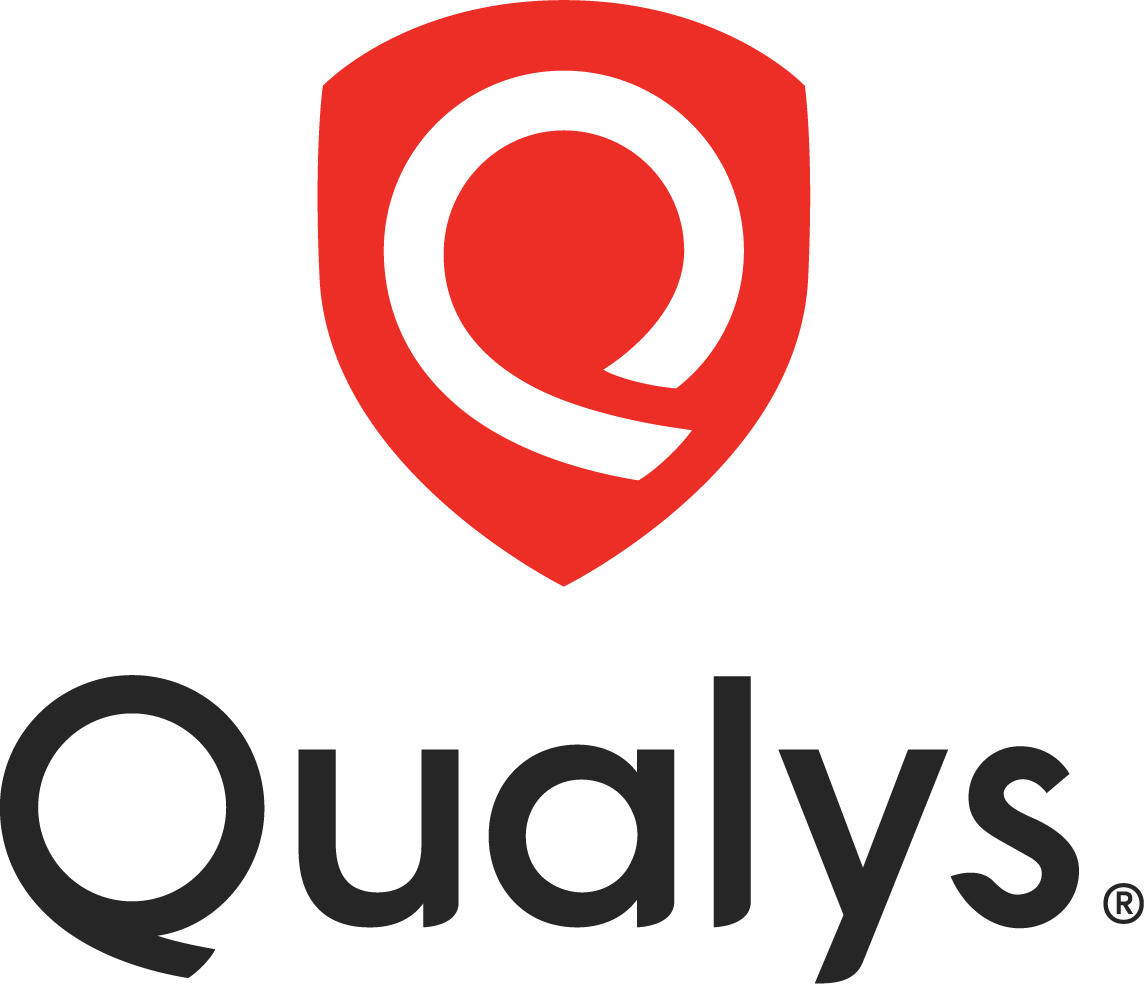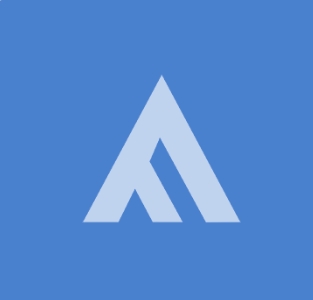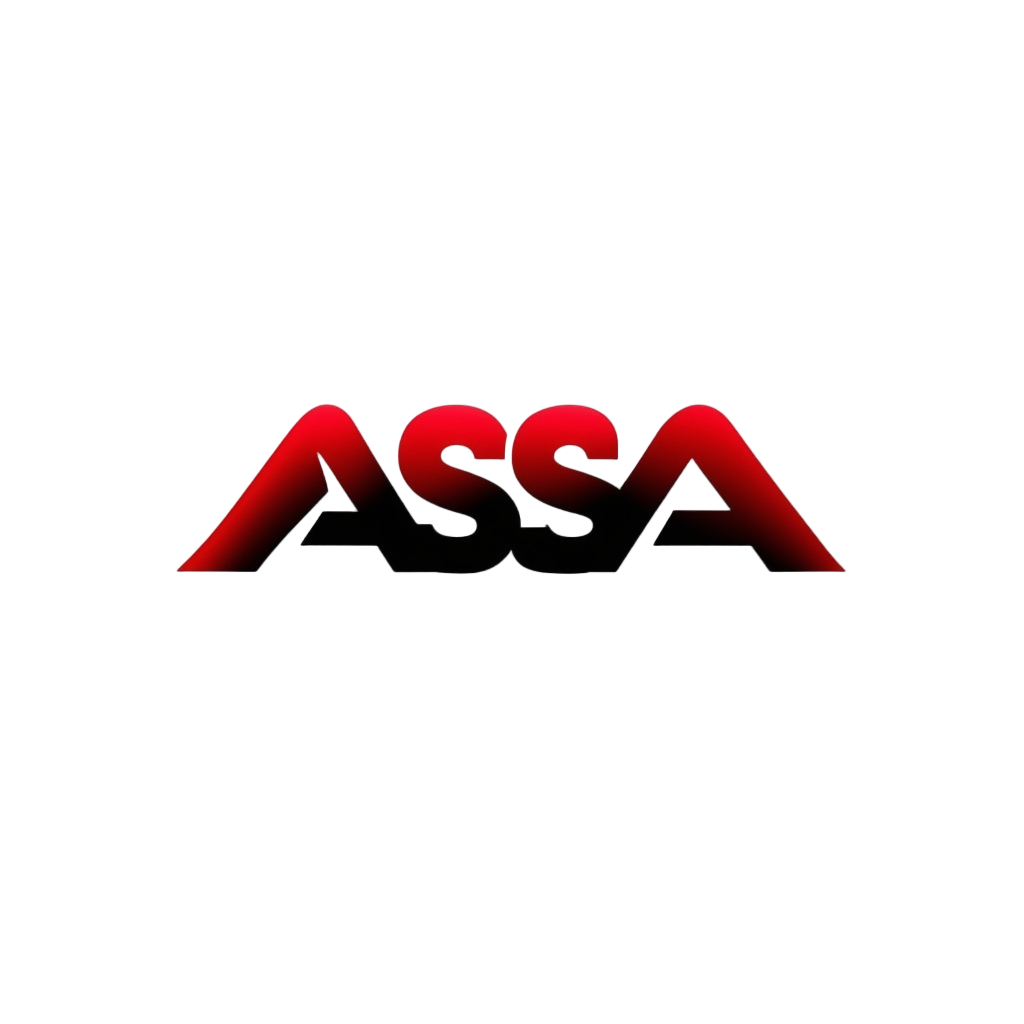Documents
 Product Categories
Product Categories
 Qualys Virtual Scanner Appliance
Qualys Virtual Scanner Appliance
 Product Categories
Product Categories
 Qualys Virtual Scanner Appliance
Qualys Virtual Scanner Appliance
Qualys Virtual Scanner Appliance
Nov 19, 2025To view the full page, please visit: Qualys Virtual Scanner Appliance Product Userguide