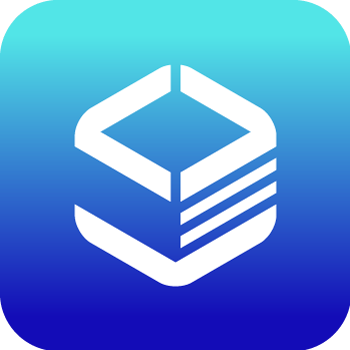Documents
 Product Categories
Product Categories
 Opencart E-Commerce powered by MIRI Infotech (LAMP + Ubuntu16)
Opencart E-Commerce powered by MIRI Infotech (LAMP + Ubuntu16)
 Product Categories
Product Categories
 Opencart E-Commerce powered by MIRI Infotech (LAMP + Ubuntu16)
Opencart E-Commerce powered by MIRI Infotech (LAMP + Ubuntu16)
Opencart E-Commerce powered by MIRI Infotech (LAMP + Ubuntu16)
Jun 28, 2024 replace
with the actual IP address of the running instance.
Note: You will get the Instance IP Address as shown in the screenshot below:
Step 4: Read License Agreement. Click “continue”.Step 5: Check Configuration Settings
Step 6: Configure Database and Admin Details as you like:
Host: localhost
Database Name: miriopencart
Username (for Database): miriuseropencart
Password (For Database): miri2018Step 7: Success Screen. Click on “GO TO YOUR ONLINE SHOP”.
Step 8: Enjoy the store.(optional step)
Step 9: As we have already opened putty in first step, we need to type the following command to
deleate the install directory. After removing the installation directory please hit the browser with
instance IP only.
Command: rm -rf /var/www/html/install/">
To view the full page, please visit: Opencart E-Commerce powered by MIRI Infotech (LAMP + Ubuntu16) Product Userguide