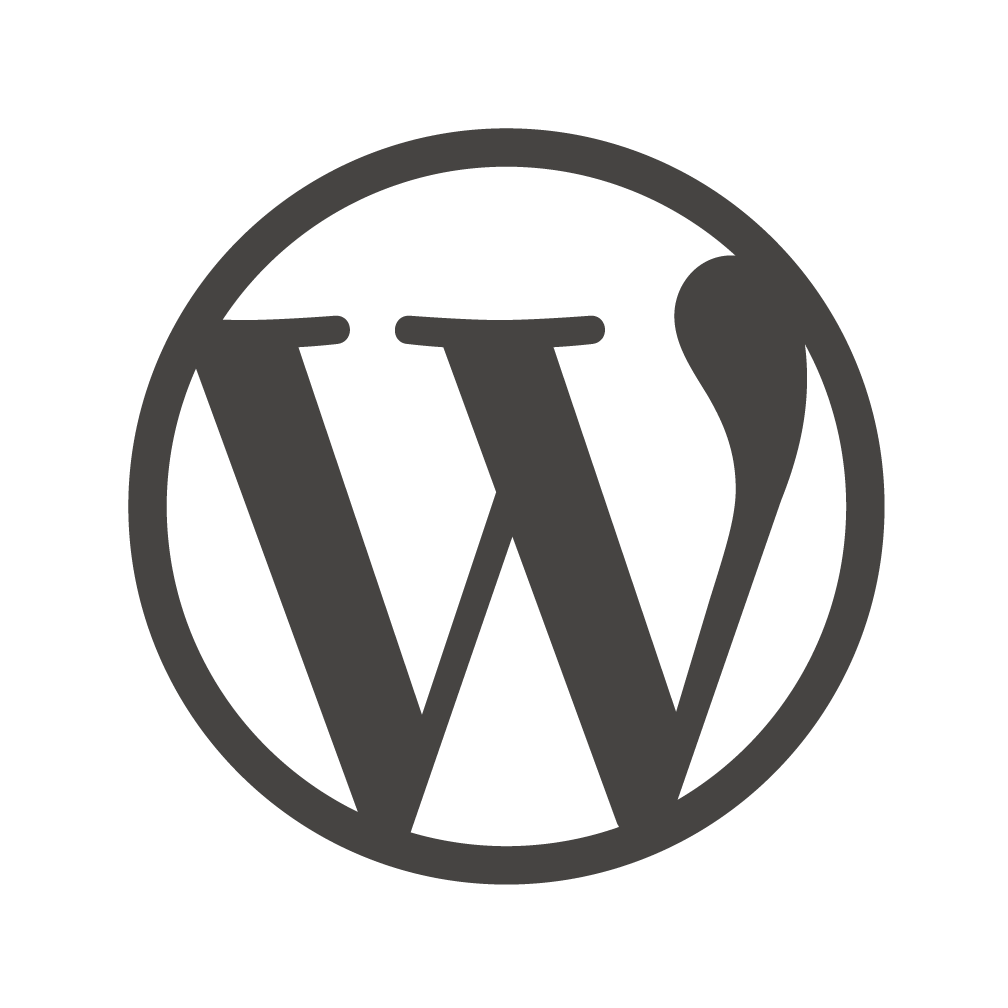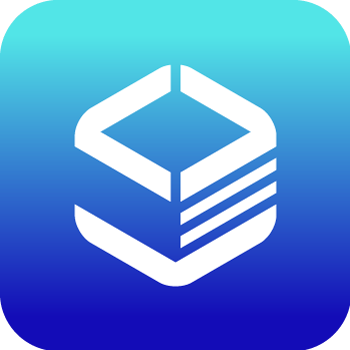Documents
 Product Categories
Product Categories
 OpenLiteSpeed WordPress
OpenLiteSpeed WordPress
 Product Categories
Product Categories
 OpenLiteSpeed WordPress
OpenLiteSpeed WordPress
OpenLiteSpeed WordPress
Jun 28, 2024 Listeners, and add Your Domain to
HTTP/HTTPS.
Step 3. Certbot
Once the DNS records are set up, you can generate the SSL certi�cate. Be sure to substitute the
correct domain name in the following command:
certbot certonly --webroot -w /var/www/html/ -d example.com -d www.exampl
If certi�cate veri�cation is a success, you should �nd your certi�cate �les stored in
/etc/letsencrypt/
Step 4. Set SSL for HTTPS
Navigate to OpenLiteSpeed Web Server WebAdmin > Listeners > SSL, and edit the following
three items:
/Private Key File = /etc/letsencrypt/live/example.com/privkey.pem
Certi�cate File = /etc/letsencrypt/live/example.com/fullchain.pem
Chained Certi�cate = Yes
Save and perform a Graceful Restart.
Now your server should support TLS1.1, TLS 1.2, and TLS 1.3.
Step 5. Redirect HTTP to HTTPS
HTTPS traf�c on port 443 is already allowed through the �rewall. After you set up HTTPS, you
can optionally rewrite all HTTP traf�c to HTTPS.
Add the following rules to OpenLiteSpeed Web Server WebAdmin > Virtual Hosts > Rewrite >
Rewrite Rules
RewriteCond %{SERVER_PORT} 80
RewriteRule ^(.*)$ https://example.com/$1 [R,L]
Method for Uploading Files
You can serve �les from the web server by adding them to the web root using SFTP or other
tools.
Methods for Migrating Wordpress
If you already have a WordPress site elsewhere, you can migrate it using one of the following
methods.
Single-Site by Duplicator Plugin
/1. Install and activate the Duplicator plugin on the WordPress site you’re copying from.
2. Navigate to Duplicator > Packages, then click the Create New button.
3. Go through the wizard. When you see "Package Completed," click the One-Click Download
link to download two �les.
4. Move the two �les ( installer.php and a zip �le) into the folder you’ll want the WordPress
site in.
5. Visit installer.php in a web browser and you should see a wizard screen.
6. Click I have read and accept all terms & notices and Next
7. You’ll need to have a database ready. Enter the database name, user, and password.
8. Click the Site Login button and log in to your WordPress site using the same username and
password as you have on the remote site.
Multi-Site by Duplicator Plugin
1. Install plugin.
2. Network activate plugin.
3. On site 1, perform the backup. That will capture the entire site into a package.
4. Restore the site in the new location just as in the Single Site procedure.
Manually by WordPress
1. Back up WordPress
2. Back up the database
3. Move the directories
Install LSCache After Migration
This step is only necessary if you have migrated a WordPress installation or it''s a fresh
wordpress installation.
/To bene�t from high performance and a nice page score, don''t forget to install the LSCache
Plugin
Improve Your Page Score
CSS/JS/HTML Optimization
Image Optimize
Switch Object Cache Method
By default we have Memcached enabled. To swich to Redis is easy. Just copy the Redis socket
path to LSCache Plugin > Settings > Advanced > Object Cache and save:
Memcached: /var/www/memcached.sock
Redis: /var/run/redis/redis-server.sock
Frequently Asked Questions
How do I Reset my Web Server WebAdmin Password?
If you forget your password, you may run the following command to reset it:
/usr/local/lsws/admin/misc/admpass.sh
It will ask for the WebAdmin username, which should be admin . Then, enter your new password.
How do I Create Additional Virtual Hosts?
Auto Setup via Script This method will automatically set up Listener/VirtualHost/Force
SSL/Let''s Encrypt/WordPress.
/Interactive mode
wget https://raw.githubusercontent.com/litespeedtech/ls-cloud-image/master/Setup/vhsetup.sh
chmod +x vhsetup.sh
bash vhsetup.sh
Or just run the script without downloading it:
/bin/bash <( curl -sk https://raw.githubusercontent.com/litespeedtech/ls-cloud-
image/master/Setup/vhsetup.sh )
CLI mode
wget https://raw.githubusercontent.com/litespeedtech/ls-cloud-image/master/Setup/vhsetup.sh
chmod +x vhsetup.sh
bash vhsetup.sh -d www.example.com -le admin@example.com -f -w
Or just run the script without downloading it:
/bin/bash <( curl -sk https://raw.githubusercontent.com/litespeedtech/ls-cloud-
image/master/Setup/vhsetup.sh ) -d www.example.com -le admin@example.com -f -w
Please be sure that your domain is already pointing to the server when using -le
YOUR_EMAIL
Please be sure that your environment has php/sql service/sql root password when using
-w
Manual Setup By default, OpenLiteSpeed has an example virtual host already created. You
can create more virtual hosts if you like. See Create Virtual Hosts on OpenLiteSpeed.
How do I Verify if Cache is Working?
Visit your website using Chrome. Navigate to Chrome menu > More tools > Developer tools >
Network, or simply use the shortcut Ctrl+Shift+I to bring it up. The test page may contain many
requests, but you can just click your main domain to check the header. You might see X-
LiteSpeed-Cache: miss or X-LiteSpeed-Cache: hit . Normally the �rst visit to a page is a miss , but
subsequent visits should be a hit .
How Certbot''s Auto Renew Script Works?
/Image comes with cert auto renew by default in /etc/cron.d/certbot. This cron job would get
triggered twice every day to renew certi�cate. Line certbot -q renew will check if certi�cate is
getting expired in next 30 days or not. If it is getting expired then it will auto renew it quietly
without generating output and auto restart web server by hook. If certi�cate is not getting
expired then it will not perform any action. While renewing certi�cate it will use same
information provided during certi�cate creation such as email address, domain name, web
server root path etc.
How do I �x Object Cache test fail issue?
Sometimes system upgrade may cause con�g �le being updated. So �rst thing you can do is to
check user permission For Memcached:
vi /etc/memcached.conf
Make sure -u www-data
For Redis:
vi /lib/systemd/system/redis-server.service
Make sure Group=www-data
How Do I Set Up the PageSpeed Module?
You should not need to install the PageSpeed Module if the LiteSpeed Cache plugin for
WordPress is already in use. Enabling both may degrade performance by 10% or more.
To install the module, please see the OpenLiteSpeed PageSpeed Module knowledgebase article.
How do I Create Additional Databases?
Method 1: Through phpMyAdmin
See Installing WordPress Using phpMyAdmin
Method2 : Through SSH
Log into MySQL as root:
/mysql -u root -p
Add a new database wordpress2 and user newuser with password password :
create database wordpress2;
grant all privileges on wordpress2.* to ''newuser''@''localhost'' identified
Flush priveleges;
exit
How do I Install Post�x?
For Ubuntu (non interactive mode)
DEBIAN_FRONTEND=noninteractive apt-get -y \
-o Dpkg::Options::=''--force-confdef'' \
-o Dpkg::Options::=''--force-confold'' install postfix
For CentOS
yum -y install postfix
How do I Recon�gure Post�x?
Run the following command:
dpkg-reconfigure postfix
Con�gure the settings as follows:
General type of mail con�guration? Internet Site
System mail name: example.com (not mail.example.com)
Root and postmaster mail recipient: ubuntu (your user name)
Other destinations to accept mail for: (to use default value)
Force synchronous updates on mail queue? No
Local networks: 127.0.0.0/8 [::ffff:127.0.0.0]/104 [::1]/128
/Mailbox size limit: 0
Local address extension character: +
Internet protocols to use: all
Con�gure Post�x to Send Mail Using Gmail
How do I secure phpMyAdmin?
Method 1. Change your phpMyAdmin URL
Navigate to WebAdmin > Virtual Hosts > Context
Change URI from /phpmyadmin to (for example) /secure
Method 2. Require a Password
Log into SSH console and create a password �le:
touch /usr/local/lsws/conf/PASS
chown lsadm:lsadm /usr/local/lsws/conf/PASS
Navigate to WebAdmin > Security
Set Realm Name = example , and User DB Location = /usr/local/lsws/conf/PASS
Click /usr/local/lsws/conf/PASS to create a user/password
Navigate to WebAdmin > Virtual Hosts > Context > phpmyadmin
Set Realm to example
How do I Update phpMyAdmin?
The image comes with the latest phpMyAdmin version already, so you shouldn''t need to update
it. If you do need to update it, you can run the following commands:
cd /var/www/; mv phpmyadmin phpmyadmin.bak
wget https://www.phpmyadmin.net/downloads/phpMyAdmin-latest-all-languages
unzip phpMyAdmin-*.zip; rm -f phpMyAdmin-*.zip
mv phpMyAdmin-* phpmyadmin
cp phpmyadmin.bak/config.inc.php phpmyadmin
chown -R www-data:www-data phpmyadmin
/How do I Change PHP Parameters?
Edit the following �le to con�gure PHP parameters:
vi /usr/local/lsws/lsphp73/etc/php/7.3/litespeed/php.ini
NOTE: We are using LSPHP 7.3 as example. If you are using a different version, please adjust the
number in the URL accordingly. To increase the allowed �le size, for example, you would make
the following edits:
upload_max_filesize = 64M
post_max_size = 64M
Other parameters in the �le may also be changed, if needed.
How do I Fix a Too Many Open Files Issue?
The default system value is 1024 . To increase the value to e.g. 65535 , please append following
content to the /etc/security/limits.conf �le:
* soft nproc 65535
* hard nproc 65535
* soft nofile 65535
* hard nofile 65535
root soft nproc 65535
root hard nproc 65535
root soft nofile 65535
root hard nofile 65535
Then, add the following to the /etc/pam.d/common-session �le:
session required pam_limits.so
To verify, run the ulimit -n command. Output should read 65535 .
NOTE: 65535 is an example. Feel free to use a different value
How do I Set Up Virtual-Host-Speci�c PHP?
/By default virtual hosts inherit the version of PHP that is set at the server level. You may wish to
use a different PHP version for certain virtual hosts. Follow the steps below to set up virtual-
host-level PHP. Here we will use the PHP version 7.4 as an example.
Install PHP 7.4 and commonly used PHP extensions:
apt-get install lsphp74 lsphp74-common lsphp74-curl lsphp74-imagick lsphp
Navigate to WebAdmin console > Server Con�guration > External App > Add > Type >
LiteSpeed SAPI App to set up a server-level external application. Set the following values:
Name: lsphp74
Address: uds://tmp/lshttpd/lsphp74.sock
Max Connections: 35
Environment: LSAPI_AVOID_FORK=200M
Initial Request Timeout (secs): 60
Retry Timeout (secs): 0
Command: /usr/local/lsws/lsphp72/bin/lsphp
Instances: 1
Navigate to WebAdmin console > Virtual Hosts > your vhost > Script Handler > Add to add a
virtual-host-level PHP handler. Set the following values:
Suf�xes: php
Handler Type: LiteSpeed SAPI
Handler Name: [Server Level]:lsphp74
OpenLiteSpeed come with php detached mode by default, so need to restart php with command
killall -9 lsphpnew to make settings take effect
/">
To view the full page, please visit: OpenLiteSpeed WordPress Product Userguide