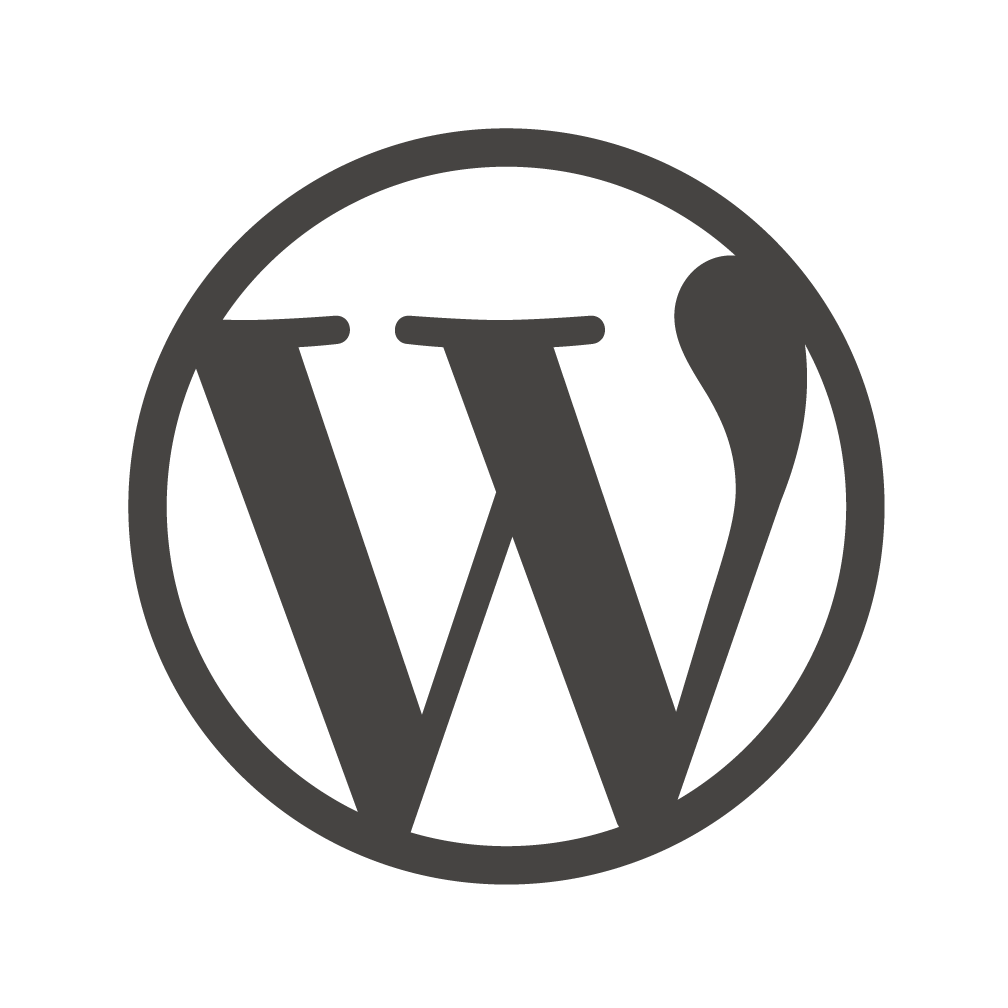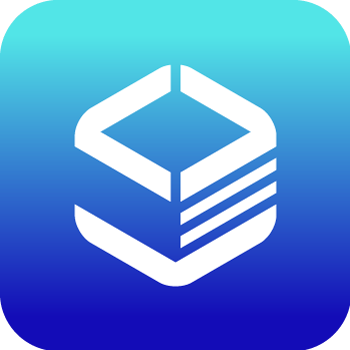Documents
 Product Categories
Product Categories
 OpenLiteSpeed Rails
OpenLiteSpeed Rails
 Product Categories
Product Categories
 OpenLiteSpeed Rails
OpenLiteSpeed Rails
OpenLiteSpeed Rails
Jun 28, 2024 Example Virtual Host so web
server can handle the tra�c for Rails
How to Access the Installed Software
From a terminal on your local computer, connect to the server as root, like so:
ssh root@use_your_server_ip
Be sure to substitute the server’s public IP address for use_your_server_ip .
Web Server Control Panel Access
Get the WebAdmin admin password:
General
cat .litespeed_password
Visit https://use_your_server_ip:7080 to access WebAdmin in a browser.
https://docs-stage.ls.com/patch-2/cloud/images/rails-ali/ 4/119/22/2020 Rails | Images | Cloud | LiteSpeed Documentation
[/patch-2/imgs/cloud/Cloud/wpapp-6.png]
By default, WebAdmin uses port 7080. To allow access to 7080 from your IP(e.g.
1.2.3.4):
ufw allow from 1.2.3.4 to any port 7080
You can also allow all IPs access to port 7080:
ufw allow 7080
https://docs-stage.ls.com/patch-2/cloud/images/rails-ali/ 5/119/22/2020 Rails | Images | Cloud | LiteSpeed Documentation
We suggest turning this port off once you''ve �nished setup:
ufw delete allow 7080
Optional Setup
Enable HTTPS
Setting up an SSL certi�cate enables HTTPS on the web server, which secures the
tra�c between the server and the clients connecting to it. Certbot is a free and
automated way to set up SSL certi�cates on a server.
Step 1. Register Domain
To use Certbot, you’ll need a registered domain name and DNS records:
An A record from the domain (e.g., example.com ) to the server’s IP address
An A record from the domain prefaced with www (e.g., www.example.com ) to the
server’s IP address.
Step 2. Add Domain to Listener
Navigate to OpenLiteSpeed Web Server WebAdmin > Listeners, and add Your
Domain to HTTP/HTTPS.
[/patch-2/imgs/cloud/Cloud/listener-1.png]
Step 3. Certbot
Once the DNS records are set up, you can generate the SSL certi�cate. Be sure to
substitute the correct domain name in the following command:
https://docs-stage.ls.com/patch-2/cloud/images/rails-ali/ 6/119/22/2020 Rails | Images | Cloud | LiteSpeed Documentation
certbot certonly --webroot -w /var/www/html/ -d example.com -d
www.example.com
If certi�cate veri�cation is a success, you should �nd your certi�cate �les stored in
/etc/letsencrypt/
Step 4. Set SSL for HTTPS
[/patch-2/imgs/cloud/Cloud/wpapp-7.png]
Navigate to OpenLiteSpeed Web Server WebAdmin > Listeners > SSL, and edit the
following three items:
Private Key File = /etc/letsencrypt/live/example.com/privkey.pem
Certi�cate File = /etc/letsencrypt/live/example.com/fullchain.pem
Chained Certi�cate = Yes
Save and perform a Graceful Restart.
Now your server should support TLS1.1, TLS 1.2, and TLS 1.3.
Step 5. Redirect HTTP to HTTPS
https://docs-stage.ls.com/patch-2/cloud/images/rails-ali/ 7/119/22/2020 Rails | Images | Cloud | LiteSpeed Documentation
[/patch-2/imgs/cloud/Cloud/wpapp-8.png]
HTTPS tra�c on port 443 is already allowed through the �rewall. After you set up
HTTPS, you can optionally rewrite all HTTP tra�c to HTTPS.
Add the following rules to OpenLiteSpeed Web Server WebAdmin > Virtual Hosts >
Rewrite > Rewrite Rules
RewriteCond %{SERVER_PORT} 80
RewriteRule ^(.*)$ https://example.com/$1 [R,L]
Method for Uploading Files
You can serve �les from the web server by adding them to the web root using SFTP
[https://www.digitalocean.com/community/tutorials/how-to-use-sftp-to-securely-
transfer-�les-with-a-remote-server] or other tools.
Frequently Asked Questions
How do I Reset my Web Server WebAdmin Password?
If you forget your password, you may run the following command to reset it:
https://docs-stage.ls.com/patch-2/cloud/images/rails-ali/ 8/119/22/2020 Rails | Images | Cloud | LiteSpeed Documentation
/usr/local/lsws/admin/misc/admpass.sh
It will ask for the WebAdmin username, which should be admin . Then, enter your
new password.
How do I Create Additional Virtual Hosts?
Auto Setup via Script
This method will automatically set up Listener/VirtualHost/Force SSL/Let''s Encrypt/WordPress.
Interactive mode
wget https://raw.githubusercontent.com/litespeedtech/ls-cloud-
image/master/Setup/vhsetup.sh
chmod +x vhsetup.sh
bash vhsetup.sh
Or just run the script without downloading it:
/bin/bash <( curl -sk https://raw.githubusercontent.com/litespeedtech/ls-cloud-
image/master/Setup/vhsetup.sh )
CLI mode
wget https://raw.githubusercontent.com/litespeedtech/ls-cloud-
image/master/Setup/vhsetup.sh
chmod +x vhsetup.sh
bash vhsetup.sh -d www.example.com -le admin@example.com -f -w
Or just run the script without downloading it:
/bin/bash <( curl -sk https://raw.githubusercontent.com/litespeedtech/ls-cloud-
image/master/Setup/vhsetup.sh ) -d www.example.com -le admin@example.com -f -w
Please be sure that your domain is already pointing to the server when using -le YOUR_EMAIL
Please be sure that your environment has php/sql service/sql root password when using -w
Manual Setup
https://docs-stage.ls.com/patch-2/cloud/images/rails-ali/ 9/11
9/22/2020 Rails | Images | Cloud | LiteSpeed Documentation
By default, OpenLiteSpeed has an example virtual host already created. You can create more virtual
hosts if you like. See Create Virtual Hosts on OpenLiteSpeed [https://openlitespeed.org/kb/setting-
up-name-based-virtual-hosting-on-openlitespeed/].
How do I upgrade OpenLiteSpeed to latest stable version?
OpenLiteSpeed was installed from the LiteSpeed repository, so you can simply use
the system update to update OpenLiteSpeed to the latest stable version.
$ sudo apt-get update && sudo apt-get upgrade openlitespeed -y
How do I Run Rails Server?
Since the image comes with the OpenLiteSpeed web server already, we did not
install an extra webpacker package. You can do so with the following steps:
1. Install yarn package
curl -sS https://dl.yarnpkg.com/debian/pubkey.gpg | sudo apt-key
add -
echo "deb https://dl.yarnpkg.com/debian/ stable main" | sudo tee
/etc/apt/sources.list.d/yarn.list
sudo apt update
sudo apt install yarn -y
2. Install webpacker package
rails webpacker:install
3. Allow �rewall port 3000
ufw allow 3000
4. Start built-in web server
rails server -b 0.0.0.0
https://docs-stage.ls.com/patch-2/cloud/images/rails-ali/ 10/119/22/2020 Rails | Images | Cloud | LiteSpeed Documentation
Last update: September 22, 2020
https://docs-stage.ls.com/patch-2/cloud/images/rails-ali/ 11/11">
To view the full page, please visit: OpenLiteSpeed Rails Product Userguide