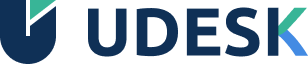MarketplaceAll Products
MarketplaceAll Products All Solutions
All Solutions Sell in Marketplace
Sell in Marketplace
Suggestions
- Red Hat Enterprise Linux 7.4 64bit
- WordPress Max Performance
- Windows Server 2016 with SQL Server 2014 Enterprise
Top Searches
denodo
fortinet
suse
- wordpress
- backup
- f5
- plesk
- windows
- api
- centos
- Software Infrastructure
- Application Development
- Application Servers
- Application Stacks
- Big Data
- DataBases
- Network Infrastructure
- Operating Systems
- Security
- Webhosting
- Storage
- All Solutions
- Financial Services
- New Retail
- Security
- Networking
- Web 3.0
- AI
- IoT
- Sports
- General Solution
Neo4j Graph Data Platform Solution on Alibaba Cloud

Neo4j is the world’s leading graph data platform that helps organizations capture the rich context of the real world that exists in their data to solve challenges of any size and scale. Neo4j Graph Data Platform Solution on Alibaba Cloud delivers real-time transaction processing, advanced AI/ML, intuitive data visualization, and more.
Wallyt E-Wallet Solution on Alibaba Cloud

Leverage Wallyt’s Banking-as-a-Service software and APIs to manage your businesses, accept payments and disburse the funds.
Hi Sun Banking Suite on Alibaba Cloud

Hi Sun Banking Suite on Alibaba Cloud is an end-to-end digital banking solution jointly provided by HSG and Alibaba Cloud, which enables you to transform legacy core banking systems into new digital banking systems.
Protegrity Sensitive Data Protection Solution on Alibaba Cloud
Protegrity Solution on Alibaba Cloud protects sensitive data anywhere and everywhere to create secure data agility that aligns with the speed of modern business on Alibaba Cloud.
Digital Financial Solutions on Alibaba Cloud

Provide inclusive, convenient digital life and digital financial services to consumers and SMBs.
ApsaraDB for OceanBase

The Distributed Database for mission-critical workloads at any scale. Serving over 1,000 customers worldwide.
Sensors Digital Operations & Marketing Solution
Sensors Digital Operation & Marketing Solution provides a one-stop platform for big data analysis and operation, can help enterprises to achieve full digitalization of operation and marketing process.
Live Online Solution on Alibaba Cloud
Live Online Solution on Alibaba Cloud supports multi-terminal deployment, recording and playback, voice connection to microphone and other functions to meet the needs of e-commerce, entertainment and other live broadcast industries.
EasyDispatch for Field Service Management
Improve your efficiency with an AI-powered, centralized, real-time service dispatch product incorporating Vehicle Route Planning (VRP), suitable for a range of industries, including logistics, e-commerce, professional services, telecommunications and public utilities.
AI Rudder Solutions on Alibaba Cloud
AI Rudder Solution on Alibaba Cloud is supercharging the customer experience for millions of consumers by harnessing the power of voice AI automation.
Sobot on Alibaba Cloud

Sobot: A Contact Center Solution Provider Our Products and Services: Chatbot, Live Chat, Call Center, Ticketing and WhatsApp API.
IBM Qradar SIEM on Alibaba Cloud

Streamline security operations with simple deployment, effortless integrations, and regular app and security content updates.
IBM Qradar SOAR On
Speed incident response with automation and process standardization with IBM Qradar SOAR on Alibaba Cloud
Fortinet Zero Trust Edge Solution listed on Alibaba Cloud Marketplace

Automate the comprehensive security architecture with simplified management, consistent visibility, and industry-leading threat intelligence.
Cloud Native Application Protection Platform
Aqua Security enables Alibaba Cloud customers to securely build, scale and automate cloud native applications as well as ensure that controls, configurations and account settings across their environments conform to security best practices and compliance requirements. Aqua facilitates security and DevOps collaboration for the cloud native journey, embeds security and assurance into Alibaba Cloud build and artifact pipelines, validates and remediates Alibaba Cloud infrastructure configurations, and protects workloads at runtime - including detecting malware, unauthorized changes to images, code injection and supply chain attacks
Aruba EdgeConnect Enterprise
An advanced SD-WAN platform to enable WAN connectivity, real-time optimization, lowering WAN costs
Aryaka Cloud-First Global Managed WAN
Aryaka SmartServices SD-WAN for Alibaba Cloud delivers fully managed service, optimized performance, fast deployment globally and multi-layered security.
OnFinality on Alibaba Cloud

OnFinality is a blockchain infrastructure platform that saves web3 builders time and makes their lives easier.
EDNS Domains Solution on Alibaba Cloud
EDNS is a decentralized name service built on Polygon, a side-chain and scaling solution on top of the Ethereum, allowing users to translate their machine byte-code to human-readable name. It provides a Decentralized ID (DID) for Web3 users in the digital world.
MistTrack Solution on Alibaba Cloud
MistTrack was created by SlowMist as an anti-money laundering (AML) tracking tool that focuses on combating cryptocurrency money laundering activities.
Intsig PTE. LTD on Alibaba Cloud
INTSIG is an AI and Big Data technology enterprise, which provides digital and intelligent products and services for global individual users and enterprise users in diverse industries.
ADVANCE.AI on Alibaba Cloud

From eKYC, data solutions to easily configurable end-to-end workflows, ADVANCE.AI offers improved and secure experience no matter where you take your business.
WIZ.AI Talkbots on Alibaba Cloud
WIZ.AI’s intelligent Voice solution, the Talkbot, leverages highly customizable, adaptable and humanised AI to deliver more than a hundred million automated omnichannel customer interactions every hour. Enabling businesses across various industries and functions to deliver quality, attentive and engaging customer services, to the right customer, at the right time with the right message.
Techsun on Alibaba Cloud

Its Social Hub.AI solution provide customer management and marketing tools.
AroundDeal on Alibaba Cloud
AroundDeal is globally recognized as a leading B2B data intelligence platform in the Asia-Pacific (APAC), trusted by over 100,000 customers and users worldwide.
Reka

Reka develops frontier multimodal AI models to power next-generation agentic AI products that can read, see, hear, and speak.
Tuya Smart on Alibaba Cloud

Focused on making our lives smarter through offering a cloud platform that connects a range of devices via the IoT, including Commercial Lighting & Building Solution, House & Real estate Solution and Hospitality Solution.
EMQ Automotive Solution on Alibaba Cloud
Providing IoT infrastructure solutions, connects people, vehicles, roads and the cloud
BestSEAT360™ on Alibaba Cloud

BESTSEAT360™ introduces SWITCHHD, an interactive OTT delivery system that seamlessly integrates with any multi-camera broadcast event.
Salesforce CRM

Customers can purchase Salesforce products from Alibaba Cloud, the official reseller of Salesforce throughout China (including Hong Kong SAR, Macao SAR, and Taiwan region).
IBM MFT Solution with Alibaba Cloud
Facilitates the secure, reliable and automated exchange of file-based data over the internet
Red Hat OpenShift on Alibaba Cloud

Full-stack application development and delivery platform to build, test, deploy, and run applications with consistency, agility, and productivity.
SAP Business One on Alibaba Cloud (B1AC)
Digitalization for your business and gain greater control over your SME business on Alibaba Cloud
Confluent Data Streaming Service on Alibaba Cloud
Build and run real-time, data stream-based applications with Apache Kafka in Alibaba Cloud's scalable and secure environment
Denodo Platform on Alibaba Cloud
Denodo Platform is the leading data integration, management, and delivery platform using a logical approach, available on Alibaba Cloud as an hourly or annual subscription
Seafile Enterprise File Sync and Share Solution on Alibaba Cloud
An open source file sync&share solution for high reliability, performance and productivity
Custom Development Service
End-to-end customized software-development APP/WEB/SYSTEM
Data Management & Virtualization Solution — Denodo Platform

Denodo is the leader in data management – providing unmatched performance, unified access to the broadest range of enterprise, big data, cloud and unstructured sources, and the most agile data services provisioning and governance – at less than half the cost of traditional data integration. Denodo’s customers have gained significant business agility and ROI by creating a unified virtual data layer that serves strategic enterprise-wide information needs for agile BI, big data analytics, web and cloud integration, single-view applications, and SOA data services across every major industry.
One-stop Cloud Services for SMEs
Provide small and medium enterprises with full-scene cloud services such as website construction, APP development, trademark registration, overseas company registration, digital marketing, etc., to help enterprises quickly and safely go to the cloud.
Alauda Container Platform Solution on Alibaba Cloud
An on-premise Cloud Native platform for accelerating enterprise digital transformation
AsiaVerify Solutions on Alibaba Cloud
AsiaVerify is a RegTech company, incorporated in Singapore, focused on building an automated, simplified and streamlined solution for risk mitigation and compliance systems in an effort to increase trust and safety when you are doing business in Asia.AsiaVerify provides an online platform with access to the most legally authoritative and compliant sources, to instantly verify businesses, consumers and employees online.AsiaVerify's instant verification service helps users to streamline workflows for Know Your Business (KYB), Know Your Customer (KYC), Anti-Money Laundering (AML), Employment Background Screening and other compliance challenges. AsiaVerify's solution leverages Natural Language Processing (NLP), Optical Character Recognition (OCR) and Artificial Intelligence technologies to provide a reliable and trustworthy way for users to evaluate new and existing business entities, customers and employees in real-time.
CloudCare Managed Service Provider
CloudCare Managed Service is based on Alibaba Cloud Compute Nest platform, can provide the centralized service management for service providers. They can deploy the on-premise software as a PAAS solution in the Compute Nest console. The end users can subscribe the PAAS service through the Compute Nest console on Alibaba Cloud.
Online Education Solution on Alibaba Cloud
It is a leading video cloud technology service provider in China, committed to providing continuous energy for the digital development of China's industry through audio, video, and AI technology.
Veeam Data Platform on Alibaba Cloud

Veeam mission is to help every company in the world not just bounce back from an outage or data loss, but to bounce forward.
Online Education Solution on Alibaba Cloud

It is a leading video cloud technology service provider in China, committed to providing continuous energy for the digital development of China's industry through audio, video, and AI technology.
LongShine Digital

Provides long-term technical and operational services for more than 12,000 government and enterprise customers and more than 330 million household users across the country.

Suggestions
- Red Hat Enterprise Linux 7.4 64bit
- WordPress Max Performance
- Windows Server 2016 with SQL Server 2014 Enterprise
Top Searches
denodo
fortinet
suse
- wordpress
- backup
- f5
- plesk
- windows
- api
- centos
{"logo":{"href":"https://www.alibabacloud.com","img":"https://img.alicdn.com/imgextra/i1/O1CN014dz0hX1Ce8JK7Hpmf_!!6000000000105-2-tps-286-36.png"},"marketplace":{"text":"Marketplace","href":"https://marketplace.alibabacloud.com/"},"login":{"text":"Log In","href":"https://account.alibabacloud.com/login/login.htm"},"logout":{"text":"Log Out","href":"https://account-intl.aliyun.com/logout/logout.htm"},"freeAccount":{"text":"Sell in Marketplace","href":"https://account.alibabacloud.com/login/login.htm?oauth_callback=https%3A%2F%2Fmarketplace.alibabacloud.com%2Fpartner-register%3FpartnerType%3Dmarketplace"},"getFree":{"text":"Get Free Creadit","href":"https://www.alibabacloud.com/campaign/free-trial"},"allProducts":{"text":"All Products","href":"https://marketplace.alibabacloud.com/products"},"more":{"text":"More","href":"javascript:void(0)"},"shopCart":{"text":"Shopping Cart","href":"https://cart.alibabacloud.com"},"workbench":{"text":"Console","href":"https://home-intl.console.aliyun.com"},"sellerHelp":{"text":"Seller Help","href":"https://www.alibabacloud.com/help/marketplace/acpn-portal-management"},"sellMarket":{"text":"Sell in Marketplace","href":"https://account.alibabacloud.com/login/login.htm?oauth_callback=https%3A%2F%2Fmarketplace.alibabacloud.com%2Fpartner-register%3FpartnerType%3Dmarketplace"},"management":{"text":"Account Management","href":"https://account-intl.console.aliyun.com"},"subscription":{"text":"My Subscription","href":"https://market-intl.console.aliyun.com"},"sellerPortal":{"text":"Seller Portal","href":"https://marketplace.alibabacloud.com/msp","coSellIcon":"https://img.alicdn.com/imgextra/i3/O1CN01QpAP6U1ugjtbAx0D8_!!6000000006067-54-tps-630-270.apng","coSellIconHref":"https://www.alibabacloud.com/marketplace/saas/startup","coSellIconH5Style":""},"billing":{"text":"Billing","href":"https://usercenter2-intl.aliyun.com/billing/#/account/overview"},"message":{"text":"Messages","href":"https://notifications-intl.console.aliyun.com"},"search":{"action":"https://www.alibabacloud.com/search","topSearches":"Top Searches","suggest":"Suggestions"},"userHelp":{"text":"User Help","href":"https://www.alibabacloud.com/help/doc-detail/148175.html"},"searches":{"suggest":"Suggestions","action":"https://www.alibabacloud.com/search","topSearches":"Top Searches"},"userIcon":{"img":"https://img.alicdn.com/imgextra/i2/O1CN01X0y85n26m1dAKHoxh_!!6000000007703-2-tps-92-92.png","href":"https://home-intl.console.aliyun.com"},"solutions":{"isShowPage":false,"text":"All Solutions","href":"javascript:;","landingText":"Go to Solution Landing Page"}}
[{"txt":"Red Hat Enterprise Linux 7.4 64bit"},{"txt":"WordPress Max Performance"},{"txt":"Windows Server 2016 with SQL Server 2014 Enterprise"}]
[{"href":"javascript:;","category":"Financial Services","list":[{"isNew":false,"isHot":true,"title":"Neo4j Graph Data Platform Solution on Alibaba Cloud","solutionId":"008","desc":"Neo4j is the world’s leading graph data platform that helps organizations capture the rich context of the real world that exists in their data to solve challenges of any size and scale. Neo4j Graph Data Platform Solution on Alibaba Cloud delivers real-time transaction processing, advanced AI/ML, intuitive data visualization, and more.","href":"https://www.alibabacloud.com/marketplace/neo4j"},{"isNew":false,"isHot":true,"title":"Wallyt E-Wallet Solution on Alibaba Cloud","desc":"Leverage Wallyt’s Banking-as-a-Service software and APIs to manage your businesses, accept payments and disburse the funds.","href":"https://www.alibabacloud.com/marketplace/e-wallet","solutionId":"012"},{"isNew":false,"isHot":true,"title":"Hi Sun Banking Suite on Alibaba Cloud","desc":"Hi Sun Banking Suite on Alibaba Cloud is an end-to-end digital banking solution jointly provided by HSG and Alibaba Cloud, which enables you to transform legacy core banking systems into new digital banking systems.","href":"https://www.alibabacloud.com/solutions/financial/hi-sun-banking-suite","solutionId":"013"},{"isNew":false,"isHot":false,"title":"Protegrity Sensitive Data Protection Solution on Alibaba Cloud","desc":"Protegrity Solution on Alibaba Cloud protects sensitive data anywhere and everywhere to create secure data agility that aligns with the speed of modern business on Alibaba Cloud.","href":"https://www.alibabacloud.com/marketplace/protegrity","solutionId":"014"},{"isNew":false,"isHot":true,"solutionId":"015","title":"Digital Financial Solutions on Alibaba Cloud","desc":"Provide inclusive, convenient digital life and digital financial services to consumers and SMBs.","href":"https://www.alibabacloud.com/marketplace/antdigital"},{"isNew":false,"isHot":true,"solutionId":"016","title":"ApsaraDB for OceanBase","desc":"The Distributed Database for mission-critical workloads at any scale. Serving over 1,000 customers worldwide.\n\n","href":"https://www.alibabacloud.com/marketplace/oceanbase"}]},{"href":"javascript:;","category":"New Retail","list":[{"isNew":false,"isHot":false,"title":"Sensors Digital Operations & Marketing Solution","desc":"Sensors Digital Operation & Marketing Solution provides a one-stop platform for big data analysis and operation, can help enterprises to achieve full digitalization of operation and marketing process.","href":"https://www.alibabacloud.com/marketplace/sensorsdata","solutionId":"001"},{"isNew":false,"isHot":false,"title":"Live Online Solution on Alibaba Cloud","desc":"Live Online Solution on Alibaba Cloud supports multi-terminal deployment, recording and playback, voice connection to microphone and other functions to meet the needs of e-commerce, entertainment and other live broadcast industries.","href":"https://www.alibabacloud.com/marketplace/live-online","solutionId":"002"},{"isNew":false,"isHot":false,"title":"EasyDispatch for Field Service Management","desc":"Improve your efficiency with an AI-powered, centralized, real-time service dispatch product incorporating Vehicle Route Planning (VRP), suitable for a range of industries, including logistics, e-commerce, professional services, telecommunications and public utilities.","href":"https://www.alibabacloud.com/solutions/ai/service-dispatch","solutionId":"006"},{"isNew":false,"isHot":true,"solutionId":"008","title":"Neo4j Graph Data Platform Solution on Alibaba Cloud","desc":"Neo4j is the world’s leading graph data platform that helps organizations capture the rich context of the real world that exists in their data to solve challenges of any size and scale. Neo4j Graph Data Platform Solution on Alibaba Cloud delivers real-time transaction processing, advanced AI/ML, intuitive data visualization, and more.","href":"https://www.alibabacloud.com/marketplace/neo4j"},{"isNew":false,"isHot":false,"title":"AI Rudder Solutions on Alibaba Cloud","desc":"AI Rudder Solution on Alibaba Cloud is supercharging the customer experience for millions of consumers by harnessing the power of voice AI automation.","href":"https://www.alibabacloud.com/marketplace/ai_rudder","solutionId":"009"},{"isNew":true,"isHot":false,"title":"Sobot on Alibaba Cloud","desc":"Sobot: A Contact Center Solution Provider Our Products and Services: Chatbot, Live Chat, Call Center, Ticketing and WhatsApp API.","href":"https://www.alibabacloud.com/marketplace/sobot","solutionId":"038"}]},{"category":"Security","list":[{"isNew":false,"isHot":false,"title":"Protegrity Sensitive Data Protection Solution on Alibaba Cloud","desc":"Protegrity Solution on Alibaba Cloud protects sensitive data anywhere and everywhere to create secure data agility that aligns with the speed of modern business on Alibaba Cloud.","href":"https://www.alibabacloud.com/marketplace/protegrity","solutionId":"014"},{"isNew":false,"isHot":true,"title":"IBM Qradar SIEM on Alibaba Cloud","desc":"Streamline security operations with simple deployment, effortless integrations, and regular app and security content updates.","href":"https://www.alibabacloud.com/marketplace/qradar_siem","solutionId":"017"},{"isNew":false,"isHot":false,"title":"IBM Qradar SOAR On","desc":"Speed incident response with automation and process standardization with IBM Qradar SOAR on Alibaba Cloud","href":"https://www.alibabacloud.com/marketplace/qradar_soar","solutionId":"018"},{"isNew":false,"isHot":true,"title":"Fortinet Zero Trust Edge Solution listed on Alibaba Cloud Marketplace","desc":"Automate the comprehensive security architecture with simplified management, consistent visibility, and industry-leading threat intelligence.","href":"https://www.alibabacloud.com/campaign/fortinet","solutionId":"020"},{"isNew":false,"isHot":false,"title":"Cloud Native Application Protection Platform","desc":"Aqua Security enables Alibaba Cloud customers to securely build, scale and automate cloud native applications as well as ensure that controls, configurations and account settings across their environments conform to security best practices and compliance requirements. Aqua facilitates security and DevOps collaboration for the cloud native journey, embeds security and assurance into Alibaba Cloud build and artifact pipelines, validates and remediates Alibaba Cloud infrastructure configurations, and protects workloads at runtime - including detecting malware, unauthorized changes to images, code injection and supply chain attacks","href":"https://www.alibabacloud.com/marketplace/aquasecurity","solutionId":"021"}],"href":"javascript:;"},{"href":"javascript:;","category":"Networking","list":[{"isNew":false,"isHot":true,"title":"Cisco Meraki vMX on Alibaba Cloud","solutionId":"016","desc":"Meraki's virtual MX can be used as SD-WAN and Auto VPN node to easily connect network with the Alibaba Cloud deployed services.","href":"https://www.alibabacloud.com/marketplace/cisco"},{"isNew":false,"isHot":false,"title":"Aruba EdgeConnect Enterprise","solutionId":"019","desc":"An advanced SD-WAN platform to enable WAN connectivity, real-time optimization, lowering WAN costs","href":"https://www.alibabacloud.com/marketplace/aruba"},{"isNew":false,"isHot":false,"solutionId":"024","title":"Aryaka Cloud-First Global Managed WAN","desc":"Aryaka SmartServices SD-WAN for Alibaba Cloud delivers fully managed service, optimized performance, fast deployment globally and multi-layered security.","href":"https://www.alibabacloud.com/partner/aryaka"}]},{"href":"javascript:;","category":"Web 3.0","list":[{"isNew":true,"isHot":false,"solutionId":"025","title":"OnFinality on Alibaba Cloud","desc":"OnFinality is a blockchain infrastructure platform that saves web3 builders time and makes their lives easier.","href":"https://www.alibabacloud.com/marketplace/onfinality"},{"isNew":false,"isHot":false,"solutionId":"039","title":"EDNS Domains Solution on Alibaba Cloud","desc":"EDNS is a decentralized name service built on Polygon, a side-chain and scaling solution on top of the Ethereum, allowing users to translate their machine byte-code to human-readable name. It provides a Decentralized ID (DID) for Web3 users in the digital world.","href":"https://marketplace.alibabacloud.com/products/56722002/sgcmgj00031276.html"},{"isNew":false,"isHot":false,"solutionId":"040","title":"MistTrack Solution on Alibaba Cloud","desc":"MistTrack was created by SlowMist as an anti-money laundering (AML) tracking tool that focuses on combating cryptocurrency money laundering activities.","href":"https://marketplace.alibabacloud.com/products/56698003/sgcmgj00030971.html?innerSource=search"}]},{"href":"javascript:;","category":"AI","list":[{"isNew":false,"isHot":false,"solutionId":"023","title":"Intsig PTE. LTD on Alibaba Cloud","desc":"INTSIG is an AI and Big Data technology enterprise, which provides digital and intelligent products and services for global individual users and enterprise users in diverse industries.","href":"https://www.alibabacloud.com/marketplace/intsig"},{"isNew":true,"isHot":false,"solutionId":"026","title":"ADVANCE.AI on Alibaba Cloud","desc":"From eKYC, data solutions to easily configurable end-to-end workflows, ADVANCE.AI offers improved and secure experience no matter where you take your business.","href":"https://www.alibabacloud.com/marketplace/advanceai"},{"isNew":false,"isHot":false,"solutionId":"034","title":"WIZ.AI Talkbots on Alibaba Cloud","desc":"WIZ.AI’s intelligent Voice solution, the Talkbot, leverages highly customizable, adaptable and humanised AI to deliver more than a hundred million automated omnichannel customer interactions every hour. Enabling businesses across various industries and functions to deliver quality, attentive and engaging customer services, to the right customer, at the right time with the right message.","href":"https://www.alibabacloud.com/marketplace/wiz_ai?utm_content=m_1000358543"},{"isNew":true,"isHot":false,"solutionId":"041","title":"Techsun on Alibaba Cloud","desc":"Its Social Hub.AI solution provide customer management and marketing tools.","href":"https://www.alibabacloud.com/marketplace/techsun"},{"isNew":false,"isHot":false,"solutionId":"43","title":"AroundDeal on Alibaba Cloud","desc":"AroundDeal is globally recognized as a leading B2B data intelligence platform in the Asia-Pacific (APAC), trusted by over 100,000 customers and users worldwide.","href":"https://www.alibabacloud.com/marketplace/arounddeal"},{"isNew":true,"isHot":false,"solutionId":"44","title":"Reka","desc":"Reka develops frontier multimodal AI models to power next-generation agentic AI products that can read, see, hear, and speak.","href":"https://www.alibabacloud.com/marketplace/reka"}]},{"href":"javascript:;","category":"IoT","list":[{"isNew":true,"isHot":false,"solutionId":"022","title":"Tuya Smart on Alibaba Cloud","desc":"Focused on making our lives smarter through offering a cloud platform that connects a range of devices via the IoT, including Commercial Lighting & Building Solution, House & Real estate Solution and Hospitality Solution.","href":"https://www.alibabacloud.com/marketplace/tuya"},{"isNew":false,"isHot":false,"solutionId":"032","title":"EMQ Automotive Solution on Alibaba Cloud","desc":"Providing IoT infrastructure solutions, connects people, vehicles, roads and the cloud","href":"https://www.alibabacloud.com/marketplace/emq_automotive"}]},{"href":"javascript:;","category":"Sports","list":[{"isNew":true,"isHot":false,"solutionId":"010","title":"BestSEAT360™ on Alibaba Cloud","desc":"BESTSEAT360™ introduces SWITCHHD, an interactive OTT delivery system that seamlessly integrates with any multi-camera broadcast event.","href":"https://www.alibabacloud.com/Marketplace/BestSEAT360TM"}]},{"href":"javascript:;","category":"General Solution","list":[{"isNew":true,"isHot":false,"solutionId":"048","title":"Salesforce CRM","desc":"Customers can purchase Salesforce products from Alibaba Cloud, the official reseller of Salesforce throughout China (including Hong Kong SAR, Macao SAR, and Taiwan region).","href":"https://www.alibabacloud.com/en/marketplace/salesforce?_p_lc=1"},{"isNew":false,"isHot":false,"solutionId":"028","title":"IBM MFT Solution with Alibaba Cloud","desc":"Facilitates the secure, reliable and automated exchange of file-based data over the internet","href":"https://www.alibabacloud.com/marketplace/ibm_mft"},{"isNew":false,"isHot":true,"solutionId":"030","title":"Red Hat OpenShift on Alibaba Cloud","desc":"Full-stack application development and delivery platform to build, test, deploy, and run applications with consistency, agility, and productivity.","href":"https://www.alibabacloud.com/solutions/redhat-openshift"},{"isNew":false,"isHot":false,"solutionId":"047","title":"SAP Business One on Alibaba Cloud (B1AC)","desc":"Digitalization for your business and gain greater control over your SME business on Alibaba Cloud","href":"https://www.alibabacloud.com/marketplace/sap-business-one"},{"isNew":false,"isHot":false,"solutionId":"011","title":"Confluent Data Streaming Service on Alibaba Cloud","desc":"Build and run real-time, data stream-based applications with Apache Kafka in Alibaba Cloud's scalable and secure environment","href":"https://www.alibabacloud.com/solutions/confluent-data-streaming"},{"isNew":false,"isHot":false,"title":"Denodo Platform on Alibaba Cloud","desc":"Denodo Platform is the leading data integration, management, and delivery platform using a logical approach, available on Alibaba Cloud as an hourly or annual subscription","href":"https://www.alibabacloud.com/marketplace/denodo_platform","solutionId":"004"},{"isNew":false,"isHot":false,"title":"Seafile Enterprise File Sync and Share Solution on Alibaba Cloud","solutionId":"029","desc":"An open source file sync&share solution for high reliability, performance and productivity","href":"https://www.alibabacloud.com/marketplace/seafile"},{"isNew":false,"isHot":false,"solutionId":"003","title":"Custom Development Service","desc":"End-to-end customized software-development APP/WEB/SYSTEM","href":"https://www.alibabacloud.com/marketplace/custom-software-development-service"},{"isNew":false,"isHot":true,"solutionId":"031","title":"Data Management & Virtualization Solution — Denodo Platform","desc":"Denodo is the leader in data management – providing unmatched performance, unified access to the broadest range of enterprise, big data, cloud and unstructured sources, and the most agile data services provisioning and governance – at less than half the cost of traditional data integration. Denodo’s customers have gained significant business agility and ROI by creating a unified virtual data layer that serves strategic enterprise-wide information needs for agile BI, big data analytics, web and cloud integration, single-view applications, and SOA data services across every major industry.","href":"https://www.alibabacloud.com/marketplace/denodo_platform"},{"isNew":false,"isHot":false,"title":"One-stop Cloud Services for SMEs","desc":"Provide small and medium enterprises with full-scene cloud services such as website construction, APP development, trademark registration, overseas company registration, digital marketing, etc., to help enterprises quickly and safely go to the cloud.","href":"https://marketplace.alibabacloud.com/solutionofsmb","solutionId":"005"},{"isNew":false,"isHot":false,"solutionId":"033","title":"Alauda Container Platform Solution on Alibaba Cloud","desc":"An on-premise Cloud Native platform for accelerating enterprise digital transformation","href":"https://www.alibabacloud.com/marketplace/alauda_container_platform"},{"isNew":false,"isHot":false,"solutionId":"035","title":"AsiaVerify Solutions on Alibaba Cloud","desc":"AsiaVerify is a RegTech company, incorporated in Singapore, focused on building an automated, simplified and streamlined solution for risk mitigation and compliance systems in an effort to increase trust and safety when you are doing business in Asia.AsiaVerify provides an online platform with access to the most legally authoritative and compliant sources, to instantly verify businesses, consumers and employees online.AsiaVerify's instant verification service helps users to streamline workflows for Know Your Business (KYB), Know Your Customer (KYC), Anti-Money Laundering (AML), Employment Background Screening and other compliance challenges. AsiaVerify's solution leverages Natural Language Processing (NLP), Optical Character Recognition (OCR) and Artificial Intelligence technologies to provide a reliable and trustworthy way for users to evaluate new and existing business entities, customers and employees in real-time.","href":"https://www.alibabacloud.com/marketplace/asiaverify?utm_content=m_1000360630"},{"isNew":false,"isHot":false,"solutionId":"036","title":"CloudCare Managed Service Provider","desc":"CloudCare Managed Service is based on Alibaba Cloud Compute Nest platform, can provide the centralized service management for service providers. They can deploy the on-premise software as a PAAS solution in the Compute Nest console. The end users can subscribe the PAAS service through the Compute Nest console on Alibaba Cloud.","href":"https://www.alibabacloud.com/marketplace/cloudcare"},{"isNew":false,"isHot":false,"solutionId":"42","title":"Online Education Solution on Alibaba Cloud","desc":"It is a leading video cloud technology service provider in China, committed to providing continuous energy for the digital development of China's industry through audio, video, and AI technology.","href":"https://www.alibabacloud.com/marketplace/baijiayun"},{"isNew":true,"isHot":false,"solutionId":"044","title":"Veeam Data Platform on Alibaba Cloud","desc":"Veeam mission is to help every company in the world not just bounce back from an outage or data loss, but to bounce forward. ","href":"https://www.alibabacloud.com/en/marketplace/veeam"},{"isNew":true,"isHot":false,"solutionId":"045","title":"Online Education Solution on Alibaba Cloud","desc":"It is a leading video cloud technology service provider in China, committed to providing continuous energy for the digital development of China's industry through audio, video, and AI technology.","href":"https://www.alibabacloud.com/marketplace/baijiayun"},{"isNew":true,"isHot":false,"solutionId":"046","title":"LongShine Digital","desc":"Provides long-term technical and operational services for more than 12,000 government and enterprise customers and more than 330 million household users across the country.","href":"https://www.alibabacloud.com/en/marketplace/bangdao"}]}]