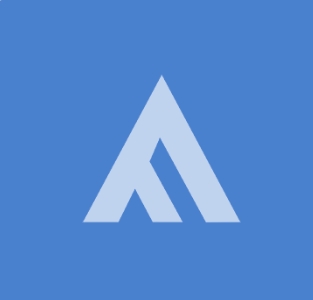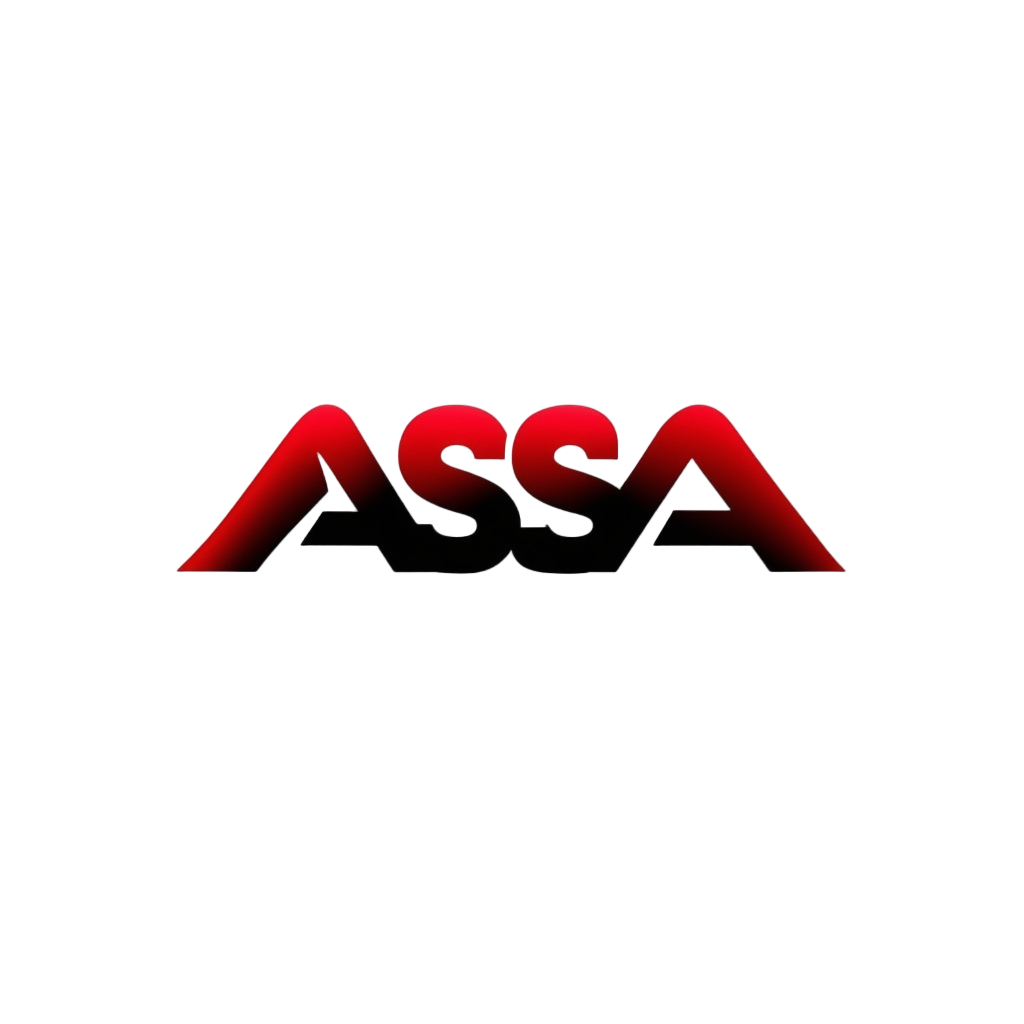Documents
 Product Categories
Product Categories
 Fortinet FortiGate Next-Generation Firewall (PAYG)
Fortinet FortiGate Next-Generation Firewall (PAYG)
 Product Categories
Product Categories
 Fortinet FortiGate Next-Generation Firewall (PAYG)
Fortinet FortiGate Next-Generation Firewall (PAYG)
Fortinet FortiGate Next-Generation Firewall (PAYG)
Jun 28, 2024 Threats. You should see the attempted file download.
Testing application control for outgoing traffic
To test application control for outgoing traffic:
1. In FortiOS, go to Security Profiles > Application Control. Under Categories, block Video/Audio and Social Media.
Click OK.
2. On the ECS, attempt to access Facebook and YouTube. It should not be able to connect. FortiOS shows the client
FortiOS 7.4 AliCloud Administration Guide 16
Fortinet Inc.Securing instances on AliCloud
trying to connect to Facebook and YouTube.
Enabling NAT inbound protection in FortiOS
In this example, you enable the FortiGate-VM to protect inbound RDP traffic. The same concept can be applied to
HTTP/HTTPS and other services. This demonstrates how to configure the FortiGate-VM to monitor inbound and
outbound traffic.
To enable NAT inbound protection in FortiOS:
1. Create the virtual IP address:
a. In FortiOS, go to Policy & Objects > Virtual IPs.
b. Click Create New.
c. From the Interface dropdown list, select port1.
d. In the Mapped IP address/range field, enter 192.168.1.36, the ECS IP address.
e. Enable Port Forwarding.
f. In the External service port and Map to port fields, enter 3389.
g. Click OK.
2. Configure the inbound policy for the RDP redirection. Go to Policy & Objects > Firewall Policy, then click Create
New.
3. In the Destination field, select the virtual IP address that you created in step 1.
4. Enable the desired security profiles, then log all sessions for demonstration purposes.
5. Click OK.
You can now use the FortiGate public address to RDP into the ECS.
You can also view the logs and session information in FortiOS.
FortiOS 7.4 AliCloud Administration Guide 17
Fortinet Inc.HA for FortiGate-VM on AliCloud
There are different ways to configure active-passive high availability (HA) on FortiGate-VM for AliCloud.
The first deployment scenario, as Deploying and configuring FortiGate-VM on AliCloud using HAVIP on page 18
describes, depends on the HA virtual IP address function that AliCloud provides. In this scenario, you must locate both
the internal and external interface at port1. The primary and secondary FortiGates share the same IP address. Failover
may be quicker than in the second scenario, since there are no elastic IP (EIP) addresses or route tables to update. This
scenario natively supports session pickup.
The second deployment scenario, as Deploying FortiGate-VM HA on AliCloud using routing tables and EIPs on page 40
describes, achieves HA by introducing EIP moving and route table updating capabilities. In this scenario, you can locate
the internal and external interface on different interfaces. Optionally, you can also leverage an HA virtual IP address
(HAVIP) for external traffic on port1 and internal traffic on port2 for increased efficiency and flexibility. This scenario
supports session pickup, but in a more limited way than in the first scenario.
Consider the following when deciding which HA scenario to deploy:
l If you need session pickup capabilities and cannot disable NAT for incoming firewall policies, you must use the first
scenario.
l If you need session pickup capabilities and can disable NAT for incoming firewall policies, you can use the second
scenario with HAVIP on port1 and attach an EIP to the HAVIP. This scenario does not require EIP moving but does
require route table updating for internal traffic. This scenario provides the best balance between flexibility and
efficiency.
l If you cannot use port1 for external traffic, you must use the second scenario with EIP moving and route table
updating. This may require more failover time.
Deploying and configuring FortiGate-VM on AliCloud using HAVIP
You can configure active-passive high availability (HA) with two FortiGate-VM instances using HA virtual IP addresses
(HAVIP), which is configurable on the AliCloud platform. FortiGate-VM configuration is synchronized between the two
instances. When a primary FortiGate-VM is down, a failover to a secondary FortiGate-VM occurs while sessions are
kept, and the secondary unit is promoted to become the primary unit. HAVIP forwards traffic to the new primary
FortiGate-VM while keeping switching time minimal.
In this scenario, the AliCloud VPC cannot create multiple route tables, and the VPC only supports one-arm deployment
mode. HAVIP covers an inter-VPC service, and the VPC default route points to the HAVIP. VPC outbound traffic
forwards to the HAVIP, then forwards to the primary FortiGate-VM. You must bind the HAVIP to an elastic IP address for
VPC inbound traffic.
FortiOS 7.4 AliCloud Administration Guide 18
Fortinet Inc.HA for FortiGate-VM on AliCloud
Setting up the VPC
To set up the VPC:
1. Assuming this is a new environment, the first step is to create the virtual private cloud (VPC). Click Create VPC.
2. Name the VPC TP_FortiVPC.
3. In this scenario, you need at least three VSwitches: one for the ECS, one for the FortiGate-VM inbound/outbound
interface, and one for the FortiGate-VM high availability interface. You can also create a fourth VSwitch for the
FortiOS 7.4 AliCloud Administration Guide 19
Fortinet Inc.HA for FortiGate-VM on AliCloud
FortiGate reserved management interface. Create the ECS VSwitch first, as shown.
FortiOS 7.4 AliCloud Administration Guide 20
Fortinet Inc.HA for FortiGate-VM on AliCloud
4. Create the VSwitch for the FortiGate-VM inbound/outbound interface, as shown.
FortiOS 7.4 AliCloud Administration Guide 21
Fortinet Inc.HA for FortiGate-VM on AliCloud
5. Create the VSwitch for the FortiGate-VM HA interface, as shown.
FortiOS 7.4 AliCloud Administration Guide 22
Fortinet Inc.HA for FortiGate-VM on AliCloud
6. (Optional) Create the VSwitch for the FortiGate reserved management interface.
The VPC is now ready.
FortiOS 7.4 AliCloud Administration Guide 23
Fortinet Inc.HA for FortiGate-VM on AliCloud
Subscribing to the FortiGate-VM in the marketplace
To subscribe to the FortiGate-VM in the marketplace:
1. Go to the AliCloud Marketplace and search for Fortinet.
2. You now create the FortiGate-VM instance. If you have your own FortiGate-VM license, select the BYOL image.
Otherwise, select the on-demand image.
FortiOS 7.4 AliCloud Administration Guide 24
Fortinet Inc.HA for FortiGate-VM on AliCloud
a. Click Choose Your Plan.
b. This example selects PAYG, China East 1 (Hangzhou), and Zone F for the pricing plan, region, and zone,
respectively. Zone F is the location of the VPC and VSwitches. Click ECS Advance Purchase page to
customize the data disk and VPC information.
c. Click the ECS type with 4 vCPU to launch the FortiGate instance. The 4 vCPU ECS can support a maximum of
3 NIC, while the 2 vCPU ECS can support 2 NIC. If the FortiGate reserved management interface is required,
select the 4 vCPU ECS type.
FortiOS 7.4 AliCloud Administration Guide 25
Fortinet Inc.HA for FortiGate-VM on AliCloud
d. Add a data disk for logs. Using SSD i s recommended for better performance.
e. In the Network section, select TP_FortiVPC and Forti_internet_SW. Assign a public IP address to the image.
This NIC is port1 on the FortiGate-VM, the default ENI.
f. Leave the HTTPS, ICMP, and SSH ports and protocols open to allow connection. Add another ENI on
FortiGate_HA_SW. This ENI is port2 on the FortiGate.
g. In the Host field, enter the FortiGate hostname.
FortiOS 7.4 AliCloud Administration Guide 26
Fortinet Inc.HA for FortiGate-VM on AliCloud
h. Click ECS Service Terms.
3. Click Console to return to the ECS instance list.
4. You can see that the VM has been created. Mark down the public IP address and the instance ID for later use. The
instance ID is the FortiGate default password.
5. Repeat steps 1 and 2 to create another FortiGate instance, named FGT-Slave.
FortiOS 7.4 AliCloud Administration Guide 27
Fortinet Inc.HA for FortiGate-VM on AliCloud
6. You can create two ENI and attach them to the FortiGate instances. This step is optional.
a. Stop the two FortiGate instances.
b. Go to Networks & Security > Network Interfaces and create two ENI.
FortiOS 7.4 AliCloud Administration Guide 28
Fortinet Inc.HA for FortiGate-VM on AliCloud
FortiOS 7.4 AliCloud Administration Guide 29
Fortinet Inc.HA for FortiGate-VM on AliCloud
c. Attach the two new ENI to the two FortiGate instances.
FortiOS 7.4 AliCloud Administration Guide 30
Fortinet Inc.HA for FortiGate-VM on AliCloud
FortiOS 7.4 AliCloud Administration Guide 31
Fortinet Inc.HA for FortiGate-VM on AliCloud
d. Restart the two FortiGate instances.
7. You can now access the FortiGate-VM in a web browser using the username "admin". The password is the instance
ID.
8. Change the password after the initial login.
9. Set the IP address on three interfaces on the FortiGate.
Configuring the HAVIP on the AliCloud web console
To configure the HAVIP on the AliCloud web console:
1. Create a new high availability virtual IP (HAVIP) address. Select the virtual private cloud (VPC) and FortiGate-VM
port1 VSwitch, and set the HAVIP address.
FortiOS 7.4 AliCloud Administration Guide 32
Fortinet Inc.HA for FortiGate-VM on AliCloud
FortiOS 7.4 AliCloud Administration Guide 33
Fortinet Inc.HA for FortiGate-VM on AliCloud
2. Set the HA configuration on the FortiGate via the VNC console on the AliCloud Web GUI, or via SSH.
a. Set the configuration on the primary FortiGate-As follows. In this example, 192.168.3.253 is the gateway on the
VSwitch, while 192.168.1.250 is the secondary FortiGate''s port2''s IP address. The FortiGate with the higher
priority value is the primary FortiGate.
config system ha
set group-name "ha"
set mode a-p
set hbdev "port2" 0
set session-pickup enable
set ha-mgmt-status enable
config ha-mgmt-interface
edit 1
set interface “port3”
set gateway 192.168.3.253
next
end
set priority 200
set monitor "port1"
set unicast-hb enable
set unicast-hb-peerip 192.168.1.250
end
b. Set the configuration on the secondary FortiGate-As follows. Here, 192.168.1.249 is the primary FortiGate''s
port2''s IP address.
config system ha
set group-name "ha"
set mode a-p
set hbdev "port2" 0
set session-pickup enable
set ha-mgmt-status enable
config ha-mgmt-interface
edit 1
set interface “port3”
set gateway 192.168.3.253
next
end
set priority 100
set monitor "port1"
set unicast-hb enable
set unicast-hb-peerip 192.168.1.249
end
3. Reboot the two FortiGates.
FortiOS 7.4 AliCloud Administration Guide 34
Fortinet Inc.HA for FortiGate-VM on AliCloud
4. Check the HA status by running diagnose sys ha status in the CLI. It should show the following:
5. Set the HAVIP address to the port1 secondary IP address on the two FortiGates. On both FortiGates, configure the
following. The secondary IP address configured should be the same as the HAVIP address.
config system interface
edit "port1"
set secondary-IP enable
config secondaryip
edit 1
set ip 192.168.0.252 255.255.255.0
set allowaccess ping https ssh
next
end
next
end
6. Bind the elastic IP address and the two FortiGate ECS to HAVIP.
a. Create a new EIP.
FortiOS 7.4 AliCloud Administration Guide 35
Fortinet Inc.HA for FortiGate-VM on AliCloud
FortiOS 7.4 AliCloud Administration Guide 36
Fortinet Inc.HA for FortiGate-VM on AliCloud
b. Bind the EIP to the HAVIP.
c. Bind the two FortiGates to the HAVIP.
FortiOS 7.4 AliCloud Administration Guide 37
Fortinet Inc.HA for FortiGate-VM on AliCloud
FortiOS 7.4 AliCloud Administration Guide 38
Fortinet Inc.HA for FortiGate-VM on AliCloud
7. You must add the route entry to the FortiGate to ensure all outgoing traffic from ECS goes through the FortiGate.
FortiOS 7.4 AliCloud Administration Guide 39
Fortinet Inc.HA for FortiGate-VM on AliCloud
Connectivity test
You can test whether you configured the FortiGate-VM instances and VPC properly. See Connectivity test on page 14.
Deploying FortiGate-VM HA on AliCloud using routing tables and
EIPs
This guide provides a sample configuration of active-passive FortiGate-VM HA on AliCloud within one availability zone.
The following depicts the network topology for this sample deployment:
FortiOS 7.4 AliCloud Administration Guide 40
Fortinet Inc.HA for FortiGate-VM on AliCloud
The following lists the IP address assignments for this sample deployment for FortiGate-A:
Port AliCloud primary address Subnet
port1 10.0.1.11 10.0.1.0/24 EIP3
port2 10.0.2.11 10.0.2.0/24
port3 10.0.3.11 10.0.3.0/24
port4 10.0.4.11 10.0.4.0/24 EIP1
The following lists the IP address assignments for this sample deployment for FortiGate-B:
Port AliCloud primary address Subnet
port1 10.0.1.12 10.0.1.0/24
port2 10.0.2.12 10.0.2.0/24
port3 10.0.3.12 10.0.3.0/24
port4 10.0.4.12 10.0.4.0/24
To check the prerequisites:
The following prerequisites must be met for this deployment:
FortiOS 7.4 AliCloud Administration Guide 41
Fortinet Inc.HA for FortiGate-VM on AliCloud
l One VPC with one subnet each for management, external, internal, and heartbeat purposes
l Three public IP addresses:
l EIP1 and EIP2 for FortiGate-A and FortiGate-B management
l EIP3 for the HA external traffic IP address
l Two FortiGate-VM instances, both PAYG or BYOL
l The following summarizes minimum sufficient RAM roles for this deployment:
l AliyunECSFullAccess
l AliyunEIPFullAccess
l AliyunVPCFullAccess
Actual role configurations may differ depending on your environments. Check with your
company''s public cloud administrators for details.
To configure FortiGate-VM HA in AliCloud:
1. In the AliCloud management console, create a VPC with four VSwitches:
VSwitch Purpose
net1-external External data traffic on the public network-facing side.
net2-internal External data traffic on the private network-facing side.
net3-heartbeat Heartbeat between two FortiGate nodes. This is unicast communication.
net4-mgmt Dedicated management interface.
FortiOS 7.4 AliCloud Administration Guide 42
Fortinet Inc.HA for FortiGate-VM on AliCloud
2. Add six ENIs.
3. Create two routing tables:
a. Create a routing table called "rtb-internal" for the net2-internal VSwitch. Set the NIC2''s IP address (10.0.2.11)
as rtb-internal''s default gateway. You can create this routing table after configuring NIC2 on FortiGate-A.
Ensure that the default gateway is FortiGate-A''s port2 ENI.
b. Create a routing table called "rtb-external" for the remaining VSwitches. Set this VPC''s Internet gateway as its
FortiOS 7.4 AliCloud Administration Guide 43
Fortinet Inc.HA for FortiGate-VM on AliCloud
default gateway. Ensure that this routing table can access the Internet.
To deploy the FortiGate-VMs in AliCloud:
To take advantage of A-P HA, you need four vNICs (port1 to port4) on each FortiGate-VM that constitutes an A-P HA
cluster. Configure all required network interfaces (AliCloud ENIs and FortiGate-VM network interface configuration) that
support A-P HA. You must choose an AliCloud instance type that supports at least four vNICs.
Ensure the following:
l You have configured the security group on each subnet for egress and ingress interfaces appropriately. It is
particularly important that the management interfaces have egress Internet access for API calls to the AliCloud
metadata server.
l You attached four NICs for each FortiGate-VM, and assigned the static private IP address.
l EIP1 was bound to the FortiGate-A port4 management interface.
l EIP3 was bound to the FortiGate-A port1 external interface.
l EIP2 was bound to the FortiGate-B port4 management interface.
You can attach a public IP address on the primary FortiGate-VM''s external interface instead of
an EIP by creating an HAVIP address in the VPC, then binding this HAVIP address to both
FortiGates'' external interfaces. This approach may shorten the failover time depending on the
network environment.
FortiOS 7.4 AliCloud Administration Guide 44
Fortinet Inc.HA for FortiGate-VM on AliCloud
To configure FortiGate-A using the CLI:
The next steps show you how to configure A-P HA settings by using CLI commands on the GUI or via SSH. If using SSH,
the FortiGate may lose connection due to routing table changes, so configuring HA via the GUI is recommended.
config system interface
edit "port1"
set mode static
set ip 10.0.1.11 255.255.255.0
set allowaccess ping https ssh snmp http fgfm
next
edit "port2"
set ip 10.0.2.11 255.255.255.0
set allowaccess ping https ssh snmp http telnet
next
edit "port3"
set ip 10.0.3.11 255.255.255.0
set allowaccess ping https ssh snmp http telnet
next
edit "port4"
set ip 10.0.4.11 255.255.255.0
set allowaccess ping https ssh snmp http telnet
next
end
config router static
edit 1
set gateway 10.0.1.253
set device "port1"
next
end
config firewall policy
edit 1
set srcintf "port2"
set dstintf "port1"
set srcaddr "all"
set dstaddr "all"
set action accept
set schedule "always"
set service "ALL"
set nat enable
FortiOS 7.4 AliCloud Administration Guide 45
Fortinet Inc.HA for FortiGate-VM on AliCloud
next
end
config system ha
set group-name "FGT-HA"
set mode a-p
set hbdev "port3" 50
set ha-mgmt-status enable
config ha-mgmt-interfaces
edit 1
set interface "port4"
set gateway 10.0.4.253
next
end
set priority 128
set unicast-hb enable
set unicast-hb-peerip 10.0.3.12
end
To configure FortiGate-B using the CLI:
The next steps show you how to configure A-P HA settings by using CLI commands on the GUI or via SSH. If using SSH,
the FortiGate may lose connection due to routing table changes, so configuring HA via the GUI is recommended.
config system interface
edit "port1"
set mode static
set ip 10.0.1.12 255.255.255.0
set allowaccess ping https ssh snmp http fgfm
next
edit "port2"
set ip 10.0.2.12 255.255.255.0
set allowaccess ping https ssh snmp http telnet
next
edit "port3"
set ip 10.0.3.12 255.255.255.0
set allowaccess ping https ssh snmp http telnet
next
edit "port4"
set ip 10.0.4.12 255.255.255.0
set allowaccess ping https ssh snmp http telnet
next
end
config router static
edit 1
set gateway 10.0.1.253
set device "port1"
next
end
config firewall policy
edit 1
set srcintf "port2"
set dstintf "port1"
set srcaddr "all"
set dstaddr "all"
set action accept
FortiOS 7.4 AliCloud Administration Guide 46
Fortinet Inc.HA for FortiGate-VM on AliCloud
set schedule "always"
set service "ALL"
set nat enable
next
end
config system ha
set group-name "FGT-HA"
set mode a-p
set hbdev "port3" 50
set ha-mgmt-status enable
config ha-mgmt-interfaces
edit 1
set interface "port4"
set gateway 10.0.4.253
next
end
set priority 64
set unicast-hb enable
set unicast-hb-peerip 10.0.3.11
end
You must set the FortiGate-B HA priority to a value lower than FortiGate-A''s priority level. The
node with the lower priority level is determined as the secondary node.
To check the HA status and function:
1. In FortiOS on the primary FortiGate, go to System > HA. Check that the HA status is synchronized.
2. Log into a PC that is located in the internal subnet. Verify that the PC can access the Internet via FortiGate-A when
FortiGate-A is the primary node.
3. Shut down FortiGate-A. Verify that FortiGate-B becomes the primary node. Use an API call to verify that the
secondary private IP address moves to FortiGate-B.
4. Log into the PC. Verify that the PC can access the Internet via FortiGate-B when FortiGate-B is the primary node.
5. You can use the following diagnose commands to see if the secondary private IP address moves from FortiGate-
A to FortiGate-B during failover:
FGT-B # diagnose debug application alicloud-ha -1
Debug messages will be on for 30 minutes.
FGT-B # Become HA master mode 2
===== start acs ha failover =====
send_vip_arp: vd root master 1 intf port1 ip 10.0.1.12
send_vip_arp: vd root master 1 intf port2 ip 10.0.2.12
acs meta info [instance id]: i-rj9f5xs9cp9xsweedlcs
acs meta info [ram role]: fhua-ecs-role
acs meta info [region]: us-west-1
acs meta info [vpc id]: vpc-rj9h5m14eo5lu97hjaptw
acs ecs endpoint is resolved at ecs.us-west-1.aliyuncs.com:47.88.73.18
acs vpc endpoint is resolved at vpc.aliyuncs.com:106.11.61.112
acs is parsing page 1 of total 3(1 page) instances
FortiOS 7.4 AliCloud Administration Guide 47
Fortinet Inc.HA for FortiGate-VM on AliCloud
acs is checking tags on instance FGT-A
Tag.FGT_port1: eni-rj9dirnvg0hykoddvv7z
Tag.FGT_port2: eni-rj94jig06fag0v1jneyv
Tag.FGT_port3: eni-rj91wj13vwjs7y1n25ow
Tag.FGT_port4: eni-rj9il1iuoh9t3qd5doe3
acs is checking tags on instance FGT-B
Tag.FGT_port1: eni-rj9f5xs9cp9xswekw6zh
Tag.FGT_port2: eni-rj9j4eztzg3bv65yqd6x
Tag.FGT_port3: eni-rj9ga16wcti7anp0ot7m
Tag.FGT_port4: eni-rj9dirnvg0hykei8bl8o
acs is parsing page 1 of total 13(1 page) EIPs
acs local instance: FGT-B(i-rj9f5xs9cp9xsweedlcs)
eni: 0, 10.0.1.12(eni-rj9f5xs9cp9xswekw6zh, port1)
eni: 1, 10.0.2.12(eni-rj9j4eztzg3bv65yqd6x, port2)
eni: 2, 10.0.3.12(eni-rj9ga16wcti7anp0ot7m, port3)
eni: 3, 10.0.4.12(eni-rj9dirnvg0hykei8bl8o, port4) <--- eip(47.254.42.40)
acs peer instance: FGT-A(i-rj9il1iuoh9t408i1a60)
eni: 0, 10.0.1.11(eni-rj9dirnvg0hykoddvv7z, port1) <--- eip(47.251.3.246)
eni: 1, 10.0.2.11(eni-rj94jig06fag0v1jneyv, port2)
eni: 2, 10.0.3.11(eni-rj91wj13vwjs7y1n25ow, port3)
eni: 3, 10.0.4.11(eni-rj9il1iuoh9t3qd5doe3, port4) <--- eip(47.254.46.147)
acs is moving eip(47.251.3.246) from eni0(10.0.1.11) to eni0(10.0.1.12)
acs eip(47.251.3.246) status: Unassociating
acs eip(47.251.3.246) status: Unassociating
acs eip(47.251.3.246) status: Available
acs unassociated eip(47.251.3.246) from instance FGT-A successfully
acs eip(47.251.3.246) status: Associating
acs eip(47.251.3.246) status: Associating
acs eip(47.251.3.246) status: InUse
acs associated eip(47.251.3.246) to instance FGT-B successfully
acs local instance: FGT-B(i-rj9f5xs9cp9xsweedlcs)
eni: 0, 10.0.1.12(eni-rj9f5xs9cp9xswekw6zh, port1) <--- eip(47.251.3.246)
eni: 1, 10.0.2.12(eni-rj9j4eztzg3bv65yqd6x, port2)
eni: 2, 10.0.3.12(eni-rj9ga16wcti7anp0ot7m, port3)
eni: 3, 10.0.4.12(eni-rj9dirnvg0hykei8bl8o, port4) <--- eip(47.254.42.40)
acs peer instance: FGT-A(i-rj9il1iuoh9t408i1a60)
eni: 0, 10.0.1.11(eni-rj9dirnvg0hykoddvv7z, port1)
eni: 1, 10.0.2.11(eni-rj94jig06fag0v1jneyv, port2)
eni: 2, 10.0.3.11(eni-rj91wj13vwjs7y1n25ow, port3)
eni: 3, 10.0.4.11(eni-rj9il1iuoh9t3qd5doe3, port4) <--- eip(47.254.46.147)
acs route table: vtb-rj9q1tgufwqqe5ps3q60i
rule: cidr: 0.0.0.0/0, nexthop: 10.0.2.11(eni-rj94jig06fag0v1jneyv)
acs is deleting route table entry: 0.0.0.0/0 via 10.0.2.11
acs route table entry deleting
acs route table entry deleted
acs deleted route table entry: 0.0.0.0/0 via 10.0.2.11 successfully
acs is creating route table entry: 0.0.0.0/0 via 10.0.2.12
acs route table entry created
FortiOS 7.4 AliCloud Administration Guide 48
Fortinet Inc.HA for FortiGate-VM on AliCloud
acs created route table entry: 0.0.0.0/0 via 10.0.2.12 successfully
acs route table: vtb-rj9q1tgufwqqe5ps3q60i
rule: cidr: 0.0.0.0/0, nexthop: 10.0.2.12(eni-rj9j4eztzg3bv65yqd6x)
===== exit acs ha failover =====
Deploying FortiGate-VM HA on AliCloud between availability zones
This guide provides sample manual configuration of active-passive FortiGate-VM HA on AliCloud between availability
zones (AZ)s in a single region.
The following depicts the network topology for this sample deployment:
The following lists the IP address assignments for this sample deployment for FortiGate-A:
Port AliCloud primary address Subnet
port1 10.0.11.11 10.0.11.0/24 EIP3
port2 10.0.12.11 10.0.12.0/24
port3 10.0.13.11 10.0.13.0/24
port4 10.0.14.11 10.0.14.0/24 EIP1
The following lists the IP address assignments for this sample deployment for FortiGate-B:
FortiOS 7.4 AliCloud Administration Guide 49
Fortinet Inc.HA for FortiGate-VM on AliCloud
Port AliCloud primary address Subnet
port1 10.0.21.12 10.0.21.0/24
port2 10.0.22.12 10.0.22.0/24
port3 10.0.23.12 10.0.23.0/24
port4 10.0.24.12 10.0.24.0/24 EIP2
IPsec VPN phase 1 configuration does not synchronize between primary and secondary
FortiGates across AZs. Phase 2 configuration does synchronize.
To check the prerequisites:
The following prerequisites must be met for this deployment:
l One VPC with one subnet each for management, external, internal, and heartbeat purposes for each AZ
l Three public IP addresses:
l EIP1 and EIP2 for FortiGate-A and FortiGate-B management
l EIP3 for the HA external traffic IP address
l Two FortiGate-VM instances of the same instance type. Select a type that supports at least four network interfaces.
l The following summarizes minimum sufficient RAM roles for this deployment:
l AliyunECSFullAccess
l AliyunEIPFullAccess
l AliyunVPCFullAccess
Actual role configurations may differ depending on your environments. Check with your
company''s public cloud administrators for details.
FortiOS 7.4 AliCloud Administration Guide 50
Fortinet Inc.HA for FortiGate-VM on AliCloud
To configure FortiGate-VM HA in AliCloud:
1. In the AliCloud management console, create a VPC with eight VSwitches (four for each AZ):
VSwitch Purpose
net1-external-za External data traffic on the public network-facing side.
net2-internal-za Internal data traffic interface on the protected/trusted network-facing side.
net3-heartbeat-za Heartbeat between two FortiGate nodes. Unicast communication.
net4-mgmt-za Dedicated management interface.
net1-external-zb External data traffic on the public network-facing side.
net2-internal-zb Internal data traffic interface on the protected/trusted network-facing side.
net3-heartbeat-zb Heartbeat between two FortiGate nodes. Unicast communication.
net4-mgmt-zb Dedicated management interface.
2. Add six ENIs: three for each AZ:
3. Create two routing tables:
a. Create a routing table called "rtb-internal" for the net2-internal VSwitch. Set the NIC2 IP address (10.0.12.11)
as rtb-internal''s default gateway. You can create this routing table after configuring NIC2 on FortiGate-A.
Ensure that the default gateway is FortiGate-A''s port2 ENI.
FortiOS 7.4 AliCloud Administration Guide 51
Fortinet Inc.HA for FortiGate-VM on AliCloud
b. Create a routing table called "rtb-external" for the remaining VSwitches. Set this VCN''s Internet gateway as its
default gateway. Ensure that this routing table can access the Internet.
To deploy the FortiGate-VMs in AliCloud:
To take advantage of A-P HA, you need four vNICs (port1 to port4) on each FortiGate-VM that constitutes an A-P HA
cluster. Configure all required network interfaces (AliCloud ENIs and FortiGate-VM network interface configuration) that
support A-P HA. You must choose an AliCloud instance type that supports at least four vNICs.
Ensure the following:
l You have configured the security group on each subnet for egress and ingress interfaces appropriately. It is
particularly important that the management interfaces have egress Internet access for API calls to the AliCloud
metadata server.
l You attached four NICs for each FortiGate-VM, and assigned the static private IP address.
l EIP1 was bound to the FortiGate-A port4 management interface.
l EIP3 was bound to the FortiGate-A port1 external interface.
l EIP2 was bound to the FortiGate-B port4 management interface.
FortiOS 7.4 AliCloud Administration Guide 52
Fortinet Inc.HA for FortiGate-VM on AliCloud
To configure FortiGate-A using the CLI:
The next steps show you how to configure A-P HA settings by using CLI commands on the GUI or via SSH. If using SSH,
the FortiGate may lose connection due to routing table changes, so configuring HA via the GUI is recommended.
config system interface
edit "port1"
set mode static
set ip 10.0.11.11 255.255.255.0
set allowaccess ping https ssh snmp http fgfm
next
edit "port2"
set ip 10.0.12.11 255.255.255.0
set allowaccess ping https ssh snmp http telnet
next
edit "port3"
set ip 10.0.13.11 255.255.255.0
set allowaccess ping https ssh snmp http telnet
next
edit "port4"
set ip 10.0.14.11 255.255.255.0
set allowaccess ping https ssh snmp http telnet
next
end
config router static
edit 1
set gateway 10.0.11.253
set device "port1"
next
end
config firewall policy
edit 1
set srcintf "port2"
set dstintf "port1"
FortiOS 7.4 AliCloud Administration Guide 53
Fortinet Inc.HA for FortiGate-VM on AliCloud
set srcaddr "all"
set dstaddr "all"
set action accept
set schedule "always"
set service "ALL"
set nat enable
next
end
config system ha
set group-name "FGT-HA"
set mode a-p
set hbdev "port3" 50
set ha-mgmt-status enable
config ha-mgmt-interfaces
edit 1
set interface "port4"
set gateway 10.0.14.253
next
end
set priority 192
set unicast-hb enable
set unicast-hb-peerip 10.0.23.12
end
To configure FortiGate-B using the CLI:
The next steps show you how to configure A-P HA settings by using CLI commands on the GUI or via SSH. If using SSH,
the FortiGate may lose connection due to routing table changes, so configuring HA via the GUI is recommended.
config system interface
edit "port1"
set mode static
set ip 10.0.21.12 255.255.255.0
set allowaccess ping https ssh snmp http fgfm
next
edit "port2"
set ip 10.0.22.12 255.255.255.0
set allowaccess ping https ssh snmp http telnet
next
edit "port3"
set ip 10.0.23.12 255.255.255.0
set allowaccess ping https ssh snmp http telnet
next
edit "port4"
set ip 10.0.24.12 255.255.255.0
set allowaccess ping https ssh snmp http telnet
next
end
config router static
edit 1
set gateway 10.0.21.253
set device "port1"
next
end
FortiOS 7.4 AliCloud Administration Guide 54
Fortinet Inc.HA for FortiGate-VM on AliCloud
config firewall policy
edit 1
set srcintf "port2"
set dstintf "port1"
set srcaddr "all"
set dstaddr "all"
set action accept
set schedule "always"
set service "ALL"
set nat enable
next
end
config system ha
set group-name "FGT-HA"
set mode a-p
set hbdev "port3" 50
set ha-mgmt-status enable
config ha-mgmt-interfaces
edit 1
set interface "port4"
set gateway 10.0.24.253
next
end
set priority 64
set unicast-hb enable
set unicast-hb-peerip 10.0.13.11
end
You must set the FortiGate-B HA priority to a value lower than FortiGate-A''s priority level. The
node with the lower priority level is determined as the secondary node.
To check the HA status and function:
1. In FortiOS on the primary FortiGate, go to System > HA. Check that the HA status is synchronized.
2. Log into a PC that is located in the internal subnet. Verify that the PC can access the Internet via FortiGate-A when
FortiGate-A is the primary node.
3. Shut down FortiGate-A. Verify that FortiGate-B becomes the primary node.
4. Log into the PC. Verify that the PC can access the Internet via FortiGate-B when FortiGate-B is the primary node.
5. You can use the diagnose debug application alicloud-ha -1 command to see if the secondary private
IP address moves from FortiGate-A to FortiGate-B during failover.
FortiOS 7.4 AliCloud Administration Guide 55
Fortinet Inc.HA for FortiGate-VM on AliCloud
Configuring FortiGate-VM active-active HA
See Active-active egress route failover for AliCloud.
FortiOS 7.4 AliCloud Administration Guide 56
Fortinet Inc.Deploying auto scaling on AliCloud
You can deploy FortiGate-VM to support Auto Scaling on AliCloud.
Multiple FortiGate-VM instances can form an Auto Scaling group t o provide highly efficient clustering at times of high
workloads. FortiGate-VM instances are scaled out automatically according to predefined workload levels. Auto Scaling
is achieved by using FortiGate-native high availability (HA) features such as config-sync, which synchronizes
operating system (OS) configurations across multiple FortiGate-VM instances at the time of scale-out events.
FortiGate Autoscale for AliCloud is available with FortiOS 6.2 and later versions for On-Demand (PAYG) instances. The
standard deployment contains the following:
l A highly available architecture that spans two Availability Zones (AZs).
l A virtual private cloud (VPC) configured with public and private subnets.
l A NAT gateway allowing egress traffic from the protected servers.
l An external facing network load balancer is created as part of the deployment process. An internal facing network
load balancer is optional.
l AliCloud Function Compute, which runs Fortinet-provided scripts for running Auto Scaling. Functions are used to
handle Auto Scaling and failover management.
l An Open Table Service or TableStore (OTS), a NoSQL database which stores information on the Auto Scaling
configurations such as the primary or secondary IP addresses.
Planning
The easiest way to deploy FortiGate Autoscale for AliCloud is with Terraform.
This deployment was tested using:
l Terraform 0.11
l Terraform provider for AliCloud 1.48.0
Requirements
Installing and configuring FortiGate Autoscale for AliCloud requires knowledge of the following:
l Configuring a FortiGate using the CLI
l AliCloud services
l Terraform
It is expected that FortiGate Autoscale for AliCloud will be deployed by DevOps engineers or advanced system
administrators who are familiar with the above.
FortiOS 7.4 AliCloud Administration Guide 57
Fortinet Inc.Deploying auto scaling on AliCloud
RAM account permissions
The solution can be deployed with an administrator account. As an administrator account has full permission to all
resources under your AliCloud account, you may wish to create a separate Resource Access Management (RAM)
account with the following minimum required permissions:
l AliyunVPCFullAccess
l AliyunEIPFullAccess
l AliyunOSSFullAccess
l AliyunECSFullAccess
l AliyunSLBFullAccess
l AliyunOTSFullAccess
l AliyunESSFullAccess
l AliyunFCFullAccess
l AliyunRAMFullAccess
l AliyunBSSOrderAccess
Region requirements
To deploy a F ortiGate Auto Scaling cluster in AliCloud the region must support the following:
l TableStore
l OSS
l Function Compute
l Auto Scaling
l NAT Gateway
Supported regions
The following regions contain all of the necessary services to run FortiGate Autoscale for AliCloud:
Acronym Expansion
Asia Pacific NE 1 (Tokyo) m-6weakry8j13jxmjlmi4o
Asia Pacific SE 2 (Sydney) m-p0wb4dw13d6qc1sndaj6
Asia Pacific SOU 1 (Mumbai) m-a2dbkrpr8wsobn9ygddc
EU Central 1 (Frankfurt) m-gw8cizn7dguyeikpgozb
US East 1 (Virginia) m-0xif6xxwhjlqhoaqjrr6
US West 1 (Silicon Valley) m-rj91iqplyxdp7crb0gvj
Deployment information
Terraform will deploy the following resources:
FortiOS 7.4 AliCloud Administration Guide 58
Fortinet Inc.Deploying auto scaling on AliCloud
l A VPC with two subnets split over two zones
l Two vswitches
l A NAT gateway
l An AutoScale cluster
l An AutoScale configuration
l Two AutoScale rules: Scale in and Scale out
l An Object Storage Service (OSS) bucket
l A Function Compute service, function and HTTP trigger
l Two security groups: Allow all, and Allow only internal connections
l A TableStore instance and 5 tables
l Three Elastic IP (EIP) addresses
l A RAM role with the ability to describe and create Elastic Network Interfaces (ENIs)
l An external-facing server load balancer
FortiOS 7.4 AliCloud Administration Guide 59
Fortinet Inc.Deployment
1. Log into your AliCloud account. If you do not already have one, create one by following the instructions in the
AliCloud article Create a RAM user. The RAM account must have the minimum required permissions as listed in the
section RAM account permissions on page 58.
2. Create an AliCloud AccessKey. For details on creating one, refer to the AliCloud article Create an AccessKey. This
will create an AccessKeyID and an AccessKeySecret.
3. Install Terraform. For installation details, refer to the HashiCorp article Install Terraform.
4. Obtain the FortiGate Autoscale for AliCloud deployment package. Visit the GitHub project release page and
download the fortigate-autoscale-alicloud.zip release for the version you want to use.
5. Unzip the file on your local PC. The following files and folders will be extracted:
├── alicloud_function_compute
├── alicloud_terraform
├── core
├── dist
├── LICENSE
├── node_modules
├── package.json
├── scripts
└── test
6. In your terminal, change to the alicloud_terraform folder:
cd alicloud_terraform
The alicloud_terraform folder contains the following files:
├── assets
│ └── configset
│ ├── baseconfig
│ ├── httproutingpolicy
│ ├── httpsroutingpolicy
│ ├── internalelbweb
│ └── storelogtofaz
├── main.tf
└── vars.tf
l baseconfig contains the cloud-init configuration for the FortiGate-VM and can be adjusted to support more
advanced setups.
l main.tf contains the majority of the deployment code. As part of the deployment it will upload the baseconfig to
an OSS bucket to be used by the FortiGate-VM instances.
l vars.tf contains the variables required for the deployment. For example: image ID (instance_ami), cluster
name, instance, region, etc. For descriptions of the included variables, refer to the section Terraform variables
on page 61.
7. Edit the vars.tf file and customize variables for the deployment.
The OSS bucket name must be lowercase.
The Function Compute URL may not be more than 127 characters. The variable cluster_
name is used to create this URL.
FortiOS 7.4 AliCloud Administration Guide 60
Fortinet Inc. 8. Initialize the providers and modules with the command terraform init:
terraform init
9. Submit the Terraform plan using the command:
terraform plan -var "access_key=" -var "secret_key=" -var
"region="
10. Confirm and apply the plan:
terraform apply -var "access_key=" -var "secret_key=" -var
"region="
Output will be similar to the following. A randomly generated three letter suffix is added to all resources and can be
used to help identify your cluster resources.
Apply complete! Resources: 48 added, 0 changed, 0 destroyed.
Outputs:
Auto Scaling Group ID = asg-0xi1g2hk9z048yn6cuu1
AutoScale External Load Balancer IP = 47.89.136.18
PSK Secret = !_YfA7FQ@b_aYuei
Scale In Threshold = 35
Scale Out Threshold = 70
VPC name = FortigateAutoScale-rrr
Terraform variables
Following are variables listed in the vars.tf file. They can be changed to suit the needs of your cluster.
Resource Default Description
access_key Requires input AliCloud AccessKey.
For details on creating an AccessKey, refer to the AliCloud article
Create an AccessKey.
secret_key Requires input AliCloud Secret key created with the AccessKey. Used to access the
API.
region us-east-1 The AliCloud Region.
scale_in_ 35 Default aggregate CPU threshold (percentage) to scale in (remove) 1
threshold instance.
scale_out_ 70 Default aggregate CPU threshold (percentage) to scale out (add) 1
threshold instance.
alicloud_account AliCloud account (datatype)
number
cluster_name FortigateAutoScale Name of the cluster to be used across objects.
bucket_name fortigateautoscale Name of the OSS bucket. Must be lowercase.
FortiOS 7.4 AliCloud Administration Guide 61
Fortinet Inc.Resource Default Description
instance_ami Requires input If specified, this will be the image used by the build. Otherwise, the
script will obtain the latest FortiGate AMI.
instance ecs.sn1ne The instance Family type to be used by the Auto Saling configuration.
vpc_cidr 172.16.0.0/16 VPC Classless Inter-Domain Routing (CIDR) block, it is divided into two
/21 subnets.
vswitch_cidr_1 172.16.0.0/21 First Vswitch located in zone A of the region.
vswitch_cidr_2 172.16.8.0/21 Second Vswitch located in zone B of the region.
table_store_ Capacity Accepted values are HighPerformance or Capacity.
instance_type
Variables can also be referenced from the command line using:
terraform plan -var "="
FortiOS 7.4 AliCloud Administration Guide 62
Fortinet Inc.Verify the deployment
1. Log in to the AliCloud console and go to TableStore.
2. Go to the FortiGateMasterElection table.
3. Make note of the primary FortiGate-VM IP address and ensure the voteState is done. See the following for an
example:
4. Go to the FortiGateAutoscale table and confirm that instances that have been added to the cluster. Following is an
example of a healthy cluster:
The MasterIp column displays the IP address of the primary FortiGate-VM.
When an instance is removed from a cluster its record will not be erased from this table.
5. Log in to the primary FortiGate-VM instance using the public IP address from step 3. The default admin port is 8443
and the default username/password will be admin/.
FortiOS 7.4 AliCloud Administration Guide 63
Fortinet Inc. 6. From the web interface you can tell the Instance role and current cluster size:
7. From the CLI type the following to get the role status and current callback-url:
get system auto-scale
Output will be similar to the following:
status : enable
role : master
sync-interface : port1
callback-url : https://***********.ap-southeast-5-internal.fc.aliyuncs.com/2016-
08-15/proxy/FortigateAutoScale-smc/FortiGateASG-rrr/
hb-interval : 10
psksecret : *
FortiOS 7.4 AliCloud Administration Guide 64
Fortinet Inc.Destroying the cluster
To destroy the cluster, first enter and verify:
terraform destroy -var "access_key=" -var "secret_key=" -var
"region="
There are restrictions on deleting tables when they have data. As such, TableStore must then be deleted manually from
the console.
To remove TableStore:
1. Go to your Table and click Delete for each table:
FortiOS 7.4 AliCloud Administration Guide 65
Fortinet Inc. 2. After deleting the tables, return to the Instance page and click Release:
Troubleshooting
Debugging cloud-init
Retrieving the cloud-init log can be useful when issues are occurring at boot up. To retrieve the log, log in to the
FortiGate-VM and type the following into the CLI:
diag debug cloudinit show
Output will look similar to the following:
>> Checking metadata source ali
>> ALI user data obtained
>> Fos-instance-id: i-p0w3dr3bf9rck4jub4vb
>> Cloudinit trying to get config script from https://************.ap-southeast-2-
internal.fc.aliyuncs.com/2016-08-15/proxy/FortigateAutoScale-wke/FortigateAutoScale-rrr/
>> Cloudinit download config script successfully
>> Found metadata source: ali
>> Run config script
>> Finish running script
>> FortiGate-VM64-ALI $ config system dns
>> FortiGate-VM64-ALI (dns) $ unset primary
>> FortiGate-VM64-ALI (dns) $ unset secondary
>> FortiGate-VM64-ALI (dns) $ end
>> FortiGate-VM64-ALI $ config system auto-scale
>> FortiGate-VM64-ALI (auto-scale) $ set status enable
>> FortiGate-VM64-ALI (auto-scale) $ set sync-interface port 1
>> FortiGate-VM64-ALI (auto-scale) $ set role master
>> FortiGate-VM64-ALI (auto-scale) $ set callback-url
https://************.ap-southeast-2-internal.fc.aliyuncs.com/2016-08-
15/proxy/FortigateAutoScale-wke/FortigateAutoScale-rrr/
TableStore destroy time
TableStore deletion can take up to 10 minutes and may appear as follows:
alicloud_ots_instance.tablestore: Still destroying... (ID: FortiGateASG-rrr, 7m0s elapsed)
alicloud_ots_instance.tablestore: Still destroying... (ID: FortiGateASG-rrr, 7m10s elapsed)
alicloud_ots_instance.tablestore: Still destroying... (ID: FortiGateASG-rrr, 7m20s elapsed)
If you are seeing these messages after 10 minutes, it is likely that TableStore contains data. You will need to manually
delete TableStore and then re-run the terraform destroy command. For details on manually deleting TableStore,
refer to the section Destroying the cluster on page 65.
FortiOS 7.4 AliCloud Administration Guide 66
Fortinet Inc.Resource availability
If a region runs out of a specified resource an error like the following displays. In this case the cluster will need to be
deployed into a different region.
1 error occurred:
* alicloud_slb.default: 1 error occurred:
* alicloud_slb.default: [ERROR] terraform-provider-alicloud/alicloud/resource_alicloud_
slb.go:324: Resource alicloud_slb CreateLoadBalancer Failed!!! [SDK alibaba-cloud-sdk-go
ERROR]:
SDK.ServerError
ErrorCode: OperationFailed.ZoneResourceLimit
Recommend:
RequestId: 83972A94-0640-49DA-8586-DCF535D14886
Message: The operation failed because of resource limit of the specified zone.
Timeout
If a timeout such as the following occurs, rerun the command.
Error: Error applying plan:
1 error occurred:
* alicloud_vswitch.vsw2: 1 error occurred:
* alicloud_vswitch.vsw2: [ERROR] terraform-provider-alicloud/alicloud/resource_alicloud_
vswitch.go:58:
[ERROR] terraform-provider-alicloud/alicloud/resource_alicloud_vswitch.go:170:
[ERROR] terraform-provider-alicloud/alicloud/service_alicloud_ecs.go:51: Resource us-east-1b
DescribeZones Failed!!! [SDK alibaba-cloud-sdk-go ERROR]:
net/http: request canceled (Client.Timeout exceeded while reading body)
How to reset the elected primary FortiGate
To reset the elected primary FortiGate, go to TableStore > FortiGateMasterElection and delete the only item. A new
primary FortiGate will be elected and a new record will be created as a result.
For details on locating TableStore > FortiGateMasterElection , refer to the section Verify the deployment on page 63.
FortiOS 7.4 AliCloud Administration Guide 67
Fortinet Inc.Appendix
FortiGate Autoscale for AliCloud features
Major components
l The Auto Scaling group. The Auto Scaling group contains one to many FortiGate-VMs (PAYG licensing model).
This Auto Scaling group will dynamically scale-out or scale-in based on the scaling metrics specified in the scaling
rules.
l The configset folder contains files that are loaded as the initial configuration for a new FortiGate-VM instance.
l baseconfig is the base configuration. This file can be modified as needed to meet your network requirements.
Placeholders such as {SYNC_INTERFACE} are explained in the Configset placeholders on page 68 table.
l Tables in TableStore. These tables are required to store information such as health check monitoring, primary
election, state transitions, etc. These records should not be modified unless required for troubleshooting purposes.
Configset placeholders
When the FortiGate-VM requests the configuration from the Auto Scaling function, the placeholders in the table will be
replaced with associated environment variables stored in Function Compute.
Placeholder Type Description
{SYNC_ Text The interface for FortiGate-VMs to synchronize information.
INTERFACE} All characters must be lowercase.
{CALLBACK_URL} URL The endpoint URL to interact with the Auto Scaling handler script.
Automatically generated during the Terraform deployment.
{PSK_SECRET} Text The Pre-Shared key used in FortiOS.
Randomly generated during the Terraform deployment.
Changes to the PSK secret after FortiGate Autoscale for
AliCloud has been deployed are not reflected here. For new
instances to be spawned with the changed PSK secret, this
environment variable must be manually updated.
{ADMIN_PORT} Number A port number specified for administration login.
A positive integer such as 443 etc.
Default value: 8443.
Changes to the admin port after deployment are not reflected
here. For new instances to be spawned with the changed admin
port, this environment variable must be updated.
FortiOS 7.4 AliCloud Administration Guide 68
Fortinet Inc.Architectural diagram
Election of the primary instance
Manual deployment of auto scaling on AliCloud
Following is a sample configuration for deploying Auto Scaling on AliCloud:
FortiOS 7.4 AliCloud Administration Guide 69
Fortinet Inc. 1. Create a scaling group in the AliCloud console.
2. Create a scaling configuration in the AliCloud console.
3. Create scaling rules in the AliCloud console.
4. Configure a FortiGate-VM in the Auto Scaling group as the primary member.
5. Scale out a new FortiGate-VM, configure it as a secondary member, and synchronize the configuration from the
primary to the secondary FortiGate-VM.
6. Run diagnose commands to confirm that Auto Scaling is functioning.
To create a scaling group in the AliCloud console:
1. Log into the AliCloud console.
2. Go to Auto Scaling > Scaling Groups > Create Scaling Group.
3. Set the following parameters for the Auto Scaling group:
a. Scaling Group Name: Enter a name for the scaling group. The sample configuration is named FGT-ASG.
b. Maximum Instances: Enter the maximum number of instances that can comprise the group. In the sample
configuration, four (4) is the maximum number.
c. Minimum Instances: Enter the minimum number of instances that can comprise the group. In the sample
configuration, one (1) is the minimum number.
d. Instance Configuration Source: Leave at the default value.
e. Network Type: Leave at the default value, which is VPC.
f. Select the VPC and VSwitch as desired.
FortiOS 7.4 AliCloud Administration Guide 70
Fortinet Inc. 4. Click OK.
To create a scaling configuration in the AliCloud console:
1. After creating an Auto Scaling group, AliCloud displays a popup for creating a new scaling configuration before
activating Auto Scaling. In the popup, click Create Now.
2. Select the instance type.
3. Select the desired FortiGate-VM image.
4. Ensure that Assign Public IP is selected.
5. Select the desired security group.
FortiOS 7.4 AliCloud Administration Guide 71
Fortinet Inc. 6. Click Next: System Configurations.
7. (Optional) set the key pair.
FortiOS 7.4 AliCloud Administration Guide 72
Fortinet Inc. 8. Preview the scaling configuration, then click Create and Enable Configuration.
9. Go to Auto Scaling > Scaling Groups to ensure that AliCloud has created the Auto Scaling group and that the first
FortiGate-VM has been automatically launched under the group.
To create scaling rules in the AliCloud console:
1. In Auto Scaling > Scaling Groups, click the group name.
2. Click Scaling Rules from the right-side menu.
3. In the Create Scaling Rule dialog, enter a scaling rule name.
4. Configure an action. In the sample configuration, the scaling rule is configured to add one (1) FortiGate-
VM instance.
5. Enter a cool down time, then click Create Scaling Rule. You could also configure another scaling rule which can be
FortiOS 7.4 AliCloud Administration Guide 73
Fortinet Inc.executed to remove one (1) FortiGate-VM instance.
To configure a FortiGate-VM in the Auto Scaling group as the primary member:
1. Log into the FortiGate-VM.
2. Run the following commands in the CLI to enable Auto Scaling and configure this FortiGate-VM as the primary
member of the Auto Scaling group:
config system auto-scale
set status enable
set role master
set sync-interface "port1"
set psksecret xxxxxx
end
To scale out a new FortiGate-VM, configure it as a secondary member, and synchronize the
configuration:
1. In Auto Scaling > Scaling Groups, click the group name, then execute the scaling rule created earlier. AliCloud
creates a new FortiGate-VM instance.
2. Log into the new FortiGate-VM.
3. Run the following commands in the CLI to enable Auto Scaling and configure this FortiGate-VM as the secondary
member of the Auto Scaling group. The master-ip value should be the primary FortiGate-VM''s private IP address:
config system auto-scale
set status enable
set role slave
set sync-interface "port1"
set master-ip 192.168.1.204
set psksecret xxxxxx
end
The secondary FortiGate-VM is synced with the primary FortiGate-VM. The secondary FortiGate-VM can receive
configurations from the primary FortiGate-VM.
To run diagnose commands:
You can run the following diagnose commands to determine if the primary and secondary FortiGate-VMs are able to
synchronize configurations:
FortiGate-VM64-ALION~AND # diag deb app hasync -1
FortiOS 7.4 AliCloud Administration Guide 74
Fortinet Inc.slave''s configuration is not in sync with master''s, sequence:0
slave''s configuration is not in sync with master''s, sequence:1
slave''s configuration is not in sync with master''s, sequence:2
slave''s configuration is not in sync with master''s, sequence:3
slave''s configuration is not in sync with master''s, sequence:4
slave starts to sync with master
logout all admin users
FortiOS 7.4 AliCloud Administration Guide 75
Fortinet Inc.SDN connector integration with AliCloud
Configuring AliCloud SDN connector using RAM roles
See the FortiOS Administration Guide for information on the AliCloud SDN connector.
The following summarizes minimum sufficient RAM roles for SDN connector integration with AliCloud:
l AliyunECSReadOnlyAccess
l AliyunEIPReadOnlyAccess
l AliyunVPCReadOnlyAccess
Actual role configurations may differ depending on your environments. Check with your
company''s public cloud administrators for details.
Pipelined automation using AliCloud Function Compute
See GitHub.
FortiOS 7.4 AliCloud Administration Guide 76
Fortinet Inc.VPN for FortiGate-VM on AliCloud
Connecting a local FortiGate to an AliCloud VPC VPN
This guide provides sample configuration of a site-to-site VPN connection from a local FortiGate to an AliCloud VPC
VPN via IPsec VPN with static routing.
Instances that you launch into an AliCloud VPC can communicate with your own remote network via a site-to-site VPN
between your on-premise FortiGate and AliCloud VPC VPN. You can enable access to your remote network from your
VPC by configuring a VPN gateway and customer gateway to the VPC, then configuring the site-to-site VPC VPN.
This configuration requires the following prerequisites be met:
l AliCloud VPC with some configured subnets, routing tables, security group rules, and so on
l On-premise FortiGate with an external IP address
This guide consists of the following steps:
1. Create a VPN gateway.
2. Create a customer gateway.
3. Create a site-to-site VPN connection on AliCloud.
4. Configure the on-premise FortiGate.
5. Run diagnose commands.
To create a VPN gateway:
1. In the AliCloud management console, go to VPN > VPN Gateways.
2. Click Create VPN Gateway.
3. Create a virtual private gateway and attach it to the VPC from which you want to create the site-to-site VPN
connection.
To create a customer gateway:
This example refers to the on-premise FortiGate for the VPC VPN to connect to as the customer gateway.
FortiOS 7.4 AliCloud Administration Guide 77
Fortinet Inc.VPN for FortiGate-VM on AliCloud
1. Go to VPN > Customer Gateways.
2. Click Create Customer Gateway.
3. Configure the customer gateway as shown:
To create a site-to-site VPN connection on AliCloud:
1. Go to VPN > IPsec Connections.
2. Click Create IPsec Connection.
3. Create an IPsec connection between the VPN and customer gateways.
4. Under Actions, click Download Configuration.
5. Note the IPsec-related parameters. You use these parameters to configure the on-premise FortiGate in the next
step:
{
"LocalSubnet": "0.0.0.0/0",
"RemoteSubnet": "0.0.0.0/0",
"IpsecConfig": {
"IpsecPfs": "group2",
"IpsecEncAlg": "aes",
"IpsecAuthAlg": "sha1",
"IpsecLifetime": 86400
},
"Local": "x.x.x.x",
"Remote": "47.88.4.89",
"IkeConfig": {
"IkeAuthAlg": "sha1",
"LocalId": "x.x.x.x",
"IkeEncAlg": "aes",
"IkeVersion": "ikev1",
"IkeMode": "main",
"IkeLifetime": 86400,
"RemoteId": "47.88.4.89",
"Psk": "xxxxxxxxxxxxxxxx",
"IkePfs": "group2"
FortiOS 7.4 AliCloud Administration Guide 78
Fortinet Inc.VPN for FortiGate-VM on AliCloud
}
}
To configure t he on-premise FortiGate:
1. In the FortiOS CLI, configure the on-premise FortiGate with the above IPsec-related parameters. When setting
remote-gw and psksecret, use the values found for RemoteId and Psk above, respectively. The example on-
premise FortiGate uses port9 as its external interface:
config vpn ipsec phase1-interface
edit "AliCloudVPN"
set interface "port9"
set keylife 86400
set peertype any
set net-device enable
set proposal aes128-sha1
set dhgrp 14 2
set remote-gw 47.88.4.89
set psksecret xxxxxxxxxxxxxxxx
next
end
config vpn ipsec phase2-interface
edit "AliCloudVPN"
set phase1name "AliCloudVPN"
set proposal aes128-sha1
set dhgrp 14 2
set keepalive enable
set keylifeseconds 3600
next
end
config firewall address
edit "AliCloudVPN-local-subnet-1"
set allow-routing enable
set subnet 10.6.30.0 255.255.255.0
next
end
config firewall address
edit "AliCloudVPN-remote-subnet-1"
set allow-routing enable
set subnet 10.0.1.0 255.255.255.0
next
end
config router static
edit 2
set device "AliCloudVPN"
set dstaddr "AliCloudVPN-remote-subnet-1"
next
end
config firewall policy
edit 10
FortiOS 7.4 AliCloud Administration Guide 79
Fortinet Inc.VPN for FortiGate-VM on AliCloud
set name "AliCloudVPN-local-ali"
set srcintf "mgmt1"
set dstintf "AliCloudVPN"
set srcaddr "AliCloudVPN-local-subnet-1"
set dstaddr "AliCloudVPN-remote-subnet-1"
set action accept
set schedule "always"
set service "ALL"
next
edit 20
set name "AliCloudVPN-ali-local"
set srcintf "AliCloudVPN"
set dstintf "mgmt1"
set srcaddr "AliCloudVPN-remote-subnet-1"
set dstaddr "AliCloudVPN-local-subnet-1"
set action accept
set schedule "always"
set service "ALL"
next
end
2. If the IPsec tunnel does not appear automatically, run the diagnose vpn tunnel up AliCloudVPN
command.
3. In the FortiOS GUI, go to VPN > IPsec Tunnels. Verify that the tunnel is up. The on-premise FortiGate can now
access the AliCloud VM with its private IP address. The AliCloud VM can also access the on-premise FortiGate with
its private IP address.
To run diagnose commands:
FGT600D_B # diagnose vpn ike gateway list
vd: root/0
name: AliCloudVPN
version: 1
interface: port9 10
addr: 172.16.200.212:4500 -> 47.88.4.89:4500
created: 1087s ago
nat: me peer
IKE SA: created 1/1 established 1/1 time 9110/9110/9110 ms
IPsec SA: created 1/2 established 1/1 time 30/30/30 ms
id/spi: 0 d9d4ae9111a51b0b/de39f4ac9deffc18
direction: initiator
status: established 1087-1078s ago = 9110ms
proposal: aes128-sha1
key: 9bf9b58431949e77-a0c21ded48368db1
lifetime/rekey: 28800/27421
DPD sent/recv: 00000000/00000000
FGT600D_B # diagnose vpn tunnel list
list all ipsec tunnel in vd 0
------------------------------------------------------
name=AliCloudVPN ver=1 serial=1 172.16.200.212:4500->47.88.4.89:4500 dst_mtu=1500
bound_if=10 lgwy=static/1 tun=intf/0 mode=auto/1 encap=none/536 options[0218]=npu create_dev
FortiOS 7.4 AliCloud Administration Guide 80
Fortinet Inc.VPN for FortiGate-VM on AliCloud
frag-rfc accept_traffic=1
proxyid_num=1 child_num=0 refcnt=14 ilast=1084 olast=270 ad=/0
stat: rxp=1 txp=43 rxb=16452 txb=4389
dpd: mode=on-demand on=0 idle=20000ms retry=3 count=0 seqno=0
natt: mode=keepalive draft=32 interval=10 remote_port=4500
proxyid=AliCloudVPN proto=0 sa=1 ref=2 serial=1
src: 0:0.0.0.0/0.0.0.0:0
dst: 0:0.0.0.0/0.0.0.0:0
SA: ref=6 options=10227 type=00 soft=0 mtu=1422 expire=2399/0B replaywin=2048
seqno=2c esn=0 replaywin_lastseq=00000001 itn=0 qat=0
life: type=01 bytes=0/0 timeout=3298/3600
dec: spi=ac5426a9 esp=aes key=16 417b83810bf1f17b30e8b0974716d37d
ah=sha1 key=20 a3e1d5ca5d85907a35c7720e9c640d0fafbb0ee3
enc: spi=c999e156 esp=aes key=16 837b20f727c957f700f6c89acbb9e9a9
ah=sha1 key=20 7f4634601d6962575c00761f7270d36a683c3d65
dec:pkts/bytes=1/16376, enc:pkts/bytes=43/7648
npu_flag=03 npu_rgwy=47.88.4.89 npu_lgwy=172.16.200.212 npu_selid=0 dec_npuid=1 enc_
npuid=1
Connecting a local FortiGate to an AliCloud FortiGate via site-to-site
VPN
This guide provides sample configuration of a site-to-site VPN connection from a local FortiGate to an AliCloud FortiGate
via site-to-site IPsec VPN with static routing. The following depicts the network topology for this sample deployment:
The following prerequisites must be met for this configuration:
l A FortiGate located on AliCloud with port1 connected to local LAN and a public IP address mapped to port1.
l A local FortiGate in a local environment. Determine if your FortiGate has a publicly accessible IP address or if it is
behind NAT. In this example, the on-premise FortiGate is behind NAT.
This guide consists of the following steps:
1. Configure the local FortiGate.
2. Configure the AliCloud FortiGate.
3. Establish a VPN connection between the local and AliCloud FortiGates.
4. Run diagnose commands.
FortiOS 7.4 AliCloud Administration Guide 81
Fortinet Inc.VPN for FortiGate-VM on AliCloud
Configuring the local FortiGate
To configure the local FortiGate using the GUI:
1. Configure the interfaces:
a. In FortiOS, go to Network > Interfaces.
b. Edit port1. From the Role dropdown list, select WAN. In the IP/Network Mask field, enter
10.6.30.194/255.255.255.0 for the interface that is connected to the Internet.
c. Edit port4. From the Role dropdown list, select LAN. In the IP/Network Mask field, enter
192.168.4.194/255.255.255.0 for the interface that is connected to the local subnet.
2. Configure a static route to connect to the Internet:
a. Go to Network > Static Routes.
b. Click Create New.
c. In the Destination field, enter 0.0.0.0/0.0.0.0.
d. From the Interface dropdown list, select port1.
e. In the Gateway Address field, enter 10.6.30.254.
3. Configure IPsec VPN:
a. Go to VPN > IPsec Wizard.
b. Configure VPN Setup:
i. In the Name field, enter the desired name.
ii. For Template Type, select Site to Site.
iii. For Remote Device Type, select FortiGate.
iv. For NAT Configuration, select This site is behind NAT. Click Next. For non-dialup situations where the
local FortiGate has an external IP address, select No NAT between sites.
c. Configure Authentication:
i. For Remote Device, select IP Address.
ii. In the IP Address field, enter 47.254.43.106. This is the AliCloud FortiGate port1 public IP address.
iii. From the Outgoing Interface dropdown list, select port1.
iv. For Authentication Method, select Pre-shared Key.
v. In the Pre-shared Key field, enter 123456. Click Next.
d. Configure Policy & Routing:
i. From the Local Interface dropdown list, select port4. This autofills the Local Subnets field with
192.168.4.0/24.
ii. In the Remote Subnets field, enter 192.168.4.0/24. This is the AliCloud FortiGate port1 subnet.
iii. For Internet Access, select None. Click Create.
To configure the local FortiGate using the CLI:
1. Configure the interfaces:
config system interface
edit "port1"
set vdom "root"
set ip 10.6.30.194 255.255.255.0
set allowaccess ping https ssh http fgfm
set type physical
set role wan
FortiOS 7.4 AliCloud Administration Guide 82
Fortinet Inc.VPN for FortiGate-VM on AliCloud
set snmp-index 1
next
edit "port4
set vdom "root"
set ip 192.168.4.194 255.255.255.0
set allowaccess ping https ssh snmp fgfm ftm
set type physical
set device-identification enable
set lldp-transmission enable
set role lan
set snmp-index 4
next
end
2. Configure a static route to connect to the Internet:
config router static
edit 1
set gateway 10.6.30.254
set device "port1"
next
end
3. Configure IPsec VPN:
config vpn ipsec phase1-interface
edit "to_ali"
set interface "port1"
set peertype any
set net-device enable
set proposal aes128-sha256 aes256-sha256 aes128-sha1 aes256-sha1
set comments "VPN: to_ali (Created by VPN wizard)"
set wizard-type static-fortigate
set remote-gw 47.254.43.106
set psksecret xxxxxx
next
end
config vpn ipsec phase2-interface
edit "to_ali"
set phase1name "to_ali"
set proposal aes128-sha1 aes256-sha1 aes128-sha256 aes256-sha256 aes128gcm
aes256gcm chacha20poly1305
set comments "VPN: to_ali (Created by VPN wizard)"
set src-addr-type name
set dst-addr-type name
set src-name "to_ali_local"
set dst-name "to_ali_remote"
next
end
config router static
edit 2
FortiOS 7.4 AliCloud Administration Guide 83
Fortinet Inc.VPN for FortiGate-VM on AliCloud
set device "to_ali"
set comment "VPN: to_ali (Created by VPN wizard)"
set dstaddr "to_ali_remote"
next
edit 3
set distance 254
set comment "VPN: to_ali (Created by VPN wizard)"
set blackhole enable
set dstaddr "to_ali_remote"
next
end
config firewall policy
edit 1
set name "vpn_to_ali_local"
set uuid c6b2d36e-6c65-51e9-5a78-9a0881a0b07c
set srcintf "port4"
set dstintf "to_ali"
set srcaddr "to_ali_local"
set dstaddr "to_ali_remote"
set action accept
set schedule "always"
set service "ALL"
set comments "VPN: to_ali (Created by VPN wizard)"
next
edit 2
set name "vpn_to_ali_remote"
set uuid c6bf126e-6c65-51e9-8652-cb88546929b4
set srcintf "to_ali"
set dstintf "port4"
set srcaddr "to_ali_remote"
set dstaddr "to_ali_local"
set action accept
set schedule "always"
set service "ALL"
set comments "VPN: to_ali (Created by VPN wizard)"
next
end
Configuring the AliCloud FortiGate
To configure the AliCloud FortiGate using the GUI:
1. Configure the interface:
a. In FortiOS, go to Network > Interfaces.
b. Edit port1.
c. From the Role dropdown list, select LAN.
d. Ensure that Addressing mode is set to DHCP and that the FortiGate can list the assigned IP address.
FortiOS 7.4 AliCloud Administration Guide 84
Fortinet Inc.VPN for FortiGate-VM on AliCloud
2. Configure IPsec VPN:
a. Go to VPN > IPsec Wizard.
b. Configure VPN Setup:
i. In the Name field, enter the desired name.
ii. For Template Type, select Site to Site.
iii. For Remote Device Type, select FortiGate.
iv. For NAT Configuration, select The remote site is behind NAT. Click Next.
c. Configure Authentication:
i. From the Incoming Interface dropdown list, select port1.
ii. For Authentication Method, select Pre-shared Key.
iii. In the Pre-shared Key field, enter 123456. Click Next.
d. Configure Policy & Routing:
i. From the Local Interface dropdown list, select port1. This autofills the Local Subnets field with
192.168.4.0/24.
ii. In the Remote Subnets field, enter 192.168.4.0/24. This is the local FortiGate port4 subnet.
iii. For Internet Access, select None. Click Create.
To configure the AliCloud FortiGate using the CLI:
1. Configure the interface and ensure that the FortiGate can list the assigned IP address:
config system interface
edit "port1"
set vdom "root"
set mode dhcp
set allowaccess ping https ssh fgfm
set type physical
set device-identification enable
set lldp-transmission enable
set role lan
set snmp-index 1
next
end
diagnose ip address list
IP=192.168.0.177->192.168.0.177/255.255.255.0 index=3 devname=port1
2. Configure IPsec VPN:
config vpn ipsec phase1-interface
edit "to_local"
set type dynamic
set interface "port1"
set peertype any
set net-device enable
set proposal aes128-sha256 aes256-sha256 aes128-sha1 aes256-sha1
set dpd on-idle
set comments "VPN: to_local (Created by VPN wizard)"
set wizard-type dialup-fortigate
set psksecret xxxxxx
FortiOS 7.4 AliCloud Administration Guide 85
Fortinet Inc.VPN for FortiGate-VM on AliCloud
set dpd-retryinterval 60
next
end
config vpn ipsec phase2-interface
edit "to_local"
set phase1name "to_local"
set proposal aes128-sha1 aes256-sha1 aes128-sha256 aes256-sha256 aes128gcm
aes256gcm chacha20poly1305
set comments "VPN: to_local (Created by VPN wizard)"
set src-addr-type name
set dst-addr-type name
set src-name "to_local_local"
set dst-name "to_local_remote"
next
end
config firewall policy
edit 1
set name "vpn_to_local_local"
set uuid e07aaa72-833c-51e9-ad33-4c1e96b656da
set srcintf "port1"
set dstintf "to_local"
set srcaddr "to_local_local"
set dstaddr "to_local_remote"
set action accept
set schedule "always"
set service "ALL"
set comments "VPN: to_local (Created by VPN wizard)"
next
edit 2
set name "vpn_to_local_remote"
set uuid e086b2b8-833c-51e9-3aaf-49e3cd4c5c70
set srcintf "to_local"
set dstintf "port1"
set srcaddr "to_local_remote"
set dstaddr "to_local_local"
set action accept
set schedule "always"
set service "ALL"
set comments "VPN: to_local (Created by VPN wizard)"
next
end
To establish the VPN connection between the FortiGates:
The tunnel is down until you initiate connection from the local FortiGate.
1. In FortiOS on the local FortiGate, go to Monitor > IPsec Monitor.
2. Click the created tunnel.
FortiOS 7.4 AliCloud Administration Guide 86
Fortinet Inc.VPN for FortiGate-VM on AliCloud
3. Click Bring Up. The tunnel is up.
4. In FortiOS on the AliCloud FortiGate, go to Monitor > IPsec Monitor to verify that the tunnel is up.
To run diagnose commands:
1. Show the local FortiGate VPN status:
FGT-194-Level1 # diagnose vpn ike gateway list
vd: root/0
name: to_ali
version: 1
interface: port1 3
addr: 10.6.30.194:4500 -> 47.254.43.106:4500
created: 4057s ago
nat: me peer
IKE SA: created 1/1 established 1/1 time 21180/21180/21180 ms
IPsec SA: created 1/3 established 1/3 time 20/26/30 ms
id/spi: 2 fd018d163ea303aa/9d7a245f889ee6c4
direction: initiator
status: established 4057-4036s ago = 21180ms
proposal: aes128-sha256
key: c7bab4dd8883b727-3b249220088216f8
lifetime/rekey: 86400/82063
DPD sent/recv: 00000000/00000009
FGT-194-Level1 # diagnose vpn tunnel list
list all ipsec tunnel in vd 0
------------------------------------------------------
name=to_ali ver=1 serial=1 10.6.30.194:4500->47.254.43.106:4500 dst_mtu=1500
bound_if=3 lgwy=static/1 tun=intf/0 mode=auto/1 encap=none/528 options
[0210]=create_dev frag-rfc accept_traffic=1
proxyid_num=1 child_num=0 refcnt=14 ilast=0 olast=0 ad=/0
stat: rxp=3382 txp=3404 rxb=432896 txb=204240
dpd: mode=on-demand on=1 idle=20000ms retry=3 count=0 seqno=0
natt: mode=keepalive draft=32 interval=10 remote_port=4500
proxyid=to_ali proto=0 sa=1 ref=2 serial=3
src: 0:192.168.4.0/255.255.255.0:0
dst: 0:192.168.0.0/255.255.255.0:0
SA: ref=3 options=10226 type=00 soft=0 mtu=1422 expire=39471/0B replaywin=2048
seqno=d14 esn=0 replaywin_lastseq=00000d0d itn=0 qat=0
life: type=01 bytes=0/0 timeout=42903/43200
dec: spi=8427ce41 esp=aes key=16 961323608ef02c111ce4cc393cd79293
ah=sha1 key=20 9cffabaa0163df6a92e1917efa333148b58ff9da
enc: spi=e2723047 esp=aes key=16 f93b233906039c179924923a4f09ebae
ah=sha1 key=20 c2c6225e26927de6381bf44c6ccd6d0a325e2e27
FortiOS 7.4 AliCloud Administration Guide 87
Fortinet Inc.VPN for FortiGate-VM on AliCloud
dec:pkts/bytes=3325/199500, enc:pkts/bytes=3347/428416
2. Show the AliCloud FortiGate VPN status:
FGT-ALIONDEMAND # diagnose vpn ike gateway list
vd: root/0
name: to_local_0
version: 1
interface: port1 3
addr: 192.168.0.177:4500 -> 208.91.114.1:64916
created: 4103s ago
nat: me peer
IKE SA: created 1/1 established 1/1 time 120/120/120 ms
IPsec SA: created 1/3 established 1/3 time 20/26/30 ms
id/spi: 0 fd018d163ea303aa/9d7a245f889ee6c4
direction: responder
status: established 4103-4103s ago = 120ms
proposal: aes128-sha256
key: c7bab4dd8883b727-3b249220088216f8
lifetime/rekey: 86400/82026
DPD sent/recv: 00000009/00000000
FGT-ALIONDEMAND # diagnose vpn tunnel list
list all ipsec tunnel in vd 0
------------------------------------------------------
name=to_local ver=1 serial=1 192.168.0.177:0->0.0.0.0:0 dst_mtu=0
bound_if=3 lgwy=static/1 tun=intf/0 mode=dialup/2 encap=none/528 options
[0210]=create_dev frag-rfc accept_traffic=1
proxyid_num=0 child_num=1 refcnt=11 ilast=4118 olast=4118 ad=/0
stat: rxp=0 txp=0 rxb=0 txb=0
dpd: mode=on-idle on=0 idle=60000ms retry=3 count=0 seqno=0
natt: mode=none draft=0 interval=0 remote_port=0
------------------------------------------------------
name=to_local_0 ver=1 serial=2 192.168.0.177:4500->208.91.114.1:64916 dst_mtu=1500
bound_if=3 lgwy=static/1 tun=intf/0 mode=dial_inst/3 encap=none/976 options
[03d0]=create_dev no-sysctl rgwy-chg rport-chg frag-rfc accept_traffic=1
parent=to_local index=0
proxyid_num=1 child_num=0 refcnt=14 ilast=0 olast=0 ad=/0
stat: rxp=3459 txp=3459 rxb=442752 txb=207540
dpd: mode=on-idle on=1 idle=60000ms retry=3 count=0 seqno=9
natt: mode=keepalive draft=32 interval=10 remote_port=64916
proxyid=to_local proto=0 sa=1 ref=2 serial=3 add-route
src: 0:192.168.0.0/255.255.255.0:0
dst: 0:192.168.4.0/255.255.255.0:0
SA: ref=3 options=282 type=00 soft=0 mtu=1422 expire=39694/0B replaywin=2048
seqno=d4b esn=0 replaywin_lastseq=00000d52 itn=0 qat=0
life: type=01 bytes=0/0 timeout=43187/43200
dec: spi=e2723047 esp=aes key=16 f93b233906039c179924923a4f09ebae
ah=sha1 key=20 c2c6225e26927de6381bf44c6ccd6d0a325e2e27
enc: spi=8427ce41 esp=aes key=16 961323608ef02c111ce4cc393cd79293
ah=sha1 key=20 9cffabaa0163df6a92e1917efa333148b58ff9da
FortiOS 7.4 AliCloud Administration Guide 88
Fortinet Inc.VPN for FortiGate-VM on AliCloud
dec:pkts/bytes=3402/204120, enc:pkts/bytes=3402/435456
FortiOS 7.4 AliCloud Administration Guide 89
Fortinet Inc.Change log
Date Change Description
2023-05-11 Initial release.
FortiOS 7.4 AliCloud Administration Guide 90
Fortinet Inc.www.fortinet.com
Copyright© 2023 Fortinet, Inc. All rights reserved. Fortinet®, FortiGate®, FortiCare® and FortiGuard®, and certain other marks are registered trademarks of Fortinet, Inc., and other Fortinet names herein
may also be registered and/or common law trademarks of Fortinet. All other product or company names may be trademarks of their respective owners. Performance and other metrics contained herein were
attained in internal lab tests under ideal conditions, and actual performance and other results may vary. Network variables, different network environments and other conditions may affect performance
results. Nothing herein represents any binding commitment by Fortinet, and Fortinet disclaims all warranties, whether express or implied, except to the extent Fortinet enters a binding written contract,
signed by Fortinet’s General Counsel, with a purchaser that expressly warrants that the identified product will perform according to certain expressly-identified performance metrics and, in such event, only
the specific performance metrics expressly identified in such binding written contract shall be binding on Fortinet. For absolute clarity, any such warranty will be limited to performance in the same ideal
conditions as in Fortinet’s internal lab tests. Fortinet disclaims in full any covenants, representations, and guarantees pursuant hereto, whether express or implied. Fortinet reserves the right to change,
modify, transfer, or otherwise revise this publication without notice, and the most current version of the publication shall be applicable.">
To view the full page, please visit: Fortinet FortiGate Next-Generation Firewall (PAYG) Product Userguide