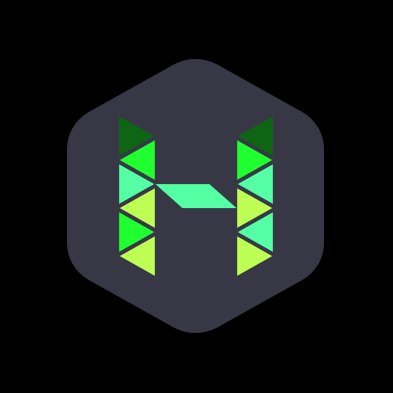Documents
 Product Categories
Product Categories
 Bitdefender Advanced Business Security - 14 users
Bitdefender Advanced Business Security - 14 users
 Product Categories
Product Categories
 Bitdefender Advanced Business Security - 14 users
Bitdefender Advanced Business Security - 14 users
Bitdefender Advanced Business Security - 14 users
Aug 11, 2025 Bitdefender File Vault and select
Create File Vault.
Privacy protection 65Bitdefender Internet Security
A new window appears. Proceed as follows:
1. Click Browse, select the location of the vault and save the vault file
under the desired name.
2. Choose a drive letter from the menu. When you open the vault, a virtual
disk drive labeled with the selected letter appears inMy Computer.
3. Type the vault password in the Password and Confirm fields.
4. If you want to change the default size (100 MB) of the vault, use the up
and down arrow keys from the Vault size (MB) spin box.
5. Click the Create.
Note
When you open the vault, a virtual disk drive appears inMy Computer. The
drive is labeled with the drive letter assigned to the vault.
● Add the files or folders you want to keep safe to the vault.
To add a file to a vault, you must first open the vault.
1. Browse to the .bvd vault file.
2. Right-click the vault file, point to Bitdefender File Vault and selectOpen.
3. In the window that appears enter the password, select a drive letter to
assign to the vault and click OK.
You can now perform operations on the drive that corresponds to the
desired file vault usingWindows Explorer, just as youwould with a regular
drive. To add a file to an open vault, you can also right-click the file, point
to Bitdefender File Vault and select Add to file vault.
● Keep the vault locked at all times.
Only open vaults when you need to access them or manage their content.
To lock a vault, right-click the corresponding virtual disk drive from My
Computer, point to Bitdefender File Vault and select Lock.
● Make sure not to delete the .bvd vault file.
Deleting the file also deletes the vault contents.
Formore information about operatingwith file vaults, refer to “File encryption”
(p. 134).
Privacy protection 66Bitdefender Internet Security
12.3. How do I remove a file permanently with
Bitdefender?
If you want to remove a file permanently from your system, you need to
delete the data physically from your hard disk.
The Bitdefender File Shredder will help you to quickly shred files or folders
from your computer using theWindows contextual menu by following these
steps:
1. Right-click the file or folder you want to permanently delete, point to
Bitdefender and select File Shredder.
2. ClickDELETEPERMANENTLY, and then confirm that youwish to continue
with the process.
Wait for Bitdefender to finish shredding the files.
3. The results are displayed. Click FINISH to exit the wizard.
12.4. Howdo I protectmywebcam frombeinghacked?
You can set your Bitdefender product to allow or deny the access of installed
apps to your webcam by following these steps:
1. Click Privacy on the navigation menu on the Bitdefender interface.
2. In theWEBCAM PROTECTION pane, clickWebcam access.
The list with the apps that have requested access to your camera is
displayed.
3. Point to the app you want to allow or ban the access, and then click the
corresponding switch.
To view what the other Bitdefender users have chosen to do with the
selected app, click the icon. You will be notified each time one of the
listed apps is blocked by the Bitdefender users.
To manually add apps to this list, click the Add a new application to list link.
12.5. Howcan Imanually restore encrypted fileswhen
the restoration process fails?
In case encrypted files cannot be automatically restored, you can manually
restore them by following these steps:
Privacy protection 67Bitdefender Internet Security
1. Click Notifications on the navigation menu on the Bitdefender interface.
2. In the All tab, select the notification regarding the latest ransomware
behavior detected, and then click Encrypted Files.
3. The list with the encrypted files is displayed.
Click RECOVER FILES to continue.
4. In case the entire or a part of the restoring process fails, you have to
choose the location where the decrypted files should be saved. Click
RESTORE LOCATION, and then choose a location on your PC.
5. A confirmation window appears.
Click FINISH to end the restoring process.
Fileswith the following extensions canbe restored in case they get encrypted:
.3g2; .3gp; .7z; .ai; .aif; .arj; .asp; .aspx; .avi; .bat; .bin; .bmp; .c; .cda; .cgi; .class;
.com; .cpp; .cs; .css; .csv; .dat; .db; .dbf; .deb;.doc; .docx; .gif; .gz; .h264; .h; .flv;
.htm; .html;.ico; .jar; .java; .jpeg; .jpg;.js; .jsp; .key; .m4v; .mdb; .mid; .midi; .mkv;
.mp3; .mp4; .mov; .mpg; .mpeg; .ods; .odp;.odt; .ogg; .pdf; .pkg; .php; .pl; .png;
.pps; .ppt; .pptx; .ps; .psd; .py; .rar; .rm; .rtf; .sav; .sql; .sh; .svg; .swift; .swf; .tar;
.tex; .tif; .tiff; .txt; .xlr; .xls; .xlsx; .xml; .wmv; .vb; .vob; .wav; .wks; .wma; .wpl;
.wps; .wpd; .wsf; .z; .zip;
Privacy protection 68Bitdefender Internet Security
13. USEFUL INFORMATION
13.1. How do I test my security solution?
To make sure that your Bitdefender product is properly running, we
recommend you using the Eicar test.
The Eicar test allows you to check your security solution using a safe file
developed for this purpose.
To test your security solution:
1. Download the test from the official webpage of the EICAR organization
http://www.eicar.org/.
2. Click the Anti-Malware Testfile tab.
3. Click Download on the left-side menu.
4. From Download area using the standard protocol http click the eicar.com
test file.
5. You will be informed that the page you are trying to access contains the
EICAR-Test-File (not a threat).
If you click I understand the risks, take me there anyway, the download
of the test will begin and a Bitdefender pop-upwill inform you that a threat
was detected.
ClickMore details to find out more information about this action.
If you do not receive any Bitdefender alert, we recommend you to contact
Bitdefender for support as described in section “Asking for help” (p. 214).
13.2. How do I remove Bitdefender?
If you want to remove your Bitdefender Internet Security:
● InWindows 7:
1. ClickStart, go toControl Panel and double-clickPrograms and Features.
2. Find Bitdefender Internet Security and select Uninstall.
3. Click REMOVE in the window that appears.
4. Wait for the uninstall process to complete, and then reboot your system.
● InWindows 8 and Windows 8.1:
Useful Information 69Bitdefender Internet Security
1. From theWindows Start screen, locate Control Panel (for example, you
can start typing "Control Panel" directly in the Start screen), and then
click its icon.
2. Click Uninstall a program or Programs and Features.
3. Find Bitdefender Internet Security and select Uninstall.
4. Click REMOVE in the window that appears.
5. Wait for the uninstall process to complete, and then reboot your system.
● InWindows 10:
1. Click Start, then click Settings.
2. Click the System icon in the Settings area, then select Installed apps.
3. Find Bitdefender Internet Security and select Uninstall.
4. Click Uninstall again to confirm your choice.
5. Click REMOVE in the window that appears.
6. Wait for the uninstall process to complete, and then reboot your system.
Note
This reinstall procedure will permanently delete the customized settings.
13.3. How do I remove Bitdefender VPN?
The procedure of removing Bitdefender VPN is similar to the one you use to
remove other programs from your computer:
● InWindows 7:
1. ClickStart, go toControl Panel and double-clickPrograms and Features.
2. Find Bitdefender VPN and select Uninstall.
Wait for the uninstall process to complete.
● InWindows 8 and Windows 8.1:
1. From theWindows Start screen, locate Control Panel (for example, you
can start typing "Control Panel" directly in the Start screen), and then
click its icon.
2. Click Uninstall a program or Programs and Features.
3. Find Bitdefender VPN and select Uninstall.
Useful Information 70Bitdefender Internet Security
Wait for the uninstall process to complete.
● InWindows 10:
1. Click Start, then click Settings.
2. Click the System icon in the Settings area, then select Installed apps.
3. Find Bitdefender VPN and select Uninstall.
4. Click Uninstall again to confirm your choice.
Wait for the uninstall process to complete.
13.4. How do I remove the Bitdefender Anti-tracker
extension?
Depending on the web browser you are using, follow these steps to uninstall
the Bitdefender Anti-tracker extension:
● Microsoft Edge
1. Select next to the search bar, and then select Extension.
A list with the installed extensions appears.
2. Click Bitdefender Anti-tracker.
3. Click Uninstall, and then confirm your choice.
● Internet Explorer
1. Click next to the search bar, and then select Manage add-ons.
A list with the installed extensions appears.
2. Click Bitdefender Anti-tracker.
3. Click Disable at the bottom right.
● Google Chrome
1. Click next to the search bar.
2. SelectMore Tools, and then Extensions.
A list with the installed extensions appears.
3. Click Remove in the Bitdefender Anti-tracker card.
4. Click Remove in the popup that appears.
Useful Information 71Bitdefender Internet Security
● Mozilla Firefox
1. Click next to the search bar.
2. Select Add-ons, and then Extensions.
A list with the installed extensions appears.
3. Click Remove in the Bitdefender Anti-tracker card.
13.5. How do I automatically shut down the computer
after the scan is over?
Bitdefender offers multiple scan tasks that you can use to make sure your
system is not infected with threats. Scanning the entire computer may take
longer time to complete depending on your system''s hardware and software
configuration.
For this reason, Bitdefender allows you to configure your product to shut
down your system as soon as the scan is over.
Consider this example: you have finished your work at the computer and you
want to go to sleep. You would like to have your entire system checked for
threats by Bitdefender.
To shut down the computer when Quick Scan or System scan is over:
1. Click Protection on the navigation menu on the Bitdefender interface.
2. In the ANTIVIRUS pane, clickManage Scans.
3. Click next to Quick Scan or System Scan.
4. From thePost scan actions list, selectShutdownComputer, and then click
NEXT.
5. Enable Schedule scan task, and then choose when the task should start.
If you choose Daily, Monthly, or Weekly, drag the slider along the scale to
set the desired period of time when the scheduled scan should start.
To shut down the computer when a custom scan is over:
1. Click next to the custom scan you created.
2. In the Scan task window, click NEXT.
3. From the Post scan actions list, select Shutdown Computer.
Useful Information 72Bitdefender Internet Security
4. Click NEXT, and then click SAVE.
If no threats are found, the computer will shut down.
If there remain unresolved threats, youwill be prompted to choose the actions
to be taken on them. For more information, refer to “Antivirus Scan Wizard”
(p. 89).
13.6. How do I configure Bitdefender to use a proxy
internet connection?
If your computer connects to the internet through a proxy server, you must
configure Bitdefender with the proxy settings. Normally, Bitdefender
automatically detects and imports the proxy settings from your system.
Important
Home internet connections do not normally use a proxy server. As a rule of
thumb, check and configure the proxy connection settings of your Bitdefender
program when updates are not working. If Bitdefender can update, then it is
properly configured to connect to the internet.
To manage the proxy settings:
1. Click Settings on the navigation menu on the Bitdefender interface.
2. Select the Advanced tab.
3. Turn on Proxy server.
4. Click Proxy change.
5. There are two options to set the proxy settings:
● Import proxy settings fromdefault browser - proxy settings of the current
user, extracted from the default browser. If the proxy server requires a
username and a password, youmust specify them in the corresponding
fields.
Note
Bitdefender can import proxy settings from the most popular browsers,
including the latest versions ofMicrosoft Edge, Internet Explorer, Mozilla
Firefox and Google Chrome.
● Custom proxy settings - proxy settings that you can configure yourself.
The following settings must be specified:
Useful Information 73Bitdefender Internet Security
● Address - type in the IP of the proxy server.
● Port - type in the port Bitdefender uses to connect to the proxy server.
● Username - type in a user name recognized by the proxy.
● Password - type in the valid password of the previously specified
user.
6. Click OK to save the changes and close the window.
Bitdefender will use the available proxy settings until it manages to connect
to the internet.
13.7. Am I using a 32 bit or a 64 bit version of
Windows?
To find out if you have a 32 bit or a 64 bit operating system:
● InWindows 7:
1. Click Start.
2. Locate Computer on the Startmenu.
3. Right-click Computer and select Properties.
4. Look under System to check the information about your system.
● InWindows 8:
1. From theWindowsStart screen, locateComputer (for example, you can
start typing "Computer" directly in the Start screen) and then right-click
its icon.
InWindows 8.1, locate This PC.
2. Select Properties in the bottom menu.
3. Look in the System area to see your system type.
● InWindows 10:
1. Type "System" in the search box from the taskbar and click its icon.
2. Look in the System area to find information about your system type.
Useful Information 74Bitdefender Internet Security
13.8. How do I display hidden objects in Windows?
These steps are useful in those cases where you are dealing with a threat
situation and you need to find and remove the infected files, which could be
hidden.
Follow these steps to display hidden objects in Windows:
1. Click Start, go to Control Panel.
In Windows 8 and Windows 8.1: From the Windows Start screen, locate
Control Panel (for example, you can start typing "Control Panel" directly
in the Start screen), and then click its icon.
2. Select Folder Options.
3. Go to View tab.
4. Select Show hidden files and folders.
5. Clear Hide extensions for known file types.
6. Clear Hide protected operating system files.
7. Click Apply, then click OK.
InWindows 10:
1. Type "Show hidden files and folders" in the search box from the taskbar
and click its icon.
2. Select Show hidden files, folders, and drives.
3. Clear Hide extensions for known file types.
4. Clear Hide protected operating system files.
5. Click Apply, then click OK.
13.9. How do I remove other security solutions?
The main reason for using a security solution is to provide protection and
safety for your data. Butwhat happenswhen youhavemore than one security
product on the same system?
When you use more than one security solution on the same computer, the
system becomes unstable. The Bitdefender Internet Security installer
automatically detects other security programs and offers you the option to
uninstall them.
Useful Information 75Bitdefender Internet Security
If you did not remove the other security solutions during the initial installation:
● InWindows 7:
1. ClickStart, go toControl Panel and double-clickPrograms and Features.
2. Wait a few moments until the installed software list is displayed.
3. Find the name of the program youwant to remove and selectUninstall.
4. Wait for the uninstall process to complete, and then reboot your system.
● InWindows 8 and Windows 8.1:
1. From theWindows Start screen, locate Control Panel (for example, you
can start typing "Control Panel" directly in the Start screen), and then
click its icon.
2. Click Uninstall a program or Programs and Features.
3. Wait a few moments until the installed software list is displayed.
4. Find the name of the program youwant to remove and selectUninstall.
5. Wait for the uninstall process to complete, and then reboot your system.
● InWindows 10:
1. Click Start, then click Settings.
2. Click the System icon in the Settings area, then select Installed apps.
3. Find the name of the program youwant to remove and selectUninstall.
4. Click Uninstall again to confirm your choice.
5. Wait for the uninstall process to complete, and then reboot your system.
If you fail to remove the other security solution from your system, get the
uninstall tool from the vendor website or contact them directly to provide
you with the uninstall guidelines.
13.10. How do I restart in Safe Mode?
Safe mode is a diagnostic operating mode, used mainly to troubleshoot
problems affecting normal operation ofWindows. Such problems range from
conflicting drivers to threats preventing Windows from starting normally. In
Safe Mode only a few apps work and Windows loads just the basic drivers
and a minimum of operating system components. This is why most threats
Useful Information 76Bitdefender Internet Security
are inactive when using Windows in Safe Mode and they can be easily
removed.
To start Windows in Safe Mode:
● InWindows 7:
1. Restart the computer.
2. Press the F8 key several times before Windows starts to access the
boot menu.
3. Select Safe Mode in the boot menu or Safe Mode with Networking if
you want to have internet access.
4. Press Enter and wait while Windows loads in Safe Mode.
5. This process ends with a confirmation message. Click OK to
acknowledge.
6. To start Windows normally, simply reboot the system.
● InWindows 8, Windows 8.1 and Windows 10:
1. Launch System Configuration in Windows by simultaneously pressing
theWindows + R keys on your keyboard.
2. Writemsconfig in the Open dialog box, then click OK.
3. Select the Boot tab.
4. In the Boot options area, select the Safe boot check box.
5. Click Network, and then OK.
6. Click OK in the System Configuration window which informs you that
the system needs to be restarted to be able to make the changes you
set.
Your system is restarting in Safe Mode with Networking.
To reboot in normal mode, switch back the settings by launching again
the SystemOperation and clearing the Safe boot check box. ClickOK, and
then Restart. Wait for the new settings to be applied.
Useful Information 77Bitdefender Internet Security
MANAGING YOUR SECURITY
78Bitdefender Internet Security
14. ANTIVIRUS PROTECTION
Bitdefender protects your computer from all kinds of threats (malware,
Trojans, spyware, rootkits and so on). The protection Bitdefender offers is
divided into two categories:
● On-access scanning - prevents new threats from entering your system.
Bitdefender will, for example, scan a word document for known threats
when you open it, and an email message when you receive one.
On-access scanning ensures real-time protection against threats, being
an essential component of any computer security program.
Important
To prevent threats from infecting your computer keep on-access scanning
enabled.
● On-demand scanning - allows detecting and removing the threat that
already resides in the system. This is the classic scan initiated by the user
- you choose what drive, folder or file Bitdefender should scan, and
Bitdefender scans it - on-demand.
Bitdefender automatically scans any removable media that is connected to
the computer to make sure it can be safely accessed. For more information,
refer to “Automatic scan of removable media” (p. 92).
Advanced users can configure scan exceptions if they do not want specific
files or file types to be scanned. For more information, refer to “Configuring
scan exceptions” (p. 94).
When it detects a threat, Bitdefender will automatically attempt to remove
the malicious code from the infected file and reconstruct the original file.
This operation is referred to as disinfection. Files that cannot be disinfected
aremoved to quarantine to contain the infection. Formore information, refer
to “Managing quarantined files” (p. 97).
If your computer has been infected with threats, refer to “Removing threats
from your system” (p. 204). To help you clean your computer of threats that
cannot be removed fromwithin the Windows operating system, Bitdefender
provides you with“Bitdefender Rescue Mode (Rescue Environment in Windows
10)” (p. 204). This is a trusted environment, especially designed for threat
removal, which enables you to boot your computer independent ofWindows.
Antivirus protection 79Bitdefender Internet Security
When the computer runs in RescueMode (Rescue Environment in Windows
10), Windows threats are inactive, making it easy to remove them.
14.1. On-access scanning (real-time protection)
Bitdefender provides real-time protection against a wide range of threats by
scanning all accessed files and email messages.
14.1.1. Turning on or off real-time protection
To turn on or off real-time protection against threats:
1. Click Protection on the navigation menu on the Bitdefender interface.
2. In the ANTIVIRUS pane, click Settings.
3. In the Shield window, turn on or off Bitdefender Shield.
4. If you want to disable real-time protection, a warning window appears.
You must confirm your choice by selecting from the menu how long you
want the real-time protection to be disabled. You can disable real-time
protection for 5, 15 or 30 minutes, for an hour, permanently or until a
system restart. The real-time protection will automatically turn on when
the selected time will expire.
Warning
This is a critical security issue. We recommend you to disable real-time
protection for as little time as possible. If real-time protection is disabled,
you will not be protected against threats.
14.1.2. Configuring the real-time protection advanced
settings
Advanced users might want to take advantage of the scan settings
Bitdefender offers. You can configure the real-time protection settings in
detail by creating a custom protection level.
To configure the real-time protection advanced settings:
1. Click Protection on the navigation menu on the Bitdefender interface.
2. In the ANTIVIRUS pane, click Settings.
3. In the Shieldwindow, click the Show advanced settings accordion menu.
Antivirus protection 80Bitdefender Internet Security
A paned window is displayed.
4. Scroll down on the window to configure the scan settings as needed.
Information on the scan options
You may find this information useful:
● Scan only applications. You can set Bitdefender to scan only accessed
apps.
● Scan potentially unwanted applications. Select this option to scan for
unwanted applications. A potentially unwanted application (PUA) or
potentially unwanted program (PUP) is a software that usually comes
bundledwith freeware software andwill display pop-ups or install a toolbar
in the default browser. Some of them will change the homepage or the
search engine, otherswill run several processes in the background slowing
down thePCorwill display numerous ads. These programscanbe installed
without your consent (also called adware) or will be included by default
in the express installation kit (ad-supported).
● Scan network shares. To safely access a remote network from your
computer, we recommend you to keep the Scan network shares option
enabled.
● Scan archives. Scanning inside archives is a slow and resource-intensive
process, which is therefore not recommended for real-time protection.
Archives containing infected files are not an immediate threat to the
security of your system. The threat can affect your system only if the
infected file is extracted from the archive and executed without having
real-time protection enabled.
If you decide on using this option, turn it on, and then drag the slider along
the scale to exclude from scanning archives that are longer than a given
value in MB (Megabytes).
● Scan emails. To prevent threats frombeing downloaded to your computer,
Bitdefender automatically scans incoming and outgoing emails.
Though not recommended, you can disable email threat scan to increase
system performance. If you disable the corresponding scan options, the
emails and files received will not be scanned, thus allowing infected files
to be saved to your computer. This is not amajor threat because real-time
protection will block the threat when the infected files are accessed
(opened, moved, copied or executed).
Antivirus protection 81Bitdefender Internet Security
● Scan boot sectors. You can set Bitdefender to scan the boot sectors of
your hard disk. This sector of the hard disk contains the necessary
computer code to start the boot process. When a threat infects the boot
sector, the drive may become inaccessible and you may not be able to
start your system and access your data.
● Scan only new and modified files. By scanning only new and modified
files, you may greatly improve overall system responsiveness with a
minimum trade-off in security.
● Scan keyloggers. Select this option to scan your system for keylogger
apps. Keyloggers recordwhat you type on your keyboard and send reports
over the internet to a malicious person (hacker). The hacker can find out
sensitive information from the stolen data, such as bank account numbers
and passwords, and use it to gain personal benefits.
● Scan at system boot. Select the Early boot scan option to scan your
systemat startup as soon as all its critical services are loaded. Themission
of this feature is to improve threat detection at system startup and the
boot time of your system.
Actions taken on detected threats
You can configure the actions taken by the real-time protection by following
these steps:
1. Click Protection on the navigation menu on the Bitdefender interface.
2. In the ANTIVIRUS pane, click Settings.
3. In the Shieldwindow, click the Show advanced settings accordion menu.
A paned window is displayed.
4. Scroll down on the window until you see the Threat actions option.
5. Configure the scan settings as needed.
The following actions can be taken by the real-time protection in Bitdefender:
Take proper actions
Bitdefender will take the recommended actions depending on the type
of detected file:
● Infected files. Files detected as infected match a piece of threat
information found in the Bitdefender Threat Information Database.
Bitdefender will automatically attempt to remove the malicious code
Antivirus protection 82Bitdefender Internet Security
from the infected file and reconstruct the original file. This operation
is referred to as disinfection.
Files that cannot be disinfected are moved to quarantine to contain
the infection. Quarantined files cannot be executed or opened;
therefore, the risk of getting infected disappears. Formore information,
refer to “Managing quarantined files” (p. 97).
Important
For particular types of threats, disinfection is not possible because the
detected file is entirely malicious. In such cases, the infected file is
deleted from the disk.
● Suspicious files. Files are detected as suspicious by the heuristic
analysis. Suspicious files cannot be disinfected, because no
disinfection routine is available. They will be moved to quarantine to
prevent a potential infection.
By default, quarantined files are automatically sent to Bitdefender
Labs to be analyzed by the Bitdefender threat researchers. If a threat
presence is confirmed, a threat information update is released to allow
removing the threat.
● Archives containing infected files.
● Archives that contain only infected files are deleted automatically.
● If an archive contains both infected and clean files, Bitdefender will
attempt to delete the infected files provided it can reconstruct the
archivewith the clean files. If archive reconstruction is not possible,
youwill be informed that no action can be taken so as to avoid losing
clean files.
Move to quarantine
Moves detected files to quarantine. Quarantined files cannot be executed
or opened; therefore, the risk of getting infected disappears. For more
information, refer to “Managing quarantined files” (p. 97).
Deny access
In case an infected file is detected, the access to this will be denied.
Antivirus protection 83Bitdefender Internet Security
14.1.3. Restoring the default settings
The default real-time protection settings ensure good protection against
threats, with minor impact on system performance.
To restore the default real-time protection settings:
1. Click Protection on the navigation menu on the Bitdefender interface.
2. In the ANTIVIRUS pane, click Settings.
3. In the Shieldwindow, click the Show advanced settings accordion menu.
A paned window is displayed.
4. Scroll down on thewindowuntil your see theReset settings option. Select
this option to reset the antivirus settings to default.
14.2. On-demand scanning
Themain objective for Bitdefender is to keep your computer clean of threats.
This is done by keeping new threats out of your computer and by scanning
your emailmessages and any new files downloadedor copied to your system.
There is a risk that a threat is already lodged in your system, before you even
install Bitdefender. This is why it''s a very good idea to scan your computer
for resident threats after you''ve installed Bitdefender. And it''s definitely a
good idea to frequently scan your computer for threats.
On-demandscanning is basedonscan tasks. Scan tasks specify the scanning
options and the objects to be scanned. You can scan the computerwhenever
you want by running the default tasks or your own scan tasks (user-defined
tasks). If youwant to scan specific locations on your computer or to configure
the scan options, configure and run a custom scan.
14.2.1. Scanning a file or folder for threats
You should scan files and folders whenever you suspect they might be
infected. Right-click the file or folder you want to be scanned, point to
Bitdefender and select Scan with Bitdefender. The Antivirus Scan wizard
will appear and guide you through the scanning process. At the end of the
scan, youwill be prompted to choose the actions to be taken on the detected
files, if any.
Antivirus protection 84Bitdefender Internet Security
14.2.2. Running a Quick Scan
Quick Scan uses in-the-cloud scanning to detect threats running in your
system. Running a Quick Scan usually takes less than a minute and uses a
fraction of the system resources needed by a regular antivirus scan.
To run a Quick Scan:
1. Click Protection on the navigation menu on the Bitdefender interface.
2. In the ANTIVIRUS pane, click Quick Scan.
3. Follow the Antivirus Scan wizard to complete the scan. Bitdefender will
automatically take the recommended actions on detected files. If there
remain unresolved threats, you will be prompted to choose the actions to
be taken on them.
14.2.3. Running a System Scan
The System Scan task scans the entire computer for all types of threats
endangering its security, such as malware, spyware, adware, rootkits and
others.
Note
Because System Scan performs a thorough scan of the entire system, the
scan may take a while. Therefore, it is recommended to run this task when
you are not using your computer.
Before running a System Scan, the following are recommended:
● Make sure Bitdefender is up-to-date with its threat information database.
Scanning your computer using an outdated threat information database
may prevent Bitdefender from detecting new threats found since the last
update. For more information, refer to “Keeping Bitdefender up-to-date” (p.
37).
● Shut down all open programs.
If you want to scan specific locations on your computer or to configure the
scanning options, configure and run a custom scan. For more information,
refer to “Configuring a custom scan” (p. 86).
To run a System Scan:
1. Click Protection on the navigation menu on the Bitdefender interface.
2. In the ANTIVIRUS pane, click System Scan.
Antivirus protection 85Bitdefender Internet Security
3. The first time you run a System Scan, you are introduced into the feature.
Click OK, GOT IT to continue.
4. Follow the Antivirus Scan wizard to complete the scan. Bitdefender will
automatically take the recommended actions on detected files. If there
remain unresolved threats, you will be prompted to choose the actions to
be taken on them.
14.2.4. Configuring a custom scan
In the Manage Scans window, you can set up Bitdefender to run scans
whenever you consider that your computer needs a check for potential
threats. You can choose to schedule a System Scan or a Quick Scan, or you
can create a custom scan at your convenience.
When you access the window, the following icons are available:
The scheduled scan task is turned off.
The scheduled scan task is turned on.
The configuration in detail can be done from here.
Delete the selected scan. This option is only available for new custom
scans.
To configure a new custom scan in detail:
1. Click Protection on the navigation menu on the Bitdefender interface.
2. In the ANTIVIRUS pane, clickManage Scans.
3. Click Create a new scan task.
4. In the Task Name field, type a name for the scan, then select the locations
you would like to be scanned, and then click NEXT.
5. Configure these general options:
● Scan only applications. You can set Bitdefender to scan only accessed
apps.
● Scan task priority. You can choose the impact a scan process should
have on your system performance.
● Auto - The priority of the scan process will depend on the system
activity. Tomake sure that the scan processwill not affect the system
activity, Bitdefender will decide whether the scan process should be
run with high or low priority.
Antivirus protection 86Bitdefender Internet Security
● High - The priority of the scan process will be high. By choosing this
option, you will allow other programs to run slower and decrease the
time needed for the scan process to finish.
● Low - The priority of the scan process will be low. By choosing this
option, you will allow other programs to run faster and increase the
time needed for the scan process to finish.
● Post scan actions. Choosewhat action should take Bitdefender in case
no threats are found:
● Show Summary window
● Shutdown Computer
● Close Scan window
6. If you want to configure the scanning options in detail, click Show
advanced options. You can find information about the listed scans at the
end of this section.
Click NEXT.
7. Enable Schedule scan task, and then choose when the custom scan you
created should start.
● At system startup
● Daily
● Monthly
● Weekly
If you choose Daily, Monthly, or Weekly, drag the slider along the scale to
set the desired period of time when the scheduled scan should start.
8. Click SAVE to save the settings and close the configuration window.
Depending on the locations to be scanned, the scan may take a while. If
threats will be found during the scanning process, you will be prompted
to choose the actions to be taken on the detected files.
Information on the scan options
You may find this information useful:
● If you are not familiar with some of the terms, check them in the glossary.
You can also find useful information by searching the internet.
Antivirus protection 87Bitdefender Internet Security
● Scan potentially unwanted applications. Select this option to scan for
unwanted applications. A potentially unwanted application (PUA) or
potentially unwanted program (PUP) is a software that usually comes
bundledwith freeware software andwill display pop-ups or install a toolbar
in the default browser. Some of them will change the homepage or the
search engine, otherswill run several processes in the background slowing
down thePCorwill display numerous ads. These programscanbe installed
without your consent (also called adware) or will be included by default
in the express installation kit (ad-supported).
● Scan archives. Archives containing infected files are not an immediate
threat to the security of your system. The threat can affect your system
only if the infected file is extracted from the archive and executed without
having real-time protection enabled. However, it is recommended to use
this option to detect and remove any potential threat, even if it is not an
immediate threat.
Drag the slider along the scale to exclude from scanning archives that are
longer than a given value in MB (Megabytes).
Note
Scanning archived files increases the overall scanning time and requires
more system resources.
● Scan only new and modified files. By scanning only new and modified
files, you may greatly improve overall system responsiveness with a
minimum trade-off in security.
● Scan boot sectors. You can set Bitdefender to scan the boot sectors of
your hard disk. This sector of the hard disk contains the necessary
computer code to start the boot process. When a threat infects the boot
sector, the drive may become inaccessible and you may not be able to
start your system and access your data.
● Scan memory. Select this option to scan programs running in your
system''s memory.
● Scan registry. Select this option to scan registry keys. Windows Registry
is a database that stores configuration settings and options for the
Windows operating system components, as well as for installed apps.
● Scan cookies. Select this option to scan the cookies stored by browsers
on your computer.
Antivirus protection 88Bitdefender Internet Security
● Scan keyloggers. Select this option to scan your system for keylogger
apps. Keyloggers recordwhat you type on your keyboard and send reports
over the internet to a malicious person (hacker). The hacker can find out
sensitive information from the stolen data, such as bank account numbers
and passwords, and use it to gain personal benefits.
14.2.5. Antivirus Scan Wizard
Whenever you initiate an on-demand scan (for example, right-click a folder,
point to Bitdefender and select Scan with Bitdefender), the Bitdefender
AntivirusScanwizardwill appear. Follow thewizard to complete the scanning
process.
Note
If the scanwizard does not appear, the scanmay be configured to run silently,
in the background. Look for the scan progress icon in the system tray. You
can click this icon to open the scan window and to see the scan progress.
Step 1 - Perform scan
Bitdefender will start scanning the selected objects. You can see real-time
information about the scan status and statistics (including the elapsed time,
an estimation of the remaining time and the number of detected threats).
Wait for Bitdefender to finish scanning. The scanning process may take a
while, depending on the complexity of the scan.
Stopping or pausing the scan. You can stop scanning anytime you want by
clicking STOP. You will go directly to the last step of the wizard. To
temporarily stop the scanning process, just click PAUSE. You will have to
click RESUME to resume scanning.
Password-protected archives. When a password-protected archive is
detected, depending on the scan settings, you may be prompted to provide
the password. Password-protected archives cannot be scanned unless you
provide the password. The following options are available:
● Password. If you want Bitdefender to scan the archive, select this option
and type the password. If you do not know the password, choose one of
the other options.
● Don''t ask for a password and skip this object from scan. Select this option
to skip scanning this archive.
Antivirus protection 89Bitdefender Internet Security
● Skip all password-protected items without scanning them. Select this
option if you do not want to be bothered about password-protected
archives. Bitdefender will not be able to scan them, but a record will be
kept in the scan log.
Choose the desired option and click OK to continue scanning.
Step 2 - Choose actions
At the end of the scan, you will be prompted to choose the actions to be
taken on the detected files, if any.
Note
When you run a quick scan or a system scan, Bitdefender will automatically
take the recommended actions on detected files during the scan. If there
remain unresolved threats, you will be prompted to choose the actions to be
taken on them.
The infected objects are displayed in groups, based on the threats they are
infected with. Click the link corresponding to a threat to find out more
information about the infected objects.
You can choose an overall action to be taken for all issues or you can select
separate actions for each group of issues. One or several of the following
options can appear on the menu:
Take proper actions
Bitdefender will take the recommended actions depending on the type
of detected file:
● Infected files. Files detected as infected match a piece of threat
information found in the Bitdefender Threat Information Database.
Bitdefender will automatically attempt to remove the malicious code
from the infected file and reconstruct the original file. This operation
is referred to as disinfection.
Files that cannot be disinfected are moved to quarantine to contain
the infection. Quarantined files cannot be executed or opened;
therefore, the risk of getting infected disappears. Formore information,
refer to “Managing quarantined files” (p. 97).
Antivirus protection 90Bitdefender Internet Security
Important
For particular types of threats, disinfection is not possible because the
detected file is entirely malicious. In such cases, the infected file is
deleted from the disk.
● Suspicious files. Files are detected as suspicious by the heuristic
analysis. Suspicious files cannot be disinfected, because no
disinfection routine is available. They will be moved to quarantine to
prevent a potential infection.
By default, quarantined files are automatically sent to Bitdefender
Labs to be analyzed by the Bitdefender threat researchers. If a threat
presence is confirmed, an information update is released to allow
removing the threat.
● Archives containing infected files.
● Archives that contain only infected files are deleted automatically.
● If an archive contains both infected and clean files, Bitdefender will
attempt to delete the infected files provided it can reconstruct the
archivewith the clean files. If archive reconstruction is not possible,
youwill be informed that no action can be taken so as to avoid losing
clean files.
Delete
Removes detected files from the disk.
If infected files are stored in an archive together with clean files,
Bitdefender will attempt to delete the infected files and reconstruct the
archivewith the clean files. If archive reconstruction is not possible, you
will be informed that no action can be taken so as to avoid losing clean
files.
Take no action
No actionwill be taken on the detected files. After the scan is completed,
you can open the scan log to view information on these files.
Click Continue to apply the specified actions.
Step 3 - Summary
When Bitdefender finishes fixing the issues, the scan results will appear in
a new window. If you want comprehensive information on the scanning
process, click SHOW LOG to view the scan log.
Antivirus protection 91Bitdefender Internet Security
Important
In most cases Bitdefender successfully disinfects the infected files it detects
or it isolates the infection. However, there are issues that cannot be solved
automatically. If required, restart your system to complete the cleaning
process. For more information and instructions on how to remove a threat
manually, refer to “Removing threats from your system” (p. 204).
14.2.6. Checking scan logs
Each time a scan is performed, a scan log is created andBitdefender records
the detected issues in the Antivirus window. The scan log contains detailed
information about the logged scanning process, such as scanning options,
the scanning target, the threats found and the actions taken on these threats.
You can open the scan log directly from the scan wizard, once the scan is
completed, by clicking SHOW LOG.
To check a scan log or any detected infection at a later time:
1. Click Notifications on the navigation menu on the Bitdefender interface.
2. In the All tab, select the notification regarding the latest scan.
This iswhere you can find all threat scan events, including threats detected
by on-access scanning, user-initiated scans and status changes for
automatic scans.
3. In the notifications list, you can check what scans have been performed
recently. Click a notification to view details about it.
4. To open the scan log, click View log.
14.3. Automatic scan of removable media
Bitdefender automatically detects when you connect a removable storage
device to your computer and scans it in the background when the Autoscan
option is enabled. This is recommended to prevent threats from infecting
your computer.
Detected devices fall into one of these categories:
● CDs/DVDs
● Flash drives, such as flash pens and external hard-drives
● mapped (remote) network drives
Antivirus protection 92Bitdefender Internet Security
You can configure automatic scan separately for each category of storage
devices. Automatic scan of mapped network drives is off by default.
14.3.1. How does it work?
When it detects a removable storage device, Bitdefender starts scanning it
for threats (provided automatic scan is enabled for that type of device). You
will be notified through a pop-upwindow that a newdevice has been detected
and it is being scanned.
A Bitdefender scan icon will appear in the system tray. You can click this
icon to open the scan window and to see the scan progress.
When the scan is completed, the scan results window is displayed to inform
you if you can safely access files on the removable media.
Inmost cases, Bitdefender automatically removesdetected threats or isolates
infected files into quarantine. If there are unresolved threats after the scan,
you will be prompted to choose the actions to be taken on them.
Note
Take into account that no action can be taken on infected or suspicious files
detected on CDs/DVDs. Similarly, no action can be taken on infected or
suspicious files detected on mapped network drives if you do not have the
appropriate privileges.
This information may be useful to you:
● Be carefulwhen using a threat-infectedCD/DVD, because the threat cannot
be removed from the disc (the media is read-only). Make sure real-time
protection is turned on to prevent threats from spreading to your system.
It is best practice to copy any valuable data from the disc to your system,
and then dispose of the disc.
● In somecases, Bitdefendermay not be able to remove threats fromspecific
files due to legal or technical constraints. Such an example are files
archived using a proprietary technology (this is because the archive cannot
be recreated correctly).
To find out how to deal with threats, refer to “Removing threats from your
system” (p. 204).
14.3.2. Managing removable media scan
To manage automatic scan of removable media:
Antivirus protection 93Bitdefender Internet Security
1. Click Protection on the navigation menu on the Bitdefender interface.
2. In the ANTIVIRUS pane, click Settings.
3. Select the Drives and devices tab.
The scanning options are pre-configured for the best detection results. If
infected files are detected, Bitdefender will try to disinfect them (remove the
malicious code) or to move them to quarantine. If both actions fail, the
Antivirus Scan wizard will allow you to specify other actions to be taken on
infected files. The scanning options are standard and you cannot change
them.
For best protection, it is recommended to let selected the Autoscan option
for all types of removable storage devices.
14.4. Scan hosts file
The hosts file comes by default with your operating system installation and
is used to map hostnames to IP addresses each time you access a new
webpage, connect to a FTP or to other internet servers. It is a plain text file
and malicious programs may modify it. Advanced users know how to use it
to block annoying ads, banners, third-party cookies, or hijackers.
To configure scan hosts file:
1. Click Settings on the navigation menu on the Bitdefender interface.
2. Select the Advanced tab.
3. Turn on or off Scan hosts file.
14.5. Configuring scan exceptions
Bitdefender allows excepting specific files, folders or file extensions from
scanning. This feature is intended to avoid interference with your work and
it can also help improve system performance. Exceptions are to be used by
users having advanced computer knowledge or, otherwise, following the
recommendations of a Bitdefender representative.
You can configure exceptions to apply to on-access or on-demand scanning
only, or to both. The objects excepted from on-access scanning will not be
scanned, no matter if they are accessed by you or by an app.
Antivirus protection 94Bitdefender Internet Security
Note
Exceptions will NOT apply for contextual scanning. Contextual scanning is a
type of on-demand scanning: you right-click the file or folder youwant to scan
and select Scan with Bitdefender.
14.5.1. Excepting files and folders from scanning
To except specific files and folders from scanning:
1. Click Protection on the navigation menu on the Bitdefender interface.
2. In the ANTIVIRUS pane, click Settings.
3. Select the Exceptions tab.
4. Click the List of files and folders excepted from scanning accordionmenu.
In thewindow that appears, you canmanage the files and folders excepted
from scanning.
5. Add exceptions by following these steps:
a. Click Add.
b. Click BROWSE, select the file or folder that you want to be excepted
from scanning, and then click ADD. Alternatively, you can type (or copy
and paste) the path to the file or folder in the edit field.
c. By default, the selected file or folder is excepted from both on-access
and on-demand scanning. To change when to apply the exception,
select one of the other options.
d. Click Add.
14.5.2. Excepting file extensions from scanning
When you except a file extension from scanning, Bitdefender will no longer
scan files with that extension, regardless of their location on your computer.
The exception also applies to files on removable media, such as CDs, DVDs,
USB storage devices or network drives.
Important
Use caution when excepting extensions from scanning because such
exceptions can make your computer vulnerable to threats.
To except file extensions from scanning:
Antivirus protection 95Bitdefender Internet Security
1. Click Protection on the navigation menu on the Bitdefender interface.
2. In the ANTIVIRUS pane, click Settings.
3. Select the Exceptions tab.
4. Click the List of extensions excepted from scanning accordion menu. In
the window that appears, you can manage the file extensions excepted
from scanning.
5. Add exceptions by following these steps:
a. Click Add.
b. Type the extensions that you want to be excepted from scanning,
separating them with semicolons (;). Here is an example:
txt;avi;jpg
c. By default, all files with the specified extensions are excepted from
both on-access and on-demand scanning. To change when to apply
the exception, select one of the other options.
d. Click ADD.
14.5.3. Managing scan exceptions
If the configured scan exceptions are no longer needed, it is recommended
that you delete them or disable scan exceptions.
To manage scan exceptions:
1. Click Protection on the navigation menu on the Bitdefender interface.
2. In the ANTIVIRUS pane, click Settings.
3. Select the Exceptions tab.
4. Use the options in the List of files and folders excepted from scanning
accordion menu to manage scan exceptions.
5. To remove or edit scan exceptions, click one of the available links. Proceed
as follows:
● To remove an entry from the list, select it and click Remove.
● To edit an entry from the table, double-click it (or select it and click Edit).
A newwindowappearswhere you can change the extension or the path
to be excepted and the type of scanning you want them to be excepted
from, as needed. Make the necessary changes, then clickMODIFY.
Antivirus protection 96Bitdefender Internet Security
14.6. Managing quarantined files
Bitdefender isolates the threat-infected files it cannot disinfect and the
suspicious files in a secure area named quarantine. When a threat is in
quarantine it cannot do any harm because it cannot be executed or read.
By default, quarantined files are automatically sent to Bitdefender Labs to
be analyzed by the Bitdefender threat researchers. If a threat presence is
confirmed, an information update is released to allow removing the threat.
In addition, Bitdefender scans the quarantined files each time the threat
information database is updated. Cleaned files are automatically moved
back to their original location.
To check and manage quarantined files:
1. Click Protection on the navigation menu on the Bitdefender interface.
2. In the ANTIVIRUS pane, click Quarantine.
Here you can view the name of the quarantined files, their original location
and the name of the detected threats.
3. Quarantined files are managed automatically by Bitdefender according
to the default quarantine settings.
Though not recommended, you can adjust the quarantine settings
according to your preferences by clicking View Settings.
Click the switches to turn on or off:
Rescan quarantine after threat information update
Keep this option turned on to automatically scan quarantined files
after each threat information database is updated. Cleaned files are
automatically moved back to their original location.
Delete content older than 30 days
Quarantined files older than 30 days are automatically deleted.
Create exceptions for restored files
The files you restore from quarantine aremoved back to their original
location without being repaired and automatically excepted from
future scans.
4. To delete a quarantined file, select it and click the DELETE button. If you
want to restore a quarantined file to its original location, select it and click
RESTORE.
Antivirus protection 97Bitdefender Internet Security
15. ADVANCED THREAT DEFENSE
Bitdefender Advanced Threat Defense is an innovative proactive detection
technology which uses advanced heuristic methods to detect ransomware
and other new potential threats in real time.
Advanced Threat Defense continuously monitors the apps running on the
computer, looking for threat-like actions. Each of these actions is scored
and an overall score is computed for each process.
As a safety measure you will be notified each time threats and potentially
malicious processes are detected and blocked.
15.1. Turning on or off Advanced Threat Defense
To turn on or off Advanced Threat Defense:
1. Click Protection on the navigation menu on the Bitdefender interface.
2. In the ADVANCED THREAT DEFENSE pane, turn on or off the switch.
Note
To keep your system protected from ransomware and other threats, we
recommend you to disable Advanced Threat Defense for as little time as
possible.
15.2. Checking detected malicious attacks
Whenever threats or potentiallymaliciousprocessesare detected, Bitdefender
will block them to prevent your computer frombeing infected by ransomware
or other malware. You can check at any time the list of detected malicious
attacks by following these steps:
1. Click Protection on the navigation menu on the Bitdefender interface.
2. In the ADVANCED THREAT DEFENSE pane, click Threat Defense.
3. The first time you access Ransomware Protection, you are introduced
into the feature. Click OK, GOT IT to continue.
The attacks detected in the latest 90 days are displayed. To find details
about the type of a detected ransomware, the path of the malicious
process, or if the disinfection has been successful, simply click it.
Advanced Threat Defense 98Bitdefender Internet Security
15.3. Adding processes to exceptions
You can configure exception rules for trusted apps so that Advanced Threat
Defense does not block them if they perform threat-like actions.
To start adding processes to the Advanced Threat Defense exceptions list:
1. Click Protection on the navigation menu on the Bitdefender interface.
2. In the ADVANCED THREAT DEFENSE pane, click Settings.
3. In the Exceptions area, click Add applications to exceptions.
4. Find and select the app you want to be excepted, and then click OK.
To remove an entry from the list, click the Remove option next to it.
15.4. Exploits detection
Away used by hackers to breach systems, is to take advantage of particular
bugs or vulnerabilities present in computer software (apps or plugins) and
hardware. To make sure that your computer stays away from such attacks,
that normally spread very fast, Bitdefender uses the newest anti-exploit
technologies.
Turning on or off exploit detection
To turn on or off the exploit detection:
● Click Protection on the navigation menu on the Bitdefender interface.
● In the ADVANCED THREAT DEFENSE pane, click Settings.
● Click the corresponding turn on or off switch.
Note
The Exploit detection option is enabled by default.
Advanced Threat Defense 99Bitdefender Internet Security
16. ONLINE THREAT PREVENTION
Bitdefender Online Threat Prevention ensures a safe browsing experience
by alerting you about potential malicious webpages.
Bitdefender provides real-time online threat prevention for:
● Internet Explorer
● Microsoft Edge
● Mozilla Firefox
● Google Chrome
● Safari
● Bitdefender Safepay™
● Opera
To configure Online Threat Prevention settings:
1. Click Protection on the navigation menu on the Bitdefender interface.
2. In the ONLINE THREAT PREVENTION pane, click Settings.
In theWeb Protection window, click the switches to turn on or off:
● Web attack prevention blocks threats coming from the internet, including
drive-by downloads.
● Search Advisor, a component that rates the results of your search engine
queries and the links posted on social networking websites by placing an
icon next to every result:
You should not visit this webpage.
This webpage may contain dangerous content. Exercise caution if you
decide to visit it.
This is a safe page to visit.
Search Advisor rates the search results from the following web search
engines:
● Google
● Yahoo!
● Bing
● Baidu
Search Advisor rates the links posted on the following online social
networking services:
Online Threat Prevention 100Bitdefender Internet Security
● Facebook
● Twitter
● Encrypted web scan.
More sophisticated attacks might use secure web traffic to mislead their
victims. Therefore, we recommended you to keep enabled the Encrypted
web scan option.
● Protection against fraud.
● Phishing protection.
In the Network threat prevention window, you have the Network threat
prevention option. To keep your computer away from attacks made by
complex malware (such as ransomware) through the exploitation of
vulnerabilities, keep this option enabled.
You can create a list of websites, domains, and IP addresses that will not be
scanned by the Bitdefender anti-threat, antiphishing, and antifraud engines.
The list should contain only websites, domains, and IP addresses that you
fully trust.
To configure and manage websites, domains, and IP addresses using the
Online Threat Prevention feature provided by Bitdefender:
1. Click Protection on the navigation menu on the Bitdefender interface.
2. In the ONLINE THREAT PREVENTION pane, click Exceptions.
3. Type in the corresponding field the name of the website, the name of the
domain, or the IP address you want to add to exceptions, and then click
ADD.
To remove an entry from the list, select it and then click Remove.
Click SAVE to save the changes and close the window.
16.1. Bitdefender alerts in the browser
Whenever you try to visit a website classified as unsafe, the website is
blocked and a warning page is displayed in your browser.
The page contains information such as the website URL and the detected
threat.
You have to decide what to do next. The following options are available:
Online Threat Prevention 101Bitdefender Internet Security
● Navigate away from the website by clicking TAKE ME BACK TO SAFETY.
● Proceed to the website, despite the warning, by clicking I understand the
risks, take me there anyway.
● If you are sure that the detected website is safe, click SUBMIT to add it to
exceptions. We recommend you to add only websites that you fully trust.
Online Threat Prevention 102Bitdefender Internet Security
17. ANTISPAM
Spam is a term used to describe unsolicited email. Spam is a growing
problem, both for individuals and for organizations. It''s not pretty, you
wouldn''t want your kids to see it, it can get you fired (for wasting too much
time or from receiving porn in your office mail) and you can''t stop people
from sending it. The next best thing to that is, obviously, to stop receiving
it. Unfortunately, Spam comes in a wide range of shapes and sizes, and
there''s a lot of it.
Bitdefender Antispam employs remarkable technological innovations and
industry standard antispam filters to weed out spam before it reaches the
user''s Inbox. For more information, refer to “Antispam insights” (p. 104).
The Bitdefender Antispam protection is available only for email clients
configured to receive email messages via the POP3 protocol. POP3 is one
of the most widely used protocols for downloading email messages from a
mail server.
Note
Bitdefender does not provide antispamprotection for email accounts that you
access through a web-based email service.
The spam messages detected by Bitdefender are marked with the [spam]
prefix in the subject line. Bitdefender automatically moves spammessages
to a specific folder, as follows:
● InMicrosoft Outlook, spammessages aremoved to aSpam folder, located
in the Deleted Items folder. The Spam folder is created when an email is
labeled as spam.
● In Mozilla Thunderbird, spam messages are moved to a Spam folder,
located in the Trash folder. The Spam folder is created when an email is
labeled as spam.
If you use other mail clients, you must create a rule to move the email
messages marked as [spam] by Bitdefender to a custom quarantine folder.
If theDetete itemsor Trash folders are deleted, the Spam folderwill be deleted
too. However, a new Spam folder will be created as soon as an email is
labeled as spam.
Antispam 103Bitdefender Internet Security
17.1. Antispam insights
17.1.1. Antispam filters
The Bitdefender Antispam Engine incorporates cloud protection and other
several different filters that ensure your Inbox to be SPAM-free, like Friends
list, Spammers list and Charset filter.
Friends list / Spammers list
Most people communicate regularly to a group of people or even receive
messages from companies or organizations in the same domain. By using
friends or spammers list, you can easily classify which people you want to
receive email from (friends) nomatter what the message contains, or which
people you never want to hear from again (spammers).
Note
We recommend that you add your friends'' names and email addresses to the
Friends list. Bitdefender does not block messages from those on the list;
therefore, adding friends helps ensure that legitimate messages get through.
Charset filter
Many spam messages are written in Cyrillic and / or Asian charsets. The
Charset Filter detects this kind of messages and tags them as SPAM.
17.1.2. Antispam operation
The Bitdefender Antispam Engine uses all antispam filters combined to
determine whether a certain email message should get into your Inbox or
not.
Every email that comes from the internet is first checked with the Friends
list/Spammers list filter. If the sender''s address is found in the Friends list
the email is moved directly to your Inbox.
Otherwise, the Spammers list filter will take over the email to verify if the
sender''s address is on its list. If a match is made, the email will be tagged
as SPAM and moved in the Spam folder.
Else, the Charset filter will check if the email is written in Cyrillic or Asian
characters. If so the email will be tagged as SPAM and moved in the Spam
folder.
Antispam 104Bitdefender Internet Security
Note
If the email is tagged as SEXUALLY EXPLICIT in the subject line, Bitdefender
will consider it SPAM.
17.1.3. Supported email clients and protocols
Antispam protection is provided for all POP3/SMTP email clients. The
Bitdefender Antispam toolbar however is integrated only into:
● Microsoft Outlook 2007 / 2010 / 2013 / 2016
● Mozilla Thunderbird 14 and higher
17.2. Turning on or off antispam protection
Antispam protection is enabled by default.
To turn on or off the Antispam feature:
1. Click Protection on the navigation menu on the Bitdefender interface.
2. In the ANTISPAM pane, turn on or off the switch.
17.3. Using the antispam toolbar in your mail client
window
In the upper area of your mail client window you can see the Antispam
toolbar. TheAntispam toolbar helps youmanage antispamprotection directly
from your mail client. You can easily correct Bitdefender if it marked a
legitimate message as SPAM.
Important
Bitdefender integrates into the most commonly used mail clients through an
easy-to-use antispam toolbar. For a complete list of supported mail clients,
refer to “Supported email clients and protocols” (p. 105).
Each button from the Bitdefender toolbar will be explained below:
Settings - opens a window where you can configure the antispam filters
and the toolbar settings.
Is Spam - indicates that the selected email is spam. The email will be
moved immediately to the Spam folder. If the antispam cloud services are
activated, the message is sent to Bitdefender Cloud for further analysis.
Antispam 105Bitdefender Internet Security
Not Spam - indicates that the selected email is not spam and Bitdefender
should not have tagged it. The email will be moved from the Spam folder to
the Inbox directory. If the antispamcloud services are activated, themessage
is sent to Bitdefender Cloud for further analysis.
Important
The Not Spam button becomes active when you select a message marked
as SPAM by Bitdefender (normally these messages are located in the Spam
folder).
Add Spammer - adds the sender of the selected email to the Spammers
list. Youmay need to clickOK to acknowledge. The emailmessages received
from addresses in the Spammers list are automatically marked as [spam].
Add Friend - adds the sender of the selected email to the Friends list. You
may need to click OK to acknowledge. You will always receive email
messages from this address no matter what they contain.
Spammers - opens theSpammers list that contains all the email addresses
fromwhich you don''t want to receivemessages, regardless of their content.
For more information, refer to “Configuring the Spammers List” (p. 108).
Friends - opens the Friends list that contains all the email addresses from
which you always want to receive email messages, regardless of their
content. For more information, refer to “Configuring the Friends List” (p. 107).
17.3.1. Indicating detection errors
If you are using a supported mail client, you can easily correct the antispam
filter (by indicating which email messages should not have been marked as
[spam]). Doing so helps improve the efficiency of the antispam filter. Follow
these steps:
1. Open your mail client.
2. Go to the junk mail folder where spam messages are moved.
3. Select the legitimatemessage incorrectlymarkedas [spam]byBitdefender.
4. Click the Add Friend button on the Bitdefender antispam toolbar to add
the sender to the Friends list. You may need to click OK to acknowledge.
Youwill always receive emailmessages from this address nomatter what
they contain.
Antispam 106Bitdefender Internet Security
5. Click the NotSpambuttonon theBitdefender antispam toolbar (normally
located in the upper part of the mail client window). The email message
will be moved to the Inbox folder.
17.3.2. Indicating undetected spammessages
If you are using a supported mail client, you can easily indicate which email
messages should have been detected as spam. Doing so helps improve the
efficiency of the antispam filter. Follow these steps:
1. Open your mail client.
2. Go to the Inbox folder.
3. Select the undetected spam messages.
4. Click the Is Spam button on the Bitdefender antispam toolbar (normally
located in the upper part of themail client window). They are immediately
marked as [spam] and moved to the junk mail folder.
17.3.3. Configuring toolbar settings
To configure the antispam toolbar settings for your email client, click
Settings button on the toolbar, and then the Toolbar Settings tab.
Here you have the following options:
● Mark spam email messages as ''Read'' - marks the spammessages as read
automatically, so as not to be disturbing when they arrive.
● You can choose whether or not to display confirmation windows when
you click the Add Spammer and Add Friend buttons on the antispam
toolbar.
Confirmation windows can prevent accidentally adding email senders to
Friends / Spammers list.
17.4. Configuring the Friends List
The Friends list is a list of all the email addresses from which you always
want to receive messages, regardless of their content. Messages from your
friends are not labeled as spam, even if the content resembles spam.
Note
Any mail coming from an address contained in the Friends list, will
automatically be delivered to your Inbox without further processing.
Antispam 107Bitdefender Internet Security
To configure and manage the Friends list:
● If you are using Microsoft Outlook or Thunderbird, click the Friends
button on the Bitdefender antispam toolbar.
● Alternatively:
1. Click Protection on the navigation menu on the Bitdefender interface.
2. In the ANTISPAM pane, clickManage Friends.
To add an email address, select the Email address option, enter the address,
and then click ADD. Syntax: name@domain.com.
To add all the email addresses from a specific domain, select the Domain
name option, enter the domain name, and then click ADD. Syntax:
● @domain.com and domain.com - all the received email messages from
domain.com will reach your Inbox regardless of their content;
● domain - all the received email messages from domain (no matter the
domain suffixes) will be tagged as SPAM;
● com - all the received email messages having the domain suffix com will
be tagged as SPAM;
It is recommended to avoid adding entire domains, but this may be useful
in some situations. For example, you can add the email domain of the
company you work for, or those of your trusted partners.
To delete an item from the list, click the correspondingRemove link. To delete
all entries from the list, click CLEAR LIST.
You can save the Friends list to a file so that you can use it on another
computer or after reinstalling the product. To save the Friends list, click the
Save button and save it to the desired location. The file will have a .bwl
extension.
To load a previously saved Friends list, click LOAD and open the
corresponding .bwl file. To reset the content of the existing list when loading
a previously saved list, select Overwrite current list.
Click OK to save the changes and close the window.
17.5. Configuring the Spammers List
The Spammers list is a list of all the email addresses from which you don''t
want to receive messages, regardless of their content. Any email message
received fromanaddress contained in theSpammers listwill be automatically
marked as SPAM, without further processing.
Antispam 108Bitdefender Internet Security
To configure and manage the Spammers list:
● If you are using Microsoft Outlook or Thunderbird, click Spammers
button on the Bitdefender antispam toolbar integrated into yourmail client.
● Alternatively:
1. Click Protection on the navigation menu on the Bitdefender interface.
2. In the ANTISPAM pane, clickManage Spammers.
To add an email address, select the Email address option, enter the address,
and then click ADD. Syntax: name@domain.com.
To add all the email addresses from a specific domain, select the Domain
name option, enter the domain name, and then click ADD. Syntax:
● @domain.comand domain.com - all the received email messages from
domain.com will reach your Inbox regardless of their content;
● domain - all the received email messages from domain (no matter the
domain suffixes) will be tagged as SPAM;
● com - all the received email messages having the domain suffix com will
be tagged as SPAM.
It is recommended to avoid adding entire domains, but this may be useful
in some situations.
Warning
Do not add domains of legitimate web-based email services (such as Yahoo,
Gmail, Hotmail or other) to the Spammers list. Otherwise, the emailmessages
received from any registered user of such a service will be detected as spam.
If, for example, you add yahoo.com to the Spammers list, all email messages
coming from yahoo.com addresses will be marked as [spam].
To delete an item from the list, click the correspondingRemove link. To delete
all entries from the list, click CLEAR LIST.
You can save the Spammers list to a file so that you can use it on another
computer or after reinstalling the product. To save the Spammers list, click
the Save button and save it to the desired location. The file will have a .bwl
extension.
To load a previously saved Spammers list, click LOAD and open the
corresponding .bwl file. To reset the content of the existing list when loading
a previously saved list, select Overwrite current list.
Click OK to save the changes and close the window.
Antispam 109Bitdefender Internet Security
17.6. Configuring the local antispam filters
As described in “Antispam insights” (p. 104), Bitdefender uses a combination
of different antispam filters to identify spam. The antispam filters are
pre-configured for efficient protection.
Important
Depending on whether or not you receive legitimate emails written in Asian
or Cyrillic characters, disable or enable the setting that automatically blocks
such emails. The corresponding setting is disabled in the localized versions
of the program that use such charsets (for example, in the Russian or Chinese
version).
To configure the local antispam filters:
1. Click Protection on the navigation menu on the Bitdefender interface.
2. In the ANTISPAM pane, click Settings.
3. Click the corresponding turn on or off switches.
If you are using Microsoft Outlook or Thunderbird, you can configure the
local antispam filters directly from your mail client. Click the Settings
button on the Bitdefender antispam toolbar (normally located in the upper
part of the mail client window), and then the Antispam Filters tab.
17.7. Configuring the cloud settings
The cloud detectionmakes use of the Bitdefender Cloud services to provide
you with efficient and always up-to-date antispam protection.
The cloud protection functions as long as you keep Bitdefender Antispam
enabled.
Samples of legitimate or spamemails can be submitted to Bitdefender Cloud
when you indicate detection errors or undetected spam emails. This helps
improve the Bitdefender antispam detection.
Configure the email sample submission to Bitdefender Cloud by selecting
the desired options by following these steps:
1. Click Protection on the navigation menu on the Bitdefender interface.
2. In the ANTISPAM pane, click Settings.
3. Click the corresponding turn on or off switches.
Antispam 110Bitdefender Internet Security
If you are using Microsoft Outlook or Thunderbird, you can configure the
cloud detection directly from your mail client. Click the Settings button
on the Bitdefender antispam toolbar (normally located in the upper part of
the mail client window), and then the Cloud Settings tab.
Antispam 111Bitdefender Internet Security
18. FIREWALL
The Firewall protects your computer from inbound and outbound
unauthorized connection attempts, both on local networks and on the
internet. It is quite similar to a guard at your gate - it keeps track of connection
attempts and decides which to allow and which to block.
The Bitdefender firewall uses a set of rules to filter data transmitted to and
from your system.
Under normal conditions, Bitdefender automatically creates a rulewhenever
an app tries to access the internet. You can also manually add or edit rules
for apps.
As a safety measure you will be notified each time a potentially malicious
app is blocked from accessing the internet.
Bitdefender automatically assigns a network type to every network
connection it detects. Depending on the network type, the firewall protection
is set to the appropriate level for each connection.
To find out more about the firewall settings for each network type and how
you can edit the network settings, refer to “Managing connection settings” (p.
115).
18.1. Turning on or off firewall protection
To turn firewall protection on or off:
1. Click Protection on the navigation menu on the Bitdefender interface.
2. In the FIREWALL pane, turn on or off the switch.
Warning
Because it exposes your computer to unauthorized connections, turning off
the firewall should only be a temporary measure. Turn the firewall back on as
soon as possible.
18.2. Managing apps rules
To view and manage the firewall rules controlling apps'' access to network
resources and the internet:
1. Click Protection on the navigation menu on the Bitdefender interface.
Firewall 112Bitdefender Internet Security
2. In the FIREWALL pane, click Application Access.
3. The first time you access Firewall, you are introduced into the feature.
Click OK, GOT IT to continue.
You can see the latest 15 programs (processes) that have passed through
Bitdefender Firewall and the internet network you are connected to. To see
the rules created for a specific app, simply click it, and then click the View
application rules link. The Rules window opens.
For each rule the following information is displayed:
● NETWORK - the process and the network adapter types (Home / Office,
Public or All) to which the rule applies to. Rules are automatically created
to filter network or internet access through any adapter. By default, the
rules apply to any network. You can manually create rules or edit existing
rules to filter an app''s network or internet access through a specific adapter
(for example, a wireless network adapter).
● PROTOCOL - the IP protocol the rule applies to. By default, the rules apply
to any protocol.
● TRAFFIC - the rule applies in both directions, inbound and outbound.
● PORTS - the PORT protocol the rule applies to. By default, the rules apply
to all ports.
● IP - the internet protocol (IP) the rule applies to. By default, the rules apply
to any IP address.
● ACCESS - whether the app is allowed or denied access to the network or
internet under the specified circumstances.
To edit or delete the rules for the selected app, click the icon.
● Edit rule - opens a window where you can edit the current rule.
● Delete rule - you can choose to remove the current set of rules for the
selected app.
Adding app rules
To add an app rule:
1. Click Protection on the navigation menu on the Bitdefender interface.
2. In the FIREWALL pane, click Settings.
Firewall 113Bitdefender Internet Security
3. In the Rules window, click Add rule.
In the Settings window you can apply the following changes:
● Apply this rule to all applications. Enable this switch to apply the created
rule to all apps.
● Program Path. Click BROWSE and select the app the rule applies to.
● Permission. Select one of the available permissions:
Permission Description
Allow The specified app will be allowed network / internet access
under the specified circumstances.
Deny The specified app will be denied network / internet access
under the specified circumstances.
● Network Type. Select the type of network the rule applies to. You can
change the type by opening the Network Type drop-down menu and
selecting one of the available types from the list.
Network Type Description
Any Network Allow all traffic between your computer and other
computers no matter the network type.
Home/Office Allowall traffic between your computer and computers
in the local network.
Public All traffic is filtered.
● Protocol. Select from the menu the IP protocol the rule applies to.
● If you want the rule to apply to all protocols, select Any.
● If you want the rule to apply to TCP, select TCP.
● If you want the rule to apply to UDP, select UDP.
● If you want the rule to apply to ICMP, select ICMP.
● If you want the rule to apply to IGMP, select IGMP.
● If you want the rule to apply to a specific protocol, type the number
assigned to the protocol you want to filter in the blank edit field.
Firewall 114Bitdefender Internet Security
Note
IP protocol numbers are assigned by the Internet Assigned Numbers
Authority (IANA). You can find the complete list of assigned IP protocol
numbers at http://www.iana.org/assignments/protocol-numbers.
● Direction. Select from the menu the traffic direction the rule applies to.
Direction Description
Outbound The rule applies only for the outgoing traffic.
Inbound The rule applies only for the incoming traffic.
Both The rule applies in both directions.
In the Advanced window you can customize the following settings:
● Custom Local Address. Specify the local IP address and port the rule
applies to.
● CustomRemote Address. Specify the remote IP address and port the rule
applies to.
To remove the current set of rules and restore the default ones, click Reset
rules in the Rules window.
18.3. Managing connection settings
Whether you connect to the internet using a Wi-Fi or Ethernet adapter, you
can configure what settings should be applied for a safe navigation. The
options you can choose from, are:
● Dynamic – the network type will be automatically set based on the profile
of the connected network, Home/Office or Public.When this happens, only
Firewall rules for the specific network type or those defined to apply to all
network types will apply.
● Home /Office– the network typewill always beHome /Office, disregarding
the profile of the connected network. When this happens, only Firewall
rules for Home/Office or those defined to apply to all network types will
apply.
Firewall 115Bitdefender Internet Security
● Public - the network type will always be Public, disregarding the profile of
the connected network. When this happens, only Firewall rules for Public
or those defined to apply to all network types will apply.
To configure your network adapters:
1. Click Protection on the navigation menu on the Bitdefender interface.
2. In the FIREWALL pane, click Settings.
3. Select the Network Adapters tab.
4. Select the settings you want to apply when connecting to the following
adapters:
● Wi-Fi
● Ethernet
18.4. Configuring advanced settings
To configure advanced firewall settings:
1. Click Protection on the navigation menu on the Bitdefender interface.
2. In the FIREWALL pane, click Settings.
3. Select the Settings tab.
The following features can be configured:
● Port scan protection - detects and blocks attempts to find out which ports
are open.
Port scans are frequently used by hackers to find outwhich ports are open
on your computer. They might then break into your computer if they find
a less secure or vulnerable port.
● Alert mode - alerts are shown each time an app tries to connect to the
internet. Select Allow or Block. When Alert mode is turned on, the Profiles
feature is automatically switched off. Alert mode can be used
simultaneously with Battery Mode.
● Allow access to domain network - allow or deny access to resources and
shares defined by your domain controllers.
● StealthMode - whether you can be detected by other computers. Click the
Edit stealth settings to choose when your device should or should not be
visible to other computers.
Firewall 116Bitdefender Internet Security
● Default application behavior - allow Bitdefender apply automatic settings
to app with no defined rules. Click Edit default rules to choose whether
automatic settings should be applied or not.
● Automatic - apps access will be allowed or denied based on the
automatic Firewall and user rules.
● Allow - apps that don''t have any Firewall rule definedwill be automatically
allowed.
● Block - apps that don''t have any Firewall rule defined will be
automatically blocked.
Firewall 117Bitdefender Internet Security
19. VULNERABILITY
An important step in protecting your computer against malicious actions
and apps is to keep the operating system and the apps you regularly use up
to date.Moreover, to prevent unauthorized physical access to your computer,
strong passwords (passwords that cannot be easily guessed) must be
configured for each Windows user account and for the Wi-Fi networks you
connect to as well.
Bitdefender automatically checks your system for vulnerabilities and alerts
you about them. It scans for the following:
● outdated apps on your computer.
● missing Windows updates.
● weak passwords to Windows user accounts.
● not secured wireless networks and routers.
Bitdefender provides two easyways to fix the vulnerabilities of your system:
● You can scan your system for vulnerabilities and fix them step by step
using the Vulnerability Scan option.
● Using automatic vulnerability monitoring, you can check and fix detected
vulnerabilities in the Notifications window.
You should check and fix system vulnerabilities every one or two weeks.
19.1. Scanning your system for vulnerabilities
To detect system vulnerabilities, Bitdefender requires an active internet
connection.
To scan you system for vulnerabilities:
1. Click Protection on the navigation menu on the Bitdefender interface.
2. In the VULNERABILITY pane, click Vulnerability Scan.
3. The first time you access Vulnerability Scan, you are introduced into the
feature. Click START SCAN to continue, and then wait for Bitdefender to
check your system for vulnerabilities.
● Critical Windows updates
Vulnerability 118Bitdefender Internet Security
A list of criticalWindowsupdates that are not installed on your computer
is displayed. A system restart may be required to allow Bitdefender
finish the installation.
Please note that it may take a while to install the updates.
● Application updates
To see information about the app that needs to be updated, click its
name from the list.
If an app is not up to date, clickDOWNLOADNEWVERSION to download
the latest version.
● Weak Windows accounts
You can see the list of the Windows user accounts configured on your
computer and the level of protection their password provides.
You can choose between asking the user to change the password at
the next login or changing the password yourself immediately.
To set a new password for your system, select Change the password
now.
To create a strong password, we recommend you to use a combination
of uppercase and lowercase letters, numbers and special characters
(such as #, $ or@).
● Wi-Fi networks and routers
To find out more about the wireless network and router you are
connected to, click its name from the list. If it is recommended to set
a stronger password for your home network, make sure that you follow
our instructions, so that you can stay connectedwithoutmakingworries
about your privacy.
When other recommendations are available, follow the provided
instructions to make sure your home network stays safe from the
hackers'' prying eyes.
19.2. Using automatic vulnerability monitoring
Bitdefender scans your system for vulnerabilities regularly, in the background,
and keeps records of detected issues in the Notifications window.
To check and fix the detected issues:
Vulnerability 119Bitdefender Internet Security
1. Click Notifications on the navigation menu on the Bitdefender interface.
2. In the All tab, select the notification regarding the Vulnerability scan.
3. You can see detailed information regarding the detected system
vulnerabilities. Depending on the issue, to fix a specific vulnerability
proceed as follows:
● If Windows updates are available, click Install.
● If automatic Windows update is disabled, click Enable.
● If an app is outdated, click Update now to find a link to the vendor
webpage from where you can install the latest version of that app.
● If aWindowsuser account has aweak password, clickChange password
to force the user to change the password at the next logon or change
the password yourself. For a strong password, use a combination of
uppercase and lowercase letters, numbers and special characters (such
as #, $ or@).
● If the Windows Autorun feature is enabled, click Fix to disable it.
● If the router you have configured has set aweak password, clickChange
password to access its interface from where you can set a strong one.
● If the network you are connected to has vulnerabilities which may
expose your system at risk, click Change Wi-Fi settings.
To configure the vulnerability monitoring settings:
1. Click Protection on the navigation menu on the Bitdefender interface.
2. In the VULNERABILITY pane, click Settings.
Important
To be automatically notified about system or app vulnerabilities, keep the
Vulnerability option enabled.
3. Choose the system vulnerabilities you want to be regularly checked by
using the corresponding switches.
Windows updates
Check if yourWindowsoperating systemhas the latest critical security
updates from Microsoft.
Vulnerability 120Bitdefender Internet Security
Application updates
Check if apps installed on your system are up-to-date. Outdated apps
can be exploited by malicious software, making your PC vulnerable
to outside attacks.
User passwords
Check whether the passwords of the Windows accounts and routers
configured on the systemare easy to guess or not. Setting passwords
that are hard to guess (strong passwords) makes it very difficult for
hackers to break into your system. A strong password includes
uppercase and lowercase letters, numbers and special characters
(such as #, $ or@).
Autoplay
Check the status of theWindowsAutorun feature. This feature enables
apps to be automatically started from CDs, DVDs, USB drives or other
external devices.
Some types of threats use Autorun to spread automatically from
removable media to the PC. This is why it is recommended to disable
this Windows feature.
Wi-Fi Security Advisor
Check if the wireless home network you are connected to is secure
or not, and if it has vulnerabilities. Also, check if the password of your
home router is strong enough, and how you can make it safer.
Most unprotectedwireless networks are not secure, thus allowing the
hackers'' prying eyes have access to your private activities.
Note
If you turn off monitoring of a specific vulnerability, related issues will no
longer be recorded in the Notifications window.
19.3. Wi-Fi Security Advisor
While on the go, working in a coffee shop, or waiting at the airport, connecting
to a public wireless network formaking payments, checking emails or social
network accounts can be the fastest solution. But prying eyes trying to hijack
your personal data can be there, watching how the information leaks through
the network.
Vulnerability 121Bitdefender Internet Security
Personal data means the passwords and usernames you use to get access
to your online accounts, such as emails, bank accounts, social media
accounts, but also the messages you send.
Usually, public wireless networks are more likely to be unsafe since they do
not require password at login, and if they do, the password could be made
available to anybodywhowants to connect.Moreover, theymay bemalicious
or honeypot networks, representing a target for cyber criminals.
To safeguard you against the perils of unsecured or unencrypted public
wireless hotspots, Bitdefender Wi-Fi Security Advisor analyzes how secure
a wireless network is, and when necessary, it recommends you to use
Bitdefender VPN.
The Bitdefender Wi-Fi Security Advisor gives information about:
● Home Wi-Fi networks
● Office Wi-Fi networks
● Public Wi-Fi networks
19.3.1. Turning onor offWi-Fi SecurityAdvisor notifications
To turn on or off the Wi-Fi Security Advisor notifications:
1. Click Protection on the navigation menu on the Bitdefender interface.
2. In the VULNERABILITY pane, click Settings.
3. In the Settings window, turn on or off theWi-Fi Security Advisor option.
19.3.2. Configuring Home Wi-Fi network
To start configuring your home network:
1. Click Protection on the navigation menu on the Bitdefender interface.
2. In the VULNERABILITY pane, clickWi-Fi Security.
3. In the Home Wi-Fi tab, click SELECT HOME WI-FI.
A list with the wireless networks you connected to until now is displayed.
4. Point to your home network, and then click SELECT.
If a home network is considered unsecured or unsafe, configuration
recommendations to improve its security are displayed.
Vulnerability 122Bitdefender Internet Security
To remove the wireless network you have set as a home network, click the
REMOVE button.
To add a new wireless network as home, click Select new home wi-fi.
19.3.3. Configuring Office Wi-Fi network
To start configuring your office network:
1. Click Protection on the navigation menu on the Bitdefender interface.
2. In the VULNERABILITY pane, clickWi-Fi Security.
3. In the Office Wi-Fi tab, click SELECT OFFICE WI-FI.
A list with the wireless networks you connected to until now is displayed.
4. Point to your office network, and then click SELECT.
If an office network is considered unsecured or unsafe, configuration
recommendations to improve its security are displayed.
To remove the wireless network you have set as office network, click
REMOVE.
To add a new wireless network as office, click Select new office wi-fi.
19.3.4. Public Wi-Fi
While connected to an unsecured or unsafe wireless network, the Public
Wi-Fi profile is activated. While running in this profile, Bitdefender Internet
Security is set to automatically accomplish the following program settings:
● Advanced Threat Defense is turned on
● TheBitdefender Firewall is turned on and the following settings are applied
to your wireless adapter:
● Stealth mode - ON
● Network type - Public
● The following settings from Online Threat Prevention are turned on:
● Encrypted web scan
● Protection against fraud
● Protection against phishing
Vulnerability 123Bitdefender Internet Security
● A button that opens Bitdefender Safepay™ is available. In this case, the
Hotspot protection for unsecured networks is enabled by default.
19.3.5. Checking information about Wi-Fi networks
To check information about the wireless networks you usually connect to:
1. Click Protection on the navigation menu on the Bitdefender interface.
2. In the VULNERABILITY pane, clickWi-Fi Security.
3. Depending on the information you need, select one of the three tabs,Home
Wi-Fi, Office Wi-Fi or Public Wi-Fi.
4. Click View details next to the network you want to find more info about.
There are three types of wireless networks filtered by their importance, each
type indicated by a specific icon:
Wi-Fi is unsafe - indicates that the security level of the network is low.
This means that there is a high risk to use it, and it is not recommended to
make payments or check bank accountswithout an extra protection. In such
situations, we recommend you to use Bitdefender Safepay™ with Hotspot
protection for unsecured networks enabled.
Wi-Fi is unsafe - indicates that the security level of the network is
moderate. This means that it can have vulnerabilities and it is not
recommended to make payments or check bank accounts without an extra
protection. In such situations, we recommend you to use Bitdefender
Safepay™ with Hotspot protection for unsecured networks enabled.
Wi-Fi is secure - indicates that the network you use is secure. In this
case, you can use sensitive data for making online operations.
By clicking the View details link in the area of each network, the following
details are displayed:
● Secured - here you can view if the selected network is secured or not.
Unencrypted networks can leave the data you use exposed.
● Encryption type - here you can view the encryption type used by the
selected network. Some encryption types may not be secure. Therefore,
we strongly recommend you to check information about the displayed
encryption type to be sure that you are protected while surfing the web.
● Channel/Frequency - here you can view the channel frequency used by
the selected network.
Vulnerability 124Bitdefender Internet Security
● Password strength - here you can view how strong the password is. Note
that the networks that have set weak passwords represent a target to
cyber criminals.
● Type of sign in - here you can view if the selected network is protected
using a password or not. It is highly recommended to connect only to
networks that have set strong passwords.
● Authentication type - here you can view the authentication type used by
the selected network.
Vulnerability 125Bitdefender Internet Security
20. WEBCAM PROTECTION
That hackers may take over your webcam to spy on you is not a novelty
anymore, and solutions to protect it, such as revoking app’s privileges, disable
the device’s built-in camera, or to cover it up are not very practical. To prevent
further attempts to gain access to your privacy, Bitdefender Webcam
Protection permanently monitors the apps that try to get access to your
camera and blocks those that are not listed as trusted.
As a safety measure you will be notified each time an untrusted app will
attempt to gain access to your camera.
20.1. Turning on or off Webcam Protection
1. Click Privacy on the navigation menu on the Bitdefender interface.
2. In theWEBCAM PROTECTION pane, turn on or off the switch.
20.2. Configuring Webcam Protection
You can configure which rules should be applied when an appwill try to gain
access to your camera by following these steps:
1. Click Privacy on the navigation menu on the Bitdefender interface.
2. In theWEBCAM PROTECTION pane, click Settings.
Application block rules
● Block all access to the webcam - no app will be allowed to gain access to
your webcam.
● Block browsers'' access to the webcam - no web browser except Internet
Explorer andMicrosoft Edgewill be allowed to gain access to yourwebcam.
Due to the Windows Store apps procedure to run in a single process,
Internet Explorer and Microsoft Edge cannot be detected by Bitdefender
as web browsers, and therefore are excepted from this setting.
● Set applicationwebcam access based on Bitdefender users'' choice - if the
majority of Bitdefender users consider a popular app as being harmless,
then its access to the webcam will be automatically set on Allow. If a
popular app is considered as dangerous by the many, then its access will
be automatically set on Blocked.
Webcam Protection 126Bitdefender Internet Security
You will be informed each time one of your installed apps will be listed as
blocked by the majority of Bitdefender users.
Notifications
● Notify when allowed applications connect to the webcam - you will be
notified each time an allowed app will access your webcam.
20.3. Adding apps to the Webcam Protection list
Apps that try to connect to your webcam are automatically detected and
depending on their behavior and the community''s choice, their access is
allowed or denied. However, you canmanually start configuring on your own
what action should be taken by following these steps:
1. Click Privacy on the navigation menu on the Bitdefender interface.
2. In theWEBCAM PROTECTION pane, clickWebcam access.
3. The first time you accessWebcamProtection, you are introduced into the
feature.
4. Click the desired link:
● Select Windows Store apps to add to the permissions list - a list with
the detected Windows Store apps is displayed. Turn on the switches
next to the apps you want to add to the list.
● Start adding applications to the webcam access list - go to the .exe file
you want to add to the list, and then click OK.
To add additional apps, click the Add a new application to the list link.
Click the Access allowed/Access blocked switch.
To viewwhat the Bitdefender users have chosen to dowith the selected app,
click the icon.
The apps that will request access to your camera together with the time of
last activity will appear in this window.
You will be notified each time one of the allowed apps is blocked by the
Bitdefender users.
Webcam Protection 127Bitdefender Internet Security
21. SAFE FILES
Ransomware is a malicious software that attacks vulnerable systems by
locking them, and asks for money to let the user take back the control of his
system. Thismalicious software acts intelligent by displaying falsemessages
to panic the user, urging him to proceed with the asked payment.
The infection can be spread via spam emails, by downloading attachments,
or by visiting infectedwebsites and installingmalicious appswithout letting
the user know what is happening on his system.
Ransomware can have one of the following behaviors preventing the user
from accessing his system:
● Encrypts sensitive and personal files without giving the possibility of
decryption until a ransom is paid by the victim.
● Locks the computer’s screen and displays a message asking for money.
In this case, no file is encrypted, only the user is forced to proceed with
the payment.
● Blocks apps from running.
With Bitdefender Safe Files you can keep protected from ransomware attacks
personal files, such as documents, photos or movies.
Note
Advanced Threat Defense and Safe Files are two layers of protection against
ransomware. Advanced Threat Defense is the feature that stops ransomware
attacks in their tracks to your system''s critical areas, while Safe Files makes
sure no important file on your computer gets encrypted.
21.1. Turning on or off Safe Files
To turn on or off the Safe Files feature:
1. Click Protection on the navigation menu on the Bitdefender interface.
2. In the SAFE FILES pane, turn on or off the switch.
Each time an app will try to access one of the protected file, a Bitdefender
pop-up is displayed. You can allow or block the access.
Note
The Safe Files feature is not enabled by default.
Safe Files 128Bitdefender Internet Security
21.2. Protect personal files from ransomware attacks
If you want to settle personal files to a shelter:
1. Click Protection on the navigation menu on the Bitdefender interface.
2. In the SAFE FILES pane, click Protected Folders.
3. The first time you access Protected Folders, you are introduced into the
feature. Click PROTECT MORE FOLDERS to continue.
4. Select the folder you want to protect, and then click OK.
To add additional folders, click theProtectmore folders link. Alternatively,
drag folders to this window.
By default, the folders Pictures, Videos, Documents, andMusic are protected
against threat attacks. Personal data stored in online file hosting services
such as Box, Dropbox, Google Drive, and OneDrive are also included to the
protection environment, provided that their apps are installed on the system.
To avoid system slow down, we recommend you to add utmost 30 folders,
or save multiple files in a single folder.
Note
Custom folders can be protected only for current users. System and app files
cannot be added to exceptions.
21.3. Configuring apps access
Those apps that try to change or delete protected files may be flagged as
potentially unsafe and added to the Blocked apps'' list. If such an app is
blocked and you are sure that its behavior is normal, you can allow it by
following these steps:
1. Click Protection on the navigation menu on the Bitdefender interface.
2. In the SAFE FILES pane, click Application Access.
3. The apps that have requested to change files in your protected folders
are listed. Turn on the switch next to the app you are sure is safe.
In the same window you can disable ransomware protection for specific
apps by turning off the corresponding switch.
If you want to add new apps to the list, click the Add a new application to
the list link.
Safe Files 129Bitdefender Internet Security
21.4. Protection at boot
It is known that manymalicious apps are set to run at system startup, a fact
which can seriously damage a machine. Bitdefender Boot time protection
scans all critical system areas before all files are being loaded, with zero
impact on the system.
To disable Protection at boot:
1. Click Protection on the navigation menu on the Bitdefender interface.
2. In the SAFE FILES pane, click Settings.
3. Turn off Protection at boot.
Note
Apps added to exceptions will be scanned as well and treated accordingly.
Safe Files 130Bitdefender Internet Security
22. RANSOMWARE REMEDIATION
Bitdefender Ransomware Remediation backs up your files such as
documents, pictures, videos, or music to make sure that they are protected
from being damaged or lost in case of ransomware encryption. Each time a
ransomware attack is detected, Bitdefender will block all processes involved
in the attack and start the remediation process. This way, you will be able
to recover the content of your entire files without paying for any asked
ransom.
22.1. Turning on or off Ransomware Remediation
To turn on or off Ransomware Remediation:
1. Click Protection on the navigation menu on the Bitdefender interface.
2. In the RANSOMWARE REMEDIATION pane, turn on or off the switch.
Note
To ensure that your files are protected against ransomware, we recommend
you to keep Ransomware Remediation enabled.
22.2. Turning on or off automatic restore
Automatic Restore makes sure that your files are automatically restored in
the event of ransomware encryption.
To turn on or off automatic restore:
1. Click Protection on the navigation menu on the Bitdefender interface.
2. In the RANSOMWARE REMEDIATION pane, click Settings.
3. Turn on or off the Automatic restore switch.
22.3. Viewing files that were automatically restored
When theAutomatic restore option is enabled, Bitdefenderwill automatically
restore files that were encrypted by a ransomware. Hereby, you can enjoy
worry-free computer experience knowing that you files are safe.
To view files that were automatically restored:
1. Click Notifications on the navigation menu on the Bitdefender interface.
Ransomware Remediation 131Bitdefender Internet Security
2. In the All tab, select the notification regarding the latest ransomware
behavior remediated, and then click Restored Files.
The list with the restored files is displayed. Here you can also view the
location where your files have been restored.
22.4. Restoring encrypted files manually
In case you have to manually restore files that were encrypted by a
ransomware, follow these steps:
1. Click Notifications on the navigation menu on the Bitdefender interface.
2. In the All tab, select the notification regarding the latest ransomware
behavior detected, and then click Encrypted Files.
3. The list with the encrypted files is displayed.
Click RECOVER FILES to continue.
4. In case the entire or a part of the restoring process fails, you have to
choose the location where the decrypted files should be saved. Click
RESTORE LOCATION, and then choose a location on your PC.
5. A confirmation window appears.
Click FINISH to end the restoring process.
Fileswith the following extensions canbe restored in case they get encrypted:
.3g2; .3gp; .7z; .ai; .aif; .arj; .asp; .aspx; .avi; .bat; .bin; .bmp; .c; .cda; .cgi; .class;
.com; .cpp; .cs; .css; .csv; .dat; .db; .dbf; .deb;.doc; .docx; .gif; .gz; .h264; .h; .flv;
.htm; .html;.ico; .jar; .java; .jpeg; .jpg;.js; .jsp; .key; .m4v; .mdb; .mid; .midi; .mkv;
.mp3; .mp4; .mov; .mpg; .mpeg; .ods; .odp;.odt; .ogg; .pdf; .pkg; .php; .pl; .png;
.pps; .ppt; .pptx; .ps; .psd; .py; .rar; .rm; .rtf; .sav; .sql; .sh; .svg; .swift; .swf; .tar;
.tex; .tif; .tiff; .txt; .xlr; .xls; .xlsx; .xml; .wmv; .vb; .vob; .wav; .wks; .wma; .wpl;
.wps; .wpd; .wsf; .z; .zip;
22.5. Adding applications to exceptions
You can configure exception rules for trusted apps so that the Ransowmare
Remediation feature does not block them if they perform ransomware-like
actions.
To add apps to the Ransomware Remediation exceptions list:
1. Click Protection on the navigation menu on the Bitdefender interface.
Ransomware Remediation 132Bitdefender Internet Security
2. In the RANSOMWARE REMEDIATION pane, click Exceptions.
3. To start adding apps to the list, click Add a new application to the list.
Ransomware Remediation 133Bitdefender Internet Security
23. FILE ENCRYPTION
Bitdefender File Encryption enables you to create encrypted,
password-protected logical drives (or vaults) on your computer where you
can securely store your confidential and sensitive documents. The data
stored on the vaults can only be accessed by userswho know the password.
The password allows you to open, store data on and close a vault while
maintaining its security. While a vault is open, you can add new files, access
current files or change them.
Physically, the vault is a file stored on the local hard drive having the .bvd
extension. Although the physical files representing the vaulted drives can
be accessed from a different operating system (such as Linux), the
information stored on them cannot be read because it is encrypted.
File vaults can be managed from the Bitdefender window or by using the
Windows contextual menu and logical drive associated with the vault.
23.1. Managing file vaults
To manage your file vaults from Bitdefender:
1. Click Privacy on the navigation menu on the Bitdefender interface.
2. In the FILE ENCRYPTION pane, click Settings.
The existing file vaults appear in this window.
23.2. Creating file vaults
To create a new vault:
1. Click Privacy on the navigation menu on the Bitdefender interface.
2. In the FILE ENCRYPTION pane, click Create New File Vault.
3. Specify the name and the location of the vault file.
● Type the name of the vault file in the corresponding field.
● Click BROWSE, select the location of the vault and save the vault file
under the desired name.
4. Choose a drive letter from the corresponding menu. When you open the
vault, a virtual disk drive labeled with the selected letter appears in My
Computer.
File encryption 134Bitdefender Internet Security
5. If you want to change the default size (100 MB) of the vault, use the up
and down arrow keys from the Vault size (MB) spin box.
6. Type the desired password to the vault in the Password and Confirm
password fields. The password must have at least 8 characters. Anyone
trying to open the vault and access its files must provide the password.
7. Click CREATE.
Bitdefender will immediately inform you about the result of the operation. If
an error has occurred, use the error message to troubleshoot the issue.
To create a new vault faster, right-click on your desktop or in a folder on your
computer, point to Bitdefender > Bitdefender File Vault and select Create
File Vault.
Note
It may be convenient to save all file vaults to the same location. This way, you
can find them quicker.
23.3. Importing a file vault
To import a file vault stored locally:
1. Click Privacy on the navigation menu on the Bitdefender interface.
2. In the FILE ENCRYPTION pane, click Import vault.
3. Search the location of your vault and select it (the .bvd file).
4. Click Open.
23.4. Opening file vaults
To access and work with the files stored in a vault, you must open the vault.
When you open the vault, a virtual disk drive appears in My Computer. The
drive is labeled with the drive letter assigned to the vault.
1. Click Privacy on the navigation menu on the Bitdefender interface.
2. In the FILE ENCRYPTION pane, click Settings.
3. Select the vault you want to open, and then click UNLOCK.
4. Type the required password, and then click OK.
5. Click OPEN to open your vault.
File encryption 135Bitdefender Internet Security
Bitdefender will immediately inform you about the result of the operation. If
an error has occurred, use the error message to troubleshoot the error.
To open a vault faster, locate on your computer the .bvd file representing the
vault youwant to open. Right-click the file, point toBitdefender >Bitdefender
File Vault and selectUnlock. Type the required password, and then clickOK.
23.5. Adding files to vaults
Before you can add files or folders to a vault, you must open the vault.
To add new files to your vault:
1. Click Privacy on the navigation menu on the Bitdefender interface.
2. In the FILE ENCRYPTION pane, click Settings.
3. Select the vault you want to add files to, and then click UNLOCK.
4. Type the required password, and then click OK.
5. Click OPEN to open your vault.
6. Add files or folders as you normally do in Windows (for example, you can
use the copy-paste method).
To add files to your vault faster, right-click the file or folder you want to copy
to a vault, point to Bitdefender > Bitdefender File Vault and select Add to
File Vault.
● If only one vault is open, the file or folder is copied directly to that vault.
● If several vaults are open, youwill be prompted to choose the vault to copy
the item to. Select from the menu the drive letter corresponding to the
desired vault and click OK to copy the item.
23.6. Locking vaults
When you are done with your work in a file vault, you must lock it to protect
your data. By locking the vault, the corresponding virtual disk drive disappears
from My Computer. Consequently, access to the data stored in the vault is
completely blocked.
To lock a vault:
1. Click Privacy on the navigation menu on the Bitdefender interface.
2. In the FILE ENCRYPTION pane, click Settings.
File encryption 136Bitdefender Internet Security
3. Select the vault you want to lock, and then click LOCK.
Bitdefender will immediately inform you about the result of the operation. If
an error has occurred, use the error message to troubleshoot the issue.
To lock a vault faster, right-click the .bvd file representing the vault, point to
Bitdefender > Bitdefender File Vault and select Lock.
23.7. Removing files from vaults
To remove files or folders from a vault, the vault must be open. To remove
files or folders from a vault:
1. Click Privacy on the navigation menu on the Bitdefender interface.
2. In the FILE ENCRYPTION pane, click Settings.
3. Select the vault from which you want to remove files, and then click
UNLOCK in case it is locked.
4. Click OPEN.
Remove files or folders as you normally do in Windows (for example,
right-click a file you want to delete and select Delete).
23.8. Changing vault password
The password protects the content of a vault from unauthorized access.
Only users who know the password can open the vault and access the
documents and data stored inside it.
The vault must be locked before you can change its password. To change
the password of a vault:
1. Click Privacy on the navigation menu on the Bitdefender interface.
2. In the FILE ENCRYPTION pane, click Settings.
3. Select the vault for which you want to change the password, and then
click SETTINGS.
4. Type the current password of the vault in the Old Password field.
5. Type the new password of the vault in the New Password and Confirm
New Password fields.
File encryption 137Bitdefender Internet Security
Note
The passwordmust have at least 8 characters. For a strong password, use
a combination of uppercase and lowercase letters, numbers and special
characters (such as #, $ or@).
Bitdefender will immediately inform you about the result of the operation. If
an error has occurred, use the error message to troubleshoot the issue.
To change the password of a vault faster, locate on your computer the .bvd
file representing the vault. Right-click the file, point to Bitdefender >
Bitdefender File Vault and select Change Vault Password.
File encryption 138Bitdefender Internet Security
24. PASSWORDMANAGER PROTECTION FOR YOUR
CREDENTIALS
We use our computers to shop online or pay our bills, to connect to social
media platforms or log in with instant messaging apps.
But as everybody knows, it’s not always easy to remember the password!
And if we are not careful while browsing online, our private information, such
as our email address, our instant messaging ID or our credit card data can
be compromised.
To keep your passwords or your personal data on a sheet of paper or in the
computer can be dangerous because they can be accessed and used by
people who want to steal and use that information. And to remember each
password you have set for your online accounts or for your favoritewebsites
is not an easy task.
Therefore, is there a way to make sure that we find our passwords when we
need them? And can we rest assured that our secret passwords are always
safe?
Password Manager helps you keep track of your passwords, protects your
privacy and provides a secure browsing experience.
Using a single master password to access your credentials, Password
Manager makes it easy for you to keep your passwords safe in a Wallet.
To offer the best protection for your online activities, Password Manager is
integratedwith Bitdefender Safepay™ and provides a unified solution for the
various ways in which your private data can be compromised.
Password Manager protects the following private information:
● Personal information, such as the email address or the phone number
● Login credentials for the websites
● Bank account information or the credit card number
● Access data to the email accounts
● Passwords for the apps
● Passwords for the Wi-Fi networks
Password Manager protection for your credentials 139Bitdefender Internet Security
24.1. Create a new Wallet database
Bitdefender Wallet is the place where you can store your personal data. For
an easier browser experience, you need to create a Wallet database as
follows:
1. Click Privacy on the navigation menu on the Bitdefender interface.
2. In the PASSWORD MANAGER pane, click Create new Wallet.
3. Click Create new.
4. Type the required information in the corresponding fields.
● Wallet label - type a unique name for your Wallet database.
● Master Password - type a password for your Wallet.
● Retype Password - retype the password you set.
● Hint - type a hint to remember the password.
5. Click CONTINUE.
6. At this step you can choose to store your information in the cloud. If you
select Yes, banking information will remain stored locally on your device.
Choose the desired option, then click CONTINUE.
7. Select the web browser you want to import credentials from.
8. Click FINISH.
24.2. Import an existing database
To import a wallet database stored locally:
1. Click Privacy on the navigation menu on the Bitdefender interface.
2. In the PASSWORD MANAGER pane, click Create new Wallet.
3. Click FROM TARGET.
4. Browse to the location on your device where you want to save the wallet
database, and then choose a name for it.
5. Click Open.
6. Give a name to your Wallet and type in the password assigned when it
was created in the first place.
7. Click IMPORT.
Password Manager protection for your credentials 140Bitdefender Internet Security
8. Select the programs you want the Wallet to import credentials from, and
then the FINISH button.
24.3. Export the Wallet database
To export your Wallet database:
1. Click Privacy on the navigation menu on the Bitdefender interface.
2. In the PASSWORD MANAGER pane, clickMy Wallets.
3. Click the icon on the desired wallet, and then select Export.
4. Search the location of your wallet database and select it (the .db file).
5. Click Save.
Note
The Wallet needs to be opened in order for the Export option to be available.
If the wallet you need to export is locked, click ACTIVATE WALLET, and then
type in the password assigned when it was created in the first place.
24.4. Synchronize your wallets in the cloud
To turn the wallets synchronization in the cloud on or off:
1. Click Privacy on the navigation menu on the Bitdefender interface.
2. In the PASSWORD MANAGER pane, clickMy Wallets.
3. Click the icon on the desired wallet, and then select Settings.
4. Choose the desired option in the window that appears, then click Save.
Note
The Wallet needs to be opened in order for the Export option to be available.
If the wallet you need to synchronize is locked, click ACTIVATE WALLET, and
then type in the password assigned when it was created in the first place.
24.5. Manage your Wallet credentials
To manage your passwords:
1. Click Privacy on the navigation menu on the Bitdefender interface.
2. In the PASSWORD MANAGER pane, clickMy Wallets.
Password Manager protection for your credentials 141Bitdefender Internet Security
3. Select the desired Wallet database, and then click ACTIVATE WALLET.
4. Type the Master password, and then click OK.
A new window appears. Select the desired category from the upper part of
the window:
● Identity
● Websites
● Online banking
● Emails
● Apps
● Wi-Fi Networks
Adding/ editing the credentials
● To add a new password, choose the desired category from the top, click
+ Add item, insert the information in the corresponding fields and click the
Save button.
● To edit an entry from the table, select it and click the Edit button.
● To remove an entry, select it, click the Delete button.
24.6. Turning on or off the Password Manager
protection
To turn the Password Manager protection on or off:
1. Click Privacy on the navigation menu on the Bitdefender interface.
2. In the PASSWORD MANAGER pane, turn on or off the switch.
24.7. Managing the Password Manager settings
To configure the master password in detail:
1. Click Privacy on the navigation menu on the Bitdefender interface.
2. In the PASSWORD MANAGER pane, click Settings.
3. Select the Security Settings tab.
The following options are available:
Password Manager protection for your credentials 142Bitdefender Internet Security
● Ask for my master password when I login to my device - you will be
prompted to insert your master password when you access the device.
● Ask for mymaster password when I openmy browsers and apps - you will
be prompted to insert your master password when you access a browser
or an app.
● Do not askme formymaster password - youwill not be prompted to insert
your master password when you access the computer, a browser or an
app.
● Automatically lockWallet when I leave my device unattended - you will be
prompted to insert your master password when you return to your device
after 15 minutes.
Important
Be sure to remember your master password or keep a record of it in a safe
place. If you forget the password, you will have to reinstall the program or
contact Bitdefender for support.
Improve your experience
To select the browsers or the apps where you want to integrate Password
Manager:
1. Click Privacy on the navigation menu on the Bitdefender interface.
2. In the PASSWORD MANAGER pane, click Settings.
3. Select the Plugins tab.
Check an app to use Password Manager and improve your experience:
● Internet Explorer
● Mozilla Firefox
● Google Chrome
● Safepay
Configuring the Autofill
The Autofill feature makes it easy for you to connect with your favorite
websites or to log in with your online accounts. The first time you enter your
login credentials and personal information into your web browser, they are
automatically secured into the Wallet.
Password Manager protection for your credentials 143Bitdefender Internet Security
To configure the Autofill settings:
1. Click Privacy on the navigation menu on the Bitdefender interface.
2. In the PASSWORD MANAGER pane, click Settings.
3. Select the Autofill settings tab.
4. Configure the following options:
● Configure how Password Manager secures your credentials:
● Save credentials automatically in Wallet - the login credentials and
other identifiable information such as your personal and credit card
details are automatically saved and updated into the Wallet.
● Ask me every time - you will be asked every time if you want to add
your credentials to the Wallet.
● Do not save, I will update the information manually - the credentials
can be added only manually into the Wallet.
● Autofill login credentials:
● Autofill login credentials every time - the credentials are inserted
automatically into the browser.
● Autofill forms:
● Prompt my fill options when I visit a page with forms - a popup with
the fill options will appear every time Bitdefender detects that you
want to perform an online payment or to sign up.
Manage the Password Manager information from your
browser
You can easily manage the Password Manager details directly from your
browser, to have all the important data at hand. TheBitdefenderWallet add-on
is supported by the following browsers: Google Chrome, Internet Explorer
and Mozilla Firefox, and is also also integrated with Safepay.
To access the Bitdefender Wallet extension, open your web browser, allow
the add-on to be installed and click the icon on the toolbar.
The Bitdefender Wallet extension contains the following options:
● Open Wallet - opens the Wallet.
● Lock Wallet - locks the Wallet.
Password Manager protection for your credentials 144Bitdefender Internet Security
● Web pages - opens a submenu with all the websites logins stored in the
Wallet. Click Add Web Page to add new websites into the list.
● Fill Forms - opens a submenu containing the information you added for a
specific category. From here you can add new data to your Wallet.
● Password Generator - enables you to generate random passwords you
can use for new or existing accounts. Click Show advanced settings to
customize the complexity of the password.
● Settings - opens the Password Manager settings window.
● Report issue - report any issue you encounter with the Bitdefender
Password Manager.
Password Manager protection for your credentials 145Bitdefender Internet Security
25. ANTI-TRACKER
Manywebsites you visit are using trackers to collect information about your
behavior, either to share it with third-party companies or to show ads that
are more relevant for you. Hereby, websites owners are makingmoney to be
able to provide you content for free or continue operating. Besides collecting
information, trackers can slow down your browsing experience or waste your
bandwidth.
With Bitdefender Anti-tracker extension activated in your web browser, you
avoid to be tracked so that your data remains privatewhile you browse online
and you speed up the time websites need to load.
The Bitdefender extension is compatible with the following web browsers:
● Internet Explorer
● Google Chrome
● Mozilla Firefox
The trackers we detect are grouped in the following categories:
● Advertising - used to analyze website traffic, user behavior or visitors’
traffic patterns.
● Customer Interaction - used to measure user interaction with different
input forms such as chat or support.
● Essential - used to monitor critical webpage functionalities.
● Site Analytics - used to gather data regarding webpage usage.
● Social Media - used to monitor social audience, activity and user
engagement with different social media platforms.
25.1. Anti-tracker interface
When theBitdefenderAnti-tracker extension is activated, the iconappears
next to the search bar in your web browser. Every time you visit a website,
a counter can be noticed on the icon, referring to the detected and blocked
trackers. To view more details about the blocked trackers, click the icon to
open the interface. Besides the number of the trackers blocked, you can view
the time required for the page to load and the categories to which the
Anti-tracker 146Bitdefender Internet Security
detected trackers belong. To view the list of the websites that are tracking,
click the desired category.
To disableBitdefender fromblocking trackers on thewebsite you are currently
visiting, click Pause protection on this website. This setting applies only as
long you have the website open and will be reverted to the initial state when
you close the website.
To allow trackers from a specific category to monitor your activity, click the
desired activity, and then click the corresponding button. If you change your
mind, click the same button once again.
25.2. Turning Bitdefender Anti-tracker off
To turn off the Bitdefender Anti-tracker:
● From your web browser:
1. Open your web browser.
2. Click the icon next to the address bar in your web browser.
3. Click the icon in the upper-right corner.
4. Use the corresponding switch to turn off.
The Bitdefender icon turns grey.
● From the Bitdefender interface:
1. Click Privacy on the navigation menu on the Bitdefender interface.
2. In the Anti-tracker pane, click Settings.
3. Next to the web browser for which you want to disable the extension,
turn off the corresponding switch.
25.3. Allowing a website to be tracked
If you would like to be tracked while you visit a particular website, you can
add its address to exceptions as follows:
1. Open your web browser.
2. Click the icon next to the search bar.
3. Click the icon in the upper-right corner.
Anti-tracker 147Bitdefender Internet Security
4. If you are on the website you want to add to exceptions, click Add current
website to the list.
If you would like to add another website, type its address in the
corresponding field, and then click .
Anti-tracker 148Bitdefender Internet Security
26. VPN
The VPNappmay be installed from your Bitdefender product and used every
time you want to add an extra layer of protection to your connection. The
VPN serves as a tunnel between your device and the network you connect
to securing your connection, encrypting the data using bank-grade encryption,
and hiding your IP addresswherever you are. Your traffic is redirected through
a separate server; thusmaking your device almost impossible to be identified
through the myriad of other devices that are using our services. Moreover,
while connected to the internet via Bitdefender VPN, you are able to access
content that is normally restricted in specific areas.
Note
Some countries practice internet censorship and therefore the usage of VPNs
on their territory has been banned by law. To avoid legal consequences, a
warning message can appear when you try to use the Bitdefender VPN app
for the first time. By continuing using the app, you confirm that you are aware
of the applicable country regulations and the risks to which you might be
exposed.
26.1. Installing VPN
The VPN app can be installed from your Bitdefender interface, as follows:
1. Click Privacy on the navigation menu on the Bitdefender interface.
2. In the VPN pane, click Install VPN.
3. In the window with the description of the VPN app, read the Subscription
agreement, and then click INSTALL BITDEFENDER VPN.
Wait several moments until the files are downloaded and installed.
If another VPN app is detected, we recommend you to uninstall it. Having
installed multiple VPN solutions, you may encounter system slowdowns
or other functionality problems.
4. Click OPEN BITDEFENDER VPN to finish the installation process.
Note
Bitdefender VPN requires .Net Framework 4.5.2 or higher to be installed. In
case you do not have this package installed, a notification window appears.
Click install .Net Framework to be redirected to a page from where you can
download the newest version of this software.
VPN 149Bitdefender Internet Security
26.2. Opening VPN
To access the main interface of Bitdefender VPN, use one of the following
methods:
● From system tray
1. Right-click the icon in system tray, and then click Show.
● From the Bitdefender interface:
1. Click Privacy on the navigation menu on the Bitdefender interface.
2. In the VPN pane, click Open VPN.
26.3. VPN interface
TheVPN interface displays the status of the app, connected or disconnected.
The server location for users with the free version is automatically set by
Bitdefender to the most appropriate server, while premium users have the
possibility to change the server location they want to connect to. For more
information about VPN subscriptions, refer to “Subscriptions” (p. 151).
To connect or disconnect, simply click on the status displayed at the top of
the screen, or right-click the system tray icon. The system tray icon displays
a green checkmark when the VPN is connected, and a red checkmark when
the VPN is disconnected.
While connected, the elapsed time and the bandwidth usage are displayed
on the lower part of the interface.
To get access tomore options, access theMenu area by clicking the icon
in the upper-left side. Here you have the following options:
● MyAccount–details about yourBitdefender account andVPNsubscription
are displayed. Click Switch Account if you want to sign in with another
account.
● Settings – depending on your needs, you can customize the behavior of
your product:
● receive notifications when the VPN automatically connects or
disconnects
● automatically run the VPN app at Windows startup
● automatically launch the VPN app when your device connects to
unsecured wireless networks
VPN 150Bitdefender Internet Security
● Upgrade to Premium - if you are using the free version, you can upgrade
to the premium plan from here.
● Support - you are redirected to our Support Center platform from where
you can read a helpful article on how to use Bitdefender VPN.
● About - information about the installed version is displayed.
26.4. Subscriptions
Bitdefender VPN offers for free a daily 200 MB traffic quota per device to
secure your connection every time you need, and connects you automatically
to the optimal server location.
To get unlimited traffic and unrestricted access to content worldwide by
choosing a server location at your will, upgrade to the premium version.
You canupgrade to theBitdefender PremiumVPNversion anytimeby clicking
the GET UNLIMITED TRAFFIC button available in the product interface.
The Bitdefender Premium VPN subscription is independent from the
Bitdefender Internet Security subscription, meaning you will be able to use
it for its entire availability, regardless of the state of the security solution
subscription. In case the Bitdefender Premium VPN subscription expires,
but the one for Bitdefender Internet Security is still active, youwill be reverted
to the free plan.
BitdefenderVPN is a cross-platformproduct, available inBitdefender products
compatible with Windows, macOS, Android and iOS. Once you upgrade to
the premium plan, you will be able to use your subscription on all products,
provided that you log in with the same Bitdefender account.
VPN 151Bitdefender Internet Security
27. SAFEPAYSECURITYFORONLINETRANSACTIONS
The computer is quickly becoming the main tool for shopping and banking.
Payingbills, transferringmoney, buyingprettymuchanything you can imagine
has never been quicker or easier.
This involves sending personal information, account and credit card data,
passwords and other types of private information over the internet, in other
words exactly the type of information flow that cyber-criminals are very
interested to tap into. Hackers are relentless in their efforts to steal this
information, so you can never be too careful about securing online
transactions.
Bitdefender Safepay™ is first of all a protected browser, a sealed environment
that is designed to keep your online banking, e-shopping and any other type
of online transaction private and secure.
For the best privacy protection, Bitdefender Password Manager has been
integrated into Bitdefender Safepay™ to secure your credentials whenever
you want to access private online locations. For more information, refer to
“Password Manager protection for your credentials” (p. 139).
Bitdefender Safepay™ offers the following features:
● It blocks access to your desktop and any attempt to take snapshots of
your screen.
● It protects your secret passwords while browsing online with Password
Manager.
● It comes with a virtual keyboard which, when used, makes it impossible
for hackers to read your keystrokes.
● It is completely independent from your other browsers.
● It comes with built-in hotspot protection to be used when your computer
is connected to unsecured Wi-fi networks.
● It supports bookmarks and allows you to navigate between your favorite
banking/shopping sites.
● It is not limited to banking and e-shopping. Any website can be opened in
Bitdefender Safepay™.
Safepay security for online transactions 152Bitdefender Internet Security
27.1. Using Bitdefender Safepay™
By default, Bitdefender detects when you navigate to an online banking site
or online shop in any browser on your computer and prompts you to launch
it in Bitdefender Safepay™.
To access the main interface of Bitdefender Safepay™, use one of the
following methods:
● From the Bitdefender interface:
1. Click Privacy on the navigation menu on the Bitdefender interface.
2. In the Safepay pane, click Open Safepay.
● From Windows:
● InWindows 7:
1. Click Start and go to All Programs.
2. Click Bitdefender.
3. Click Bitdefender Safepay™.
● InWindows 8 and Windows 8.1:
Locate Bitdefender Safepay™ from the Windows Start screen (for
example, you can start typing "Bitdefender Safepay™" directly in the
Start screen) and then click the icon.
● InWindows 10:
Type "Bitdefender Safepay™" in the search box from the taskbar and
click its icon.
If you are used to web browsers, you will have no trouble using Bitdefender
Safepay™ - it looks and behaves like a regular browser:
● enter URLs you want to go to in the address bar.
● add tabs to visit multiple websites in the Bitdefender Safepay™ window
by clicking .
● navigate back and forward and refresh pages using respectively.
● accessBitdefenderSafepay™settingsby clicking andchoosingSettings.
● protect your passwords with Password Manager by clicking .
● manage your bookmarks by clicking next to the address bar.
Safepay security for online transactions 153Bitdefender Internet Security
● open the virtual keyboard by clicking .
● increase or decrease the browser size by pressing simultaneouslyCtrl and
the +/- keys in the numeric keypad.
● view information about your Bitdefender product by clicking and
choosing About.
● print important information by clicking .
Note
To switch between Bitdefender Safepay™ and Windows desktop, press the
Alt+Tab keys, or click the Switch to Desktop option on the upper left side of
the window.
27.2. Configuring settings
Click and choose Settings to configure Bitdefender Safepay™:
Domains list
Thewebsites you have added to Bookmarkswith theAutomatically open
in Safepay option enabled will appear here. If you want to stop
automatically opening with Bitdefender Safepay™ a website from the
list, click × next to the desired entry from the Remove column.
Blocking pop-ups
You can choose to block pop-ups by clicking the corresponding switch.
You can also create a list of websites to allow pop-ups from. The list
should contain only websites you fully trust.
To add a site to the list, provide its address in the corresponding field
and click Add domain.
To remove a website from the list, select the X corresponding to the
desired entry.
Manage Plugins
You can choose whether you wish to enable or disable specific plugins
in Bitdefender Safepay™.
Manage certificates
You can import certificates from your system to a certificate store.
Select Import certificates and follow the wizard to use the certificates
in Bitdefender Safepay™.
Safepay security for online transactions 154Bitdefender Internet Security
Automatically launch Virtual Keyboard at password fields
The Virtual Keyboard will automatically appear when a password field
is selected.
Use the corresponding switch to enable or disable the feature.
Ask for confirmation before printing
Enable this option if you want to give your confirmation before the
printing process starts.
27.3. Managing bookmarks
If you disabled the automatic detection of someor all websites, or Bitdefender
simply doesn''t detect certainwebsites, you canaddbookmarks toBitdefender
Safepay™ so that you can easily launch favorite websites in the future.
Follow these steps to add a URL to Bitdefender Safepay™ bookmarks:
1. Click the icon next to the address bar to open the Bookmarks page.
Note
The Bookmarks page is opened by default when you start Bitdefender
Safepay™.
2. Click the + button to add a new bookmark.
3. Type the URL and the title of the bookmark and click Create. Check the
Automatically open in Safepay option if you want the bookmarked page
to open with Bitdefender Safepay™ each time you access it. The URL is
also added to the Domains list on the settings page.
27.4. Turning off Safepay notifications
When a banking site is detected, the Bitdefender product is set up to notify
you through a pop-up window.
To turn off the Safepay notifications:
1. Click Privacy on the navigation menu on the Bitdefender interface.
2. In the Safepay pane, click Settings.
3. Turn off Safepay notifications.
Safepay security for online transactions 155Bitdefender Internet Security
27.5. Using VPN with Safepay
To make online payments in a safe environment while being connected to
unsecured networks, the Bitdefender productmay be set up to automatically
launch the VPN app in the same time with Safepay.
To start using the VPN app together with Safepay:
1. Click Privacy on the navigation menu on the Bitdefender interface.
2. In the Safepay pane, click Settings.
3. Turn on Use VPN with Safepay.
Safepay security for online transactions 156Bitdefender Internet Security
28. DATA PROTECTION
28.1. Deleting files permanently
When you delete a file, it can no longer be accessed through normal means.
However, the file continues to be stored on the hard disk until it is overwritten
when copying new files.
TheBitdefender File Shredder helps youpermanently delete data by physically
removing it from your hard disk.
You can quickly shred files or folders from your computer using theWindows
contextual menu by following these steps:
1. Right-click the file or folder you want to permanently delete.
2. Select Bitdefender > File Shredder in the context menu that appears.
3. ClickDELETEPERMANENTLY, and then confirm that youwish to continue
with the process.
Wait for Bitdefender to finish shredding the files.
4. The results are displayed. Click FINISH to exit the wizard.
Alternatively, you can shred files from the Bitdefender interface, as follows:
1. Click Privacy on the navigation menu on the Bitdefender interface.
2. In the DATA PROTECTION pane, click File Shredder.
3. Follow the File Shredder wizard:
a. Click the ADD FOLDERS button to add the files or folders you want to
be permanently removed.
Alternatively, drag these files or folders to this window.
b. Click DELETE PERMANENTLY, and then confirm that you wish to
continue with the process.
Wait for Bitdefender to finish shredding the files.
c. Results Summary
The results are displayed. Click FINISH to exit the wizard.
Data Protection 157Bitdefender Internet Security
29. PARENTAL CONTROL
BitdefenderParental Control allows you tomanageandprotect your children''s
online activities. Once you have configured Bitdefender Parental Control,
you can easily find out what your children are doing on the devices they use
and where they have been in the last 24 hours. Moreover, to help you know
better what your children are doing, the feature gives you statistics about
their activities and interests.
In your Bitdefender subscription you have included the following features:
● On Windows, macOS and Android-based devices:
● Block inappropriate webpages.
● Block apps like games, chat, file sharing programs, or others.
● Block the usage of the monitored device.
● Block internet access for specific periods of time (such as when it''s
time for lessons).
● Set time restrictions for the usage of the devices.
● View the average time spent by your children on a device.
● View a report with the apps used on the monitored device in the last 30
days.
● Set restricted areas.
● Find your child''s Android device location.
● On iOS-based devices:
● Block incomming calls from the contacts list.
● Set restricted areas.
● Find your child''s iOS device location.
If youwant to have access tomore features, you can upgrade to Bitdefender
Parental Control Premium version. The features included in the premium
version, are:
● View if your children have become victims to a predatory behavior.
● View if cyberbullying attemptsweremade by colleagues or strangerswhile
spending time online.
Parental Control 158Bitdefender Internet Security
The features included in the premium version are available for Windows,
macOS, Android and iOS-based devices.
To check your children''s online activities, manage the devices your children
use, or change the Parental Control settings, you need to access your
Bitdefender account.
There are two possibilities to access your Bitdefender account, either from
a web browser by going to https://central.bitdefender.com, or from the
Bitdefender Central app, which can be installed on Android and iOS-based
devices.
To install the Bitdefender Central app on your devices:
● OnAndroid - searchBitdefender Central onGoogle Play, and then download
and install the app. Follow the required steps to complete the installation.
● On iOS - search Bitdefender Central on App Store, and then download and
install the app. Follow the required steps to complete the installation.
Note
In this material you are provided with the options and instructions available
on the web platform.
29.1. Accessing Parental Control - My Children
Once you access the Parental Control section, the My Children window is
available. Here you can start creating profiles for your children and later you
can view and edit them. Once created, the profiles are displayed as profile
cards, allowing you to quickly manage them and check their statuses at a
glance.
As soon as you create a profile, you can start customizing more detailed
settings to monitor and control the access to the internet and to specific
apps for your children.
You can access Parental Control settings from Bitdefender Central on any
computer or mobile device connected to the internet.
Access your Bitdefender account:
● On any device with internet access:
1. Access Bitdefender Central.
2. Log in to your Bitdefender account using your email address and
password.
Parental Control 159Bitdefender Internet Security
3. Select the Parental Control panel.
4. In theMyChildrenwindow that appears, you canmanage and configure
the Parental Control profiles for each device.
● From your Bitdefender interface:
1. Click Privacy on the navigation menu on the Bitdefender interface.
2. In the PARENTAL CONTROL pane, click Configure.
You are redirected to the Bitdefender accountwebpage.Make sure that
you are logged in with your credentials.
3. Select the Parental Control feature.
4. In theMyChildrenwindow that appears, you canmanage and configure
the Parental Control profiles for each device.
Note
Make sure you are logged on to the computer with an administrator account.
Only users with administrative rights on the system (system administrators)
can access and configure Parental Control.
29.2. Create profiles for your children
To start monitoring your children''s online activities, you need to configure
profiles and install the Bitdefender Parental Control app on the devices they
use.
To create a child profile:
1. Access Bitdefender Central.
2. Select the Parental Control panel.
3. Click CREATE A CHILD PROFILE in theMy Children window.
4. Set specific information, such as name, date of birth or gender. To add a
picture to your child''s profile, click the icon in the bottom right corner
of the Profile picture option. Click SAVE to continue.
Based on children development standards, setting the child''s date of birth
automatically loads settings for searching theweb considered appropriate
for his age category.
5. Click LET''S ADD A DEVICE.
Parental Control 160Bitdefender Internet Security
6. If your child''s device already has a Bitdefender product installed, select
his device from the available list, and then select the account you want
to monitor. Click ASSIGN.
If you child has no Bitdefender product installed on the device he uses,
click Install on a new device, and then click SENDDOWNLOAD LINK. Type
an email address in the corresponding field, and click SEND EMAIL. Note
that the generated download link is valid for the next 24 hours only. If the
link expires, you will have to generate a new one by following the same
steps.
On the device you want to install Bitdefender, check the email account
that you typed in, and then click the corresponding download button.
Important
OnWindowsandmacOS-baseddevices that do not have aBitdefender product
installed, the Bitdefender Parental Control monitoring tracker will be installed
so that you can monitor your children online activities.
On Android and iOS-based devices, the Bitdefender Parental Control app will
be downloaded and installed.
To assign other devices, click the icon from the child''s profile, and then
chooseDevices. Follow the instructions from step 6 provided in this chapter.
29.2.1. Installing the Bitdefender Parental Control app on
Android and iOS-based devices
Tomonitor your children''s online activities on Android or iOS-based devices,
you have to install the Parental Control dedicated app, and then to link their
devices to your Bitdefender account. Depending on the devices your children
detain, follow these steps:
● On Android:
1. Go to Google Play Store, search Bitdefender Parental Control, and then
tap the installation option.
2. Tap ACCEPT when you are asked to allow permissions. Bitdefender
needs permissions to keep you informed about your child''s activity, and
if they are not accepted, the app will not be installed.
3. Open the Parental Control app.
Parental Control 161Bitdefender Internet Security
4. An introduction wizard containing details about the product features
is displayed the first time you open the app. Select NEXT to continue
being guided, or SKIP to close the wizard.
5. To continue with the installation, Bitdefender needs your approval to
collect personal data that belongs to your child, which will only be used
to deliver you information about your child''s activity. For more details,
tap Privacy policy. By tapping CONTINUE you consent to collecting
personal data from the device.
6. Log in to your existing Bitdefender account. If you do not have a
Bitdefender account, you can choose to create a one by using the
corresponding option. Alternatively, you can sign in with a Facebook,
Google, or Microsoft account.
7. Tap TURN ON to be redirected to the screen from where you can turn
on the Accessibility option for the app. Follow the onscreen instructions
to properly set up the app.
8. Tap ALLOW to be redirected to the screen from where you can turn on
the Enable Usage Access option for the app. Follow the onscreen
instructions to properly set up the app.
9. Tap ACTIVATE to be redirected to the screen from where you can
activate the Activate device administrator rights option for the app.
Follow the onscreen instructions to properly set up the app.
This will prevent your child from uninstalling the Parental Control app.
10. Assign the device to your child profile.
● On iOS:
1. Go to App Store, search Bitdefender Parental Control, and then tap the
installation option.
2. To continue with the installation, Bitdefender needs your approval to
collect personal data that belongs to your child, which will only be used
to deliver you information about your child''s activity. For more details,
tap Privacy Policy. By tapping Continue you consent to collecting
personal data from the device.
3. Log in to your existing Bitdefender account. If you do not have a
Bitdefender account, you can choose to create a one by using the
corresponding option. Alternatively, you can sign in with a Facebook,
Google, or Microsoft account.
Parental Control 162Bitdefender Internet Security
4. You are asked to grand access to all requested permissions required
for the app. Tap Allow.
5. Allow the access to the device''s location so that Bitdefender can locate
it.
6. Allow the app to sendnotifications. TomanageBitdefender notifications,
go to Settings > Notifications > Parental.
7. To be able to monitor your child''s contacts, you have to enable Call
Blocking & Identification. Follow the required steps so that you can use
Bitdefender Parental Control for restricting inbound phone calls.
8. Assign the device to your child profile.
29.2.2. Monitoring your children''s online activities
Bitdefender Parental Control helps you keep track of what your children are
doing online. This way, you can always find out exactly in what activities
they were involved while spending time on the assigned devices.
Depending on the settings you make, Bitdefender provides you with reports
that may contain detailed information for each event, such as:
● The status of the event.
● The notification severity.
● The device name.
● The date and time when the event occurred.
Tomonitor the internet traffic, the accessed apps, or the online activities for
your children:
1. Access Bitdefender Central.
2. Select the Parental Control panel.
3. Select the desired device card.
In the Activity window you can view the information you are interested
in. Alternatively, select the View today''s activity link on the monitored
device card to be redirected to the Activity window.
Note
The Activity section will contain only details from Windows, macOS and
Android-based devices.
Parental Control 163Bitdefender Internet Security
29.2.3. Configuring the Reports Settings
By default, when Parental Control is enabled, your children''s online activities
are logged.
To receive email notifications about your children''s online activities:
1. Access Bitdefender Central.
2. Select the Parental Control panel.
3. Select the Reports Settings tab.
4. Enable the corresponding option to receive activity reports.
5. Type the email address where the email notifications are to be sent.
6. Adjust the frequency by selecting: weekly ormonthly, and then clickSAVE.
You can also choose to receive notifications in your Bitdefender account in
the following situations:
● Every time your children are trying to access blocked apps (on Windows,
macOS and Android).
● Every time your children receive calls from blocked/unknown phone
numbers (on iOS).
● Every time your children leave the safe areas or enter restricted areas.
● Every time your children check in as Safe.
29.2.4. Editing a profile
To edit an existing profile:
1. Access Bitdefender Central.
2. Select the Parental Control panel.
3. Click the icon on the desired profile card, and then select Edit.
4. After customizing the wanted settings, select SAVE.
29.2.5. Removing a profile
To remove an existing profile:
1. Access Bitdefender Central.
2. Select the Parental Control panel.
Parental Control 164Bitdefender Internet Security
3. Click the icon on the desired profile card, and then select Remove.
4. Confirm your choice.
29.3. Configuring Parental Control profiles
To start monitoring your children, a profile needs to be assigned to the
devices that have installed the Bitdefender Parental Control feature or app.
After creating a profile, you can customizemore detailed settings tomonitor
and control the access to the internet and to specific apps.
To start configuring a profile, select the desired profile card from the My
Children window.
Click a tab to configure the corresponding Parental Control feature for the
device:
● Activity - displays all the activities, interests, locations, and interactions
with friends, from the current day.
● Applications - allows you to block the access to certain apps, such as
games, messaging software, movies, etc.
● Websites - allows you to filter web navigation.
● Phone Contacts - here you can specifywhich contacts from your children''s
lists are allowed to come in contact by phone.
● Child Location - here you can set locations that are safe or not for your
children.
● Social - here you can view your children''s activity from the last 30 days on
social networks platforms. This information is only available to users who
have upgraded to Bitdefender Parental Control Premium.
● Screen Time - allows you to block the access to the devices you specified
at your children''s profiles. The access can be restricted both at a certain
time interval and for cumulative daily limits.
29.3.1. Activity
The Activity window gives you detailed information about your children''s
online activities from the last 24 hours, inside and outside the home. To view
activities from previous days click the calendar icon from the top left-corner
of the window.
Parental Control 165Bitdefender Internet Security
Depending on the activity, this window may include information about:
● Locations - here you can view the locationswhere your childrenwere during
the day.
● Interests - here you can view info about the categories of websites that
your children have visited. Click the Review inappropriate content link to
allow or deny access to specific interests.
● Social Interactions - here you can view the contacts that your children
communicatedwith. Click theManage Contacts link to select the contacts
that your children should stay in touch with or not.
● Applications - here you can see the apps your children have used. Click
the Review app restrictions link to block or allow the access to specific
apps.
● All day activity - here you can see the time spent online on all devices
assigned to your children, and the location where they were active. The
gathered information is from the current day.
29.3.2. Applications
TheApplicationswindowallows you to block apps from running onWindows,
macOSandAndroid-baseddevices. Games,media andmessaging software,
as well as other categories of software can be blocked this way.
Here you can also view a top 30 days used apps together with the time spent
by your children on using them. Information about the time spent on using
apps canonly be retrieved fromWindows,macOSandAndroid-baseddevices.
To configure application control for a specific user account:
1. A list with the assigned devices is displayed.
Select the card with the device on which you want to restrict app access.
2. ClickManage the apps used by....
A list with the installed apps is displayed.
3. Select Blocked next to the apps you want your child to stop using.
4. Click SAVE to apply the new setting.
You can stop monitoring the installed apps by turning off theMonitor Apps
Used option in the upper-right corner of the window.
Parental Control 166Bitdefender Internet Security
29.3.3. Websites
The Websites window helps you block websites with inappropriate content
onWindows,macOS and Android-based devices.Websites that host videos,
games, media and messaging software, as well as other categories of
negative content can be blocked this way.
The feature can be enabled or disabled by using the corresponding switch.
Depending on the age you set for your children, the Interests list comes by
default with a selection of categories enabled. To allow or deny the access
to a specific category, click it.
The icon that appears indicates that your childwill not be able to access
content related to a specific category.
Allowing or blocking a website
To allow or restrict the access to certain webpages, you have to add them
to the Exceptions list, as follows:
1. Click theMANAGE button.
2. Type the webpage you want to allow or block in the corresponding field.
3. Select Allow or Block.
4. Click FINISH to save the changes.
Note
Access restrictions to websites can be set only for Windows, Android and
macOS devices added at your child''s profile.
29.3.4. Phone Contacts
ThePhoneContactswindowgives you the possibility to specifywhich friends
from your child''s list are allowed or not to come in contact by phone. On
iOS-based devices you can block inbound calls, while on Android-based
devices you can view the contacts list.
To restrict inbound calls from a specific phone number of a contact, first
you need to add your child''s iOS device to his profile:
1. Access Bitdefender Central.
2. Select the Parental Control panel.
Parental Control 167Bitdefender Internet Security
3. Click the icon from the child''s profile, and then choose Devices.
4. Select the iOS device you want to assign, and then click ASSIGN. If the
iOS device you want to assign to your child''s profile is not available in the
list, click Install on a new device, and then click SEND DOWNLOAD LINK.
Type an email address in the corresponding field, and click SEND EMAIL.
Note that the generated download link is valid for the next 24 hours only.
If the link expires, you will have to generate a new one by following the
same steps.
On the device you want to install Bitdefender, check the email account
that you typed in, and then click the corresponding download button.
5. Select the Phone Contacts tab in Bitdefender Central.
A list with cards is displayed. The cards represent the contacts from your
child''s Android smartphone.
6. Select the card with the phone number you want block.
The icon that appears indicates that your child will not be reached
by the selected phone number.
Note
No outbound calls, no inbound and no outbound SMS messages will be
blocked.
29.3.5. Child Location
View the device''s current location onGoogleMaps. The location is refreshed
every 5 seconds, so you can track it if it is on the move.
The accuracy of the location dependson howBitdefender is able to determine
it:
● If the GPS is enabled on the device, its location can be pinpointed towithin
a couple ofmeters as long it is in the range of GPS satellites (i.e. not inside
a building).
● If the device is indoors, its location can be determined to within tens of
meters if Wi-Fi is enabled and there are wireless networks available in its
range.
Parental Control 168Bitdefender Internet Security
● Otherwise, the locationwill be determined using only information from the
mobile network,which canoffer an accuracynobetter than several hundred
meters.
Configuring location & Safe Check-in
To be sure that your child goes to certain locations, you can make a list of
safe and unsafe places. Each time he is entering alone in a predefined area,
a notification will appear in the Parental Control app asking to confirm that
he is safe. By tapping I''VE ARRIVED SAFELY you are informed through a
notification in your Bitdefender account that the final destination has been
reached.
In case no confirmation is given by your child, you are still able to see the
history of his location throughout the day by checking his profile in your
Bitdefender account.
To configure a location:
1. Click Devices in the frame you have in the Child Location window.
2. ClickCHOOSEDEVICES, and then select the device youwant to configure.
3. In the Areas window, click the ADD AREA button.
4. Choose the type of the location, SAFE or RESTRICTED.
5. Type a valid name for the area where your children have permission to go
or not.
6. Set the range that should be applied for monitoring from the Radius slide
bar.
7. Click ADD AREA to save your settings. You are asked if your children are
going to travel alone or not. Confirm with Yes or No.
Note
The location tracker can be used for monitoring Android and iOS devices that
have installed the Bitdefender Parental Control app.
29.3.6. Social - Cyberbullying and online predators
The Social window gives you insights about your children''s online activities
from the last 30 days on social networks apps, such asWhatsApp, Facebook
Messenger or Instagram. To guide you to possible online traps your children
may fall into, cyberbullying and predator behavior attempts are detected and
Parental Control 169Bitdefender Internet Security
displayed in this area. This is possible due to the artificial intelligence
technologies we are using to detect hazards, such as:
● Photos containing nudity.
● Mean text messages.
● Disclosure of personal information (home address, passwords, credit card
numbers, social security numbers, etc.).
● Meetings requests from strangers.
In paticular, Bitdefender Parental Control Premium analyses:
● Text messages sent only in English on WhatsApp (Android, Windows and
macOS), Facebook Messenger (Windows and Mac) and Instagram
(Android).
● Images sent or received on WhatsApp (Android, Windows and macOS),
Facebook Messenger (Android, Windows and macOS) and Instagram
(Android).
● Images sent or received on any app (iOS).
Note
The messages we analyze on WhatsApp are as well from the app as from the
web version from Google Chrome. To be able to analyze the messages on
WhatsApp Web from Google Chrome on Android-based devices, the
Accessibility option must be activated for Bitdefender Parental Control. To
activate Accessibility: go to Settings > Accessibility > Parental Control.
The messages we analyze on Facebook Messenger are from the app, from
https://www.facebook.com/ and from https://www.messenger.com/ from
Google Chrome, Mozilla Firefox and Microsoft Edge.
Important
The Social tab becomes available only to users who have upgraded to the
premium version. To upgrade to Bitdefender Parental Control Premium, refer
to “Bitdefender Parental Control subscriptions” (p. 172).
To be able to detect cyberbullying and predatory behaviors, you have to:
1. Create a child profile and assign devices to your child''s profile as described
in “Create profiles for your children” (p. 160).
2. Allow the permissions requested during the installation of the Bitdefender
Parental Control app on Android and iOS-based devices.
Parental Control 170Bitdefender Internet Security
3. Enable the Bulling & Predators option, as follows:
a. Access Bitdefender Central.
b. Select the Parental Control panel.
c. Click Reports Settings.
d. Enable the corresponding switch.
Once configured, information is automatically gathered from Windows,
macOS and iOS-based devices. To allow Bitdefender to gather information
fromFacebookMessenger and Instagramapps fromAndroid-based devices,
you have to enable some settings, as follows:
● Facebook Messenger app:
1. Tap the profile picture
2. Tap Photos & Media.
3. Enable Save Photos and Save on Capture.
● Instagram app:
1. Tap the profile picture.
2. Tap Photos & Media.
3. Tap , and the tap Original Photos
4. Enable Save on Capture.
5. Enable Save Original Photos and Save Posted Photos.
29.3.7. Screen Time
In the Screen Time you are informed about the time spent on the assigned
devices on the current day, how much time is left from the daily limit you
set, and the status of the selected profile, active or paused. From thiswindow
you can also set time restrictions for different times of the day, such as bed
time, homework or private lessons.
Time Restrictions
To start configuring time restrictions:
1. Click Review time restrictions.
2. In the Set time restrictions area, click Add a new restriction.
Parental Control 171Bitdefender Internet Security
3. Give a name to the restriction you want to set (for example, bed time,
homework, tennis lessons, etc.).
4. Set the time frame and days when the restrictions should be applied, and
then click ADD to save the settings.
To edit a restriction you set, go to the Screen Time window, point the
restriction you want to edit, and the click the icon that appears.
To delete a restriction, go to the Screen Time window, point the restriction
you want to edit, and then click the icon that appears.
Daily Limit
The daily limit usage can be applied toWindows, macOS and Android-based
devices. If you set the profile to be put on pause once the limit is reached,
then this setting will apply to all assigned devices, no matter if they are
Windows, macOS, Android or iOS.
To set a daily limit usage:
1. Click Review time restrictions.
2. In the Set a limit for daily usage area, click Add a new daily limit.
3. Set the time and days when the restrictions should be applied, and then
click SAVE to save the settings.
29.4. Bitdefender Parental Control subscriptions
Besides the Parental Control features included in your Bitdefender
subscription (Applications, Websites, Phone Contacts, Child Location, and
Screen Time) you have the possibility to be informed in real time about the
threats your children are exposed to while using social networks. Hereby,
you can take action and start to protect your children from being harassed
by colleagues or strangers. To receive insights about your children''s activities
while using social networks, you can upgrade to the premium version.
To upgrade to Bitdefender Parental Control Premium:
1. Access Bitdefender Central.
2. Select the Parental Control panel.
3. Click LEARN MORE in the upper banner.
4. Click BUY PREMIUM.
Parental Control 172Bitdefender Internet Security
You are redirected to our website fromwere you canmake the acquisition.
The Bitdefender Parental Control Premiumsubscription is independent from
the Bitdefender Internet Security subscription, meaning you will be able to
use it for its entire availability, regardless of the state of the security solution
subscription. In case the Bitdefender Parental Control Premiumsubscription
expires, but the one for Bitdefender Internet Security is still active, you will
still have access to the product features except from the cyberbullying and
online predators monitoring, which are included in the Social feature. Once
you upgrade to the premium plan, you will be able to use your subscription
on all devices your children detain, provided that you log in with the same
Bitdefender account.
Note
You can upgrade to Bitdefender Parental Control Premium only if you are in
one of the following countries: USA, Canada, UK, Ireland, SouthAfrica, Australia,
or New Zealand. The list with further countries will be updated as soon as the
product will be available for use in new areas.
Parental Control 173Bitdefender Internet Security
30. USB IMMUNIZER
The Autorun feature built into Windows operating systems is a very useful
tool that allows computers to automatically execute a file from media
connected to it. For example, software installations can start automatically
when a CD is inserted into the optical drive.
Unfortunately, this feature can also be used by threats to automatically
launch and infiltrate your computer from rewritablemedia such as USB flash
drivesandmemory cardsconnected throughcard readers.NumerousAutorun
based attacks have been created in recent years.
With USB Immunizer you can prevent any NTFS, FAT32 or FAT formatted
flash drive from automatically executing threats ever again. Once an USB
device is immunized, threats can no longer configure it to run a certain app
when the device is connected to a computer running Windows.
To immunize an USB device:
1. Connect the flash drive to your computer.
2. Browse your computer to locate the removable storage device and
right-click its icon.
3. In the contextual menu, point to Bitdefender and select Immunize this
drive.
Note
If the drive has already been immunized, the message The USB device is
protected against autorun-based threatwill appear instead of the Immunize
option.
To prevent your computer from launching threats from unimmunized USB
devices, disable the media autorun feature. For more information, refer to
“Using automatic vulnerability monitoring” (p. 119).
USB Immunizer 174Bitdefender Internet Security
SYSTEM OPTIMIZATION
175Bitdefender Internet Security
31. PROFILES
Daily job activities, watching movies or playing games may cause system
slow down, especially if they are running simultaneously with Windows
update processes and maintenance tasks. With Bitdefender, you can now
choose and apply your preferred profile, which makes system adjustments
suited to increase the performance of specific installed apps.
Bitdefender provides the following profiles:
● Work Profile
● Movie Profile
● Game Profile
● Public Wi-Fi Profile
● Battery Mode Profile
If you decide to not use Profiles, a default profile called Standard is enabled
and it brings no optimization to your system.
According to your activity, the following product settings are applied when
Work, Movie or Game profiles are activated:
● All Bitdefender alerts and pop-ups are disabled.
● Automatic Update is postponed.
● Scheduled scans are postponed.
● Search Advisor is disabled.
● Special offers notifications are disabled.
According to your activity, the following system settings are applied when
Work, Movie or Game profiles are activated:
● Windows Automatic Updates are postponed.
● Windows alerts and pop-ups are disabled.
● Unnecessary background programs are suspended.
● Visual effects are adjusted for best performance.
● Maintenance tasks are postponed.
● Power plan settings are adjusted.
Profiles 176Bitdefender Internet Security
While running in the Public Wi-Fi profile, Bitdefender Internet Security is set
to automatically accomplish the following program settings:
● Advanced Threat Defense is turned on
● TheBitdefender Firewall is turned on and the following settings are applied
to your wireless adapter:
● Stealth mode - ON
● Network type - Public
● The following settings from Online Threat Prevention are turned on:
● Encrypted web scan
● Protection against fraud
● Protection against phishing
31.1. Work Profile
Running multiple tasks at work, such as sending emails, having a video
communication with your distant colleagues or working with design apps
may affect your system performance. Work Profile has been designed to
help you improve your work efficiency, by turning off some of your
background services and maintenance tasks.
Configuring Work Profile
To configure the actions to be taken while in Work Profile:
1. Click Settings on the navigation menu on the Bitdefender interface.
2. Select the Profiles tab.
3. Click the CONFIGURE button from the Work Profile area.
4. Choose the system adjustments youwould like to be applied by checking
the following options:
● Boost performance on work apps
● Optimize product settings for Work profile
● Postpone background programs and maintenance tasks
● Postpone Windows Automatic Updates
5. Click SAVE to save the changes and close the window.
Profiles 177Bitdefender Internet Security
Manually adding apps to the Work Profile list
If Bitdefender does not automatically enter Work Profile when you launch a
certain work app, you canmanually add the app to theWork application list.
To manually add apps to the Work application list in Work Profile:
1. Click Settings on the navigation menu on the Bitdefender interface.
2. Select the Profiles tab.
3. Click the CONFIGURE button from the Work Profile area.
4. In theWork profile settings window, click Applications list.
5. Click ADD.
A new window appears. Browse to the app''s executable file, select it and
click OK to add it to the list.
31.2. Movie Profile
Displaying high quality video content, such as high definitionmovies, requires
significant system resources. Movie Profile adjusts system and product
settings so you can enjoy an uninterrupted and seamlessmovie experience.
Configuring Movie Profile
To configure the actions to be taken while in Movie Profile:
1. Click Settings on the navigation menu on the Bitdefender interface.
2. Select the Profiles tab.
3. Click the CONFIGURE button from the Movie Profile area.
4. Choose the system adjustments youwould like to be applied by checking
the following options:
● Boost performance on video players
● Optimize product settings for Movie profile
● Postpone background programs and maintenance tasks
● Postpone Windows Automatic Updates
● Adjust power plan settings for movies
5. Click SAVE to save the changes and close the window.
Profiles 178Bitdefender Internet Security
Manually adding video players to the Movie Profile list
If Bitdefender does not automatically enter Movie Profile when you launch
a certain video player app, you can manually add the app to the Movie
application list.
To manually add video players to the Movie application list in Movie Profile:
1. Click Settings on the navigation menu on the Bitdefender interface.
2. Select the Profiles tab.
3. Click the CONFIGURE button from the Movie Profile area.
4. In theMovie profile settings window, click Players list.
5. Click ADD.
A new window appears. Browse to the app''s executable file, select it and
click OK to add it to the list.
31.3. Game Profile
Enjoying an uninterrupted gaming experience is all about reducing system
load and diminishing slowdowns. By using behavioral heuristics along with
a list of known games, Bitdefender can automatically detect running games
and optimize your system resources so that you can enjoy your gaming
break.
Configuring Game Profile
To configure the actions to be taken while in Game Profile:
1. Click Settings on the navigation menu on the Bitdefender interface.
2. Select the Profiles tab.
3. Click the CONFIGURE button from the Game Profile area.
4. Choose the system adjustments youwould like to be applied by checking
the following options:
● Boost performance on games
● Optimize product settings for Game profile
● Postpone background programs and maintenance tasks
● Postpone Windows Automatic Updates
Profiles 179Bitdefender Internet Security
● Adjust power plan settings for games
5. Click SAVE to save the changes and close the window.
Manually adding games to the Game list
If Bitdefender does not automatically enter Game Profile when you launch
a certain game or app, you canmanually add the app to theGame application
list.
To manually add games to the Game application list in Game Profile:
1. Click Settings on the navigation menu on the Bitdefender interface.
2. Select the Profiles tab.
3. Click the CONFIGURE button from the Game Profile area.
4. In the Game profile settings window, click Games list.
5. Click ADD.
A new window appears. Browse to the game''s executable file, select it
and click OK to add it to the list.
31.4. Public Wi-Fi Profile
Sending emails, typing sensitive credentials or shopping online while
connected to unsafe wireless networks can expose your personal data to
risk. Public Wi-Fi Profile adjusts product settings to give you the possibility
to make payments online and use sensitive information in a protected
environment.
Configuring Public Wi-Fi profile
To configure Bitdefender to apply product settings while connected to an
unsafe wireless network:
1. Click Settings on the navigation menu on the Bitdefender interface.
2. Select the Profiles tab.
3. Click the CONFIGURE button from the Public Wi-Fi Profile area.
4. Let the Adjusts product settings to boost protection when connected to
an unsafe public Wi-Fi network check box enabled.
5. Click Save.
Profiles 180Bitdefender Internet Security
31.5. Battery Mode Profile
Battery Mode profile is specially designed for laptop and tablet users. Its
purpose is to minimize both system and Bitdefender impact on power
consumption when the battery charge level is lower than the default one or
the one you select.
Configuring Battery Mode Profile
To configure the Battery Mode profile:
1. Click Settings on the navigation menu on the Bitdefender interface.
2. Select the Profiles tab.
3. Click the CONFIGURE button from the Battery Mode Profile area.
4. Choose the system adjustments to be applied by checking the following
options:
● Optimize product settings for Battery mode.
● Postpone background programs and maintenance tasks.
● Postpone Windows Automatic Updates.
● Adjust power plan settings for Battery mode.
● Disable external devices and network ports.
5. Click SAVE to save the changes and close the window.
Type a valid value in the spin box or select one using the up and down arrow
keys to specify when the system should start operating in Battery Mode. By
default, the mode is activated when the battery charge level drops below
30%.
The following product settings are applied when Bitdefender operates in
Battery Mode profile:
● Bitdefender Automatic Update is postponed.
● Scheduled scans are postponed.
● Security Widget is turned off.
Bitdefender detects when your laptop has switched to battery power and
based on the battery charge level it automatically enters Battery Mode.
Profiles 181Bitdefender Internet Security
Likewise, Bitdefender automatically exits Battery Mode when it detects the
laptop is no longer running on battery.
31.6. Real-time optimization
Bitdefender Real-time optimization is a plugin that improves your system
performance silently, in the background, making sure that you are not
interrupted while you are in a profile mode. Depending on the CPU load, the
plugin monitors all processes, focusing on those that take up a higher load,
to adjust them to your needs.
To turn on or off Real-time optimization:
1. Click Settings on the navigation menu on the Bitdefender interface.
2. Select the Profiles tab.
3. Scroll down until you see the Real-time optimization option, and then use
the corresponding switch to turn it on or off.
Profiles 182Bitdefender Internet Security
TROUBLESHOOTING
183Bitdefender Internet Security
32. SOLVING COMMON ISSUES
This chapter presents some problems you may encounter when using
Bitdefender and provides you with possible solutions to these problems.
Most of these problems can be solved through the appropriate configuration
of the product settings.
● “My system appears to be slow” (p. 184)
● “Scan doesn''t start” (p. 185)
● “I can no longer use an app” (p. 188)
● “What to do when Bitdefender blocks a website, a domain, an IP address, or
an online app that are safe” (p. 189)
● “What to do if Bitdefender detects a safe app as ransomware” (p. 189)
● “How to update Bitdefender on a slow internet connection” (p. 193)
● “Bitdefender services are not responding” (p. 194)
● “Antispam filter does not work properly” (p. 194)
● “The Autofill feature in my Wallet doesn''t work” (p. 199)
● “Bitdefender removal failed” (p. 200)
● “My system doesn''t boot up after installing Bitdefender” (p. 201)
If you cannot find your problem here, or if the presented solutions do not
solve it, you can contact the Bitdefender technical support representatives
as presented in chapter “Asking for help” (p. 214).
32.1. My system appears to be slow
Usually, after installing a security software, there may appear a slight
slowdown of the system, which to a certain degree is normal.
If you notice a significant slowdown, this issue can appear for the following
reasons:
● Bitdefender is not the only security program installed on the system.
Though Bitdefender searches and removes the security programs found
during the installation, it is recommended to remove any other security
solution youmay use before installing Bitdefender. For more information,
refer to “How do I remove other security solutions?” (p. 75).
Solving common issues 184Bitdefender Internet Security
● The Minimum System Requirements for running Bitdefender are not met.
If your machine does not meet the Minimum System Requirements, the
computer will become sluggish, especiallywhenmultiple apps are running
at the same time. For more information, refer to “Minimum system
requirements” (p. 3).
● You have installed apps that you do not use.
Any computer has programs or apps that you do not use. And many
unwanted programs run in the background taking up disk space and
memory. If you do not use a program, uninstall it. This is also valid for any
other pre-installed software or trial app you forgot to remove.
Important
If you suspect a programor an app to be an essential part of your operating
system, do not remove it and contact Bitdefender Customer Care for
assistance.
● Your system may be infected.
Your systemspeed and its general behavior can also be affected by threats.
Spyware, malware, Trojans and adware all take a toll on your computer’s
performance. Make sure to scan your system periodically, at least once a
week. It is recommended to use the Bitdefender System Scan because it
scans for all types of threats endangering the security of your system.
To start the System Scan:
1. Click Protection on the navigation menu on the Bitdefender interface.
2. In the ANTIVIRUS pane, click System Scan.
3. Follow the wizard steps.
32.2. Scan doesn''t start
This type of issue can have two main causes:
● A previous Bitdefender installation which was not completely removed or
a faulty Bitdefender installation.
In this case reinstall Bitdefender:
● InWindows 7:
Solving common issues 185Bitdefender Internet Security
1. Click Start, go to Control Panel and double-click Programs and
Features.
2. Find Bitdefender Internet Security and select Uninstall.
3. Click REINSTALL in the window that appears.
4. Wait for the reinstall process to complete, and then reboot your
system.
● InWindows 8 and Windows 8.1:
1. From the Windows Start screen, locate Control Panel (for example,
you can start typing "Control Panel" directly in the Start screen), and
then click its icon.
2. Click Uninstall a program or Programs and Features.
3. Find Bitdefender Internet Security and select Uninstall.
4. Click REINSTALL in the window that appears.
5. Wait for the reinstall process to complete, and then reboot your
system.
● InWindows 10:
1. Click Start, then click Settings.
2. Click theSystem icon in the Settings area, then select Installed apps.
3. Find Bitdefender Internet Security and select Uninstall.
4. Click Uninstall again to confirm your choice.
5. Click REINSTALL in the window that appears.
6. Wait for the reinstall process to complete, and then reboot your
system.
Note
By following this reinstall procedure, customized settings are saved and
available in the new installed product. Other settingsmay be switched back
to their default configuration.
● Bitdefender is not the only security solution installed on your system.
In this case:
Solving common issues 186Bitdefender Internet Security
1. Remove the other security solution. Formore information, refer to “How
do I remove other security solutions?” (p. 75).
2. Reinstall Bitdefender:
● InWindows 7:
a. Click Start, go to Control Panel and double-click Programs and
Features.
b. Find Bitdefender Internet Security and select Uninstall.
c. Click REINSTALL in the window that appears.
d. Wait for the reinstall process to complete, and then reboot your
system.
● InWindows 8 and Windows 8.1:
a. From theWindowsStart screen, locateControl Panel (for example,
you can start typing "Control Panel" directly in the Start screen),
and then click its icon.
b. Click Uninstall a program or Programs and Features.
c. Find Bitdefender Internet Security and select Uninstall.
d. Click REINSTALL in the window that appears.
e. Wait for the reinstall process to complete, and then reboot your
system.
● InWindows 10:
a. Click Start, then click Settings.
b. Click the System icon in the Settings area, then select Installed
apps.
c. Find Bitdefender Internet Security and select Uninstall.
d. Click Uninstall again to confirm your choice.
e. Click REINSTALL in the window that appears.
f. Wait for the reinstall process to complete, and then reboot your
system.
Solving common issues 187Bitdefender Internet Security
Note
By following this reinstall procedure, customized settings are saved and
available in the new installed product. Other settings may be switched
back to their default configuration.
If this information was not helpful, you can contact Bitdefender for support
as described in section “Asking for help” (p. 214).
32.3. I can no longer use an app
This issue occurs when you are trying to use a program which was working
normally before installing Bitdefender.
After installing Bitdefender you may encounter one of these situations:
● You could receive a message from Bitdefender that the program is trying
to make a modification to the system.
● You could receive an errormessage from the program you''re trying to use.
This type of situation occurs when Advanced Threat Defense mistakenly
detects some apps as malicious.
Advanced Threat Defense is a Bitdefender featurewhich constantlymonitors
the apps running on your systemand reports thosewith potentiallymalicious
behavior. Since this feature is based on a heuristic system, there may be
cases when legitimate apps are reported by Advanced Threat Defense.
When this situation occurs, you can except the respective app from being
monitored by Advanced Threat Defense.
To add the program to the exceptions list:
1. Click Protection on the navigation menu on the Bitdefender interface.
2. In the ADVANCED THREAT DEFENSE pane, click Settings.
3. In the Exceptions area, click Add applications to exceptions.
4. Find and select the app you want to be excepted, and then click OK.
If this information was not helpful, you can contact Bitdefender for support
as described in section “Asking for help” (p. 214).
Solving common issues 188Bitdefender Internet Security
32.4. What to do when Bitdefender blocks a website,
a domain, an IP address, or an online app that are safe
Bitdefender offers a secure web browsing experience by filtering all web
traffic and blocking any malicious content. However, it is possible that
Bitdefender considers a website, a domain, an IP address, or online app that
are safe as unsafe, which will cause Bitdefender HTTP traffic scanning to
block them incorrectly.
Should the same page, domain, IP address, or online app be blocked
repeatedly, they can be added to exceptions so that they will not be scanned
by theBitdefender engines, thus ensuring a smoothwebbrowsing experience.
To add a website to Exceptions:
1. Click Protection on the navigation menu on the Bitdefender interface.
2. In the ONLINE THREAT PREVENTION pane, click Exceptions.
3. Provide the address of the blocked website, the name of the domain, the
IP address, or online app in the corresponding field and click ADD.
4. Click SAVE to save the changes and close the window.
Only websites, domains, IP addresses, and apps that you fully trust should
be added to this list. These will be excepted from scanning by the following
engines: threat, phishing and fraud.
If this information was not helpful, you can contact Bitdefender for support
as described in section “Asking for help” (p. 214).
32.5. What to do if Bitdefender detects a safe app as
ransomware
Ransomware is a malicious program that tries to make money from users
by locking their vulnerable systems. To keep your system safe from
unfortunate situations, Bitdefender gives you the possibility to indemnify
personal files.
When an app tries to change or delete one of your protected files, it will be
considered as unsafe and Bitdefender will block its functionality.
In case such an app is added to the untrusted apps'' list and you are sure
that it is safe to use it, follow these steps:
1. Click Protection on the navigation menu on the Bitdefender interface.
Solving common issues 189Bitdefender Internet Security
2. In the SAFE FILES pane, click Application Access.
3. The apps that have requested to change files in your protected folders
are listed. Click the Allow switch next to the app you are sure is safe.
32.6. I cannot connect to the internet
You may notice that a program or a web browser can no longer connect to
the internet or access network services after installing Bitdefender.
In this case, the best solution is to configure Bitdefender to automatically
allow connections to and from the respective software app:
1. Click Protection on the navigation menu on the Bitdefender interface.
2. In the FIREWALL pane, click Settings.
3. In the Rules window, click Add rule.
4. A newwindowappearswhere you can add the details.Make sure to select
all the network types available and in thePermission section selectAllow.
Close Bitdefender, open the software app and try again to connect to the
internet.
If this information was not helpful, you can contact Bitdefender for support
as described in section “Asking for help” (p. 214).
32.7. I cannot access a device on my network
Depending on the network you are connected to, the Bitdefender firewall
may block the connection between your system and another device (such
as another computer or a printer). As a result, you may no longer share or
print files.
In this case, the best solution is to configure Bitdefender to automatically
allow connections to and from the respective device, as follows:
1. Click Protection on the navigation menu on the Bitdefender interface.
2. In the FIREWALL pane, click Settings.
3. In the Rules window, click Add rule.
4. In the Settings window, turn on the Apply this rule to all applications
option.
5. Click the Advanced tab.
Solving common issues 190Bitdefender Internet Security
6. In the Custom Remote Address box, type the IP address of the computer
or printer you want to have unrestricted access to.
If you still cannot connect to the device, the issue may not be caused by
Bitdefender.
Check for other potential causes, such as the following:
● The firewall on the other computer may block file and printer sharing with
your computer.
● If the Windows Firewall is used, it can be configured to allow file and
printer sharing as follows:
● InWindows 7:
1. Click Start, go to Control Panel and select System and Security.
2. Go to Windows Firewall, and then click Allow a program through
Windows Firewall.
3. Select the File and Printer Sharing check box.
● InWindows 8 and Windows 8.1:
1. From theWindows Start screen, locateControl Panel (for example,
you can start typing "Control Panel" directly in the Start screen),
and then click its icon.
2. ClickSystemandSecurity, go toWindows Firewall and selectAllow
an app through Windows Firewall.
3. Select the File and Printer Sharing check box, and then click OK.
● InWindows 10:
1. Type "Allow an app through Windows Firewall" in the search box
from the taskbar and click its icon.
2. Click Change settings.
3. In the Allowed apps and features list select the File and Printer
Sharing check box, and then click OK.
● If another firewall program is used, refer to its documentation or help
file.
● General conditions that may prevent using or connecting to the shared
printer:
Solving common issues 191Bitdefender Internet Security
● You may need to log on to a Windows administrator account to access
the shared printer.
● Permissions are set for the shared printer to allow access to specific
computer and users only. If you are sharing your printer, check the
permissions set for the printer to see if the user on the other computer
is allowed access to the printer. If you are trying to connect to a shared
printer, checkwith the user on the other computer if you have permission
to connect to the printer.
● The printer connected to your computer or to the other computer is not
shared.
● The shared printer is not added on the computer.
Note
To learn how to manage printer sharing (share a printer, set or remove
permissions for a printer, connect to a network printer or to a shared printer),
go to the Windows Help and Support Center (in the Start menu, click Help
and Support).
● Access to a network printer may be restricted to specific computers or
users only. You should check with the network administrator if you have
permission to connect to that printer.
If this information was not helpful, you can contact Bitdefender for support
as described in section “Asking for help” (p. 214).
32.8. My internet is slow
This situation may appear after you install Bitdefender. The issue could be
caused by errors in the Bitdefender firewall configuration.
To troubleshoot this situation:
1. Click Protection on the navigation menu on the Bitdefender interface.
2. In the FIREWALL pane, turn off the switch to disable the feature.
3. Check if your internet connection improved with the Bitdefender firewall
disabled.
● If you still have a slow internet connection, the issuemay not be caused
by Bitdefender. You should contact your Internet Service Provider to
verify if the connection is operational on their side.
Solving common issues 192Bitdefender Internet Security
If you receive confirmation from your Internet Service Provider that the
connection is operational on their side and the issue still persists,
contact Bitdefender as described in section “Asking for help” (p. 214).
● If the internet connection improved after disabling the Bitdefender
firewall:
a. ClickProtection on the navigationmenu on the Bitdefender interface.
b. In the FIREWALL pane, click Settings.
c. Go to the Network Adapters tab and set your internet connection on
Home/Office.
d. In the Settings tab, turn off Port scan protection.
In the Stealth Mode area, click Edit stealth settings. Turn on Stealth
Mode for the network adapter you are connected to.
e. Close Bitdefender, reboot the system and check the internet
connection speed.
If this information was not helpful, you can contact Bitdefender for support
as described in section “Asking for help” (p. 214).
32.9. How to update Bitdefender on a slow internet
connection
If you have a slow internet connection (such as dial-up), errors may occur
during the update process.
To keep your systemup to datewith the latest Bitdefender threat information
database:
1. Click Settings on the navigation menu on the Bitdefender interface.
2. Select the Update tab.
3. Turn off the Silent update switch.
4. Next timewhen an update will be available, youwill be prompted to select
which update you would like to download. Select only Signatures update.
5. Bitdefenderwill download and install only the threat information database.
Solving common issues 193Bitdefender Internet Security
32.10. Bitdefender services are not responding
This article helps you troubleshoot the Bitdefender Services are not
responding error. You may encounter this error as follows:
● The Bitdefender icon in the system tray is grayed out and you are informed
that the Bitdefender services are not responding.
● The Bitdefender window indicates that the Bitdefender services are not
responding.
The error may be caused by one of the following conditions:
● temporary communication errors between the Bitdefender services.
● some of the Bitdefender services are stopped.
● other security solutions running on your computer at the same time with
Bitdefender.
To troubleshoot this error, try these solutions:
1. Wait a few moments and see if anything changes. The error may be
temporary.
2. Restart the computer andwait a fewmoments until Bitdefender is loaded.
Open Bitdefender to see if the error persists. Restarting the computer
usually solves the problem.
3. Check if you have any other security solution installed as theymay disrupt
the normal operation of Bitdefender. If this is the case, we recommend
you to remove all of the other security solutions and then reinstall
Bitdefender.
For more information, refer to “How do I remove other security solutions?”
(p. 75).
If the error persists, please contact our support representatives for help as
described in section “Asking for help” (p. 214).
32.11. Antispam filter does not work properly
This article helps you troubleshoot the following problems concerning the
Bitdefender Antispam filtering operation:
● A number of legitimate email messages are marked as [spam].
● Many spammessages are not marked accordingly by the antispam filter.
Solving common issues 194Bitdefender Internet Security
● The antispam filter does not detect any spam message.
32.11.1. Legitimate messages are marked as [spam]
Legitimate messages are marked as [spam] simply because they look like
spam to the Bitdefender antispam filter. You can normally solve this problem
by adequately configuring the Antispam filter.
Bitdefender automatically adds the receivers of your email messages to a
Friends List. The email messages received from the contacts in the Friends
list are considered to be legitimate. They are not verified by the antispam
filter and, thus, they are never marked as [spam].
The automatic configuration of the Friends list does not prevent the detection
errors that may occur in these situations:
● You receive a lot of solicited commercial mail as a result of subscribing
on variouswebsites. In this case, the solution is to add the email addresses
from which you receive such email messages to the Friends list.
● A significant part of your legitimatemail is frompeople towhomyou never
e-mailedbefore, suchas customers, potential businesspartners andothers.
Other solutions are required in this case.
If you are using one of themail clients Bitdefender integrates into, indicate
detection errors.
Note
Bitdefender integrates into the most commonly used mail clients through
an easy-to-use antispam toolbar. For a complete list of supported mail
clients, refer to “Supported email clients and protocols” (p. 105).
Add contacts to Friends List
If you are using a supported mail client, you can easily add the senders of
legitimate messages to the Friends list. Follow these steps:
1. In yourmail client, select an emailmessage from the sender that youwant
to add to the Friends list.
2. Click the Add Friend button on the Bitdefender antispam toolbar.
3. You may be asked to acknowledge the addresses added to the Friends
list. Select Don''t show this message again and click OK.
Solving common issues 195Bitdefender Internet Security
You will always receive email messages from this address no matter what
they contain.
If you are using a different mail client, you can add contacts to the Friends
list from the Bitdefender interface. Follow these steps:
1. Click Protection on the navigation menu on the Bitdefender interface.
2. In the ANTISPAM pane, clickManage Friends.
A configuration window appears.
3. Type the email address you always want to receive email messages from
and then click ADD. You can add as many email addresses as you want.
4. Click OK to save the changes and close the window.
Indicate detection errors
If you are using a supported mail client, you can easily correct the antispam
filter (by indicating which email messages should not have been marked as
[spam]). Doing so helps improve the efficiency of the antispam filter. Follow
these steps:
1. Open your mail client.
2. Go to the junk mail folder where spam messages are moved.
3. Select the legitimatemessage incorrectlymarkedas [spam]byBitdefender.
4. Click the Add Friend button on the Bitdefender antispam toolbar to add
the sender to the Friends list. You may need to click OK to acknowledge.
Youwill always receive emailmessages from this address nomatter what
they contain.
5. Click the NotSpambuttonon theBitdefender antispam toolbar (normally
located in the upper part of the mail client window). The email message
will be moved to the Inbox folder.
32.11.2. Many spammessages are not detected
If you are receiving many spam messages that are not marked as [spam],
you must configure the Bitdefender antispam filter so as to improve its
efficiency.
Try the following solutions:
Solving common issues 196Bitdefender Internet Security
1. If you are using one of themail clients Bitdefender integrates into, indicate
undetected spam messages.
Note
Bitdefender integrates into the most commonly used mail clients through
an easy-to-use antispam toolbar. For a complete list of supported mail
clients, refer to “Supported email clients and protocols” (p. 105).
2. Add spammers to the Spammers list. The email messages received from
addresses in the Spammers list are automatically marked as [spam].
Indicate undetected spammessages
If you are using a supported mail client, you can easily indicate which email
messages should have been detected as spam. Doing so helps improve the
efficiency of the antispam filter. Follow these steps:
1. Open your mail client.
2. Go to the Inbox folder.
3. Select the undetected spam messages.
4. Click the Is Spam button on the Bitdefender antispam toolbar (normally
located in the upper part of themail client window). They are immediately
marked as [spam] and moved to the junk mail folder.
Add spammers to Spammers List
If you are using a supported mail client, you can easily add the senders of
the spam messages to the Spammers list. Follow these steps:
1. Open your mail client.
2. Go to the junk mail folder where spam messages are moved.
3. Select the messages marked as [spam] by Bitdefender.
4. Click the Add Spammer button on the Bitdefender antispam toolbar.
5. Youmaybe asked to acknowledge the addresses added to theSpammers
list. Select Don''t show this message again and click OK.
If you are using a different mail client, you can manually add spammers to
the Spammers list from the Bitdefender interface. It is convenient to do this
Solving common issues 197Bitdefender Internet Security
only when you have received several spam messages from the same email
address. Follow these steps:
1. Click Protection on the navigation menu on the Bitdefender interface.
2. In the ANTISPAM pane, clickManage Spammers.
A configuration window appears.
3. Type the spammer''s email address and then click the ADD. You can add
as many email addresses as you want.
4. Click OK to save the changes and close the window.
32.11.3. Antispam filter does not detect any spammessage
If no spam message is marked as [spam], there may be a problem with the
Bitdefender Antispam filter. Before troubleshooting this problem,make sure
it is not caused by one of the following conditions:
● Antispamprotectionmight be turned off. To verify the antispamprotection
status, click Protection on the navigation menu on the Bitdefender
interface. Look in the Antispam pane to check if the feature is enabled.
If Antispam is turned off, this is what is causing your problem. Click the
corresponding switch to turn on your antispam protection.
● The Bitdefender Antispam protection is available only for email clients
configured to receive email messages via the POP3 protocol. This means
the following:
● Emailmessages received viaweb-based email services (such asYahoo,
Gmail, Hotmail or other) are not filtered for spam by Bitdefender.
● If your email client is configured to receive email messages using other
protocol than POP3 (for example, IMAP4), the Bitdefender Antispam
filter does not check them for spam.
Note
POP3 is one of the most widely used protocols for downloading email
messages from a mail server. If you do not know the protocol that your
email client uses to download email messages, ask the person who
configured your email client.
● Bitdefender Internet Security doesn''t scan Lotus Notes POP3 traffic.
Solving common issues 198Bitdefender Internet Security
A possible solution is to repair or reinstall the product. However, you may
want to contact Bitdefender for support instead, as described in section
“Asking for help” (p. 214).
32.12. The Autofill feature in my Wallet doesn''t work
You have saved your online credentials in your Bitdefender Password
Manager and you noticed that the autofill is not working. Usually, this issue
appears when the Bitdefender Wallet extension is not installed in your
browser.
To fix this situation, follow these steps:
● In Internet Explorer:
1. Open Internet Explorer.
2. Click Tools.
3. Click Manage add-ons.
4. Click Toolbars and Extensions.
5. Point to Bitdefender Wallet and click Enable.
● InMozilla Firefox:
1. Open Mozilla Firefox.
2. Click Tools.
3. Click Add-ons.
4. Click Extensions.
5. Point to Bitdefender Wallet and click Enable.
● In Google Chrome:
1. Open Google Chrome.
2. Go to the Menu icon.
3. Click More Tools.
4. Click Extensions.
5. Point to Bitdefender Wallet and click Enable.
Note
The add-on will be enabled after you restart your web browser.
Solving common issues 199Bitdefender Internet Security
Now check if the autofill feature in Wallet works for your online accounts.
If this information was not helpful, you can contact Bitdefender for support
as described in section “Asking for help” (p. 214).
32.13. Bitdefender removal failed
If you want to remove your Bitdefender product and you notice that the
process hangs out or the system freezes, click Cancel to abort the action. If
this does not work, restart the system.
When removal fails, some Bitdefender registry keys and files may remain in
your system. Such remaindersmay prevent a new installation of Bitdefender.
They may also affect system performance and stability.
To completely remove Bitdefender from your system:
● InWindows 7:
1. ClickStart, go toControl Panel and double-clickPrograms and Features.
2. Find Bitdefender Internet Security and select Uninstall.
3. Click REMOVE in the window that appears.
4. Wait for the uninstall process to complete, and then reboot your system.
● InWindows 8 and Windows 8.1:
1. From theWindows Start screen, locate Control Panel (for example, you
can start typing "Control Panel" directly in the Start screen), and then
click its icon.
2. Click Uninstall a program or Programs and Features.
3. Find Bitdefender Internet Security and select Uninstall.
4. Click REMOVE in the window that appears.
5. Wait for the uninstall process to complete, and then reboot your system.
● InWindows 10:
1. Click Start, then click Settings.
2. Click the System icon in the Settings area, then select Installed apps.
3. Find Bitdefender Internet Security and select Uninstall.
4. Click Uninstall again to confirm your choice.
5. Click REMOVE in the window that appears.
Solving common issues 200Bitdefender Internet Security
6. Wait for the uninstall process to complete, and then reboot your system.
32.14. My system doesn''t boot up after installing
Bitdefender
If you just installed Bitdefender and cannot reboot your system in normal
mode anymore there may be various reasons for this issue.
Most probably this is caused by a previous Bitdefender installation which
was not removed properly or by another security solution still present on the
system.
This is how you may address each situation:
● You had Bitdefender before and you did not remove it properly.
To solve this:
1. Reboot your system and enter in SafeMode. To find out how to do this,
refer to “How do I restart in Safe Mode?” (p. 76).
2. Remove Bitdefender from your system:
● InWindows 7:
a. Click Start, go to Control Panel and double-click Programs and
Features.
b. Find Bitdefender Internet Security and select Uninstall.
c. Click REMOVE in the window that appears.
d. Wait for the uninstall process to complete, and then reboot your
system.
e. Reboot your system in normal mode.
● InWindows 8 and Windows 8.1:
a. From theWindowsStart screen, locateControl Panel (for example,
you can start typing "Control Panel" directly in the Start screen),
and then click its icon.
b. Click Uninstall a program or Programs and Features.
c. Find Bitdefender Internet Security and select Uninstall.
d. Click REMOVE in the window that appears.
Solving common issues 201Bitdefender Internet Security
e. Wait for the uninstall process to complete, and then reboot your
system.
f. Reboot your system in normal mode.
● InWindows 10:
a. Click Start, then click Settings.
b. Click the System icon in the Settings area, then select Installed
apps.
c. Find Bitdefender Internet Security and select Uninstall.
d. Click Uninstall again to confirm your choice.
e. Click REMOVE in the window that appears.
f. Wait for the uninstall process to complete, and then reboot your
system.
g. Reboot your system in normal mode.
3. Reinstall your Bitdefender product.
● You had a different security solution before and you did not remove it
properly.
To solve this:
1. Reboot your system and enter in SafeMode. To find out how to do this,
refer to “How do I restart in Safe Mode?” (p. 76).
2. Remove the other security solution from your system:
● InWindows 7:
a. Click Start, go to Control Panel and double-click Programs and
Features.
b. Find the name of the program you want to remove and select
Remove.
c. Wait for the uninstall process to complete, and then reboot your
system.
● InWindows 8 and Windows 8.1:
a. From theWindowsStart screen, locateControl Panel (for example,
you can start typing "Control Panel" directly in the Start screen),
and then click its icon.
Solving common issues 202Bitdefender Internet Security
b. Click Uninstall a program or Programs and Features.
c. Find the name of the program you want to remove and select
Remove.
d. Wait for the uninstall process to complete, and then reboot your
system.
● InWindows 10:
a. Click Start, then click Settings.
b. Click the System icon in the Settings area, then select Installed
apps.
c. Find the name of the program you want to remove and select
Uninstall.
d. Wait for the uninstall process to complete, and then reboot your
system.
To correctly uninstall the other software, go to their website and run
their uninstall tool or contact them directly to provide you with the
uninstall guidelines.
3. Reboot your system in normal mode and reinstall Bitdefender.
You have already followed the steps above and the situation is not solved.
To solve this:
1. Reboot your system and enter in SafeMode. To find out how to do this,
refer to “How do I restart in Safe Mode?” (p. 76).
2. Use the System Restore option fromWindows to restore the computer
to an earlier date before installing the Bitdefender product.
3. Reboot the system in normal mode and contact our support
representatives for help as described in section “Asking for help” (p. 214).
Solving common issues 203Bitdefender Internet Security
33. REMOVING THREATS FROM YOUR SYSTEM
Threats can affect your system in many different ways and the Bitdefender
approach depends on the type of threat attack. Because threats change their
behavior frequently, it is difficult to establish a pattern for their behavior and
their actions.
There are situations when Bitdefender cannot automatically remove the
threat infection fromyour system. In such cases, your intervention is required.
● “Bitdefender Rescue Mode (Rescue Environment in Windows 10)” (p. 204)
● “What to do when Bitdefender finds threats on your computer?” (p. 208)
● “How do I clean a threat in an archive?” (p. 209)
● “How do I clean a threat in an email archive? ” (p. 210)
● “What to do if I suspect a file as being dangerous?” (p. 211)
● “What are the password-protected files in the scan log?” (p. 211)
● “What are the skipped items in the scan log?” (p. 212)
● “What are the over-compressed files in the scan log?” (p. 212)
● “Why did Bitdefender automatically delete an infected file?” (p. 212)
If you cannot find your problem here, or if the presented solutions do not
solve it, you can contact the Bitdefender technical support representatives
as presented in chapter “Asking for help” (p. 214).
33.1. Bitdefender Rescue Mode (Rescue Environment
in Windows 10)
Rescue Mode is a Bitdefender feature that allows you to scan and disinfect
all existing hard drive partitions inside and outside of your operating system.
Once Bitdefender Internet Security is installed on Windows 7, Windows 8
andWindows 8.1 and the Bitdefender RescueMode Image file downloaded,
Rescue Mode can be used even if you are no longer able to boot into
Windows.
InWindows 10, Bitdefender Rescue Environment is integratedwithWindows
RE, meaning there is no need to download any Rescue Mode Image on this
operating system, and the feature cannot be used if there are startup
Removing threats from your system 204Bitdefender Internet Security
problems. To clean the system before Windows services are loaded, we
recommend using Bitdefender Rescue CD.
Bitdefender Rescue CD is a free tool that scans and cleans your computer
whenever you suspect a threat is affecting its operation. Useful articles
containing details on how to create and use it are available on the Bitdefender
S u p p o r t C e n t e r p l a t f o r m a t
https://www.bitdefender.com/support/consumer.html.
Downloading the Bitdefender Rescue Mode Image
To be able to use Rescue Mode inWindows 7, Windows 8 and Windows 8.1,
first you have to download its image file as follows:
1. Click Protection on the navigation menu on the Bitdefender interface.
2. In the ANTIVIRUS pane, click Rescue Mode.
3. Click Yes in the confirmation window that appears to reboot your
computer.
Wait for the Bitdefender Rescue Mode Image file to be downloaded from
the Bitdefender servers. As soon as the downloading process is finished,
the computer will restart.
A menu appears prompting you to select an operating system. At this
step you can choose to start your system in Rescue Mode or in normal
mode.
Note
Due to the integration with Windows Recovery Environment in Windows 10,
there is no need to download any Rescue Mode Image on this operating
system.
Starting your system in Rescue Mode in Windows 7,
Windows 8 and Windows 8.1
You can enter Rescue Mode in one of two ways:
From the Bitdefender interface
1. ClickProtection on the navigationmenu on the Bitdefender interface.
2. In the ANTIVIRUS pane, click Rescue Mode.
Removing threats from your system 205Bitdefender Internet Security
3. Click Yes in the confirmation window that appears to reboot your
computer.
4. After the computer restarts, a menu appears prompting you to select
an operating system. Choose Bitdefender Rescue Mode to boot into
aBitdefender environment fromwhere you can clean up yourWindows
partition.
5. If prompted, press Enter and select the screen resolution closest to
the one you normally use. Then press Enter again.
Bitdefender Rescue Mode loads in a few moments.
Boot your computer directly into Rescue Mode
If Windows no longer starts, you can boot your computer directly into
Bitdefender Rescue Mode by following the steps below:
● InWindows 7:
1. Press the F8 key until the Advanced Boot Options screen appears.
2. Use the arrow keys to select Bitdefender Rescue Mode, and then
press Enter.
Bitdefender Rescue Mode will load in a few moments.
● InWindows 8 and Windows 8.1:
1. Press the Shift key until the Advanced Startup Options screen
appears.
2. Select the Use another operating system option, and then
Bitdefender Rescue Mode.
Bitdefender Rescue Mode will load in a few moments.
Note
It is possible to load your computer in Rescue Mode only if the Rescue
Mode Image file has been previous downloaded as described in
“Downloading the Bitdefender Rescue Mode Image” (p. 205).
Starting your system in Rescue Environment in Windows
10
You can enter Rescue Environment only from your Bitdefender product, as
follows:
1. Click Protection on the navigation menu on the Bitdefender interface.
Removing threats from your system 206Bitdefender Internet Security
2. In the ANTIVIRUS pane, click Rescue Environment.
3. Click Reboot in the window that appears.
Bitdefender Rescue Environment loads in a few moments.
Scanning your system in Rescue Mode (Rescue
Environment in Windows 10)
To scan your system in Rescue Mode (Rescue Environment):
● InWindows 7, Windows 8 and Windows 8.1:
1. Enter Rescue Mode, as described in “Starting your system in Rescue
Mode in Windows 7, Windows 8 and Windows 8.1” (p. 205).
2. The Bitdefender logo will appear and the security solution engines will
start to be copied.
3. A welcome window will then appear. Click Continue.
4. An update of the threat information database is started.
5. After the update is completed, the Bitdefender On-demand Antivirus
Scanner window appears.
6. Click Scan Now, select the scan target in the window that appears, and
then click Open to start scanning.
It is recommended to scan your entire Windows partition.
Note
Whenworking in RescueMode, you are dealingwith Linux-type partition
names. Disk partitions will appear as sda1 probably corresponding to
the (C:)Windows-type partition, sda2 corresponding to (D:) and so on.
7. Wait for the scan to complete. If any threat is detected, follow the
instructions to remove it.
8. To exit RescueMode, right-click in an empty area of the desktop, select
Exit in the menu that appears, and then choose whether to reboot or
shut down the computer.
● InWindows 10:
1. Enter Rescue Environment, as described in “Starting your system in
Rescue Environment in Windows 10” (p. 206).
Removing threats from your system 207Bitdefender Internet Security
2. The Bitdefender scanning process starts automatically as soon as the
system is loaded in Rescue Environment.
3. Wait for the scan to complete. If any threat is detected, follow the
instructions to remove it.
4. To exit Rescue Environment, click theCLOSE button in thewindowwith
the scan results.
33.2. What to do when Bitdefender finds threats on
your computer?
You may find out there is a threat on your computer in one of these ways:
● You scanned your computer and Bitdefender found infected items on it.
● A threat alert informs you that Bitdefender blocked one ormultiple threats
on your computer.
In such situations, update Bitdefender to make sure you have the latest
threat information database and run a System Scan to analyze the system.
As soon as the systemscan is over, select the desired action for the infected
items (Disinfect, Delete, Move to quarantine).
Warning
If you suspect the file is part of the Windows operating system or that it is
not an infected file, do not follow these steps and contact Bitdefender
Customer Care as soon as possible.
If the selected action could not be taken and the scan log reveals an infection
which could not be deleted, you have to remove the file(s) manually:
The first method can be used in normal mode:
1. Turn off the Bitdefender real-time antivirus protection:
a. Click Protection on the navigation menu on the Bitdefender interface.
b. In the ANTIVIRUS pane, click Settings.
c. In the Shield window, turn off Bitdefender Shield.
2. Display hidden objects in Windows. To find out how to do this, refer to
“How do I display hidden objects in Windows?” (p. 75).
Removing threats from your system 208Bitdefender Internet Security
3. Browse to the location of the infected file (check the scan log) and delete
it.
4. Turn on the Bitdefender real-time antivirus protection.
In case the first method failed to remove the infection:
1. Reboot your system and enter in Safe Mode. To find out how to do this,
refer to “How do I restart in Safe Mode?” (p. 76).
2. Display hidden objects in Windows. To find out how to do this, refer to
“How do I display hidden objects in Windows?” (p. 75).
3. Browse to the location of the infected file (check the scan log) and delete
it.
4. Reboot your system and enter in normal mode.
If this information was not helpful, you can contact Bitdefender for support
as described in section “Asking for help” (p. 214).
33.3. How do I clean a threat in an archive?
An archive is a file or a collection of files compressed under a special format
to reduce the space on disk necessary for storing the files.
Some of these formats are open formats, thus providing Bitdefender the
option to scan inside them and then take appropriate actions to remove
them.
Other archive formats are partially or fully closed, and Bitdefender can only
detect the presence of threats inside them, but is not able to take any other
actions.
If Bitdefender notifies you that a threat has been detected inside an archive
and no action is available, it means that removing the threat is not possible
due to restrictions on the archive’s permission settings.
Here is how you can clean a threat stored in an archive:
1. Identify the archive that includes the threat by performing a System Scan
of the system.
2. Turn off the Bitdefender real-time antivirus protection:
a. Click Protection on the navigation menu on the Bitdefender interface.
b. In the ANTIVIRUS pane, click Settings.
Removing threats from your system 209Bitdefender Internet Security
c. In the Shield window, turn off Bitdefender Shield.
3. Go to the location of the archive and decompress it using an archiving
app, like WinZip.
4. Identify the infected file and delete it.
5. Delete the original archive to make sure the infection is totally removed.
6. Recompress the files in a new archive using an archiving app, likeWinZip.
7. Turn on the Bitdefender real-time antivirus protection and run a System
scan to make sure there is no other infection on the system.
Note
It''s important to note that a threat stored in an archive is not an immediate
threat to your system, since the threat has to be decompressed and executed
to infect your system.
If this information was not helpful, you can contact Bitdefender for support
as described in section “Asking for help” (p. 214).
33.4. How do I clean a threat in an email archive?
Bitdefender can also identify threats in email databases and email archives
stored on disk.
Sometimes it is necessary to identify the infected message using the
information provided in the scan report, and delete it manually.
Here is how you can clean a threat stored in an email archive:
1. Scan the email database with Bitdefender.
2. Turn off the Bitdefender real-time antivirus protection:
a. Click Protection on the navigation menu on the Bitdefender interface.
b. In the ANTIVIRUS pane, click Settings.
c. In the Shield window, turn off Bitdefender Shield.
3. Open the scan report and use the identification information (Subject, From,
To) of the infected messages to locate them in the email client.
4. Delete the infected messages. Most email clients also move the deleted
message to a recovery folder, fromwhich it can be recovered. You should
make sure the message is deleted also from this recovery folder.
Removing threats from your system 210Bitdefender Internet Security
5. Compact the folder storing the infected message.
● In Microsoft Outlook 2007: On the File menu, click Data File
Management. Select the personal folders (.pst) files you intend to
compact, and click Settings. Click Compact Now.
● In Microsoft Outlook 2010 / 2013/ 2016: On the File menu, click Info,
and thenAccount settings (Addand removeaccounts or change existing
connection settings). Then click Data File, select the personal folders
(.pst) files you intend to compact, and click Settings. Click Compact
Now.
6. Turn on the Bitdefender real-time antivirus protection.
If this information was not helpful, you can contact Bitdefender for support
as described in section “Asking for help” (p. 214).
33.5. What to do if I suspect a file as being dangerous?
You may suspect a file from your system as being dangerous, even though
your Bitdefender product did not detect it.
To make sure your system is protected:
1. Run a System Scan with Bitdefender. To find out how to do this, refer to
“How do I scan my system?” (p. 52).
2. If the scan result appears to be clean, but you still have doubts and want
to make sure about the file, contact our support representatives so that
we may help you.
To find out how to do this, refer to “Asking for help” (p. 214).
33.6. What are the password-protected files in the
scan log?
This is only a notification which indicates that Bitdefender has detected
these files are either protected with a password or by some form of
encryption.
Most commonly, the password-protected items are:
● Files that belong to another security solution.
● Files that belong to the operating system.
Removing threats from your system 211Bitdefender Internet Security
To actually scan the contents, these files would need to either be extracted
or otherwise decrypted.
Should those contents be extracted, Bitdefender''s real-time scanner would
automatically scan them to keep your computer protected. If you want to
scan those files with Bitdefender, you have to contact the product
manufacturer to provide you with more details on those files.
Our recommendation to you is to ignore those files because they are not a
threat for your system.
33.7. What are the skipped items in the scan log?
All files that appear as Skipped in the scan report are clean.
For increased performance, Bitdefender does not scan files that have not
changed since the last scan.
33.8. What are the over-compressed files in the scan
log?
The over-compressed items are elements which could not be extracted by
the scanning engine or elements for which the decryption time would have
taken too long making the system unstable.
Overcompressed means that Bitdefender skipped scanning within that
archive because unpacking it proved to take up toomany system resources.
The content will be scanned on real time access if needed.
33.9. Why did Bitdefender automatically delete an
infected file?
If an infected file is detected, Bitdefender will automatically attempt to
disinfect it. If disinfection fails, the file ismoved to quarantine to contain the
infection.
For particular types of threats, disinfection is not possible because the
detected file is entirely malicious. In such cases, the infected file is deleted
from the disk.
This is usually the case with installation files that are downloaded from
untrustworthy websites. If you find yourself in such a situation, download
the installation file from themanufacturer''s website or other trustedwebsite.
Removing threats from your system 212Bitdefender Internet Security
CONTACT US
213Bitdefender Internet Security
34. ASKING FOR HELP
Bitdefender provides its customers with an unparalleled level of fast and
accurate support. If you experience any issue or if you have any question
about your Bitdefender product, you can use several online resources to find
a solution or an answer. At the same time, you can contact the Bitdefender
Customer Care team. Our support representativeswill answer your questions
in a timely manner and will provide you with the assistance you need.
The “Solving common issues” (p. 184) section provides the necessary
information regarding the most frequent issues you may encounter when
using this product.
If you do not find an answer to your question in the provided resources, you
can contact us directly:
● “Contact us directly from Bitdefender Internet Security” (p. 214)
● “Contact us through our online Support Center” (p. 215)
Contact us directly fromBitdefender Internet Security
If you have a working internet connection, you can contact Bitdefender for
assistance directly from the product interface.
Follow these steps:
1. Click Support on the navigation menu on the Bitdefender interface.
2. You have the following options:
● USER''S GUIDE
Access our database and search for the necessary information.
● SUPPORT CENTER
Access our online articles and video tutorials.
● CONTACT SUPPORT
Click CONTACT SUPPORT to launch the Bitdefender Support Tool and
contact the Customer Care Department.
a. Complete the submission form with the necessary data:
i. Select the type of issue you experienced.
ii. Type a description of the issue you encountered.
Asking for help 214Bitdefender Internet Security
iii. Click TRY TO REPRODUCE THIS ISSUE in case you are
encountering a product issue. Reproduce the issue, and then click
FINISH in the REPRODUCING THE ISSUE frame.
iv. Click CONFIRM TICKET.
b. Continue completing the submission form with the necessary data:
i. Type your full name.
ii. Type your email address.
iii. Select the agreement check box.
iv. Click CREATE DEBUG PACKAGE.
Wait for a fewmomentswhile Bitdefender gathers product related
information. This informationwill help our engineers find a solution
to your problem.
c. Click CLOSE to exit the wizard. You will be contacted as soon as
possible by one of our representatives.
Contact us through our online Support Center
If you cannot access the necessary information using the Bitdefender
product, refer to our online Support Center:
1. Go to https://www.bitdefender.com/support/consumer.html.
The Bitdefender Support Center hosts numerous articles that contain
solutions to Bitdefender-related issues.
2. Use the search bar at the top of the window to find articles that may
provide a solution to your problem. To search, just type a term in the
Search bar and click Search.
3. Read the relevant articles or documents and try the proposed solutions.
4. If the solution does not solve your problem, go to
https://www.bitdefender.com/support/contact-us.html and contact our
support representatives.
Asking for help 215Bitdefender Internet Security
35. ONLINE RESOURCES
Several online resources are available to help you solve your
Bitdefender-related problems and questions.
● Bitdefender Support Center:
https://www.bitdefender.com/support/consumer.html
● Bitdefender Support Forum:
https://forum.bitdefender.com
● The HOTforSecurity computer security portal:
https://www.hotforsecurity.com
You can also use your favorite search engine to find out more information
about computer security, the Bitdefender products and the company.
35.1. Bitdefender Support Center
The Bitdefender Support Center is an online repository of information about
the Bitdefender products. It stores, in an easily accessible format, reports
on the results of the ongoing technical support and bugfixing activities of
the Bitdefender support and development teams, along with more general
articles about threat prevention, the management of Bitdefender solutions
with detailed explanations, and many other articles.
The Bitdefender Support Center is open to the public and freely searchable.
The extensive information it contains is yet another means of providing
Bitdefender customers with the technical knowledge and insight they need.
All valid requests for information or bug reports coming from Bitdefender
clients eventually find their way into the Bitdefender Support Center, as
bugfix reports, workaround cheatsheets or informational articles to
supplement product helpfiles.
The Bitdefender Support Center is available any time at
https://www.bitdefender.com/support/consumer.html.
35.2. Bitdefender Support Forum
The Bitdefender Support Forum provides Bitdefender users with an easy
way to get help and to help others.
Online resources 216Bitdefender Internet Security
If your Bitdefender product does not operatewell, if it cannot remove specific
threats from your computer or if you have questions about the way it works,
post your problem or question on the forum.
Bitdefender support technicians monitor the forum for new posts to assist
you. You may also get an answer or a solution from a more experienced
Bitdefender user.
Before posting your problem or question, search the forum for a similar or
related topic.
TheBitdefender Support Forum is available at https://forum.bitdefender.com,
in 5 different languages: English, German, French, Spanish and Romanian.
Click theHome&HomeOffice Protection link to access the section dedicated
to consumer products.
35.3. HOTforSecurity Portal
HOTforSecurity is a rich source of computer security information. Here you
can learn about the various threats your computer is exposed to when
connected to the internet (malware, phishing, spam, cyber-criminals).
New articles are posted regularly to keep you up-to-date with the latest
threats discovered, the current security trends and other information on the
computer security industry.
The HOTforSecurity webpage is https://www.hotforsecurity.com.
Online resources 217Bitdefender Internet Security
36. CONTACT INFORMATION
Efficient communication is the key to a successful business. Since 2001
BITDEFENDER has established an unquestionable reputation by constantly
striving for better communication so as to exceed the expectations of our
clients and partners. Should you have any questions, do not hesitate to
contact us.
36.1. Web addresses
Sales department: sales@bitdefender.com
Support Center: https://www.bitdefender.com/support/consumer.html
Documentation: documentation@bitdefender.com
Local distributors: https://www.bitdefender.com/partners
Partner program: partners@bitdefender.com
Media relations: pr@bitdefender.com
Careers: jobs@bitdefender.com
Threat submissions: virus_submission@bitdefender.com
Spam submissions: spam_submission@bitdefender.com
Report abuse: abuse@bitdefender.com
Website: https://www.bitdefender.com
36.2. Local distributors
The Bitdefender local distributors are ready to respond to any inquiries
regarding their areas of operation, both in commercial and in generalmatters.
To find a Bitdefender distributor in your country:
1. Go to https://www.bitdefender.com/partners/partner-locator.html.
2. Choose your country and city using the corresponding options.
3. If you do not find a Bitdefender distributor in your country, feel free to
contact us by email at sales@bitdefender.com.Write your email in English
in order for us to be able to assist you promptly.
36.3. Bitdefender offices
The Bitdefender offices are ready to respond to any inquiries regarding their
areas of operation, both in commercial and in general matters. Their
respective addresses and contacts are listed below.
Contact information 218Bitdefender Internet Security
U.S.A
Bitdefender, LLC
6301 NW 5th Way, Suite 4300
Fort Lauderdale, Florida 33309
Phone (office&sales): 1-954-776-6262
Sales: sales@bitdefender.com
Technical support: https://www.bitdefender.com/support/consumer.html
Web: https://www.bitdefender.com
UK and Ireland
BITDEFENDER LTD
C/O Howsons Winton House, Stoke Road, Stoke on Trent
Staffordshire, United Kindon, ST4 2RW
Email: info@bitdefender.co.uk
Phone: (+44) 2036 080 456
Sales: sales@bitdefender.co.uk
Technical support: https://www.bitdefender.co.uk/support/
Web: https://www.bitdefender.co.uk
Germany
Bitdefender GmbH
TechnoPark Schwerte
Lohbachstrasse 12
D - 58239 Schwerte
Office: +49 2304 9 45 - 162
Fax: +49 2304 9 45 - 169
Sales: vertrieb@bitdefender.de
Technical support: https://www.bitdefender.de/support/consumer.html
Web: https://www.bitdefender.de
Denmark
Bitdefender APS
Agern Alle 24, 2970 Hørsholm, Denmark
Office: +45 7020 2282
Technical support: http://bitdefender-antivirus.dk/
Web: http://bitdefender-antivirus.dk/
Contact information 219Bitdefender Internet Security
Spain
Bitdefender España, S.L.U.
C/Bailén, 7, 3-D
08010 Barcelona
Fax: +34 93 217 91 28
Phone: +34 902 19 07 65
Sales: comercial@bitdefender.es
Technical support: https://www.bitdefender.es/support/consumer.html
Website: https://www.bitdefender.es
Romania
BITDEFENDER SRL
Orhideea Towers Building, 15A Orhideelor Street, 11th fllor, district 6
Bucharest
Fax: +40 21 2641799
Sales phone: +40 21 2063470
Sales email: sales@bitdefender.ro
Technical support: https://www.bitdefender.ro/support/consumer.html
Website: https://www.bitdefender.ro
United Arab Emirates
Dubai Internet City
Building 17, Office # 160
Dubai, UAE
Sales phone: 00971-4-4588935 / 00971-4-4589186
Sales email: mena-sales@bitdefender.com
Technical support: https://www.bitdefender.com/support/consumer.html
Website: https://www.bitdefender.com
Contact information 220Bitdefender Internet Security
Glossary
Activation code
Is a unique key that can be bought from retail and used to activate a
specific product or service. An activation code enables the activation of
a valid subscription for a certain period of time and number devices and
can also be used to extend a subscription with the condition to be
generated for the same product or service.
ActiveX
ActiveX is a model for writing programs so that other programs and the
operating system can call them. ActiveX technology is used with
Microsoft Internet Explorer to make interactive webpages that look and
behave like computer programs, rather than static pages. With ActiveX,
users can ask or answer questions, use push buttons, and interact in
other ways with the webpage. ActiveX controls are often written using
Visual Basic.
Active X is notable for a complete lack of security controls; computer
security experts discourage its use over the internet.
Advanced persistent threat
Advanced persistent threat (APT) exploits vulnerabilities of systems to
steal important information to deliver it to the source. Big groups such
as organizations, companies, or governments, are targeted by this threat.
The objective of an advanced persistent threat is to remain undetected
for a long time being able to monitor and gather important information
without damaging the targeted machines. The method used to inject
the threat into the network is through a PDF file or an Office document
that look harmless so that every user can run the files.
Adware
Adware is often combined with a host app that is provided at no charge
as long as the user agrees to accept the adware. Because adware apps
are usually installed after the user has agreed to a licensing agreement
that states the purpose of the app, no offense is committed.
However, pop-up advertisements can become an annoyance, and in
some cases degrade system performance. Also, the information that
Glossary 221Bitdefender Internet Security
some of these apps collect may cause privacy concerns for users who
were not fully aware of the terms in the license agreement.
Archive
A disk, tape, or directory that contains files that have been backed up.
A file that contains one or more files in a compressed format.
Backdoor
A hole in the security of a system deliberately left in place by designers
or maintainers. The motivation for such holes is not always sinister;
someoperating systems, for example, comeout of the boxwith privileged
accounts intended for use by field service technicians or the vendor''s
maintenance programmers.
Boot sector
A sector at the beginning of each disk that identifies the disk''s
architecture (sector size, cluster size, and so on). For startup disks, the
boot sector also contains a program that loads the operating system.
Boot virus
A threat that infects the boot sector of a fixed or floppy disk. An attempt
to boot from a diskette infected with a boot sector virus will cause the
threat to become active in memory. Every time you boot your system
from that point on, you will have the threat active in memory.
Botnet
The term “botnet” is composed of the words “robot” and “network”.
Botnets are internet-connected devices infected with threats and can
be used to send spam emails, steal data, remotely control vulnerable
devices, or spread spyware, ransomware, and other kinds of threats.
Their objective is to infect asmany connected devices as possible, such
as PCs, servers, mobile or IoT devices belonging to big companies or
industries.
Browser
Short for web browser, a software app used to locate and display
webpages. Popular browsers includeMicrosoft Internet Explorer,Mozilla
Firefox andGoogle Chrome. These are graphical browsers, whichmeans
that they can display graphics as well as text. In addition, most modern
Glossary 222Bitdefender Internet Security
browsers canpresentmultimedia information, including soundand video,
though they require plug-ins for some formats.
Command line
In a command line interface, the user types commands in the space
provided directly on the screen using command language.
Cookie
Within the internet industry, cookies are described as small files
containing information about individual computers that can be analyzed
and used by advertisers to track your online interests and tastes. In this
realm, cookie technology is still being developed and the intention is to
target ads directly to what you''ve said your interests are. It''s a
double-edge sword for many people because on one hand, it''s efficient
and pertinent as you only see ads about what you''re interested in. On
the other hand, it involves actually "tracking" and "following" where you
go andwhat you click. Understandably so, there is a debate over privacy
and many people feel offended by the notion that they are viewed as a
"SKU number" (you know, the bar code on the back of packages that
gets scanned at the grocery check-out line). While this viewpoint may
be extreme, in some cases it is accurate.
Cyberbullying
When colleagues or strangers are committing abusive acts against
children on purpose to physically hurt. To damage emotionally, the
assaulters are sending mean messages or unflattering photos, thus
making their victims isolate from others or feel frustrated.
Disk drive
It''s a machine that reads data from and writes data onto a disk.
A hard disk drive reads and writes hard disks.
A floppy drive accesses floppy disks.
Disk drives can be either internal (housedwithin a computer) or external
(housed in a separate box that connects to the computer).
Download
To copy data (usually an entire file) from a main source to a peripheral
device. The term is often used to describe the process of copying a file
from an online service to one''s own computer. Downloading can also
Glossary 223Bitdefender Internet Security
refer to copying a file from a network file server to a computer on the
network.
Email
Electronic mail. A service that sends messages on computers via local
or global networks.
Events
An action or occurrence detected by a program. Events can be user
actions, such as clicking a mouse button or pressing a key, or system
occurrences, such as running out of memory.
Exploits
A way to take advantage of different bugs or vulnerabilities that are
present in a computer (software or hardware). Thus, hackers may gain
the control of computers or networks.
False positive
Occurs when a scanner identifies a file as infected when in fact it is not.
Filename extension
The portion of a filename, following the final point, which indicates the
kind of data stored in the file.
Many operating systems use filename extensions, e.g. Unix, VMS, and
MS-DOS. They are usually from one to three letters (some sad old OSes
support no more than three). Examples include "c" for C source code,
"ps" for PostScript, "txt" for arbitrary text.
Heuristic
A rule-basedmethod of identifying new threats. Thismethod of scanning
does not rely on specific threat information database. The advantage of
the heuristic scan is that it is not fooled by a new variant of an existing
threat. However, it might occasionally report suspicious code in normal
programs, generating the so-called "false positive".
Honeypot
A decoy computer system set to attract hackers to study the way they
act and identify the heretical methods they use to collect system
information. Companies and corporations are more interested in
Glossary 224Bitdefender Internet Security
implementing and using honeypots to improve their overall state of
security.
IP
Internet Protocol - A routable protocol in the TCP/IP protocol suite that
is responsible for IP addressing, routing, and the fragmentation and
reassembly of IP packets.
Java applet
A Java program which is designed to run only on a webpage. To use an
applet on a webpage, you would specify the name of the applet and the
size (length and width, in pixels) that the applet can utilize. When the
webpage is accessed, the browser downloads the applet from a server
and runs it on the user''s machine (the client). Applets differ from apps
in that they are governed by a strict security protocol.
For example, even though applets run on the client, they cannot read or
write data onto the client''s machine. Additionally, applets are further
restricted so that they canonly read andwrite data from the samedomain
that they are served from.
Keylogger
A keylogger is an app that logs anything you type.
Keyloggers are not malicious in nature. They can be used for legitimate
purposes, such as monitoring employees or children activity. However,
they are increasingly being used by cyber-criminals for malicious
purposes (for example, to collect private data, such as login credentials
and social security numbers).
Macro virus
A type of computer threat that is encoded as a macro embedded in a
document. Many apps, such as Microsoft Word and Excel, support
powerful macro languages.
These apps allow you to embed a macro in a document, and have the
macro execute each time the document is opened.
Mail client
An email client is an app that enables you to send and receive email.
Glossary 225Bitdefender Internet Security
Memory
Internal storage areas in the computer. The termmemory identifies data
storage that comes in the form of chips, and the word storage is used
for memory that exists on tapes or disks. Every computer comes with a
certain amount of physicalmemory, usually referred to asmainmemory
or RAM.
Non-heuristic
Thismethod of scanning relies on specific threat information database.
The advantage of the non-heuristic scan is that it is not fooled by what
might seem to be a threat, and does not generate false alarms.
Online predators
Individualswho seek to attractminors or adolescents into conversations
on purpose to involve them into illegal sexual activities. Social networks
are the ideal place where vulnerable children can easily be hunted and
seduced into committing sexual activities, online or face-to-face.
Packed programs
A file in a compression format.Manyoperating systemsandapps contain
commands that enable you to pack a file so that it takes up lessmemory.
For example, suppose you have a text file containing ten consecutive
space characters. Normally, this would require ten bytes of storage.
However, a program that packs fileswould replace the space characters
by a special space-series character followed by the number of spaces
being replaced. In this case, the ten spaceswould require only two bytes.
This is just one packing technique - there are many more.
Path
The exact directions to a file on a computer. These directions are usually
described bymeans of the hierarchical filing system from the top down.
The route between any two points, such as the communications channel
between two computers.
Phishing
The act of sending an email to a user falsely claiming to be an established
legitimate enterprise in an attempt to scam the user into surrendering
private information that will be used for identity theft. The email directs
the user to visit a website where they are asked to update personal
information, such as passwords and credit card, social security, and
Glossary 226Bitdefender Internet Security
bank account numbers, that the legitimate organization already has.
The website, however, is bogus and set up only to steal the user’s
information.
Photon
Photon is an innovative non-intrusive Bitdefender technology, designed
to minimize the performance impact of your security solution. By
monitoring your PC’s activity in the background, it creates usage patterns
that help optimize booting and scanning processes.
Polymorphic virus
A threat that changes its form with each file it infects. Since they have
no consistent binary pattern, such threats are hard to identify.
Port
An interface on a computer to which you can connect a device. Personal
computers have various types of ports. Internally, there are several ports
for connecting disk drives, display screens, and keyboards. Externally,
personal computers have ports for connecting modems, printers, mice,
and other peripheral devices.
In TCP/IP and UDP networks, an endpoint to a logical connection. The
port number identifies what type of port it is. For example, port 80 is
used for HTTP traffic.
Ransomware
Ransomware is a malicious program that tries to make money from
users by locking their vulnerable systems. CryptoLocker, CryptoWall,
and TeslaWall, are only some variants that hunt personal systems of
users.
The infection can be spread by accessing spam emails, downloading
email attachments, or installing apps, without letting the user know
about what is happening on his system. Daily users and companies are
targeted by ransomware hackers.
Report file
A file that lists actions that have occurred. Bitdefendermaintains a report
file listing the path scanned, the folders, the number of archives and files
scanned, how many infected and suspicious files were found.
Glossary 227Bitdefender Internet Security
Rootkit
A rootkit is a set of software tools which offer administrator-level access
to a system. The term was first used for the UNIX operating systems
and it referred to recompiled tools which provided intruders
administrative rights, allowing them to conceal their presence so as not
to be seen by the system administrators.
Themain role of rootkits is to hide processes, files, logins and logs. They
may also intercept data from terminals, network connections or
peripherals, if they incorporate the appropriate software.
Rootkits are not malicious in nature. For example, systems and even
some apps hide critical files using rootkits. However, they are mostly
used to hide threats or to conceal the presence of an intruder into the
system.When combined with threats, rootkits pose a great threat to the
integrity and the security of a system. They can monitor traffic, create
backdoors into the system, alter files and logs and avoid detection.
Script
Another term for macro or batch file, a script is a list of commands that
can be executed without user interaction.
Spam
Electronic junk mail or junk newsgroup postings. Generally known as
any unsolicited email.
Spyware
Any software that covertly gathers user information through the user''s
internet connectionwithout his or her knowledge, usually for advertising
purposes. Spyware apps are typically bundled as a hidden component
of freeware or shareware programs that can be downloaded from the
internet; however, it should be noted that the majority of shareware and
freeware apps do not come with spyware. Once installed, the spyware
monitors user activity on the internet and transmits that information in
the background to someone else. Spyware can also gather information
about email addresses and even passwords and credit card numbers.
Spyware''s similarity to a Trojan horse threat is the fact that users
unwittingly install the product when they install something else. A
common way to become a victim of spyware is to download certain
peer-to-peer file swapping products that are available today.
Glossary 228Bitdefender Internet Security
Aside from the questions of ethics and privacy, spyware steals from the
user by using the computer''s memory resources and also by eating
bandwidth as it sends information back to the spyware''s home base via
the user''s internet connection. Because spyware is using memory and
system resources, the apps running in the backgroundcan lead to system
crashes or general system instability.
Startup items
Any files placed in this folder will open when the computer starts. For
example, a startup screen, a sound file to be played when the computer
first starts, a reminder calendar, or apps can be startup items. Normally,
an alias of a file is placed in this folder rather than the file itself.
Subscription
Purchase agreement that gives the user the right to use a particular
product or service on a specific number of devices and for a certain
period of time. An expired subscription can be automatically renewed
using the information provided by the user at the first purchase.
System tray
Introduced with Windows 95, the system tray is located in the Windows
taskbar (usually at the bottom next to the clock) and containsminiature
icons for easy access to system functions such as fax, printer, modem,
volume, andmore. Double click or right-click an icon to view and access
the details and controls.
TCP/IP
Transmission Control Protocol/Internet Protocol - A set of networking
protocols widely used on the internet that provides communications
across interconnected networks of computers with diverse hardware
architectures and various operating systems. TCP/IP includes standards
for how computers communicate and conventions for connecting
networks and routing traffic.
Threat
A program or piece of code that is loaded onto your computer without
your knowledge and runs against your will. Most threats can also
replicate themselves. All computer threats aremanmade. A simple threat
that can copy itself over and over again is relatively easy to produce.
Even such a simple threat is dangerous because it will quickly use all
Glossary 229Bitdefender Internet Security
available memory and bring the system to a halt. An even more
dangerous type of threat is one capable of transmitting itself across
networks and bypassing security systems.
Threat Information Update
The binary pattern of a threat, used by the security solution to detect
and eliminate the threat.
Trojan
A destructive program that masquerades as a benign app. Unlike
malicious software programs and worms, Trojans do not replicate
themselves but they can be just as destructive. One of themost insidious
types of Trojan horse threats is a program that claims to rid your
computer of threats but instead introduces threats onto your computer.
The term comes from a story in Homer''s Iliad, in which the Greeks give
a giant wooden horse to their foes, the Trojans, ostensibly as a peace
offering. But after the Trojans drag the horse inside their city walls, Greek
soldiers sneak out of the horse''s hollow belly and open the city gates,
allowing their compatriots to pour in and capture Troy.
Update
A new version of a software or hardware product designed to replace an
older version of the same product. In addition, the installation routines
for updates often check to make sure that an older version is already
installed on your computer; if not, you cannot install the update.
Bitdefender has its ownupdate feature that allows you tomanually check
for updates, or let it automatically update the product.
Virtual Private Network (VPN)
Is a technology that enables a temporary and encrypteddirect connection
to a certain network over a less secure network. This way, sending and
receiving data is secure and encrypted, difficult to be caught by snoopers.
A proof of security is the authentication, which can be done only using
a username and password.
Worm
A program that propagates itself over a network, reproducing itself as
it goes. It cannot attach itself to other programs.
Glossary 230">
To view the full page, please visit: Bitdefender Advanced Business Security - 14 users Product Userguide