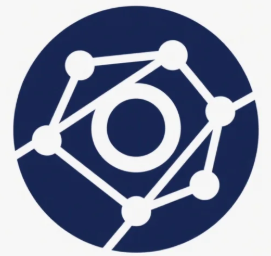Documents
 Product Categories
Product Categories
 128 Technology Networking Platform
128 Technology Networking Platform
 Product Categories
Product Categories
 128 Technology Networking Platform
128 Technology Networking Platform
128 Technology Networking Platform
Jun 28, 2024 Power Settings.
2. Change the Automatic Restart setting to On.
3. Save the configuration and reboot your system.
Revision: 100-0002-06
Page 11128T INSTALLATION GUIDE
Preparing the Operating System
Before installing 128T Routing Software youmust prepare your operating system accord-
ing to 128 Technology''s recommendations and guidelines.
Common Commands
There are various commands that must be run within the host operating system in
which the 128T Routing Software is installed. In order to distinguish these commands
from the PCLI commands the username is displayed in brackets when displaying inter-
active commands in the Linux shell prompt. The following examples describe common
command scenarios:
Commands that must run as root are shown with a "#" prompt.
Commands run as another user are shown with a "$" prompt.
Commands that used to emphasize a specific machine within a distributed envir-
onment display the machine''s hostname in the prompt.
Disable ABRTD
Red Hat Linux-based systems include an automatic bug reporting tool known as abrtd,
which is enabled by default. In order to allow 128 Technology access to debugging
information for analysis in the event of a software crash or abnormal failure, it is recom-
mended to disable abrtd.
Note: Disabling abrtd is not required for CentOS based systems.
To disable abrtd:
Revision: 100-0002-06
Page 12128T INSTALLATION GUIDE
1. Launch a command prompt window.
2. Input the following two commands and press enter.
3. Close the command prompt window.
Assigning the System Interfaces
Interfaces on host systems running 128T routing software, either bare metal or virtual
deployment environments, are assigned for packet forwarding.
Note: Interface assignments are required only on software instances that are
running as routers. Conductor nodes do not require interface assignments.
Note: At least one dedicated interface is required for packet forwarding.
Note: Separate from the 128T software configuration, the software also
requires a management interface to access the underlying operating system.
Identify Interface PCI Addresses
Each Ethernet interface within a Linux system has a unique PCI address. This PCI
address is used to bind the 128T router''s configuration to the underlying hardware. Dur-
ing identification, be sure to record the PCI bus addresses for the individual interfaces.
Note: For information on assigning interfaces for packet forwarding, refer to
the 128T Configuration Guide.
Warning: Once the PCI addresses are configured for packet for-
warding, the interfaces are no longer available to the Linux oper-
ating system. Incorrectly configuring the PCI addresses causes
ssh connections and package installs to fail.
To identify PCI addresses:
Revision: 100-0002-06
Page 13128T INSTALLATION GUIDE
Note: The Ishw command may not be installed on your Linux host by default.
However, it is bundled within the 128T routing software. Therefore, you can
either install it manually or perform this procedure after you''ve downloaded
and installed the 128T routing software.
1. Launch a command prompt window.
2. Input the lshw -c network -businfo command.
Result: The PCI addresses are displayed in the command prompt window. These
addresses are also referenced in your 128T router''s configuration, with the pre-
ceding pci@ omitted, to identify which interfaces you want the system to manage
and use for packet forwarding.
3. Record the PCI addresses and close the command prompt window.
Tip: If you are unsure which device maps to which physical port
on your Linux system, you can use Linux''s ethtool application to
blink the NIC''s activity light. For example, the command ethtool
--identify eno1 120 will blink eno1''s light for two minutes (120
seconds).
Revision: 100-0002-06
Page 14128T INSTALLATION GUIDE
Install the 128T Routing Software
The 128T router software installer package is hosted in the 128 Technology software
repository, located at yum.128technology.com.
Additionally, the 128T networking platform includes a software monitoring process,
known as Roadrunner, that proactively monitors the health and liveliness of the 128T
router and installed components. It collects anonymous information from the router
and sends it to 128 Technology for storage and analysis, which informs and allows 128
Technology to support and improve the 128 Networking Platform. The following inform-
ation is collected and sent to 128 Technology every six hours:
Active alarms
Total session count
Aggregate bandwidth
Software version
OS version
Product status
Uptime
Product role
CPU utilization
Memory usage
Disk usage
If you do not wish to provide this usage data, disable the Roadrunner
feature when prompted by the installation wizard.
During installation the system will need access to the Internet to
retrieve software applications and libraries. Please ensure the system
can reach the public Internet prior to commencing. For offline install-
ation options, contact 128 Technology, Inc. or visit Interchange, our user
community.
Revision: 100-0002-06
Page 15128T INSTALLATION GUIDE
1. Launch a Linux command prompt.
2. Enter the sudo yum install http://yum.128technology.com/installer/repo.rpm com-
mand to locate the installer.
3. Enter the sudo yum install 128T-installer command to download the installer.
4. Enter the sudo install128t command to install the 128T Routing Software.
Result: The 128T splash screen appears.
5. Press the enter key to select Begin and start the installation wizard.
Items that have a hotkey have a bold or alternate color letter
within the element. If two items have the same hotkey, pressing
the hotkey in succession will toggle among all items with a com-
mon hotkey shortcut.
To select a radio button option, navigate to the radio button and
press the space key. Pressing the enter key will execute the func-
tion highlighted at the bottom of the pane, typically OK or Back.
Additionally, you can navigate fields using the tab key.
Revision: 100-0002-06
Page 16128T INSTALLATION GUIDE
6. When prompted, open the client certificate you received as part of your 128T pur-
chase. Copy the entire contents, including the Certificate and Private key inform-
ation, and paste it into the Client Certificate window of the install wizard. The
content must begin with the line -----BEGIN CERTIFICATE----- and end with -----
END RSA PRIVATE KEY-----.
1.
This is performed more easily when accessing the target
machine over SSH using terminal software, rather than inter-
acting with the target machine directly. Alternatively, you can
also store certificate as /etc/pki/128technology/release.pem to
avoid having to copy and paste.
7. From the Version Selection window, select your desired version from the list and
click OK to continue.
Result: The installation begins. This process may take several minutes to down-
load and install.
8. Press the enter key to select OK and close the installer.
Result: Upon completing the installation, the installer automatically launches the
128T Initializer.
Initialize the 128T Node
The 128T Initializer is a complementary application to the installer that tunes your oper-
ating system, prepares the platform to run the 128T software, and creates the boot-
strapping files for the installation and node setup. The Initializer is automatically
launched once the 128T Installation wizard is complete.
The 128T Initializer is part of the 128T routing software, and therefore
may change as newer versions of the 128T routing software are
released. The workflow illustrated in the sections that follow is rep-
resentative of the initialization process for our 3.2.0 software.
To initialize the 128T node:
1. In the 128T Initializer wizard screen select either a Router or Conductor role for the
128T node and press the enter key to select OK.
Revision: 100-0002-06
Page 17128T INSTALLATION GUIDE
2. For 128T routers, you will be prompted for the IP address(es) of your 128T conductor
(s). If you have conductors, enter their administrative addresses here, and this
node will retrieve its configuration from the conductor. If you have only one con-
ductor (i.e., a standalone conductor), leave the 2nd Conductor Address field
blank. If you have no conductors, choose Skip.
3. When asked What kind of Router node is this?, select from the following
options:
Selection Outcome
This router has no highly available peer, nor is
Standalone it planned to have a highly available peer at
the current time.
This router is part of a high availability pair of
nodes, and is the first node to be initialized of
that pair. By choosing 1st HA Node, you will
1st HA Node
be prompted for the High Availability
address of this node. Note: this address
MUST be reachable by the 2nd HA Node.
This router is part of a high availability pair of
nodes, and the first node has already been ini-
tialized. By choosing 2nd HA Node, you will
2nd HA Node
subsequently be prompted for the High
Availability address of the already initialized
peer node.
4. On the Node Info screen, enter the following system properties:
Revision: 100-0002-06
Page 18128T INSTALLATION GUIDE
System Property Description
The unique name of the system within your
128T Router or Conductor, for example lab-
system1. By default this field uses the Linux sys-
tem hostname.
Node Name
Note: Both routers and conductors
can consist of one node (for stan-
dalone systems) or two nodes (for
highly available systems).
The name of the Router or Conductor sys-
tem as a whole. For example, labsystem1 is
part of a Router named Beacon. The full
Router/Conductor
name of a node is on the format
Name
nodeName.routerName; therefore, in this
example the default PCLI prompt for this sys-
tem is labsystem1.beacon.
5. Clicking the Advanced button allows you to specify the number of CPU cores that
are to be allocated to running your 128T routing software. This is only recom-
mended for experienced users.
6. On the Password Setup screen, create a password for the 128T Admin user.
Restriction: The administrator password must be at least 8 characters long, con-
tain at least 1 uppercase letter, contain at least 1 lowercase letter, contain at least 1
number, and cannot repeat characters more than 3 times.
7. On the Anonymous Data Collection screen, select either Accept or Disable to
enable or disable the RoadRunner process which measures the health of your
128T router and components.
8. Press the enter key to select OK.
Result: The Initializer performs a hardware compatibility check. The compatibility
check may fail due to warnings or failure notices, which are displayed in the out-
put script. If no failures are present, you can choose to continue with the install-
ation even if multiple warnings exist. For information on why a specific test may
have failed or generated a warning, contact 128T technical support.
9. When prompted, either reboot your system or start 128T.
Note: If installing the 128T software for the first time, a system reboot is
required.
Revision: 100-0002-06
Page 19128T INSTALLATION GUIDE
Verify Installation
After installing the 128T Routing Software it is important to verify that the installation
was completed successfully.
To verify the 128T installation:
1. Launch a command prompt window.
2. Execute the sudo systemctl status 128T command.
Result: The service is listed as Active (running). If the service is listed as Inactive,
run the sudo systemctl start 128T command. This may take several minutes to fully
launch the service.
3. Once the service is listed as Active, log into the system as Admin using the system
default password.
Result: The installation is verified.
4. Close the command prompt window.
Revision: 100-0002-06
Page 20128T INSTALLATION GUIDE
Install the 128T Routing Software using Automated Pro-
visioner
Assisted by Salt, a popular orchestration tool for DevOps engineers and system admin-
istrators, the 128T Conductor can act as a single system for performing automated install-
ation and provisioning for both local and remote 128T routing nodes. The overall process
includes:
1. Installing and configuring a 128T Conductor including configurations for the anti-
cipated set of 128T routers, while establishing an asset-id for each router.
2. Deploying computers running supported Linux operating systems including a salt-
minion.
3. Configuring the salt-minion with the appropriate asset-id known by the 128T Con-
ductor.
4. Accepting the assets, via outreach by the salt-minion to the 128T Conductor''s salt-
master, on the 128T Conductor system.
Once the assets are accepted, the 128T Conductor performs a series of installation steps
to install the 128T Routing Software, installs security keys, and provides the 128T Router
with the Conductor''s configuration data. Once the 128T Router is aligned with the 128T
Conductor, it is managed via the Conductor going forward.
Configure Yum
The salt-minion application is open source software, available via SaltStack''s public yum
repository. Before accessing this repository, yum must have a definition of this repos-
itory.
To configure yum:
1. Launch a command prompt window.
2. Download and store the repository file using the sudo wget -P /etc/yum.repos.d/
http://yum.128technology.com/file/saltstack.repo command. (Note: the contents of
the saltstack.repo file shown below may be different/newer on your system.)
$ sudo yum install wget
$ sudo wget -P /etc/yum.repos.d/
http://yum.128technology.com/file/saltstack.repo
--2017-08-22 16:00:21--
Revision: 100-0002-06
Page 21128T INSTALLATION GUIDE
http://yum.128technology.com/file/saltstack.repo
Resolving yum.128technology.com (yum.128technology.com)...
54.68.100.123, 52.72.115.46
Connecting to yum.128technology.com
(yum.128technology.com)|54.68.100.123|:80... connected.
HTTP request sent, awaiting response... 200 OK
Length: 300
Saving to: ‘/etc/yum.repos.d/saltstack.repo’
100%[==============================================================>]
300 --.-K/s in 0s
2017-08-22 16:00:21 (11.8 MB/s) - ‘/etc/yum.repos.d/saltstack.repo’
saved [300/300]
$ cat /etc/yum.repos.d/saltstack.repo
[saltstack-repo-2017-7-1]
name=SaltStack version 2017.7.1 repo for RHEL/CentOS $releasever
baseurl=https://repo.saltstack.com/yum/redhat/$releasever/$basearch/arc
hive/2017.7.1
enabled=1
gpgcheck=1
gpgkey=https://repo.saltstack.com/yum/redhat/$releasever/$basearch/arch
ive/2017.7.1/SALTSTACK-GPG-KEY.pub
3. Refresh and load the 128T repository using the sudo yum clean all command.
$ sudo yum clean all
4. Close the command prompt window.
Install Salt-Minion Using Yum
After adding an additional yum repository, you can use it to install salt-minion.
To install salt-minion using yum:
1. Launch a command prompt window.
2. Execute the yum install salt-minion command.
Result: The salt-minion is installed. This process may take several minutes.
3. Close the command prompt window.
Revision: 100-0002-06
Page 22128T INSTALLATION GUIDE
Configure Salt-Minion
The salt-minion application uses the configuration information located in the file. The
following configuration is required for the salt-minion to communicate with the salt-
master application running on the 128T Conductor:
To configure salt-minion:
1. Launch a command prompt window.
2. Enter cat /etc/salt/minion to open the salt-minion configuration file.
3. Either replace or add the following items to the end of configuration (see sample
configuration as an example):
Configuration
User input
item
grains: Add themanagement IP address of the node as node-ip
include: Add - /etc/128technology/salt/minion
Add themanagement address of the primary and sec-
master:
ondary conductor, if applicable.
transport: Add tcp
Minion configuration file:
$ cat /etc/salt/minion
grains:
node-ip: 192.168.1.247 # my management IP address
include:
- /etc/128technology/salt/minion
master:
- 192.168.1.249 # primary conductor IP address
- 192.168.1.250 # secondary conductor IP address
transport: tcp
4. Edit (or create) the /etc/salt/minion_id file to contain an "asset ID" for identifying
this node to the 128T conductor.
$ cat /etc/salt/minion_id
S209477X6433128 # my serial number
Note: As a best practice, 128 Technology, Inc. recommends using a system''s
serial number as the asset-id whenever possible. The Linux command dmi-
decode -t 1 can report on a system''s serial number.
Revision: 100-0002-06
Page 23128T INSTALLATION GUIDE
Enable Salt-Minion
After salt-minion is installed and configured, youmust enable it to start the application.
To enable salt-minion:
1. Launch a command prompt window.
2. Execute the following systemctl commands:
3. Close the command prompt window.
Accept the 128T Routers
Once you''ve enabled salt-minion, the proto-128T Router''s salt-minion is able to com-
municate with the 128T Conductor''s salt-master.
To confirm communicate and accept 128T Routers:
1. Launch a command prompt window.
2. Execute the show assets command.
3. Accept any assets listed as pending by assigning them as the asset-id in the
node''s configuration and committing the configuration. Repeat this step for all
pending assets you wish to include.
4. Close the command prompt window.
Revision: 100-0002-06
Page 24128T INSTALLATION GUIDE
Manually Install 128T From Amazon Web Service
Partnering with Amazon, you can install 128T conductors and routers using Amazon
Web Services (AWS). AWS is a secure cloud platform that offers computing power, data
storage, content delivery, flexibility, scalability, and reliability for software products.
Note: For more information on Amazon Web Services, refer to the
AWS website: https://aws.amazon.com/what-is-aws/.
To manually install a conductor or router using AWS:
1. Launch a web browser and navigate to https://aws.amazon.com/.
2. Login to AWS with your account.
Note: If you do not have an account, click Create an AWS Account to register.
1. Click EC2 Dashboard and select your deployment region from the drop down list.
2. Click Launch Instance.
3. On the Step 1: Choose an Amazon Machine Image (AMI) page, select the Amazon
Marketplace tab and enter 128 Technology in the search bar.
4. Locate the 128 Technology image and click Select.
5. On the Step 2: Choose and Instance Type page, choose an instance type.
6. On the Step 3: Configure Instance Details page click Subnet and select the
desired subnet and retain the default values for the other fields.
Note: If the desired subnet is not listed, click Create New Subnet to create
one.
1. Click Next: Add Storage.
Note: The You have changed your network setting window may appear.
Select Yes, I want to continue with this change and click Next.
2. On the Step 4: Add Storage page, ensure the size is 128 GB (default value).
3. Click Next: Add Tags.
4. On the the Step 5: Add Tags page, click Add Tags.
Revision: 100-0002-06
Page 25128T INSTALLATION GUIDE
5. Click inside the Key column and select Name. Under the Value column enter the
name for your instance.
6. Click Next: Configure Security Group.
7. On the Step 6: Configure Security Group page, click select an existing security
group and choose one from the list.
Note: If the desired security group is not listed you can create your own by
selecting Create a new security group and following the prompts.
8. Select Review and Launch.
9. In the Boot from General Purpose window, select Continue and then click Next.
10. On the Step 7: Review Instance Launch page, click Launch to finalize the instance.
11. In the Select an existing key pair or create a new key pair dialog box, select Choose
an existing key pair and select the desired key pair from the list.
Note: If the desired key pair is not listed click Create a new key pair, enter a
name in the Key pair name field and click Download Key Pair.
12. Check the acknowledgment check box and then click Launch Instances.
13. On the Launch Status page, click View Instances.
14. Record the instances IP address.
15. Launch a command window prompt.
16. Enter the IP address of the instance.
Result:The 128T Install Wizard launches.
Revision: 100-0002-06
Page 26128T INSTALLATION GUIDE
17. When prompted by the installer, press the Enter key to select Begin.
18. Copy and paste the authorized key in the 128T client certification window.
19. Press the tab key to select OK and then press the Enter key.
Result: All install versions are displayed.
20. On the Version Selection screen, press the Enter key to select OK and begin the
installation.
Note: This process takes a few minutes to complete.
21. Follow installer prompts to install your 128T router or conductor.
22. After installing 128T, select Yes by pressing the Enter key to reboot your system.
23. After reboot, you can connect to your 128T via a browser using the instance''s pub-
lic IP address.
24. Login in using the Username and Password you created during the installation pro-
cess.
Result: Your 128T is installed and ready for configuration.
Install 128T From AmazonWeb Services Using ZTP
After installing a 128T conductor, you can use ZTP to install your 128 routers from
Amazon Web Services.
Revision: 100-0002-06
Page 27128T INSTALLATION GUIDE
To install 128T from AWS using ZTP:
1. Launch a web browser and navigate to https://aws.amazon.com/.
2. Login to AWS with your account.
Note: If you do not have an account, click Create an AWS Account to register.
3. Click EC2 Dashboard and select your deployment region from the drop down list.
4. Click Launch Instance.
5. On the Step 1: Choose an Amazon Machine Image (AMI) page, select the Amazon
Marketplace tab and enter 128 Technology in the search bar.
6. Locate the 128 Technology image and click Select.
7. On the Step 2: Choose and Instance Type page, choose an instance type.
8. On the Step 3: Configure Instance Details page click Subnet and select the
desired subnet and retain the default values for the other fields.
Note: If the desired subnet is not listed, click Create New Subnet to create
one.
9. In the IAM role field, select 128T_ZTP.
10. Click Next: Add Storage.
Note: The You have changed your network setting window may appear.
Select Yes, I want to continue with this change and click Next.
11. On the Step 4: Add Storage page, ensure the size is 128 GB (default value).
12. Click Next: Add Tags.
13. On the the Step 5: Add Tags page, click Add Tags.
14. Click inside the Key column, select the following tags, and enter the tag definition
in the Value column.
Key Value
Name Enter a name for your instance.
conductor-ip-primary The IP address of your 128T conductor.
Revision: 100-0002-06
Page 28128T INSTALLATION GUIDE
15. Click Next: Configure Security Group.
16. On the Step 6: Configure Security Group page, click select an existing security
group and choose one from the list.
Note: If the desired security group is not listed you can create your own by
selecting Create a new security group and following the prompts.
17. Select Review and Launch.
18. In the Boot from General Purpose window, select Continue and then click Next.
19. On the Step 7: Review Instance Launch page, click Launch to finalize the instance.
20. In the Select an existing key pair or create a new key pair dialog box, select Choose
an existing key pair and select the desired key pair from the list.
Note: If the desired key pair is not listed click Create a new key pair, enter a
name in the Key pair name field and click Download Key Pair.
21. Check the acknowledgment check box and then click Launch Instances.
22. On the Launch Status page, click View Instances.
23. Connect and assign this router/instance to your 128T conductor either using the
GUI or PCLI.
Result: The router installs automatically.
Install 128T From AmazonWeb Services Using Third Party Automation
Using third-party automation you can install multiple routers at once from Amazon Web
Services.
Requirement:The third-party application, terraform, is required to run third-party auto-
mation installs.
To install 128T from AWS using third-party automation:
1. Launch a command prompt window.
2. Enter the [root@solstack-terraform terraform]# terraform apply command to run
the terraform script.
Result: The instances are created automatically.
3. Using either the GUI or PCLI assign the instance as a router.
Result: The router is installed and ready for configuration.
Revision: 100-0002-06
Page 29128T INSTALLATION GUIDE
Configure 128T Using AWS
After installing 128T using Amazon Web Services, youmust then create and apply con-
figuration elements. During the configuration process you''ll set up the following:
Route Tables
Internet Gateways
To configure a conductor or router on AWS:
1. Using AWS, navigate to the EC2 Dashboard pane and Select Instances.
2. On the Description tab and next to the Security field, click Launch Wizard.
3. On the Inbound tab, click Edit and adjust your settings for HTTPS access to your
conductor.
4. From the Edit Inbound Rules section, click Add Rule to add HTTPS specific rules
using the drop down menu.
5. After all rules are added, click Save.
6. From the main toolbar, click Services to expand the Services list and select VPC.
7. From the VPC Dashboard pane, click Your VPCs. Why? Can''t you just click Route
Tables right here? The user doesn''t do anything on the "your vpcs" screen.
8. From the VPC Dashboard pane, click Route Tables and then Create Route Table.
9. In the Create Route Table dialog box, enter the following information and click
Yes, Create.
Field Action
Name
Enter a name for your route table.
Tag
Using the drop down list, select the VPC to associate with the
VPC
route table.
10. From the VPC Dashboard pane, select Internet Gateways and click Create Internet
Gateway.
11. In the Create Internet Gateway dialog box, enter an Internet Gateway name in the
Name Tag field and click Yes, Create.
Revision: 100-0002-06
Page 30128T INSTALLATION GUIDE
12. On the Internet Gateways page, click Attach to VPC and assign the Internet Gate-
way to your VPC.
13. From the VPC Dashboard pane, select Route Tables and click Edit.
14. Click Add Another Route.
15. In the 0.0.0.0/0 row, click the empty cell under the Target column and the local
name automatically appears as a selectable option. Select it and click Save.
Revision: 100-0002-06
Page 31128T INSTALLATION GUIDE
Post Installation
On occasion, after installing your 128T Routing Software, youmay want to stop or
upgrade your software. The procedures for stopping and upgrading your software are
intended for reference and are not required as part of your software installation or main-
tenance.
Stop the 128T Routing Software
Occasionally, youmay need to stop the 128T software to perform maintenance on your
system.
To stop the 128T Routing Software:
1. Launch a Linux shell window.
2. Execute the sudo systemctl stop 128T command.
3. Verify that the software has stopped by executing the sudo systemct1 status 128T
command.
Result: The software is listed as inactive (dead).
4. Close the command prompt window.
Upgrade the 128T Software
Upgrading your 128T Routing Software follows a similar process as the initial installation
and uses the install128 application.
Requirements:
Revision: 100-0002-06
Page 32128T INSTALLATION GUIDE
Your 128T Router must have internet access to download the latest software pack-
ages.
Prior to upgrading stop the current 128T Routing Software.
Backup your current software configuration.
To upgrade the 128T Routing Software:
1. Launch a command prompt window.
2. Enter the sudo install128t command to launch the installer.
Result: The 128T splash screen appears.
3. Press the enter key to select Begin and start the installation wizard.
4. When prompted, select Upgrade.
Result: The application queries 128 Technology''s software repository for new soft-
ware.
5. Select the desired software version from the list of available options.
6. Once the upgrade is complete, press the enter key to select Yes to start your soft-
ware.
Note: Your output may vary based upon the nature of the upgrade, occasion,
various packages, and dependencies that 128T requires as part of the 128T
Routing Software upgrade.
Revision: 100-0002-06
Page 33">
To view the full page, please visit: 128 Technology Networking Platform Product Userguide